Dell OptiPlex 5070 Small Form Factor Service Manual
Dell OptiPlex 5070 Small Form Factor Manual
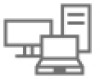 |
View all Dell OptiPlex 5070 Small Form Factor manuals
Add to My Manuals
Save this manual to your list of manuals |
Dell OptiPlex 5070 Small Form Factor manual content summary:
- Dell OptiPlex 5070 Small Form Factor | Service Manual - Page 1
Dell OptiPlex 5070 Small Form Factor Service Manual Regulatory Model: D10U Regulatory Type: D10U003 October 2021 Rev. A02 - Dell OptiPlex 5070 Small Form Factor | Service Manual - Page 2
data and tells you how to avoid the problem. WARNING: A WARNING indicates a potential for property damage, personal injury, or death. © 2019-2021 Dell Inc. or its subsidiaries. All rights reserved. Dell, EMC, and other trademarks are trademarks of Dell Inc. or its subsidiaries. Other trademarks may - Dell OptiPlex 5070 Small Form Factor | Service Manual - Page 3
Contents Chapter 1: Working on your computer 5 Safety instructions...5 Before working inside your computer...5 Safety precautions...6 Electrostatic discharge-ESD protection...6 ESD field service kit ...7 Transporting sensitive components...8 After working inside your computer...8 Chapter 2: - Dell OptiPlex 5070 Small Form Factor | Service Manual - Page 4
board...59 Removing system board...59 Installing the system board...63 Chapter 4: Troubleshooting...67 Enhanced Pre-Boot System Assessment - ePSA diagnostics 67 Running the ePSA Diagnostics...67 Diagnostics...68 Power-Supply Unit Built-in Self-Test ...69 Diagnostic error messages...70 System error - Dell OptiPlex 5070 Small Form Factor | Service Manual - Page 5
troubleshooting and simple repairs as authorized in your product documentation, or as directed by the online or telephone service and support team. Damage due to servicing that is not authorized by Dell is not covered by your warranty. Read and follow the safety instructions to the power source. NOTE - Dell OptiPlex 5070 Small Form Factor | Service Manual - Page 6
instructions power Dell products with standby power must be unplugged before you open the case. Systems that incorporate standby power are essentially powered while turned off. The internal power problems or a shortened product life span. As the industry pushes for lower power and troubleshoot is - Dell OptiPlex 5070 Small Form Factor | Service Manual - Page 7
for safe transport. ESD protection summary It is recommended that all field service technicians use the traditional wired ESD grounding wrist strap and protective anti-static mat at all times when servicing Dell products. In addition, it is critical that technicians keep sensitive parts separate - Dell OptiPlex 5070 Small Form Factor | Service Manual - Page 8
such as replacement parts or parts to be returned to Dell, it is critical to place these parts in anti-static apart for a stable base, and point your toes out. 2. Tighten stomach muscles. Abdominal muscles support your spine when you lift, offsetting the force of the load. 3. Lift with your legs, - Dell OptiPlex 5070 Small Form Factor | Service Manual - Page 9
the wrong type of memory into the system. DDR4 needs 20 percent less or just 1.2 volts, compared to DDR3 which requires 1.5 volts of electrical power to operate. DDR4 also supports a new, deep power-down mode that allows the host device to go into standby without needing to refresh its memory. Deep - Dell OptiPlex 5070 Small Form Factor | Service Manual - Page 10
code. If all memory fails, the LCD does not turn on. Troubleshoot for possible memory failure by trying known good memory modules in the ) ● Increased maximum bus power and increased device current draw to better accommodate power-hungry devices ● New power management features 10 Technology and - Dell OptiPlex 5070 Small Form Factor | Service Manual - Page 11
● Full-duplex data transfers and support for new transfer types ● Backward USB 2.0 compatibility ● New connectors the existing USB 2.0 bus (refer to the picture below). ● USB 2.0 previously had four wires (power, ground, and a pair for differential data); USB 3.0/USB 3.1 Gen 1 adds four more for two - Dell OptiPlex 5070 Small Form Factor | Service Manual - Page 12
USB Type-C USB Type-C is a new, tiny physical connector. The connector itself can support various exciting new USB standards like USB 3.1 and USB power delivery (USB PD). Alternate Mode USB Type-C is a new connector standard that is very small. It is about a third the size of an old USB Type-A plug - Dell OptiPlex 5070 Small Form Factor | Service Manual - Page 13
functions only as a storage accelerator. It neither replaces nor adds to the memory (RAM) installed on your computer. NOTE: Intel Optane memory is supported on computers that meet the following requirements: ● 7th Generation or higher Intel Core i3/i5/i7 processor ● Windows 10 64-bit version 1607 or - Dell OptiPlex 5070 Small Form Factor | Service Manual - Page 14
Table 2. Intel Optane memory specifications Feature Interface Connector Configurations supported Capacity Specifications PCIe 3x2 NVMe 1.1 M.2 card slot (2230/2280) ● 7th Generation or higher Intel Core i3/i5/i7 processor ● Windows 10 64-bit version 1607 - Dell OptiPlex 5070 Small Form Factor | Service Manual - Page 15
Bezel • Hard drive and optical drive module • Optical drive • Memory module • Heatsink fan • Heatsink assembly • Intrusion switch • Power switch • Processor • M.2 PCIe SSD • Power supply unit • Speaker • System board Side cover Removing the side cover 1. Follow the procedure in Before working inside - Dell OptiPlex 5070 Small Form Factor | Service Manual - Page 16
Installing the side cover 1. Place the cover on the system and slide the cover until it clicks into place [1]. 2. The release latch automatically locks the side cover to the system [2]. 16 Removing and installing components - Dell OptiPlex 5070 Small Form Factor | Service Manual - Page 17
3. Follow the procedure in After working inside your computer Expansion card Removing expansion card 1. Follow the procedure in Before working inside your computer. 2. Remove the Side cover. 3. To remove the expansion card: a. Pull the metal tab to open the expansion card latch [1]. b. Pull the - Dell OptiPlex 5070 Small Form Factor | Service Manual - Page 18
Installing the expansion card 1. NOTE: To remove the PCIe brackets, push the bracket upwards from the inside of your computer to release it and then lift the bracket away from your computer. Insert a screwdriver in the hole of a PCIe bracket and push hard to release the bracket [3], and then - Dell OptiPlex 5070 Small Form Factor | Service Manual - Page 19
5. Install the Side cover. 6. Follow the procedure in After working inside your computer. Coin cell battery Removing coin cell battery CAUTION: Removing coin cell battery may reset the motherboard. 1. Follow the procedure in Before working inside your computer. 2. Remove the: a. Side cover b. - Dell OptiPlex 5070 Small Form Factor | Service Manual - Page 20
Installing the coin cell battery 1. Place the coin cell battery with "+" sign facing up in the slot on the system board [1]. 2. Press the battery into the connector until it locks into place [2,3]. 20 Removing and installing components - Dell OptiPlex 5070 Small Form Factor | Service Manual - Page 21
procedure in Before working inside your computer. 2. Remove the Side cover. 3. To remove the hard drive: a. Disconnect the hard drive data cable and power cable from the connectors on the hard drive [1, 2]. b. Push the release tab and lift the hard drive assembly from the system [3]. Removing and - Dell OptiPlex 5070 Small Form Factor | Service Manual - Page 22
Installing the hard drive assembly 1. Insert the hard drive assembly into the slot on the system [1]. 2. Connect the power cable and hard drive cable to the connector on the hard drive [2,3]. 22 Removing and installing components - Dell OptiPlex 5070 Small Form Factor | Service Manual - Page 23
' 3. Install the Side cover. 4. Follow the procedure in After working inside your computer. Hard drive Removing the hard drive NOTE: For configurations shipped with 3.5-inch HDD, follow the same procedure to remove the HDD from its bracket. 1. Follow the procedure in Before working inside your - Dell OptiPlex 5070 Small Form Factor | Service Manual - Page 24
Installing the hard drive NOTE: For configurations shipped with 3.5-inch HDD, follow the same procedure to install the HDD into its bracket. 1. Insert the holes on one side of the hard disk into the pins on the hard drive bracket [1], and then place the hard drive into the bracket such that the pins - Dell OptiPlex 5070 Small Form Factor | Service Manual - Page 25
Installing front bezel 1. Align the bezel and insert the retention tabs on the bezel into the slots on the system. 2. Press the bezel until the tabs clicks into place. Removing and installing components 25 - Dell OptiPlex 5070 Small Form Factor | Service Manual - Page 26
3. Install the Side cover. 4. Follow the procedure in After working inside your computer. Hard drive and optical drive module Removing the hard drive and optical drive module 1. Follow the procedure in Before working inside your computer. 2. Remove the: a. Side cover b. Front bezel c. HDD assembly - Dell OptiPlex 5070 Small Form Factor | Service Manual - Page 27
b. Slide the release tab to unlock the hard drive and optical module [1]. c. Lift the hard drive and optical module [2] Removing and installing components 27 - Dell OptiPlex 5070 Small Form Factor | Service Manual - Page 28
4. To remove the hard drive and optical drive module: a. Disconnect the optical drive data cable and optical drive power cable from the connectors on the optical drive [1, 2]. b. Slide and lift the hard drive and optical drive module from the system [3]. 28 Removing and installing components - Dell OptiPlex 5070 Small Form Factor | Service Manual - Page 29
on the hard drive and optical drive module into the slot on the system at 30 degree angle [1]. 2. Connect the optical drive data cable and power cable to the connectors on the optical drive [2, 3]. Removing and installing components 29 - Dell OptiPlex 5070 Small Form Factor | Service Manual - Page 30
3. Lower the hard drive and optical drive module so that it is placed in its slot [1]. 4. Slide the release tab to lock the module [2]. 30 Removing and installing components - Dell OptiPlex 5070 Small Form Factor | Service Manual - Page 31
5. Route the hard drive data and power cables through the HDD-ODD release tab [1]. 6. Route the optical drive data cable and power cable through the retention clips [2]. Removing and installing components 31 - Dell OptiPlex 5070 Small Form Factor | Service Manual - Page 32
procedure in Before working inside your computer. 2. Remove the: a. Side cover b. Front bezel 3. To remove the optical drive: a. Disconnect the hard drive data cable and power cable from the connectors on the hard drive [1, 2]. 32 Removing and installing components - Dell OptiPlex 5070 Small Form Factor | Service Manual - Page 33
b. Slide the release tab to unlock the hard drive and optical module [1]. c. Lift the hard drive and optical module [2]. Removing and installing components 33 - Dell OptiPlex 5070 Small Form Factor | Service Manual - Page 34
d. Disconnect the optical drive data cable and optical drive power cable from the connectors on the optical drive [1, 2] and lower the hard drive and optical module until it is seated. 34 Removing and installing components - Dell OptiPlex 5070 Small Form Factor | Service Manual - Page 35
e. Push the release latch on the optical drive [1] and pull the optical drive out from the system [3]. Removing and installing components 35 - Dell OptiPlex 5070 Small Form Factor | Service Manual - Page 36
Installing the optical drive 1. Slide the optical drive into its slot in the system [1]. 2. Slide the release tab to unlock the hard drive and optical drive module [2]. 36 Removing and installing components - Dell OptiPlex 5070 Small Form Factor | Service Manual - Page 37
3. Lift the hard drive and optical module [1], connect the optical drive data cable and power cable to the connectors on the optical drive [2, 3]. Removing and installing components 37 - Dell OptiPlex 5070 Small Form Factor | Service Manual - Page 38
4. Connect the hard drive data cable and hard drive power cable to the connectors on the hard drive [1,2]. 38 Removing and installing components - Dell OptiPlex 5070 Small Form Factor | Service Manual - Page 39
5. Slide the release tab to lock the module [2]. 6. Install the: a. Front bezel b. Side cover 7. Follow the procedure in After working inside your computer. Memory module Removing memory module 1. Follow the procedure in Before working inside your computer. 2. Remove the: a. Side cover b. Front - Dell OptiPlex 5070 Small Form Factor | Service Manual - Page 40
Installing the memory module 1. Align the notch on the memory module with the tab on the memory module connector. 2. Insert the memory module into the memory module socket [1]. 3. Press the memory module until the memory module retention tabs click into place [2]. 40 Removing and installing - Dell OptiPlex 5070 Small Form Factor | Service Manual - Page 41
4. Install the: a. Hard drive and optical drive module b. HDD assembly c. Front bezel d. Side cover 5. Follow the procedure in After working inside your computer. Heatsink fan Removing heatsink fan 1. Follow the procedure in Before working inside your computer. 2. Remove the: a. Side cover b. Front - Dell OptiPlex 5070 Small Form Factor | Service Manual - Page 42
Installing the heatsink fan 1. Align the heatsink fan onto the heatsink assembly[1]. 2. Replace the 3 screws to secure the heatsink fan to the heatsink assembly [2]. 3. Connect the heatsink fan cable to the connector on the system board [3]. 42 Removing and installing components - Dell OptiPlex 5070 Small Form Factor | Service Manual - Page 43
4. Install the: a. Hard drive and optical drive module b. HDD assembly c. Front bezel d. Side cover 5. Follow the procedure in After working inside your computer. Heatsink assembly Removing heatsink assembly 1. Follow the procedure in Before working inside your computer. 2. Remove the: a. Side cover - Dell OptiPlex 5070 Small Form Factor | Service Manual - Page 44
NOTE: Loosen the screws in a sequential order (1,2,3,4) as mentioned on the system board. Installing heatsink assembly 1. Align the heatsink assembly onto the processor [1]. 2. Tighten the 4 captive screws to secure the heatsink assembly to the system board [2]. NOTE: Tighten the screws in a - Dell OptiPlex 5070 Small Form Factor | Service Manual - Page 45
4. Install the: a. Hard drive and optical drive module b. HDD assembly c. Front bezel d. Side cover 5. Follow the procedure in After working inside your computer. Intrusion switch Removing intrusion switch 1. Follow the procedure in Before working inside your computer. 2. Remove the: a. Side cover - Dell OptiPlex 5070 Small Form Factor | Service Manual - Page 46
Installing the intrusion switch 1. Insert the intrusion switch into the slot on the chassis [1]. 2. Connect the intrusion switch cable to the system board [2]. 46 Removing and installing components - Dell OptiPlex 5070 Small Form Factor | Service Manual - Page 47
and optical drive module c. HDD assembly d. Front bezel e. Side cover 4. Follow the procedure in After working inside your computer. Power switch Removing power switch 1. Follow the procedure in Before working inside your computer. 2. Remove the: a. Side cover b. Front bezel c. HDD assembly d. Hard - Dell OptiPlex 5070 Small Form Factor | Service Manual - Page 48
Installing the power switch 1. Slide the power switch module into the slot on the chassis until it clicks into place [1, 2]. 2. Connect the power switch cable to the connector on the system board [3]. 48 Removing and installing components - Dell OptiPlex 5070 Small Form Factor | Service Manual - Page 49
3. Install the: a. Hard drive and optical drive module b. HDD assembly c. Front bezel d. Side cover 4. Follow the procedure in After working inside your computer. Processor Removing processor 1. Follow the procedure in Before working inside your computer. 2. Remove the: a. Side cover b. Front bezel - Dell OptiPlex 5070 Small Form Factor | Service Manual - Page 50
CAUTION: The processor socket pins are fragile and can be permanently damaged. Be careful not to bend the pins in the processor socket when removing the processor out of the socket. c. Lift the processor out of the socket [3]. NOTE: After removing the processor, place it in an antistatic container - Dell OptiPlex 5070 Small Form Factor | Service Manual - Page 51
d. Front bezel e. Side cover 5. Follow the procedure in After working inside your computer. M.2 PCIe SSD Removing the M.2 PCIe SSD NOTE: The instructions are applicable to M.2 SATA SSD also. 1. Follow the procedure in Before working inside your computer. 2. Remove the: a. Side cover b. Front bezel - Dell OptiPlex 5070 Small Form Factor | Service Manual - Page 52
and pull out the PCIe SSD from its connector on the system board [2]. c. Remove the SSD thermal pad [3]. Installing the M.2 PCIe SSD NOTE: The instructions are applicable to M.2 SATA SSD also. 1. Place the SSD thermal pad into the slot on the system board [1] . 2. Insert the M.2 PCIe SSD to the - Dell OptiPlex 5070 Small Form Factor | Service Manual - Page 53
and optical drive module c. HDD assembly d. Front bezel e. Side cover 5. Follow the procedure in After working inside your computer. Power supply unit Removing power supply unit or PSU 1. Follow the procedure in Before working inside your computer. 2. Remove the: a. Side cover b. Front bezel c. HDD - Dell OptiPlex 5070 Small Form Factor | Service Manual - Page 54
the retention clips on the chassis [2]. 4. To remove the PSU: a. Remove the 3 screws that secure the PSU to the system [1]. b. Disconnect the system power cable from the connector on the system board [2]. c. Lift the cables away from the system [3]. d. Press the blue release tab [4] at the rear end - Dell OptiPlex 5070 Small Form Factor | Service Manual - Page 55
Installing the power supply unit or PSU 1. Insert the PSU in the chassis and slide it towards the back of the system to secure it [1, 2]. 2. Route the system power cable through the retention clips [3]. 3. Connect the power cable to the connector on the system board [4]. 4. Replace the screws to - Dell OptiPlex 5070 Small Form Factor | Service Manual - Page 56
5. Route the CPU power cable through the retention clips [1]. 6. Connect the CPU power cable to the connector on the system board [2]. 56 Removing and installing components - Dell OptiPlex 5070 Small Form Factor | Service Manual - Page 57
7. Install the: a. Heatsink assembly b. Hard drive and optical drive module c. HDD assembly d. Front bezel e. Side cover 8. Follow the procedure in After working inside your computer. Speaker Removing speaker 1. Follow the procedure in Before working inside your computer. 2. Remove the: a. Side - Dell OptiPlex 5070 Small Form Factor | Service Manual - Page 58
Installing the speaker 1. Insert the speaker into the slot on the system chassis and press it until it clicks into place [1, 2]. 2. Connect the speaker cable to the connector on the system board [3]. 58 Removing and installing components - Dell OptiPlex 5070 Small Form Factor | Service Manual - Page 59
b. Coin cell c. Front bezel d. HDD assembly e. Hard drive and optical drive module f. Heatsink assembly g. Processor h. Memory module i. M.2 PCIe SSD 3. Disconnect the following cables: a. Intrusion switch b. Power switch Removing and installing components 59 - Dell OptiPlex 5070 Small Form Factor | Service Manual - Page 60
[1]. b. Rotate the I/O panel and remove it from the system [2]. c. Disconnect the hard drive data cable [3], optical drive data cable [4] and power cable [5] from the connectors on the system board. 5. Disconnect the following cables from the connectors on the system board: a. Intrusion switch - Dell OptiPlex 5070 Small Form Factor | Service Manual - Page 61
7. To remove the screws from the system board: a. Remove the 5 screws that secure the system board to the chassis [1]. b. Remove the single screw used as a mounting point for M.2 SSD drive [2] and the standoff single (#6-32) screw [3] that secures the system board to the system [3]. Removing and - Dell OptiPlex 5070 Small Form Factor | Service Manual - Page 62
8. To remove the system board: a. Lift and slide the system board away from the system [1, 2]. 62 Removing and installing components - Dell OptiPlex 5070 Small Form Factor | Service Manual - Page 63
Installing the system board 1. Hold the system board by its edges, and align it towards the back of the system. 2. Lower the system board into the system chassis until the connectors at the back of the system board align with the slots on the chassis, and the screw holes on the system board align - Dell OptiPlex 5070 Small Form Factor | Service Manual - Page 64
4. Route all the cables through the routing clips [1]. 5. Align the cables with the pins on connectors on the system board and connect the following cables to the system board: a. Power switch [2] b. CPU power [3] c. Intrusion switch [4] 64 Removing and installing components - Dell OptiPlex 5070 Small Form Factor | Service Manual - Page 65
6. Connect the power cable, optical drive data cable and hard drive data cable [1, 2, 3]. 7. Insert the hook on the I/O panel into the slot on the chassis and rotate to close the I/O panel [4]. 8. Replace the screw to secure the I/O panel to the chassis [5]. Removing and installing components 65 - Dell OptiPlex 5070 Small Form Factor | Service Manual - Page 66
9. Connect the following cables: a. Intrusion switch b. Power switch 10. Install the: a. M.2 PCIe SSD b. Memory module c. Processor d. Heatsink assembly e. Hard drive and optical drive module f. HDD assembly g. Front bezel h. Side cover 11. Follow - Dell OptiPlex 5070 Small Form Factor | Service Manual - Page 67
4 Troubleshooting Topics: • Enhanced Pre-Boot System Assessment - ePSA diagnostics • Diagnostics • Power-Supply Unit Built-in Self-Test • Diagnostic error messages • System error messages • Recovering the operating system • Real Time Clock-RTC reset • Backup media and recovery options • WiFi power - Dell OptiPlex 5070 Small Form Factor | Service Manual - Page 68
The computer is receiving electrical power, and power supplied by the power supply is normal. A device Spec - Pre-Post indicators [40] Bad MBD, PSU or PSU cabling - Rows B, C and D of table 12.4 SIO spec [40] Bad MBD, DIMMS or CPU Rows F and K from table 12.4 of SIO spec [40] 68 Troubleshooting - Dell OptiPlex 5070 Small Form Factor | Service Manual - Page 69
SIO spec [ Power-Supply Unit Built-in Self-Test Built-in Self-Test (BIST) helps determine if the power-supply unit is working. To run self-test diagnostics on the power-supply unit of a desktop or all-in-one computer, see the knowledge base article 000125179 at www.dell.com/support. Troubleshooting - Dell OptiPlex 5070 Small Form Factor | Service Manual - Page 70
microprocessor has failed. Contact Dell The optical drive does hard drive tests in Dell Diagnostics. The operation error appears again, Contact Dell The file that you are Hard Disk Drive tests in Dell Diagnostics. The hard drive problem persists, try another drive. Run the Hard Disk Drive tests in Dell - Dell OptiPlex 5070 Small Form Factor | Service Manual - Page 71
and restart the computer. If the problem persists, try another drive. Run the Hard Disk Drive tests in Dell Diagnostics. HARD-DISK DRIVE READ FAILURE The Dell. NO TIMER TICK INTERRUPT A chip on the system board may be malfunctioning. Run the System Set tests in Dell Diagnostics. Troubleshooting - Dell OptiPlex 5070 Small Form Factor | Service Manual - Page 72
OF-DAY CLOCK LOST POWER TIME-OF-DAY problem persists, Contact Dell. The optional ROM has failed. Contact Dell Help and Support for instructions (click Start > Help and Support). If a in Dell Diagnostics or Contact Dell. Insert problem, please note this checkpoint and contact Dell Technical Support - Dell OptiPlex 5070 Small Form Factor | Service Manual - Page 73
Support website to troubleshoot and fix your computer when it fails to boot into their primary operating system due to software or hardware failures. For more information about the Dell SupportAssist OS Recovery, see Dell SupportAssist OS Recovery User's Guide at www.dell.com/serviceabilitytools - Dell OptiPlex 5070 Small Form Factor | Service Manual - Page 74
to create a recovery drive to troubleshoot and fix problems that may occur with Windows. Dell proposes multiple options for recovering Windows operating system on your Dell PC. For more information. see Dell Windows Backup Media and Recovery Options. WiFi power cycle If your computer is unable - Dell OptiPlex 5070 Small Form Factor | Service Manual - Page 75
options. Availability varies by country and product, and some services may not be available in your area. To contact Dell for sales, technical support, or customer service issues: 1. Go to Dell.com/support. 2. Select your support category. 3. Verify your country or region in the Choose a Country

Dell OptiPlex 5070 Small Form Factor
Service Manual
Regulatory Model: D10U
Regulatory Type: D10U003
October 2021
Rev. A02









