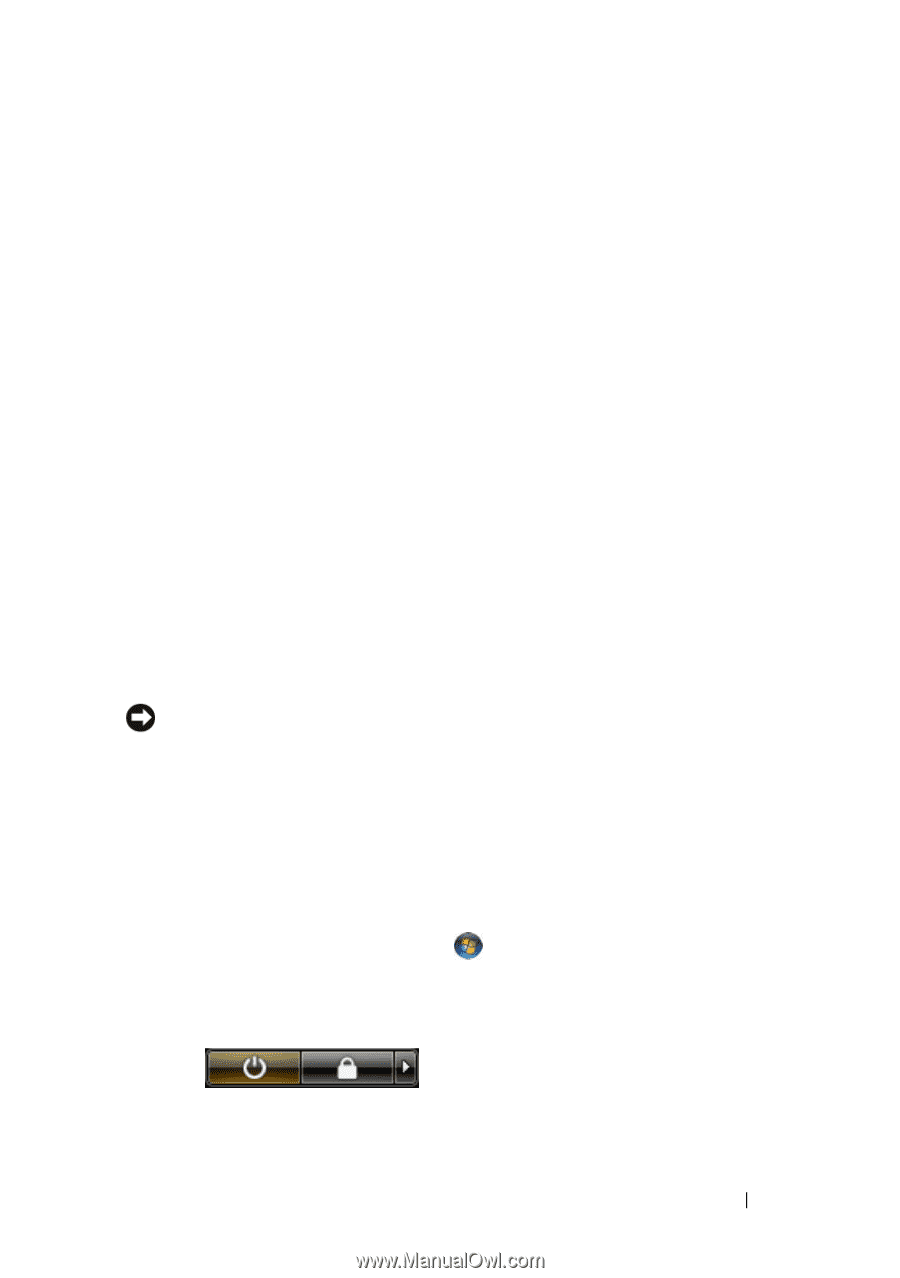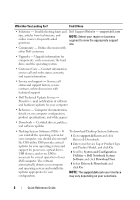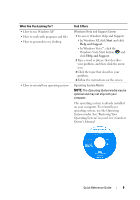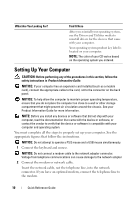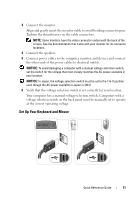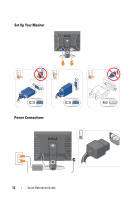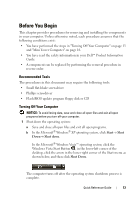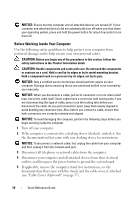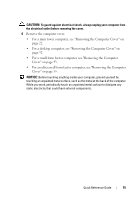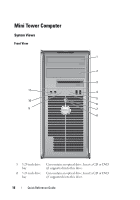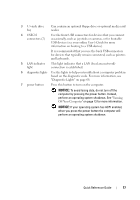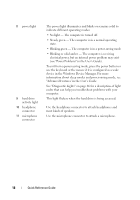Dell OptiPlex 755 Quick Reference Guide - Page 13
Before You Begin, Recommended Tools, Turning Off Your Computer - xp
 |
View all Dell OptiPlex 755 manuals
Add to My Manuals
Save this manual to your list of manuals |
Page 13 highlights
Before You Begin This chapter provides procedures for removing and installing the components in your computer. Unless otherwise noted, each procedure assumes that the following conditions exist: • You have performed the steps in "Turning Off Your Computer" on page 13 and "Mini Tower Computer" on page 16. • You have read the safety information in your Dell™ Product Information Guide. • A component can be replaced by performing the removal procedure in reverse order. Recommended Tools The procedures in this document may require the following tools: • Small flat-blade screwdriver • Phillips screwdriver • Flash BIOS update program floppy disk or CD Turning Off Your Computer NOTICE: To avoid losing data, save and close all open files and exit all open programs before you turn off your computer. 1 Shut down the operating system: a Save and close all open files and exit all open programs. b In the Microsoft® Windows® XP operating system, click Start→ Shut Down→ Shut down. In the Microsoft® Windows Vista™ operating system, click the Windows Vista Start Button , in the lower-left corner of the desktop, click the arrow in the lower-right corner of the Start menu as shown below, and then click Shut Down. The computer turns off after the operating system shutdown process is complete. Quick Reference Guide 13