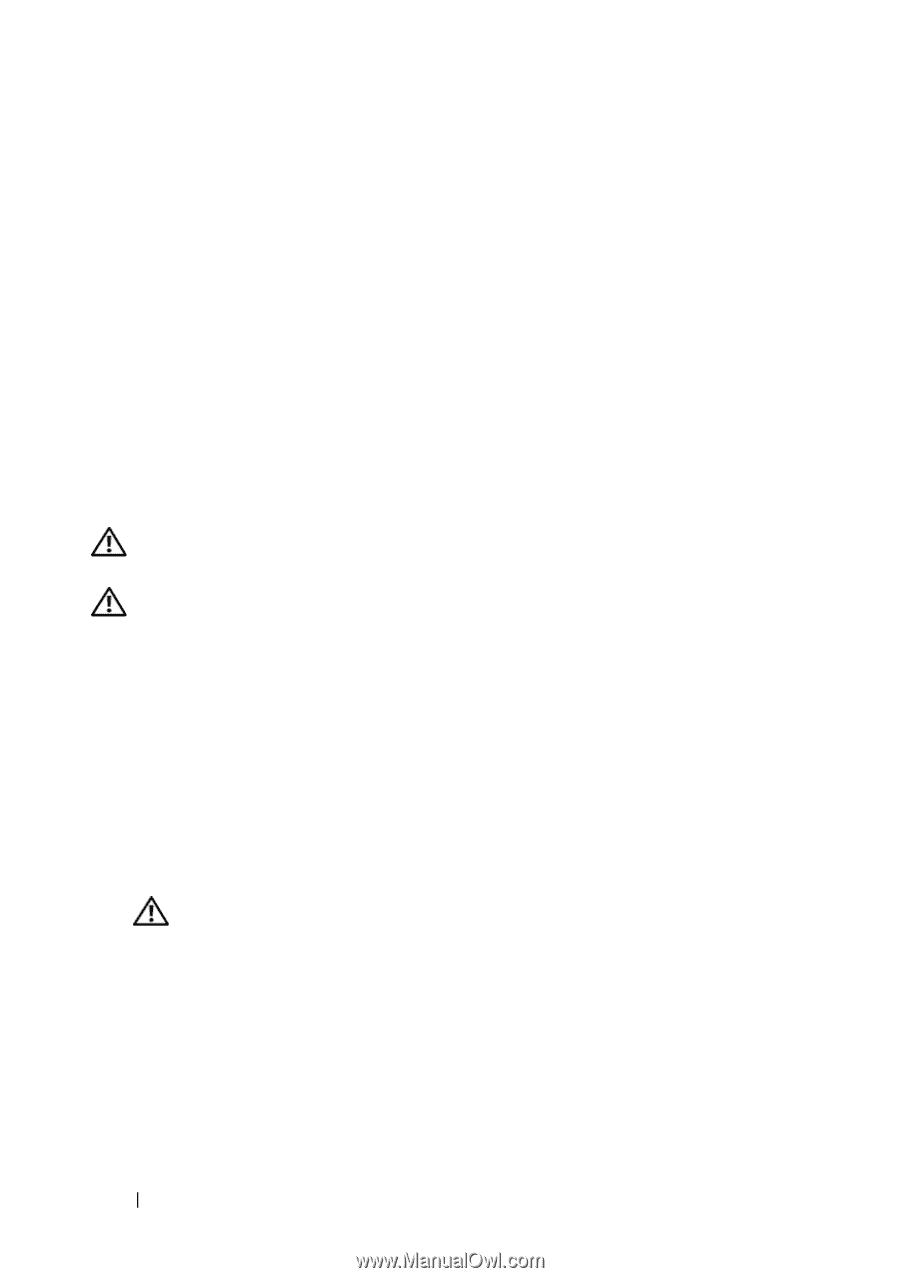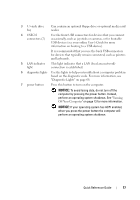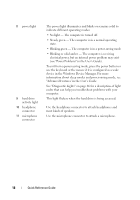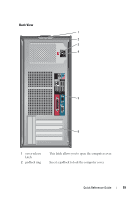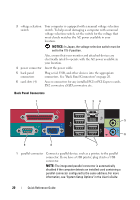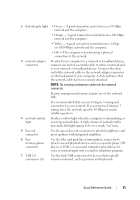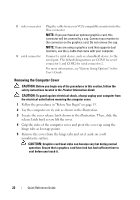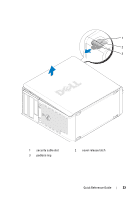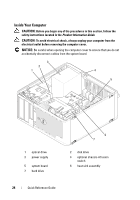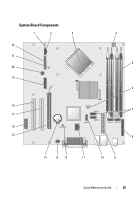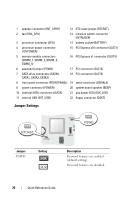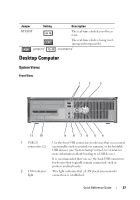Dell OptiPlex 755 Quick Reference Guide - Page 22
Removing the Computer Cover, Locate the cover release latch shown in the illustration. Then, slide - video card
 |
View all Dell OptiPlex 755 manuals
Add to My Manuals
Save this manual to your list of manuals |
Page 22 highlights
8 video connector 9 serial connector Plug the cable from your VGA-compatible monitor into the blue connector. NOTE: If you purchased an optional graphics card, this connector will be covered by a cap. Connect your monitor to the connector on the graphics card. Do not remove the cap. NOTE: If you are using a graphics card that supports dual monitors, use the y-cable that came with your computer. Connect a serial device, such as a handheld device, to the serial port. The default designations are COM1 for serial connector 1 and COM2 for serial connector 2. For more information, see "System Setup Options" in the User's Guide. Removing the Computer Cover CAUTION: Before you begin any of the procedures in this section, follow the safety instructions located in the Product Information Guide. CAUTION: To guard against electrical shock, always unplug your computer from the electrical outlet before removing the computer cover. 1 Follow the procedures in "Before You Begin" on page 13. 2 Lay the computer on its side as shown in the illustration. 3 Locate the cover release latch shown in the illustration. Then, slide the release latch back as you lift the cover. 4 Grip the sides of the computer cover and pivot the cover up using the hinge tabs as leverage points. 5 Remove the cover from the hinge tabs and set it aside on a soft nonabrasive surface. CAUTION: Graphics card heat sinks can become very hot during normal operation. Ensure that a graphics card heat sink has had sufficient time to cool before you touch it. 22 Quick Reference Guide