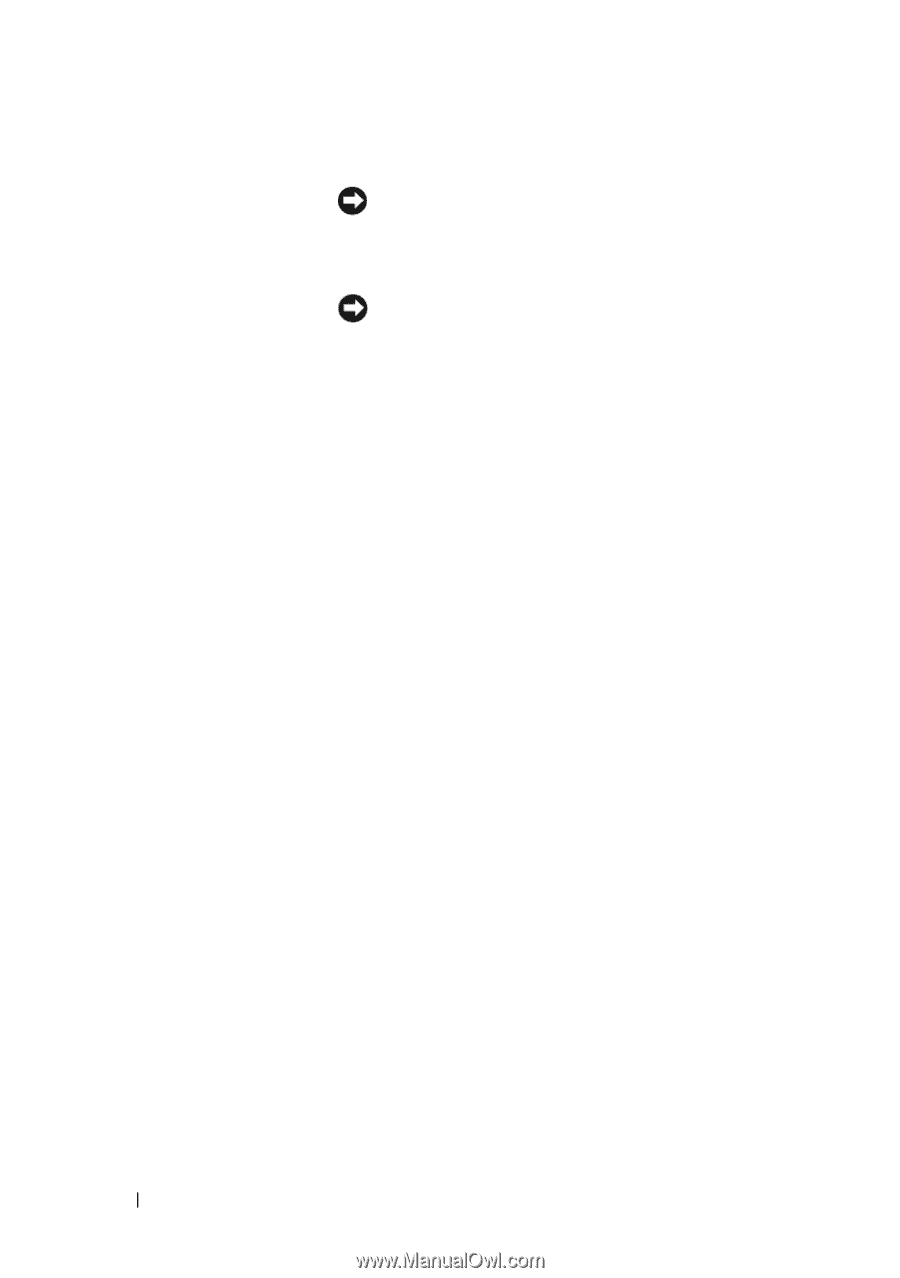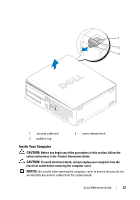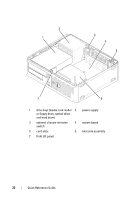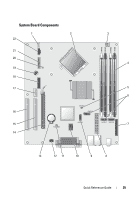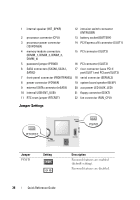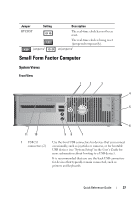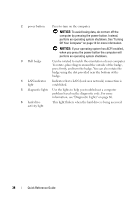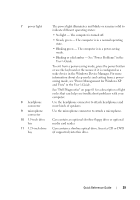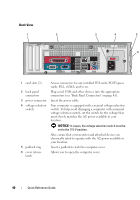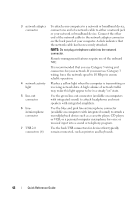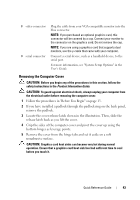Dell OptiPlex 755 Quick Reference Guide - Page 38
If your operating system has ACPI enabled, Off Your Computer on for more information. - diagnostic lights codes
 |
View all Dell OptiPlex 755 manuals
Add to My Manuals
Save this manual to your list of manuals |
Page 38 highlights
2 power button Press to turn on the computer. NOTICE: To avoid losing data, do not turn off the computer by pressing the power button. Instead, perform an operating system shutdown. See "Turning Off Your Computer" on page 13 for more information. NOTICE: If your operating system has ACPI enabled, when you press the power button the computer will perform an operating system shutdown. 3 Dell badge Can be rotated to match the orientation of your computer. To rotate, place fingers around the outside of the badge, press firmly, and turn the badge. You can also rotate the badge using the slot provided near the bottom of the badge. 4 LAN indicator light Indicates that a LAN (local area network) connection is established. 5 diagnostic lights Use the lights to help you troubleshoot a computer problem based on the diagnostic code. For more information, see "Diagnostic Lights" on page 66. 6 hard drive activity light This light flickers when the hard drive is being accessed. 38 Quick Reference Guide