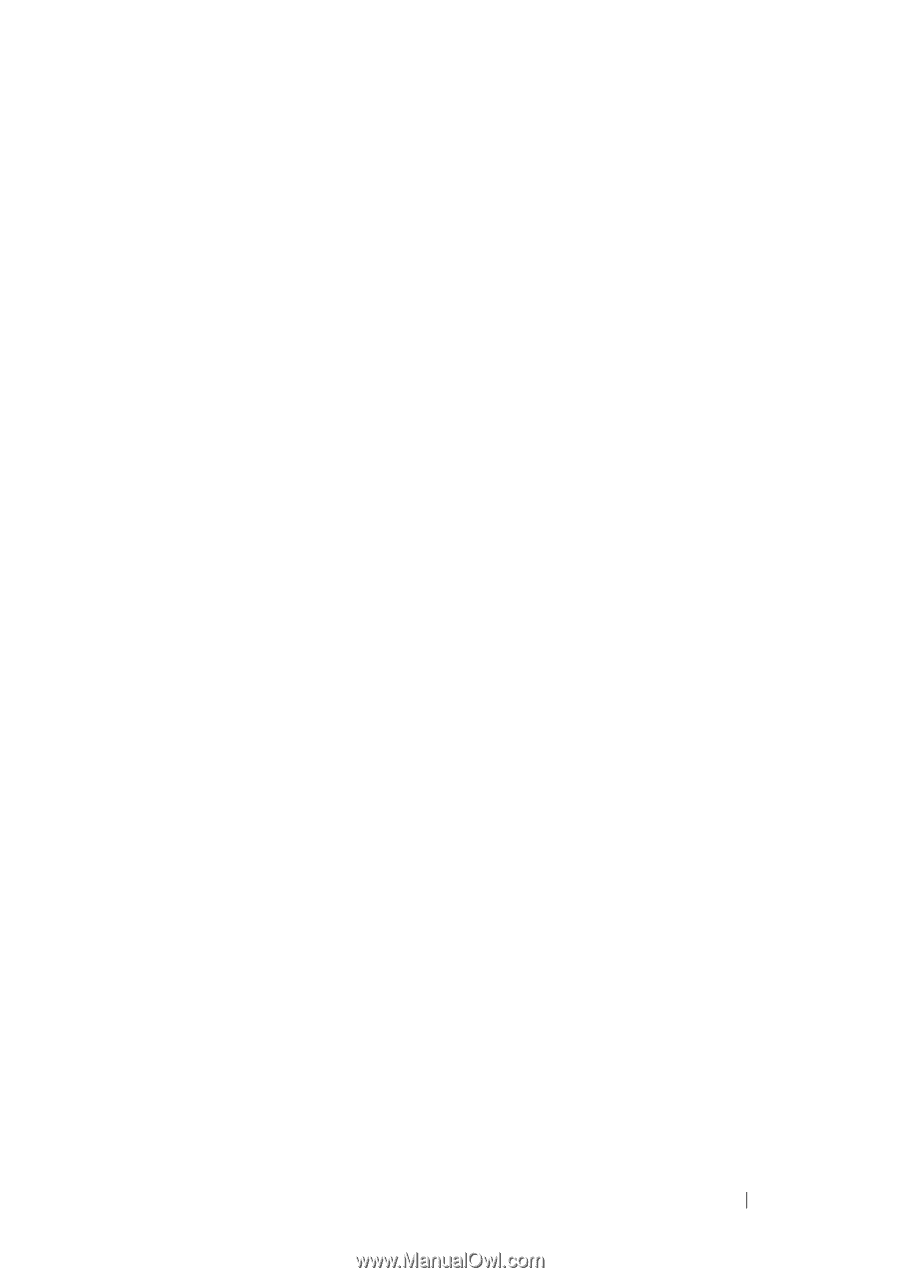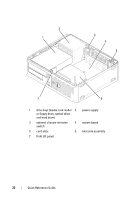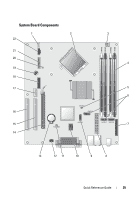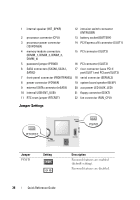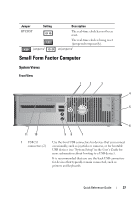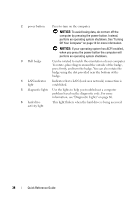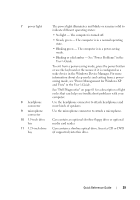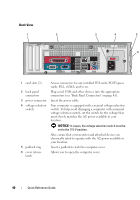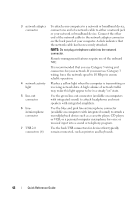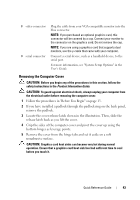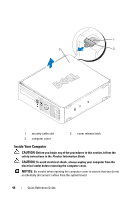Dell OptiPlex 755 Quick Reference Guide - Page 39
most kinds of speakers., Use the microphone connector to attach a microphone. - amber power light
 |
View all Dell OptiPlex 755 manuals
Add to My Manuals
Save this manual to your list of manuals |
Page 39 highlights
7 power light 8 headphone connector 9 microphone connector 10 3.5-inch drive bay 11 5.25-inch drive bay The power light illuminates and blinks or remains solid to indicate different operating states: • No light - The computer is turned off. • Steady green - The computer is in a normal operating state. • Blinking green - The computer is in a power-saving mode. • Blinking or solid amber - See "Power Problems" in the User's Guide. To exit from a power-saving mode, press the power button or use the keyboard or the mouse if it is configured as a wake device in the Windows Device Manager. For more information about sleep modes and exiting from a powersaving mode, see "Power Management for Windows XP and Vista" in the User's Guide. See "Dell Diagnostics" on page 61 for a description of light codes that can help you troubleshoot problems with your computer. Use the headphone connector to attach headphones and most kinds of speakers. Use the microphone connector to attach a microphone. Can contain an optional slimline floppy drive or optional media card reader. Can contain a slimline optical drive. Insert a CD or DVD (if supported) into this drive. Quick Reference Guide 39