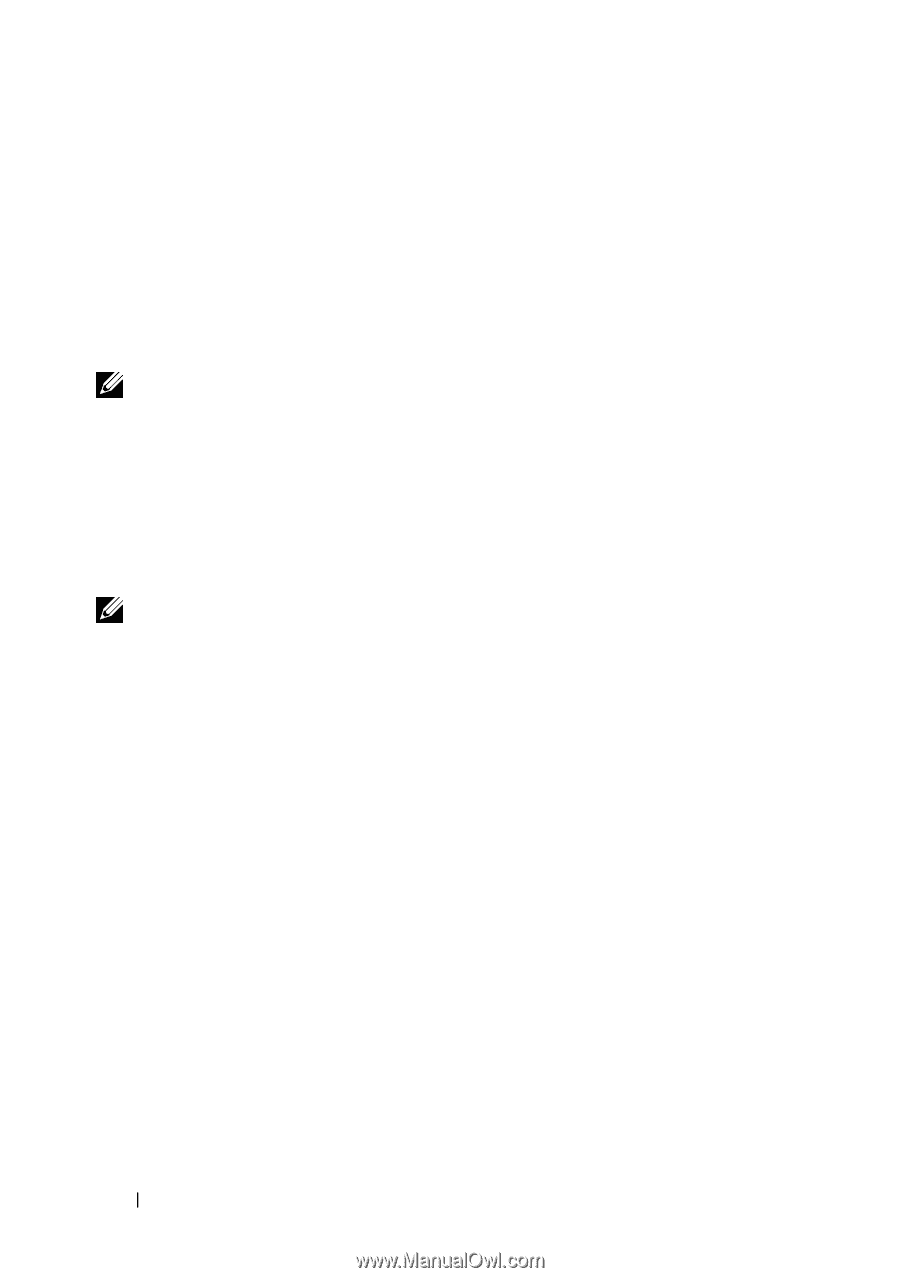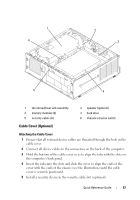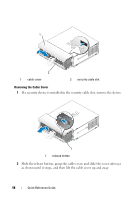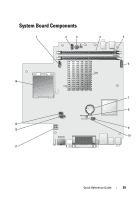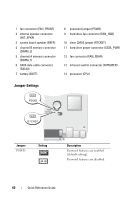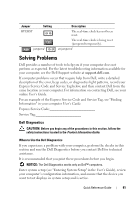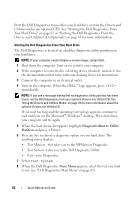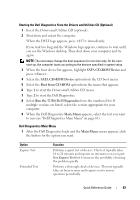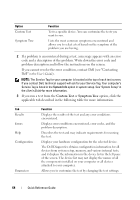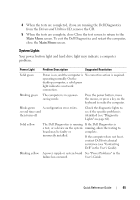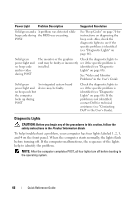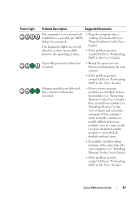Dell OptiPlex 755 Quick Reference Guide - Page 62
Your Hard Drive on or Starting the Dell Diagnostics From - drivers for windows 7
 |
View all Dell OptiPlex 755 manuals
Add to My Manuals
Save this manual to your list of manuals |
Page 62 highlights
Start the Dell Diagnostics from either your hard drive or from the Drivers and Utilities media (an optional CD). See "Starting the Dell Diagnostics From Your Hard Drive" on page 62 or "Starting the Dell Diagnostics From the Drivers and Utilities CD (Optional)" on page 63 for more information. Starting the Dell Diagnostics From Your Hard Drive The Dell Diagnostics is located on a hidden diagnostic utility partition on your hard drive. NOTE: If your computer cannot display a screen image, contact Dell. 1 Shut down the computer. Turn on (or restart) your computer. 2 If the computer is connected to a docking device (docked), undock it. See the documentation that came with your docking device for instructions. 3 Connect the computer to an electrical outlet. 4 Turn on the computer. When the DELL™ logo appears, press immediately. NOTE: If you see a message stating that no diagnostics utility partition has been found, run the Dell Diagnostics from your optional Drivers and Utilities CD. See "Using the Drivers and Utilities Media" on page 78 for more information about the optional Drivers and Utilities CD. If you wait too long and the operating system logo appears, continue to wait until you see the Microsoft® Windows® desktop. Then shut down your computer and try again. 5 When the boot device list appears, highlight DiagnosticsBoot to Utility Partition and press . 6 Press any key to choose a diagnostic option on your hard drive. The resulting menu displays: • Test Memory - this takes you to the MPMemory Diagnostic • Test System - takes you to the Dell Diagnostic Utility • Exit - exits Diagnostics 7 Select Test System. 8 When the Dell Diagnostics Main Menu appears, select the test you want to run (see "Dell Diagnostics Main Menu" on page 63). 62 Quick Reference Guide