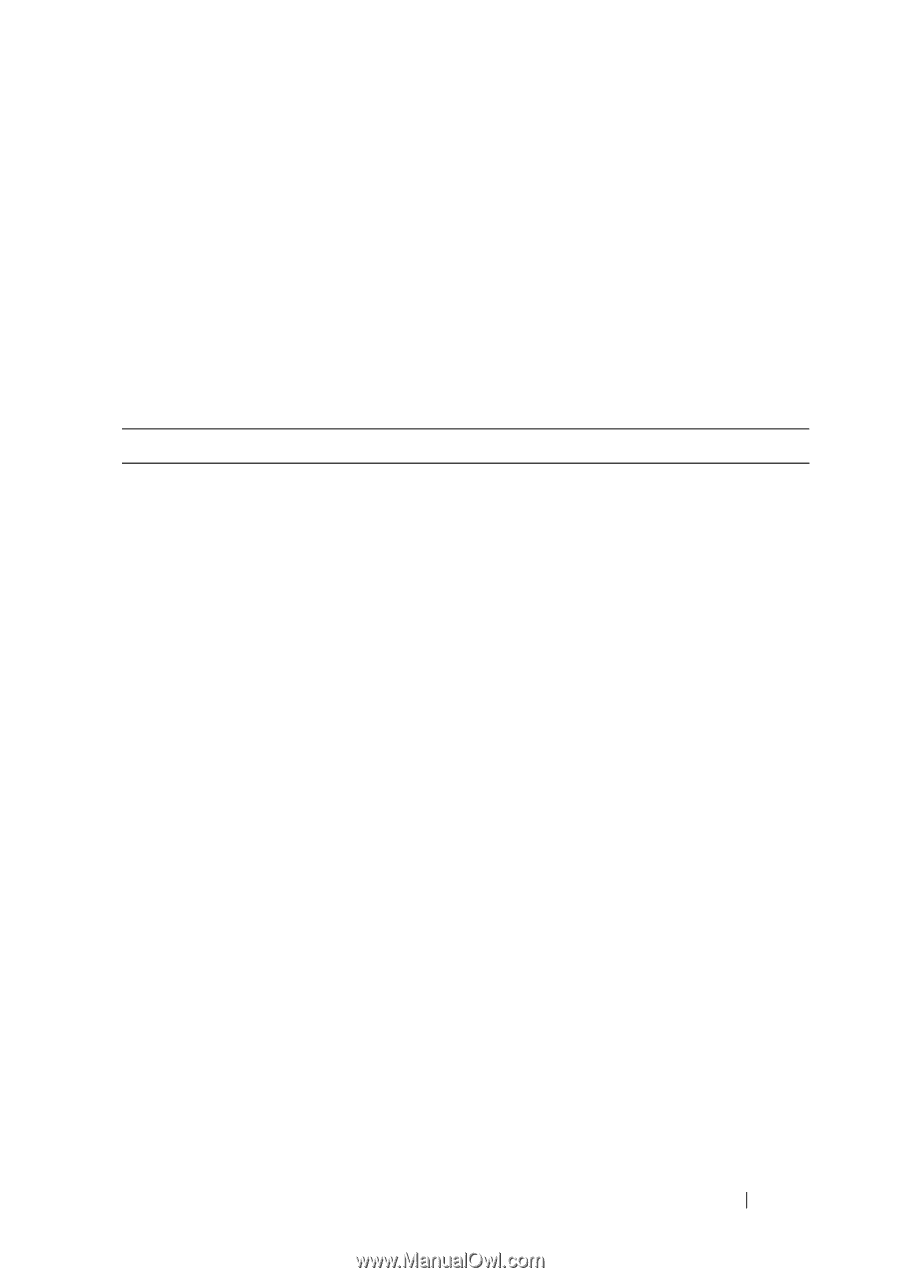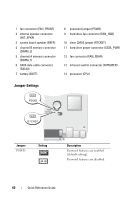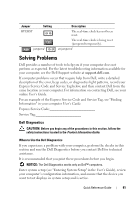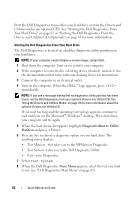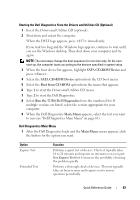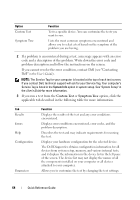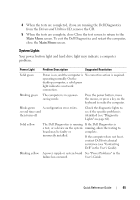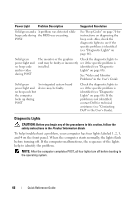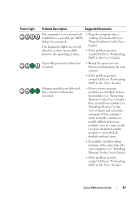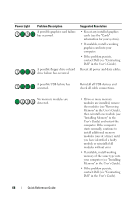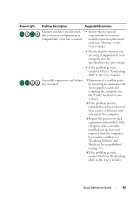Dell OptiPlex 755 Quick Reference Guide - Page 65
System Lights, Drivers and Utilities CD - error lights
 |
View all Dell OptiPlex 755 manuals
Add to My Manuals
Save this manual to your list of manuals |
Page 65 highlights
4 When the tests are completed, if you are running the Dell Diagnostics from the Drivers and Utilities CD, remove the CD. 5 When the tests are complete, close Close the test screen to return to the Main Menu screen. To exit the Dell Diagnostics and restart the computer, close the Main Menu screen. System Lights Your power button light and hard drive light may indicate a computer problem. Power Light Problem Description Suggested Resolution Solid green Power is on, and the computer is No corrective action is required. operating normally. On the desktop computer, a solid green light indicates a network connection. Blinking green The computer is in a powersaving mode. Press the power button, move the mouse, or press a key on the keyboard to wake the computer. Blinks green A configuration error exists. several times and then turns off Check the diagnostic lights to see if the specific problem is identified (see "Diagnostic Lights" on page 66). Solid yellow The Dell Diagnostics is running If the Dell Diagnostics is a test, or a device on the system running, allow the testing to board may be faulty or complete. incorrectly installed. If the computer does not boot, contact Dell for technical assistance (see "Contacting Dell" in the User's Guide). Blinking yellow A power supply or system board See "Power Problems" in the failure has occurred. User's Guide. Quick Reference Guide 65