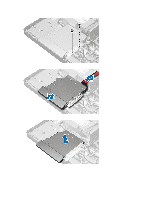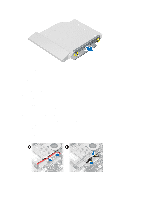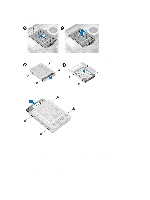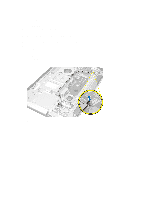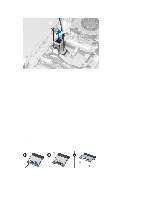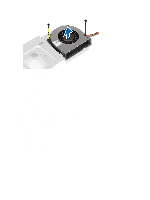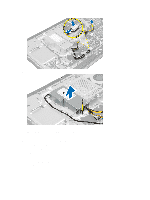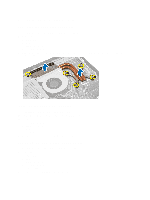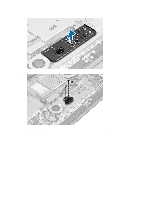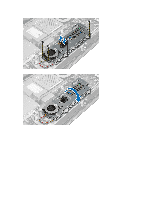Dell OptiPlex 9010 AIO Owner's Manual - Page 19
Installing the WLAN Card, Removing the Power-Supply Fan - power supply
 |
View all Dell OptiPlex 9010 AIO manuals
Add to My Manuals
Save this manual to your list of manuals |
Page 19 highlights
Installing the WLAN Card 1. Align and place the WLAN card on the connector. 2. Tighten the screws to secure the WLAN card to the system board. 3. Connect the WLAN cables. 4. Install: a) system-board shield b) VESA mount bracket c) back cover d) VESA stand 5. Follow the procedures in After Working Inside Your Computer. Removing the Power-Supply Fan 1. Follow the procedures in Before Working Inside Your Computer. 2. Remove the: a) VESA stand b) back cover c) VESA mount bracket d) system-board shield 3. Remove the screw that secures the fan bracket to the chassis. Lift the fan bracket away from the computer. 4. Remove the screws that secure the power-supply fan to it's chassis and lift it away from the computer. 19
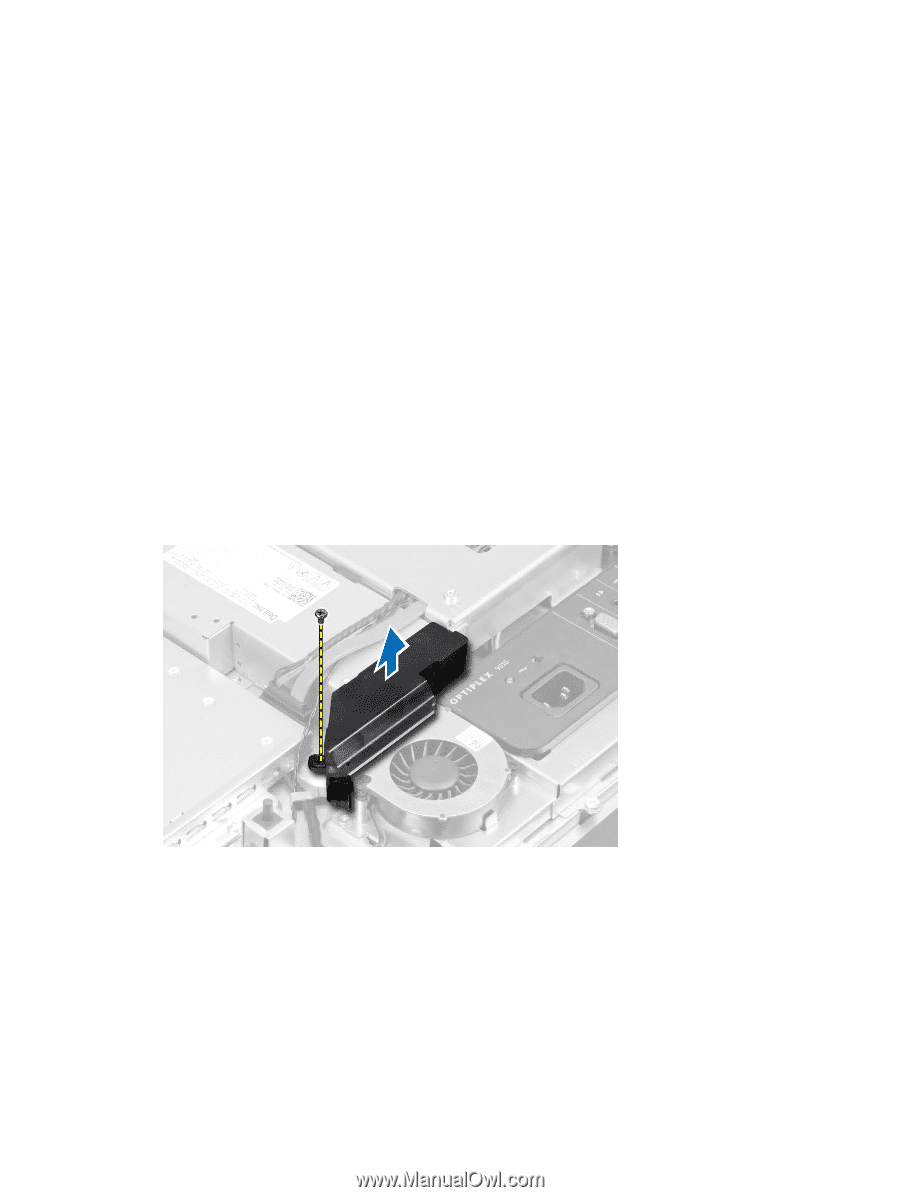
Installing the WLAN Card
1.
Align and place the WLAN card on the connector.
2.
Tighten the screws to secure the WLAN card to the system board.
3.
Connect the WLAN cables.
4.
Install:
a)
system-board shield
b)
VESA mount bracket
c)
back cover
d)
VESA stand
5.
Follow the procedures in
After Working Inside Your Computer
.
Removing the Power-Supply Fan
1.
Follow the procedures in
Before Working Inside Your Computer
.
2.
Remove the:
a)
VESA stand
b)
back cover
c)
VESA mount bracket
d)
system-board shield
3.
Remove the screw that secures the fan bracket to the chassis. Lift the fan bracket away from the computer.
4.
Remove the screws that secure the power-supply fan to it's chassis and lift it away from the computer.
19