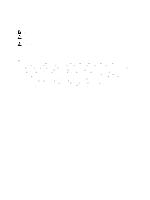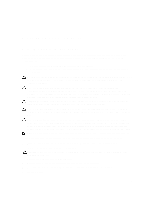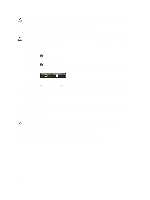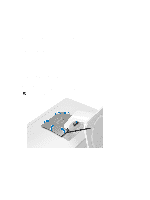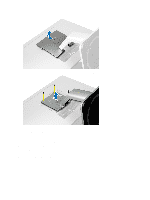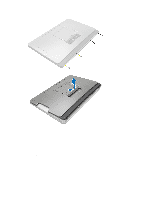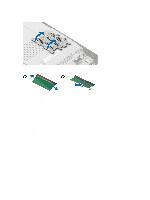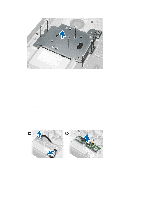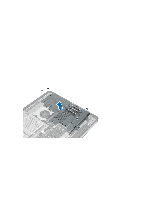Dell OptiPlex 9010 AIO Owner's Manual - Page 7
Removing and Installing Components, Recommended Tools, Removing the VESA Stand
 |
View all Dell OptiPlex 9010 AIO manuals
Add to My Manuals
Save this manual to your list of manuals |
Page 7 highlights
2 Removing and Installing Components This section provides detailed information on how to remove or install the components from your computer. Recommended Tools The procedures in this document may require the following tools: • Small flat-blade screwdriver • Phillips screwdriver • Small plastic scribe Removing the VESA Stand 1. Follow the procedures in Before Working Inside Your Computer. 2. Place the computer on a flat surface, display side facing downwards. 3. Using a plastic scribe, release the cover starting with the notches at the bottom. NOTE: To avoid damaging the VESA stand cover, handle the plastic scribe with care. 4. Lift the VESA cover upwards and away from the computer. 7
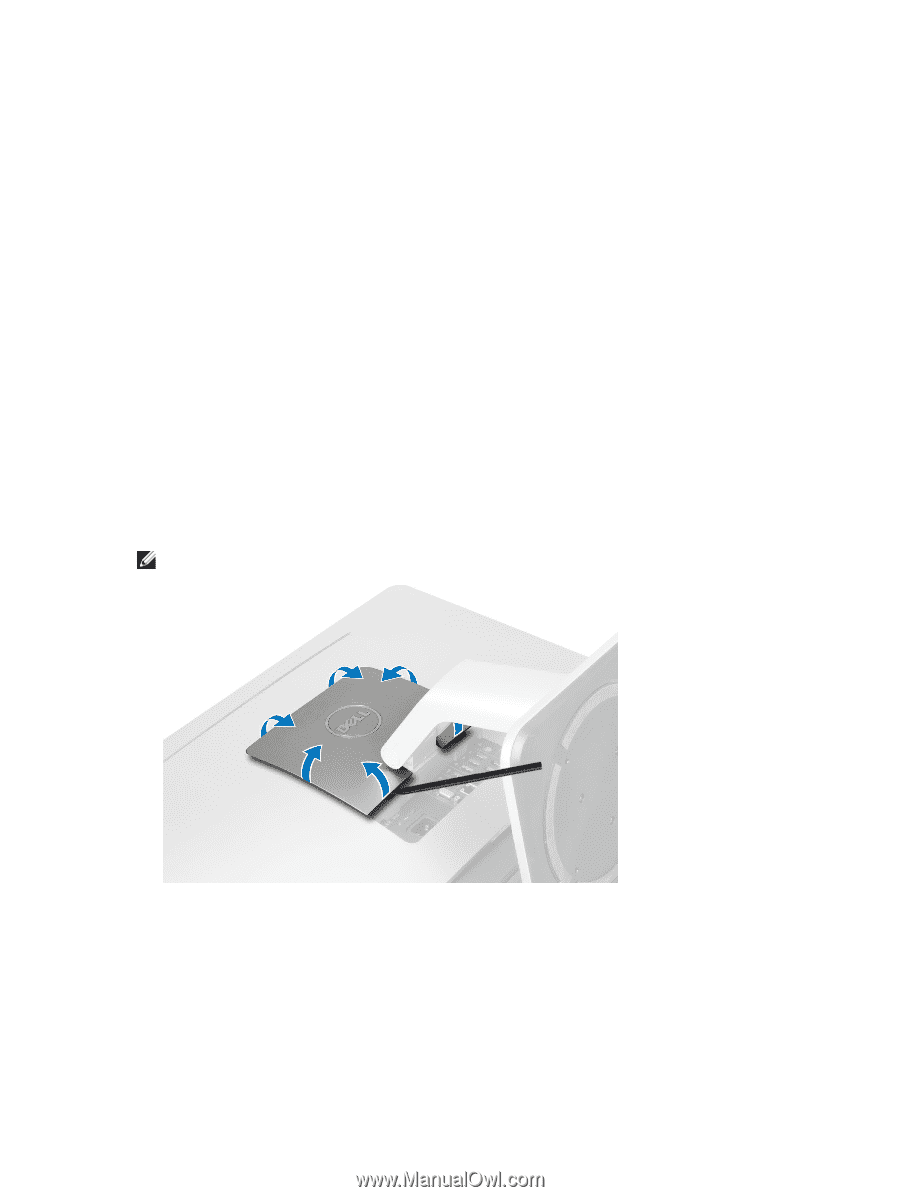
2
Removing and Installing Components
This section provides detailed information on how to remove or install the components from your computer.
Recommended Tools
The procedures in this document may require the following tools:
•
Small flat-blade screwdriver
•
Phillips screwdriver
•
Small plastic scribe
Removing the VESA Stand
1.
Follow the procedures in
Before Working Inside Your Computer
.
2.
Place the computer on a flat surface, display side facing downwards.
3.
Using a plastic scribe, release the cover starting with the notches at the bottom.
NOTE:
To avoid damaging the VESA stand cover, handle the plastic scribe with care.
4.
Lift the VESA cover upwards and away from the computer.
7