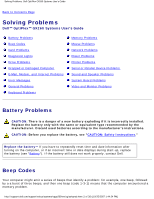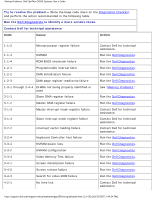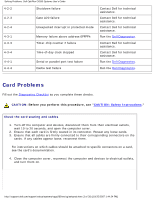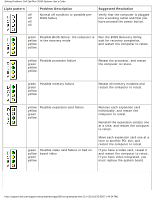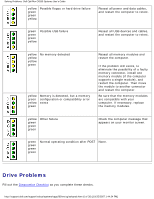Dell OptiPlex GX260 Troubleshooting Guide
Dell OptiPlex GX260 Manual
 |
View all Dell OptiPlex GX260 manuals
Add to My Manuals
Save this manual to your list of manuals |
Dell OptiPlex GX260 manual content summary:
- Dell OptiPlex GX260 | Troubleshooting Guide - Page 1
Problems Dell™ OptiPlex™ GX260 Systems User's Guide Battery Problems Beep Codes Card Problems Diagnostic Lights Drive Problems Dropped or Damaged Computer E-Mail, Modem, and Internet Problems Error Messages General Problems Keyboard Problems Memory Problems Mouse Problems Network Problems Power - Dell OptiPlex GX260 | Troubleshooting Guide - Page 2
Problems: Dell OptiPlex GX260 Systems User's Guide Try to resolve the problem- Write the beep code down on the Diagnostics Checklist, and perform the action recommended in the following table. Run the Dell Diagnostics to identify a more serious cause. Contact Dell for technical assistance Code - Dell OptiPlex GX260 | Troubleshooting Guide - Page 3
Solving Problems: Dell OptiPlex GX260 Systems User's Guide 4-2-2 Shutdown failure 4-2-3 Gate A20 failure 4-2-4 Unexpected interrupt in protected mode 4-3-1 4-3-3 Memory failure above address 0FFFFh Timer-chip counter 2 failure 4-3-4 Time-of-day clock stopped 4-4-1 4-4-4 Serial or - Dell OptiPlex GX260 | Troubleshooting Guide - Page 4
the computer starts, the lights remain green. If the computer malfunctions, the color and sequence of the lights identify the problem. CAUTION: Before you begin any of the procedures in this section, follow the "CAUTION: Safety Instructions." Back Panel Diagnostic Light Codes http://support.dell.com - Dell OptiPlex GX260 | Troubleshooting Guide - Page 5
Solving Problems: Dell OptiPlex GX260 Systems User's Guide Light pattern off off off off Problem Description Normal off condition or possible preBIOS failure Suggested Resolution Verify that the computer is plugged into a working outlet and that you have pressed the power button. green yellow - Dell OptiPlex GX260 | Troubleshooting Guide - Page 6
Problems: Dell OptiPlex GX260 Systems User's Guide yellow green green yellow Possible floppy or hard drive failure Reseat all power and data cables, and restart the computer to retest. green green green yellow Possible USB failure Reseat all USB devices and cables, and restart the computer - Dell OptiPlex GX260 | Troubleshooting Guide - Page 7
Solving Problems: Dell OptiPlex GX260 Systems User's Guide Floppy drive problems Test the drive ● Insert another disk to eliminate the possibility that the original floppy disk is defective. ● Insert a bootable floppy disk and reboot the computer. Ensure that the disk is not full or write-protected- - Dell OptiPlex GX260 | Troubleshooting Guide - Page 8
Solving Problems: Dell OptiPlex GX260 Systems User's Guide NOTICE: Do not attempt to clean drive heads with a subwoofer- See "Sound and Speaker Problems." Ensure that Windows recognizes the drive- Double-click My Computer on the desktop. If the CD drive is not listed, perform a full scan with your - Dell OptiPlex GX260 | Troubleshooting Guide - Page 9
Solving Problems: Dell OptiPlex GX260 Systems User's Guide Ensure that Windows recognizes the drive- Double-click My Computer on the desktop. If the DVD drive is not listed, perform a full scan with your antivirus software to check for and remove viruses. Viruses can sometimes prevent Windows from - Dell OptiPlex GX260 | Troubleshooting Guide - Page 10
Solving Problems: Dell OptiPlex GX260 Systems User's Guide Type scandisk x: at an MS-DOS prompt, where x is the hard drive letter, and press . Run the Dell Diagnostics- Reboot the computer and run the Dell Diagnostics. If any of the tests fail, contact Dell. Check the cable connections 1. - Dell OptiPlex GX260 | Troubleshooting Guide - Page 11
Solving Problems: Dell OptiPlex GX260 Systems User's Guide E-Mail, Modem, and Internet Problems Run the Modem Helper diagnostics- Click the Start button, point to Programs, and then click Modem Helper. Follow the instructions on the screen to identify and resolve modem problems. (Modem Helper is not - Dell OptiPlex GX260 | Troubleshooting Guide - Page 12
Solving Problems: Dell OptiPlex GX260 Systems User's Guide Data error- The floppy or hard drive cannot read the data. ● For the Windows operating system, run the chkdsk utility to check the file structure of the floppy or hard drive. ● For another operating system, run the appropriate corresponding - Dell OptiPlex GX260 | Troubleshooting Guide - Page 13
Solving Problems: Dell OptiPlex GX260 Systems User's Guide Hard-disk controller failure- The hard drive failed initialization. ● Run the Dell Diagnostics. ● See "Drive Problems" for troubleshooting suggestions. Hard-disk drive failure- The hard drive failed initialization. ● Run the Dell Diagnostics - Dell OptiPlex GX260 | Troubleshooting Guide - Page 14
: Dell OptiPlex GX260 Systems User's Guide Memory odd/even logic failure at address, read value expecting value- A memory module may be faulty or improperly seated. Reinstall the memory modules and, if necessary, replace them. See "Memory Problems" for additional troubleshooting suggestions. Memory - Dell OptiPlex GX260 | Troubleshooting Guide - Page 15
Solving Problems: Dell OptiPlex GX260 Systems User's Guide Plug and Play Configuration Error- The computer encountered a problem while trying to configure one or more cards. 1. Turn your computer off, unplug it, and remove all but one of the cards. 2. Plug in your computer and reboot it. 3. If the - Dell OptiPlex GX260 | Troubleshooting Guide - Page 16
Solving Problems: Dell OptiPlex GX260 Systems User's Guide WARNING: Dell's Disk Monitoring System has detected that drive [0/1] on the [primary/secondary] EIDE controller is operating outside of normal specifications. It is advisable to immediately back up your data and replace your hard drive by - Dell OptiPlex GX260 | Troubleshooting Guide - Page 17
Solving Problems: Dell OptiPlex GX260 Systems User's Guide 1. Press simultaneously. 2. Click the program that is no longer responding. 3. Click End Task. Turn the computer off- If your computer locks up and you are unable to get a response by pressing a key on your keyboard or - Dell OptiPlex GX260 | Troubleshooting Guide - Page 18
Solving Problems: Dell OptiPlex GX260 Systems User's Guide Check for compatibility ● Ensure that the program is compatible with the operating system installed on your computer and that your computer meets the minimum hardware requirements needed to run the software. See the documentation that came - Dell OptiPlex GX260 | Troubleshooting Guide - Page 19
Solving Problems: Dell OptiPlex GX260 Systems User's Guide See your operating system documentation for additional troubleshooting information Check for interrupt request conflicts- See "Resolving Software and Hardware Incompatibilities." Keyboard Problems Fill out the Diagnostics Checklist as you - Dell OptiPlex GX260 | Troubleshooting Guide - Page 20
Solving Problems: Dell OptiPlex GX260 Systems User's Guide If you receive an insufficient memory message ● Save and close any open files and exit any open programs you are not using to see if that resolves the problem. ● Confirm that the computer has sufficient memory to run your programs. See the - Dell OptiPlex GX260 | Troubleshooting Guide - Page 21
Solving Problems: Dell OptiPlex GX260 Systems User's Guide Check the mouse settings Windows XP 1. Click the Start button, click Control Panel, and then click Printers and Other Hardware. 2. Click Mouse. 3. Try adjusting the settings. Windows 2000, Windows NT, and Windows 98 1. Click the Start button - Dell OptiPlex GX260 | Troubleshooting Guide - Page 22
Solving Problems: Dell OptiPlex GX260 Systems User's Guide Check the network lights on the back of the computer- No light indicates there is no network communication. Try replacing the network cable. These lights indicate there is network communcation: ● Green light-indicates a 10-Mbps network - Dell OptiPlex GX260 | Troubleshooting Guide - Page 23
Solving Problems: Dell OptiPlex GX260 Systems User's Guide If the power light is off- The computer is either turned off or is not receiving power. ● Ensure that the power cable is firmly inserted into both the power connector on the back of the computer and the electrical outlet. ● If the computer - Dell OptiPlex GX260 | Troubleshooting Guide - Page 24
Problems: Dell OptiPlex GX260 Systems User's Guide Eliminate interference- Electrical appliances on the same circuit or operating near the computer can cause interference. Other causes of interference are: ● Power extension cables ● Keyboard and mouse extension cables ● Too many devices on a power - Dell OptiPlex GX260 | Troubleshooting Guide - Page 25
Solving Problems: Dell OptiPlex GX260 Systems User's Guide 1. Click the Start button, point to Settings cable is firmly connected to the computer. Test the device cable- Swap the device's cable with a cable that works properly. http://support.dell.com/support/edocs/systems/opgx260/en/ug/solvprob. - Dell OptiPlex GX260 | Troubleshooting Guide - Page 26
Solving Problems: Dell OptiPlex GX260 Systems User's Guide Test the electrical outlet- Ensure that the electrical outlet is working by testing it with another device, such as a lamp. Eliminate interference- Relocate any electrical appliances on the same circuit or operating near the computer that - Dell OptiPlex GX260 | Troubleshooting Guide - Page 27
Solving Problems: Dell OptiPlex GX260 Systems User's Guide Test the electrical outlet- Ensure that the electrical outlet is working by testing it with another device, such as a lamp. Eliminate possible interference- Turn off nearby fans, fluorescent lights, or halogen lamps to check for interference - Dell OptiPlex GX260 | Troubleshooting Guide - Page 28
Solving Problems: Dell OptiPlex GX260 Systems User's Guide Reinstall the battery 1. Turn off the computer and devices, disconnect them from their electrical outlets, wait 10 to 20 seconds, and open the computer. 2. Remove the battery, wait 5 minutes, and reinstall the battery. 3. Close the computer - Dell OptiPlex GX260 | Troubleshooting Guide - Page 29
Solving Problems: Dell OptiPlex GX260 Systems User's Guide Test the electrical outlet- Ensure that the electrical outlet is working by testing it with another device, such as a lamp. Swap the power cables- Swap the computer and monitor power cables to determine if the power cable is defective. Test - Dell OptiPlex GX260 | Troubleshooting Guide - Page 30
Solving Problems: Dell OptiPlex GX260 Systems User's Guide Check for interrupt request conflicts- See "Resolving Software and Hardware Incompatibilities." Back to Contents Page http://support.dell.com/support/edocs/systems/opgx260/en/ug/solvprob.htm (30 of 30) [10/25/2007 1:44:24 PM]

Solving Problems: Dell OptiPlex GX260 Systems User's Guide
Back to Contents Page
Solving Problems
Dell
™
OptiPlex
™
GX260 Systems User's Guide
Battery Problems
Beep Codes
Card Problems
Diagnostic Lights
Drive Problems
Dropped or Damaged Computer
E-Mail, Modem, and Internet Problems
Error Messages
General Problems
Keyboard Problems
Memory Problems
Mouse Problems
Network Problems
Power Problems
Printer Problems
Serial or Parallel Device Problems
Sound and Speaker Problems
System Board Problems
Video and Monitor Problems
Battery Problems
CAUTION:
There is a danger of a new battery exploding if it is incorrectly installed.
Replace the battery only with the same or equivalent type recommended by the
manufacturer. Discard used batteries according to the manufacturer's instructions.
CAUTION:
Before you replace the battery, see "
CAUTION: Safety Instructions
."
Replace the battery
—
If you have to repeatedly reset time and date information after
turning on the computer, or if an incorrect time or date displays during start-up, replace
the battery (see "
Battery
"). If the battery still does not work properly, contact Dell.
Beep Codes
Your computer might emit a series of beeps that identify a problem: for example, one beep, followed
by a a burst of three beeps, and then one beep (code 1-3-1) means that the computer encountered a
memory problem.
http://support.dell.com/support/edocs/systems/opgx260/en/ug/solvprob.htm (1 of 30) [10/25/2007 1:44:24 PM]