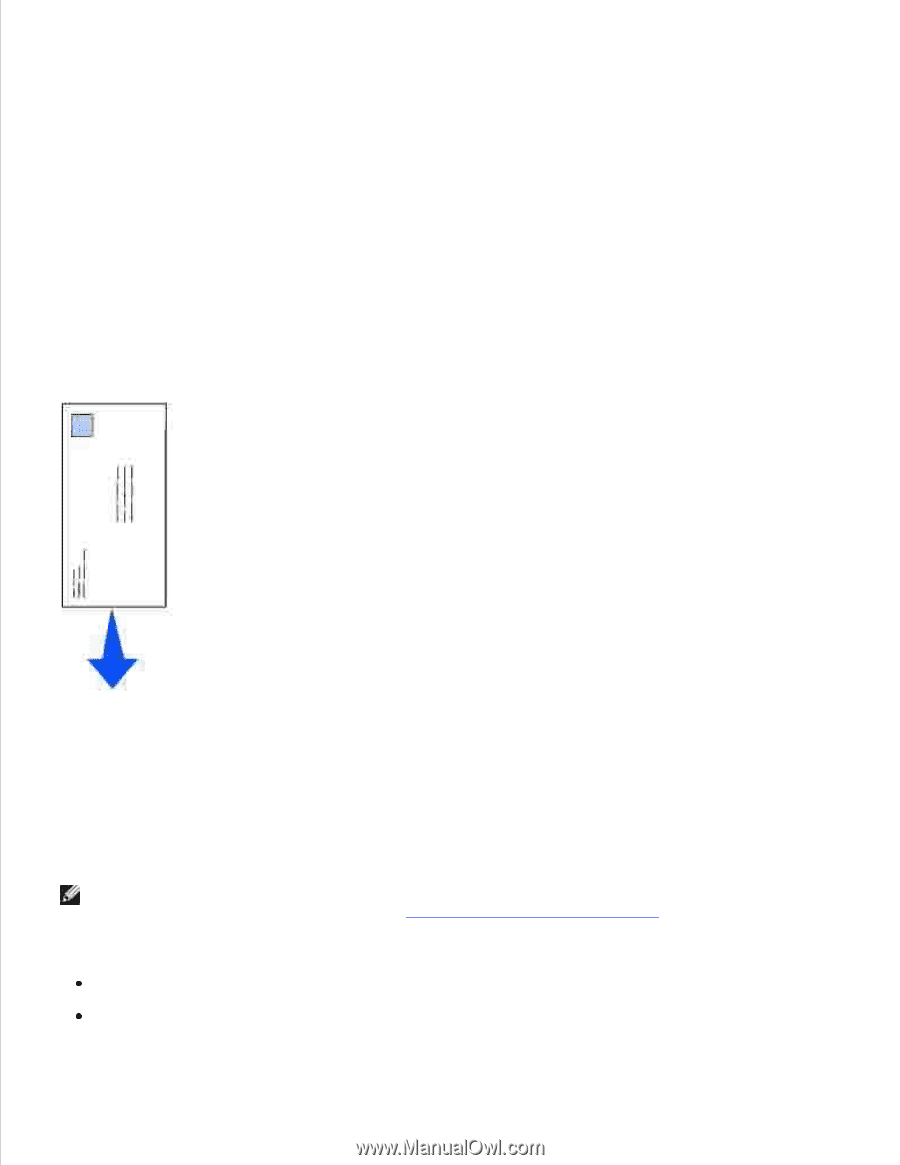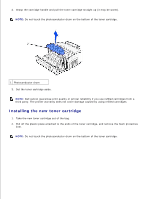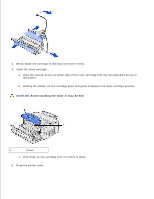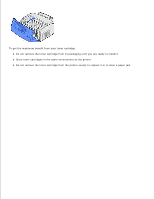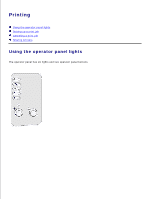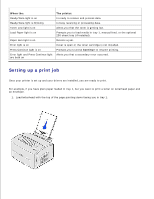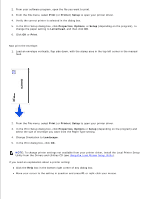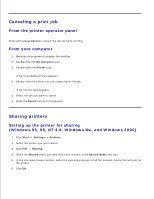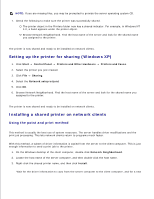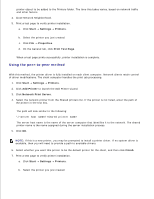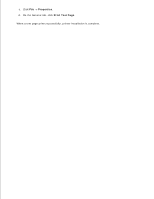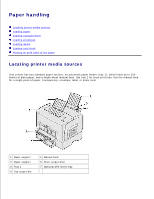Dell P1500 Personal Mono Laser Printer Dell™ Laser Printer P1500 Use - Page 17
Print, Setup, Properties, Options, Letterhead, Landscape, Change Orientation
 |
View all Dell P1500 Personal Mono Laser Printer manuals
Add to My Manuals
Save this manual to your list of manuals |
Page 17 highlights
2. From your software program, open the file you want to print. 3. From the File menu, select Print (or Printer) Setup to open your printer driver. 4. Verify the correct printer is selected in the dialog box. 5. In the Print Setup dialog box, click Properties, Options, or Setup (depending on the program), to change the paper setting to Letterhead, and then click OK. 6. Click OK or Print. Now print the envelope: 1. Load an envelope vertically, flap side down, with the stamp area in the top left corner in the manual feed. 2. From the File menu, select Print (or Printer) Setup to open your printer driver. 3. In the Print Setup dialog box, click Properties, Options or Setup (depending on the program) and select the size of envelope you want from the Paper Type setting. 4. Change Orientation to Landscape. 5. In the Print dialog box, click OK. NOTE: To change printer settings not available from your printer driver, install the Local Printer Setup Utility from the Drivers and Utilities CD (see Using the Local Printer Setup Utility). If you need an explanation about a printer setting: Click the Help box in the bottom right corner of any dialog box. Move your cursor to the setting in question and press F1 or right-click your mouse.