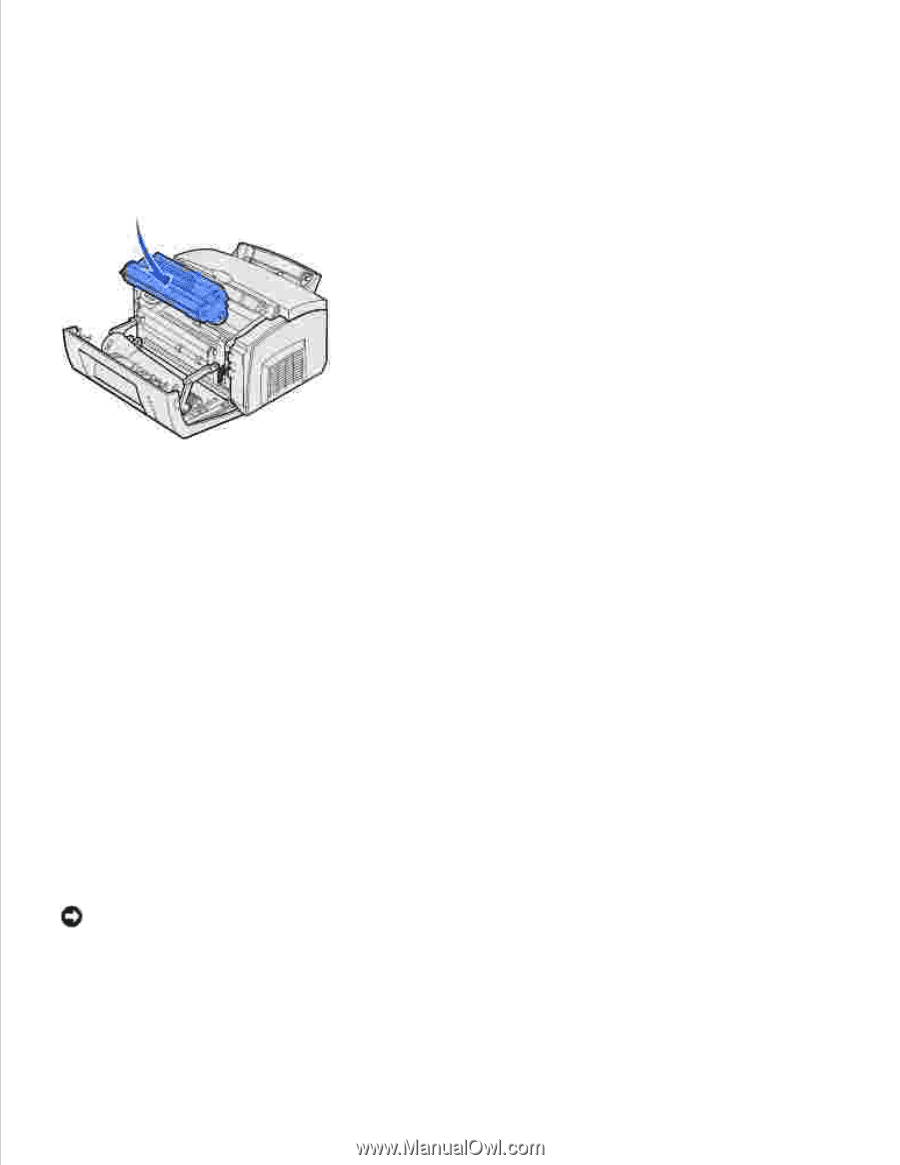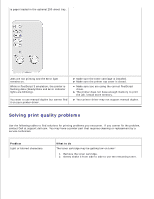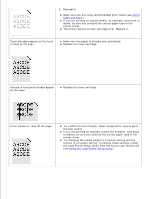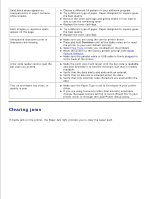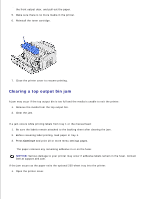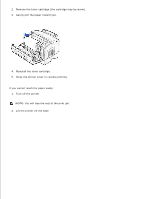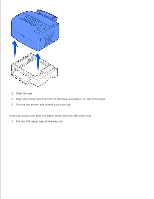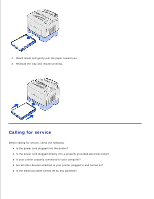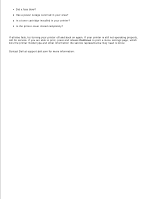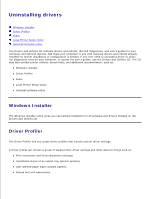Dell P1500 Personal Mono Laser Printer Dell™ Laser Printer P1500 Use - Page 88
Clearing a top output bin jam, The paper removes any remaining adhesive in or on the fuser.
 |
View all Dell P1500 Personal Mono Laser Printer manuals
Add to My Manuals
Save this manual to your list of manuals |
Page 88 highlights
4. the front output door, and pull out the paper. 5. Make sure there is no more media in the printer. 6. Reinstall the toner cartridge. 7. Close the printer cover to resume printing. Clearing a top output bin jam A jam may occur if the top output bin is too full and the media is unable to exit the printer: 1. Remove the media from the top output bin. 2. Clear the jam. If a jam occurs while printing labels from tray 1 or the manual feed: 1. Be sure the labels remain attached to the backing sheet after clearing the jam. 2. Before resuming label printing, load paper in tray 1. 3. Press Continue and print 10 or more menu settings pages. The paper removes any remaining adhesive in or on the fuser. NOTICE: Serious damage to your printer may occur if adhesive labels remain in the fuser. Contact Dell at support.dell.com. If the jam occurs as the paper exits the optional 250-sheet tray into the printer: 1. Open the printer cover. 2. 3.