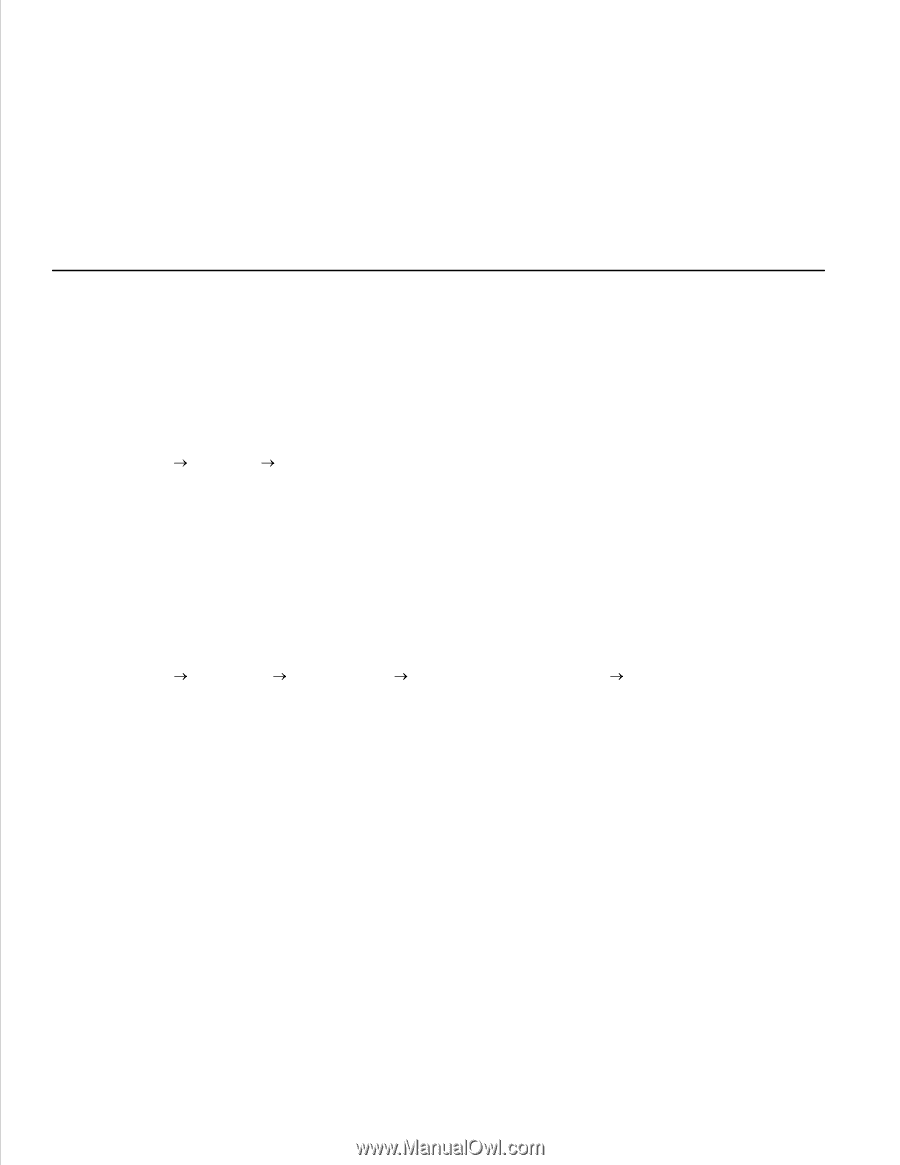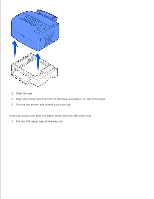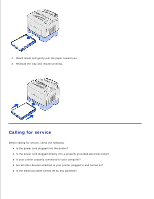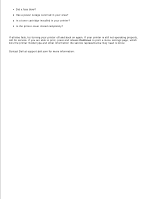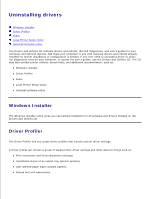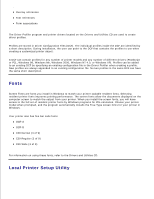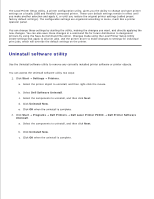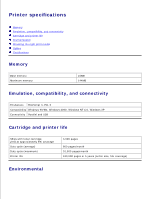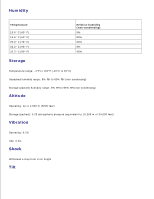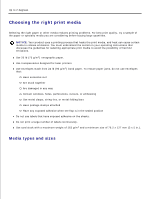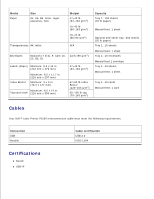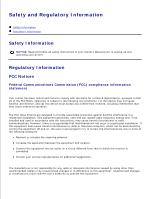Dell P1500 Personal Mono Laser Printer Dell™ Laser Printer P1500 Use - Page 95
Uninstall software utility, Start, Settings, Printers, Dell Software Uninstall, Uninstall Now
 |
View all Dell P1500 Personal Mono Laser Printer manuals
Add to My Manuals
Save this manual to your list of manuals |
Page 95 highlights
The Local Printer Setup Utility, a printer configuration utility, gives you the ability to change and save printer settings on a locally (USB and Parallel) connected printer. These user default settings remain in effect until you make another selection and apply it, or until you restore the original printer settings (called preset factory default settings). The configurable settings are organized according to menu, much like a printer operator panel. You can change these settings by starting the utility, making the changes you want, and directly applying the new changes. You can also save these changes in a command file for future distribution to designated printers by using the Save As Command File option. Changes made using the Local Printer Setup Utility create settings that apply to all print jobs. Use the printer driver to make changes to settings for individual print jobs, which will override the default settings on the printer. Uninstall software utility Use the Uninstall software utility to remove any currently installed printer software or printer objects. You can access the Uninstall software utility two ways: 1. Click Start Settings Printers. a. Select the printer object to uninstall, and then right-click the mouse. b. Select Dell Software Uninstall. c. Select the components to uninstall, and then click Next. d. Click Uninstall Now. e. Click OK when the uninstall is complete. 2. Click Start Programs Dell Printers Dell Laser Printer P1500 Dell Printer Software Uninstall. a. Select the components to uninstall, and then click Next. b. Click Uninstall Now. c. Click OK when the uninstall is complete.