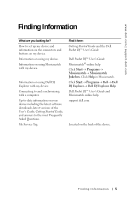Dell Pocket DJ User's Guide
Dell Pocket DJ Manual
 |
View all Dell Pocket DJ manuals
Add to My Manuals
Save this manual to your list of manuals |
Dell Pocket DJ manual content summary:
- Dell Pocket DJ | User's Guide - Page 1
Dell Pocket DJ™ User's Guide Model HV03T www.dell.com | support.dell.com - Dell Pocket DJ | User's Guide - Page 2
damage to hardware or loss of data and tells you how to avoid the problem. CAUTION: A CAUTION indicates a potential for property damage, personal injury, or Dell Inc. is strictly forbidden. Trademarks used in this text: Dell, the DELL logo, Dell DJ and Dell Pocket DJ are trademarks of Dell - Dell Pocket DJ | User's Guide - Page 3
Finding Information 1 About Your Device Introduction 6 Front and Side Views 7 Charging the Battery 9 Installing Software 11 Connecting to a Computer 12 Performing a Reset 13 2 Using Your Dell Pocket DJ Playing Digital Music 14 Playing Tracks Using Music Library 14 Transferring Music to the - Dell Pocket DJ | User's Guide - Page 4
List 25 Play Mode 30 Date and Time 32 Settings 33 Information 36 3 Frequently Asked Questions Installation 37 Usage 38 General 39 Error Indications 40 Troubleshooting in Rescue Mode 41 4 Appendix Specifications 45 Glossary 47 Index 49 Contents 4 - Dell Pocket DJ | User's Guide - Page 5
a computer. Up-to-date information on your device including the latest software downloads, latest versions of the User's Guide, Getting Started Guide, and answers to the most Frequently Asked Questions. My Service Tag Find it here: Getting Started Guide and the Dell Pocket DJ™ User's Guide Dell - Dell Pocket DJ | User's Guide - Page 6
music library and to transfer audio tracks and data files between your Dell Pocket DJ and your computer. In order to transfer these files, your Dell Pocket DJ must be connected to your computer using the USB cable included with your Dell Pocket DJ. See "Installing Software" on page 11 to get started - Dell Pocket DJ | User's Guide - Page 7
www.dell.com | support.dell.com Front and Side Views USB charger and 2.0 / 1.1 connector headphone connector back button power button volume buttons lock switch Home button fast forward/ skip forward - Dell Pocket DJ | User's Guide - Page 8
www.dell.com | support.dell.com SCROLL DIAL • Press the scroll dial to perform actions similar to pressing on a keyboard. • Rotate the scroll dial up or down to perform actions similar to using the up- and down-arrow keys on a keyboard. NOTE: In other parts of this User's Guide, scroll- - Dell Pocket DJ | User's Guide - Page 9
www.dell.com | support.dell.com Charging the Battery NOTE: Do not use your device until . You may damage the device permanently. Any attempt to open your device voids the warranty. to electrical outlet 1 Connect one end of the USB charger cable to the USB connector on your device. 2 Connect - Dell Pocket DJ | User's Guide - Page 10
www.dell.com | support.dell.com NOTE: You can charge your device through the USB connector on your computer only if the battery icon indicates your device has at least a 25 percent charge remaining. If it is less than 25 percent, you must use - Dell Pocket DJ | User's Guide - Page 11
Explorer® or the My Computer icon, navigate to the drive where you loaded the Dell DJ™/Dell Pocket DJ™ Product Software CD. b Double-click setup.exe. 2 When the Dell Pocket DJ installation screen appears, click OK to start the software installation process. Follow the instructions on the screen and - Dell Pocket DJ | User's Guide - Page 12
www.dell.com | support.dell.com Connecting to a Computer You can connect your device to a computer using the USB travel cable provided. Connect your device to a computer to transfer data files or audio tracks. See "Transferring Music to the Dell Pocket DJ" on page 17 for information on transferring - Dell Pocket DJ | User's Guide - Page 13
www.dell.com | support.dell.com Performing a Reset If your device stops responding, perform a reset. NOTICE: Files or tracks that are being transferred may be lost but other data is - Dell Pocket DJ | User's Guide - Page 14
DJ comes with a few sample MP3 tracks already loaded into the Music Library. To load your own music files onto the Dell Pocket DJ, see "Transferring Music to the Dell Pocket DJ" on page 17. NOTE: Scroll-select means to rotate and then press the scroll dial. Listed below are some quick - Dell Pocket DJ | User's Guide - Page 15
www.dell.com | support.dell.com 3 Scroll-select Playlists, Albums, Artists, or Genres. A list of playlists, a genre in Genres, then scroll-select Play Genre. NOTE: If you have no playlists in your Dell Pocket DJ, see "Creating a Playlist" on page 28. To find and play an album by a particular artist: - Dell Pocket DJ | User's Guide - Page 16
dell.com | support.dell.com 3 Scroll-select a track, and then scroll-select Play Track. To play all music tracks: 1 Press the Home button on your Dell music tracks have been queued. After selecting Play All Music Tracks, your Dell Pocket DJ plays all music tracks in the sequence determined by the - Dell Pocket DJ | User's Guide - Page 17
music easy by providing a simple graphical interface between your computer and the Dell Pocket DJ, as well as access to the Musicmatch Downloads service. Some of the basic features of Musicmatch are covered below, but for complete instructions on how to use the Musicmatch software, click Start - Dell Pocket DJ | User's Guide - Page 18
www.dell.com | support.dell.com 2 With the Portable Device Manager (PDM) open, you can transfer tracks or playlists in a drag-and-drop or copy-and-paste operation from your computer's Musicmatch Jukebox playlists onto the DJ. 3 To drag-and-drop, locate and click the track or playlist that you want - Dell Pocket DJ | User's Guide - Page 19
files and will not be playable on your Dell Pocket DJ. Access the Music Library folder on your Dell Pocket DJ: 1 Connect your Dell Pocket DJ to your computer using the included USB cable. 2 Select Start→ Programs→ Dell→ Dell DJ Explorer→ Dell DJ Explorer, or Open Microsoft Windows Explorer, then - Dell Pocket DJ | User's Guide - Page 20
www.dell.com | support.dell.com Using Drag-and-Drop: 1 Using Dell DJ Explorer, locate the track, file, or folder you want to copy. 2 Click key and click the first and last files. NOTE: To learn more about using Dell DJ Explorer, click the Help the Dell Pocket DJ Toolbar. icon on Using Yo ur - Dell Pocket DJ | User's Guide - Page 21
www.dell.com | support.dell.com Storing Data Files on the Dell Pocket DJ Using the included Dell DJ Explorer software, your Dell Pocket DJ can be used as a data storage device. You can transfer data files between your Dell Pocket DJ and any computer with Dell DJ Explorer installed. NOTE: Data files - Dell Pocket DJ | User's Guide - Page 22
.dell.com | support.dell.com Managing Files from the Main Menu The Main Menu of the Dell Pocket DJ is the starting place for the Dell Pocket DJ operations. To get to the Main Menu, press the Home button on your Dell Pocket DJ. Music Library is your window to the music tracks stored on your Dell - Dell Pocket DJ | User's Guide - Page 23
www.dell.com | support.dell.com • Locating tracks • Playing playlists, albums, artists, or genres to which the track belongs. To find a track in Music Library: 1 Press the Home button on your Dell Pocket DJ. 2 Scroll-select Music Library. 3 Scroll-select a category. For example, if you want to find - Dell Pocket DJ | User's Guide - Page 24
www.dell.com | support.dell.com 3 Scroll-select View All Tracks. 4 Scroll-select Find Track. A list of characters appears. 5 Scroll-select the first character of the track name. The Dell Pocket DJ displays music tracks in alphabetical order, beginning with the character you selected. Scroll-select - Dell Pocket DJ | User's Guide - Page 25
www.dell.com | support.dell.com Viewing an Album In Music Library, you can view the contents of an album by an artist. To locate an album by artist: 1 Press the Home button on your Dell Pocket DJ. 2 Scroll-select Music Library. 3 Scroll-select Artists. 4 Scroll-select an artist. A list of options - Dell Pocket DJ | User's Guide - Page 26
www.dell.com | support.dell.com To view the Selected Music list: 1 Press the Home button on your Dell Pocket DJ. 2 Scroll- information about a track in the Selected Music list: 1 Press the Home button on your Dell Pocket DJ. 2 Scroll-select Now Playing. 3 Scroll-select Selected Music. A list of - Dell Pocket DJ | User's Guide - Page 27
www.dell.com | support.dell.com 2 Scroll-select Music Library. 3 Scroll-select a category. For example, with a new Selected Music list, locate and play new tracks: 1 Press the Home button on your Dell Pocket DJ. 2 Scroll-select Music Library. 3 Scroll-select an audio category, for example, Albums. - Dell Pocket DJ | User's Guide - Page 28
www.dell.com | support.dell.com 1 Press the Home button on your Dell Pocket DJ. 2 Scroll-select Now Playing. 3 Scroll-select Selected Music, then scroll-select a track. 4 Scroll-select Clear Selection, then scroll-select Yes. 5 Press the Home button on your Dell Pocket DJ to return to the Main Menu - Dell Pocket DJ | User's Guide - Page 29
www.dell.com | support.dell.com 7 When you have finished entering the name, scroll-select OK. Deleting Tracks From Your Dell Pocket tracks from the Selected Music list without permanently deleting the tracks from your Dell Pocket DJ. See "Clearing the Selected Music List" and "Removing a Track - Dell Pocket DJ | User's Guide - Page 30
www.dell.com | support.dell.com 5 Depending on the sub-category you selected, scroll-select Delete or playlist. 6 Scroll-select Yes, to delete the album, artist, genre, or playlist from your Dell Pocket DJ. Renaming a Playlist To rename a playlist, you must load the playlist into the Selected Music - Dell Pocket DJ | User's Guide - Page 31
www.dell.com | support.dell.com 3 To change the play mode, scroll-select a play mode. Normal plays each selected track one time in sequential order. Repeat Track repeatedly plays the selected track until you turn off the Dell Pocket DJ or change the play mode. Repeat All repeatedly plays all of - Dell Pocket DJ | User's Guide - Page 32
www.dell.com | support.dell.com Date and Time You can change the date and time settings on the Dell Pocket DJ. You can set: • Date and time - view time, change the date and time, format, and date separator • Sleep timer - choose how much time passes before your Dell Pocket DJ shuts itself off - Dell Pocket DJ | User's Guide - Page 33
www.dell.com | support.dell.com 4 Scroll-select a duration. NOTE: This is different from the Idle Shutdown time, as the sleep timer is only activated when you play audio tracks. If you do not press a player button during the selected duration, your Dell Pocket DJ turns itself off. To view or set - Dell Pocket DJ | User's Guide - Page 34
www.dell.com | support.dell.com 3 Scroll-select Settings. 4 Scroll-select the owner's name. A list of characters appear. 5 Scroll-select characters to form the name. To the scroll dial to adjust sound output. 3 To save your EQ setting, scroll-select the check mark icon. Using Yo ur Dell Pocket DJ 34 - Dell Pocket DJ | User's Guide - Page 35
www.dell.com | support.dell.com To set the backlight duration: 1 Press the Home button. 2 Scroll-select Settings & Info. 3 Scroll-select Settings. Settings. 4 Scroll-select the current display language. A list of available languages appears. 5 Scroll-select a language. Using Yo ur Dell Pocket DJ 35 - Dell Pocket DJ | User's Guide - Page 36
www.dell.com | support.dell.com Information You can check your Dell Pocket DJ for the following information: • Firmware albums stored • Number of playlists stored To check the information for your Dell Pocket DJ: 1 Press the Home button. 2 Scroll-select Settings & Info. 3 Scroll-select - Dell Pocket DJ | User's Guide - Page 37
encounter or questions you might have while using your Dell Pocket DJ. If you have a problem that is not addressed in this chapter, visit support.dell.com for more information. Installation I can't install the Dell Pocket DJ software on my computer, which has Microsoft® Windows® 95 or Windows 98 - Dell Pocket DJ | User's Guide - Page 38
www.dell.com | support.dell.com Your Dell Pocket DJ may not have sufficient battery charge to operate on your computer's USB power. Connect your Dell Pocket DJ to the AC adapter as described in "Charging the Battery" on page 9. Usage I can't turn my Dell Pocket DJ on. I can't turn my Dell Pocket DJ - Dell Pocket DJ | User's Guide - Page 39
system may be damaged. Go to support.dell.com for the latest updates for your Dell Pocket DJ, and load the latest firmware into your player. For more information on what you can do in Rescue mode, see "Troubleshooting in Rescue Mode" on page 41. When I turn my Dell Pocket DJ on, a "Re-building - Dell Pocket DJ | User's Guide - Page 40
in Rescue Mode" on page 41. Rescue mode hard disk problem. Your Dell Pocket DJ's internal storage space may be corrupted. Use the Format All option as described in "Troubleshooting in Rescue Mode" on page 41. All the buttons on my Dell Pocket DJ flash when I try to turn my player on. The - Dell Pocket DJ | User's Guide - Page 41
www.dell.com | support.dell.com Troubleshooting in Rescue Mode In Rescue mode, you can quickly resolve issues that involve your Dell Pocket DJ this option until you have downloaded updated firmware into your computer. • Reboot - restarts the Dell Pocket DJ after testing. Clean Up Choose this option - Dell Pocket DJ | User's Guide - Page 42
Choose this option to upgrade your Dell Pocket DJ's firmware, or if you want to correct firmware problems. You should also choose this option should have the firmware file on your computer before choosing this option. You can download updated firmware from support.dell.com. No files, music tracks, or - Dell Pocket DJ | User's Guide - Page 43
www.dell.com | support.dell.com When in Rescue mode, scroll-select Reboot. Your player restarts automatically. You can also press and hold the Power button to turn your player off. Fr equently Asked Questions 43 - Dell Pocket DJ | User's Guide - Page 44
Appendix - Dell Pocket DJ | User's Guide - Page 45
www.dell.com | support.dell.com Specifications Hardware Display Storage media Battery AC-in power Computer connection Performance Parameters Audio quality Signal-to-noise ratio Channel separation Frequency response Harmonic distortion Playtime LCD 160 x 104 resolution blue EL back light 5 GB - Dell Pocket DJ | User's Guide - Page 46
www.dell.com | support.dell.com Performance Parameters Battery charging AC adapter charging - 2.5 hrs USB cable charging - 2.5 hrs (battery must have at least 25% charge for USB cable charging) Appendix 46 - Dell Pocket DJ | User's Guide - Page 47
www.dell.com | support.dell.com Glossary BITRATE -A bitrate indicates the average number of bits in not use poisonous metals, such as lead, mercury, or cadmium, and have no memory effect problems. However, they are more expensive than conventional nickel-cadmium (NiCad) and nickel metalhydride (NiMH - Dell Pocket DJ | User's Guide - Page 48
www.dell.com | support.dell.com MUSIC LIBRARY -An organized collection of audio tracks in your device. , meaning that you can connect or disconnect a USB device without turning off your computer. Your device uses the newer USB 2.0 standard that allows for higher speed transfers than USB 1.1 - Dell Pocket DJ | User's Guide - Page 49
Index A adding tracks, 26 automatic shutdown, 33 available space, 36 B backlight duration, 33, 35 battery charging, 9 bitrate, 47 buttons back, 7 fast forward/skip forward, 8 play/pause, 7 power, 7 reset, 7 rewind/skip back, 7 scroll dial, 8 volume, 7 C categories, 47 category, 47 character sets, - Dell Pocket DJ | User's Guide - Page 50
F file management, 22 file transfer, 17 firmware, 47 firmware version, 36 G gigabyte (GB), 47 glossary, 47 H hardware specifications, 45 Home button, 8 I idle shutdown, 33 idle shutdown time, 35 K kbps, 47 L language, 33 lithium-ion battery (Li-Ion), 47 locating tracks, 23 lock switch, 8 M managing - Dell Pocket DJ | User's Guide - Page 51
shuffle repeat, 48 specifications, 45 T time, 32 formatting, 32 transferring files, 17 U USB, 48 USB charging, 9 using Musicmatch, 17 Selected Music list, 25 using your Dell Pocket DJ, 14 V viewing an album, 25 viewing track information, 24, 26 views front, 7 side, 7 Index 51

www.dell.com | support.dell.com
Model HV03T
Dell Pocket DJ™
User’s Guide