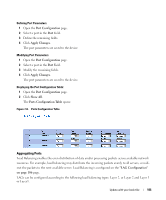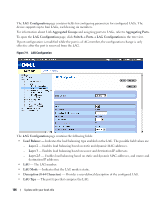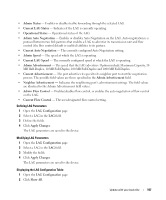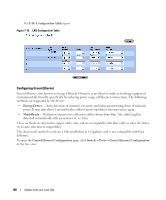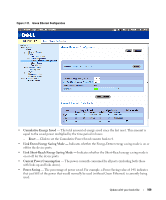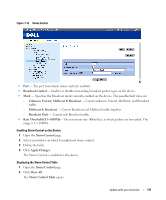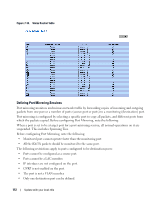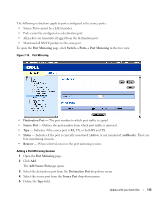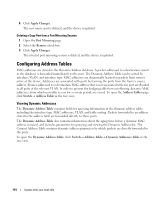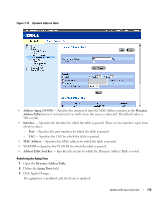Dell PowerConnect 2848 User's Guide - Page 110
Enabling Storm Control, Energy-Detect, Admin, Reason, Short-Reach, Cable Length
 |
View all Dell PowerConnect 2848 manuals
Add to My Manuals
Save this manual to your list of manuals |
Page 110 highlights
The Green Ethernet Ports Table includes the following port energy saving information: • Port - Indicates the port. • Energy-Detect - The status of the Energy-Detect mode on the link: - Admin - Whether the Energy-Detect has been enabled for the port. - Oper - Whether Energy-Detect is currently in force for the port. - Reason - If Admin indicates that Energy-Detect is enabled and Oper indicates it is not in force, this column gives the reason. Reasons may include that the Link Type is not supported, or that the Port Link is up. • Short-Reach - The status of the Short-Reach mode on the link: - Admin - Whether the Short-Reach has been enabled for the port. - Oper - Whether Short-Reach is currently in force for the port. - Reason - If Admin indicates that Short-Reach is enabled and Oper indicates it is not in force, this column gives the reason. Reasons may include that the Link Type is not suported, that the Link Speed is not supported (is fast Ethernet and therefore its cable length cannot be determined by VCT; cable length can be determined on Giga ports only), or that the Port Link is down. • Cable Length - The automatically-detected length of the cable. Enabling Green Ethernet on the Device 1 Open the Green Ethernet Configuration page. 2 Enable the desired energy saving methods. 3 Click Apply Changes. Green Ethernet is enabled on the device. Enabling Storm Control A Broadcast Storm is a result of an excessive amount of broadcast messages simultaneously transmitted across a network by a single port. Forwarded message responses are heaped onto the network, straining network resources or causing the network to time out. The system measures the incoming unknown Unicast, Broadcast and Multicast frame rate separately on each port, and discard frames when the rate exceeds a user-defined rate. The Storm Control page provides fields for enabling and configuring Storm Control. To open the Storm Control page, click Switch→ Ports→ Storm Control in the tree view. 110 Update with your book title