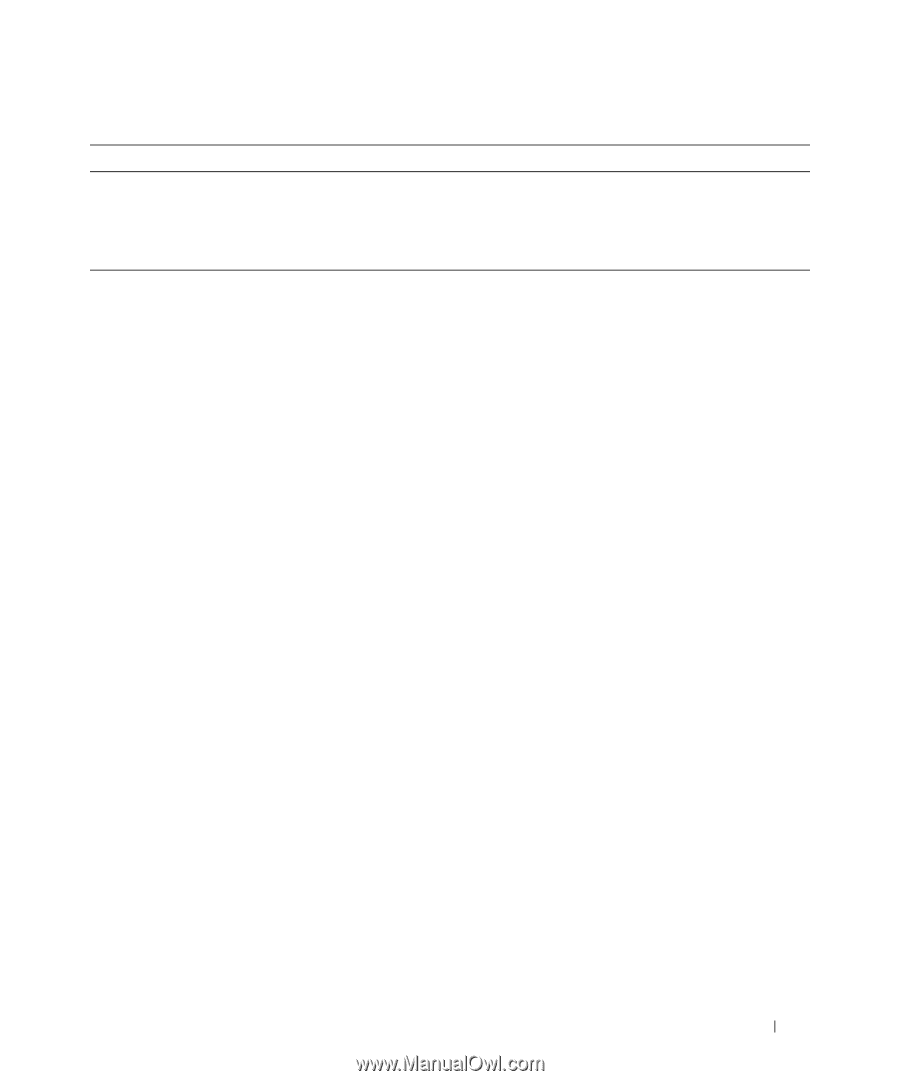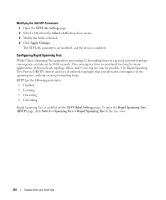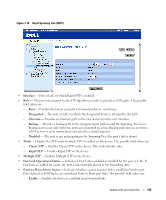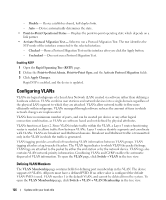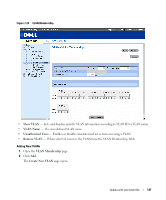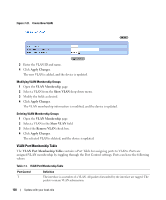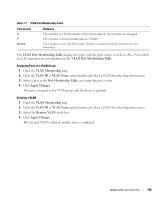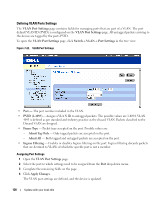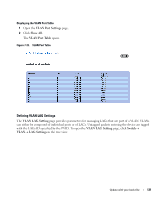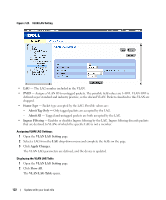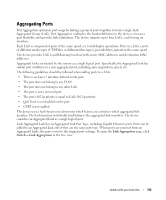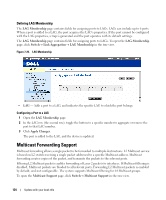Dell PowerConnect 2848 User's Guide - Page 129
VLAN Port Membership Table, VLAN Membership, VLAN ID, VLAN Name, Apply Changes, Remove VLAN
 |
View all Dell PowerConnect 2848 manuals
Add to My Manuals
Save this manual to your list of manuals |
Page 129 highlights
Table 7-1. VLAN Port Membership Table Port Control U F Blank Definition The interface is a VLAN member. Packets forwarded by the interface are untagged. The interface is denied membership to a VLAN. The interface is not a VLAN member. Packets associated with the interface are not forwarded. The VLAN Port Membership Table displays the ports and the ports states, as well as LAGs. Ports which are LAG members are not displayed in the VLAN Port Membership Table. Assigning Ports to a VLAN Group 1 Open the VLAN Membership page. 2 Click the VLAN ID or VLAN Name option button and select a VLAN from the drop-down menu. 3 Select a port in the Port Membership Table, and assign the port a value. 4 Click Apply Changes. The port is assigned to the VLAN group, and the device is updated. Deleting a VLAN 1 Open the VLAN Membership page. 2 Click the VLAN ID or VLAN Name option button and select a VLAN from the drop-down menu. 3 Select the Remove VLAN check box. 4 Click Apply Changes. The selected VLAN is deleted, and the device is updated. Update with your book title 129