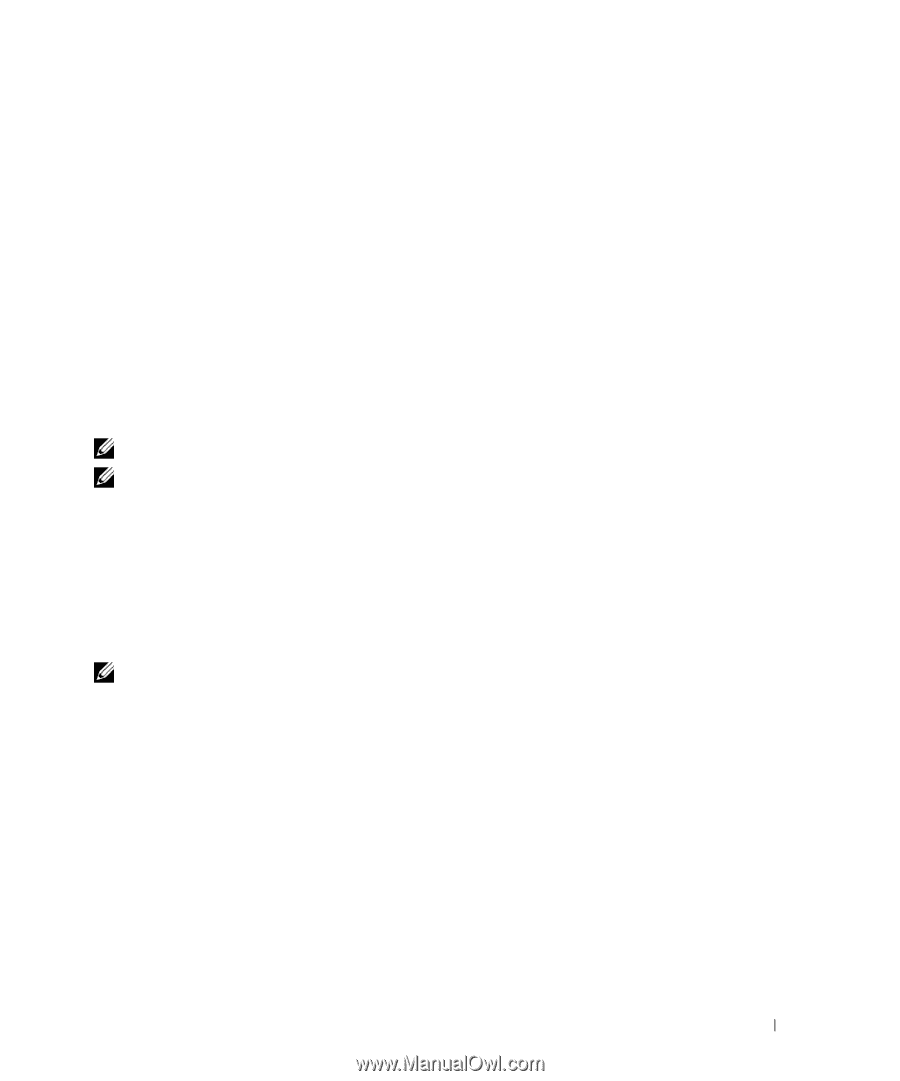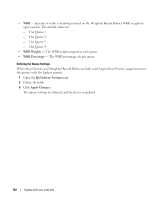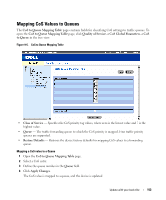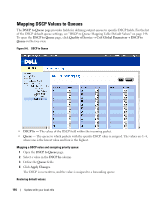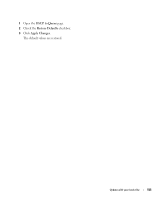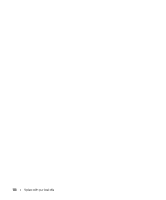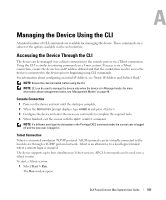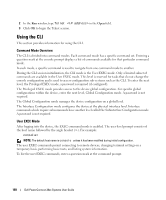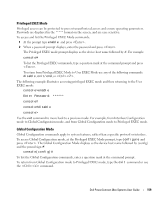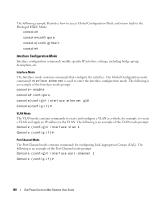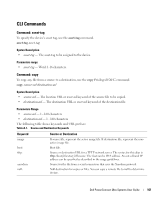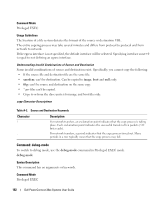Dell PowerConnect 2848 User's Guide - Page 157
Managing the Device Using the CLI, Accessing the Device Through the CLI, Console Connection, Telnet - commands
 |
View all Dell PowerConnect 2848 manuals
Add to My Manuals
Save this manual to your list of manuals |
Page 157 highlights
Managing the Device Using the CLI A limited number of CLI commands are available for managing the device. These commands are a subset of the options available via the web interface. Accessing the Device Through the CLI The device can be managed over a direct connection to the console port or via a Telnet connection. Using the CLI is similar to entering commands on a Linux system. If access is via a Telnet connection, ensure the device has an IP address defined and that the workstation used to access the device is connected to the device prior to beginning using CLI commands. For information about configuring an initial IP Address, see "Static IP Address and Subnet Mask." NOTE: Ensure the client is loaded, before using the CLI. NOTE: CLI can be used to manage the device only when the device is in Managed mode. For more information about management modes, see "Management Modes" on page 49. Console Connection 1 Power on the device and wait until the startup is complete. 2 When the Console> prompt displays, type enable and press . 3 Configure the device and enter the necessary commands to complete the required tasks. 4 When finished, exit the session with the quit or exit command. NOTE: If a different user logs into the system in the Privilege EXEC command mode, the current user is logged off and the new user is logged in. Telnet Connection Telnet is a terminal emulation TCP/IP protocol. ASCII terminals can be virtually connected to the local device through a TCP/IP protocol network. Telnet is an alternative to a local login terminal where a remote login is required. The device supports up to four simultaneous Telnet sessions. All CLI commands can be used over a telnet session. To start a Telnet session: 1 Select Start > Run. The Run window opens. A Dell PowerConnect 28xx Systems User Guide 157