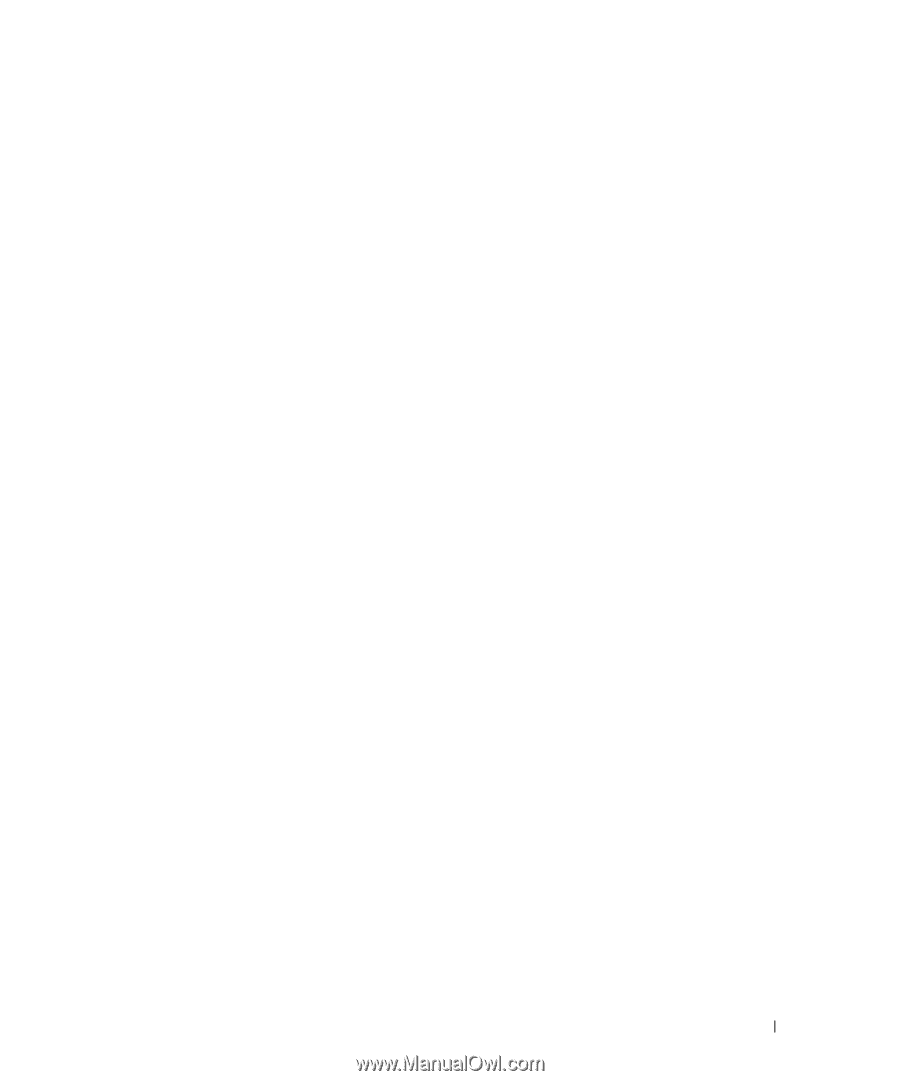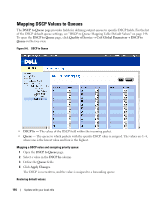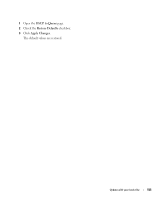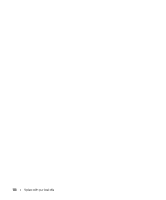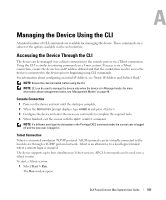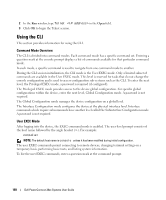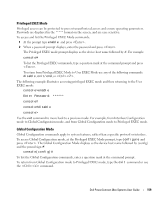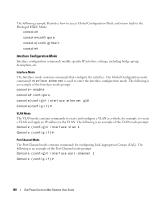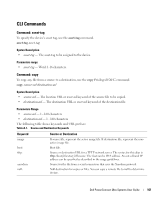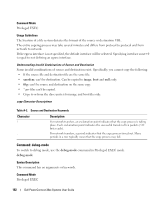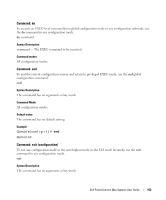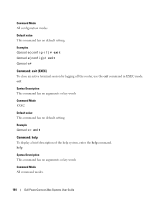Dell PowerConnect 2848 User's Guide - Page 159
Privileged EXEC Mode, Global Configuration Mode, command to move back to a previous mode. For example
 |
View all Dell PowerConnect 2848 manuals
Add to My Manuals
Save this manual to your list of manuals |
Page 159 highlights
Privileged EXEC Mode Privileged access can be protected to prevent unauthorized access and ensure operating parameters. Passwords are displayed in the ***** format on the screen, and are case sensitive. To access and list the Privileged EXEC Mode commands: 1 At the prompt type enable and press . 2 When a password prompt displays, enter the password and press . The Privileged EXEC mode prompt displays as the device host name followed by #. For example: console# To list the Privileged EXEC commands, type a question mark at the command prompt and press . To return from Privileged EXEC Mode to User EXEC Mode use any of the following commands: disable, exit/end, or . The following example illustrates accessing privileged EXEC mode and then returning to the User EXEC mode: console>enable Enter Password: ****** console# console#disable console> Use the exit command to move back to a previous mode. For example, from Interface Configuration mode to Global Configuration mode, and from Global Configuration mode to Privileged EXEC mode. Global Configuration Mode Global Configuration commands apply to system features, rather than a specific protocol or interface. To access Global Configuration mode, at the Privileged EXEC Mode prompt, type configure and press . The Global Configuration Mode displays as the device host name followed by (config) and the pound sign #. console(config)# To list the Global Configuration commands, enter a question mark at the command prompt. To return from Global Configuration mode to Privileged EXEC mode, type the exit command or use the command. Dell PowerConnect 28xx Systems User Guide 159