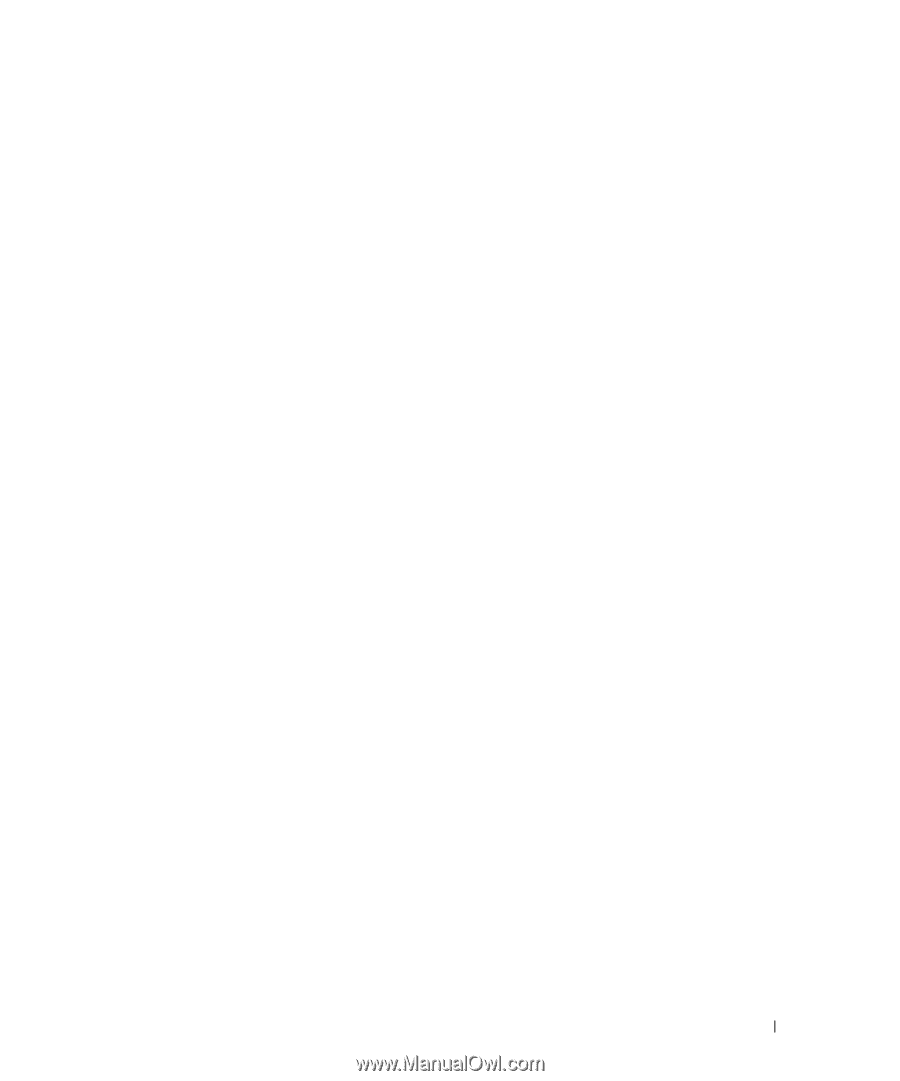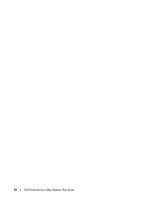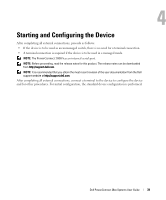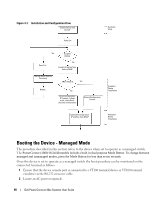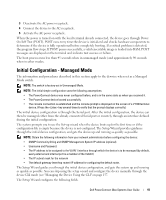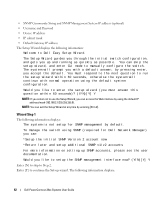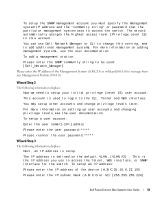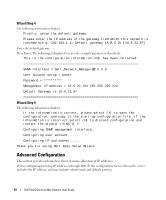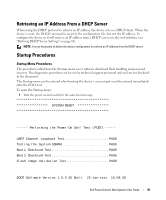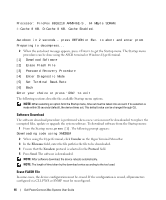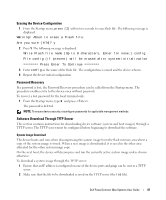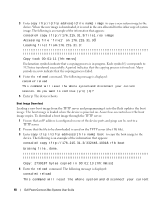Dell PowerConnect 2848 User's Guide - Page 43
Wizard Step 2, Dell_Network_Manager] - telnet
 |
View all Dell PowerConnect 2848 manuals
Add to My Manuals
Save this manual to your list of manuals |
Page 43 highlights
To setup the SNMP management account you must specify the management system IP address and the "community string" or password that the particular management system uses to access the switch. The wizard automatically assigns the highest access level [Privilege Level 15] to this account. You can use Dell Network Manager or CLI to change this setting, and to add additional management systems. For more information on adding management systems, see the user documentation. To add a management station: Please enter the SNMP community string to be used: [Dell_Network_Manager] Please enter the IP address of the Management System (A.B.C.D) or wildcard(0.0.0.0) to manage from any Management Station:[0.0.0.0] Wizard Step 2 The following information displays: Now we need to setup your initial privilege (Level 15) user account. This account is used to login to the CLI, Telnet and Web interface. You may setup other accounts and change privilege levels later. For more information on setting up user accounts and changing privilege levels,see the user documentation. To setup a user account: Enter the user name:[admin] Please enter the user password:***** Please reenter the user password:***** Wizard Step 3 The following information displays: Next, an IP address is setup. The IP address is defined on the default VLAN ,(VLAN #2) . This is the IP address you use to access the Telnet, Web interface, or SNMP interface for the switch. To setup an IP address: Please enter the IP address of the device (A.B.C.D):10.6.22.100 Please enter the IP subnet mask (A.B.C.D or nn):[255.255.255.224] Dell PowerConnect 28xx Systems User Guide 43