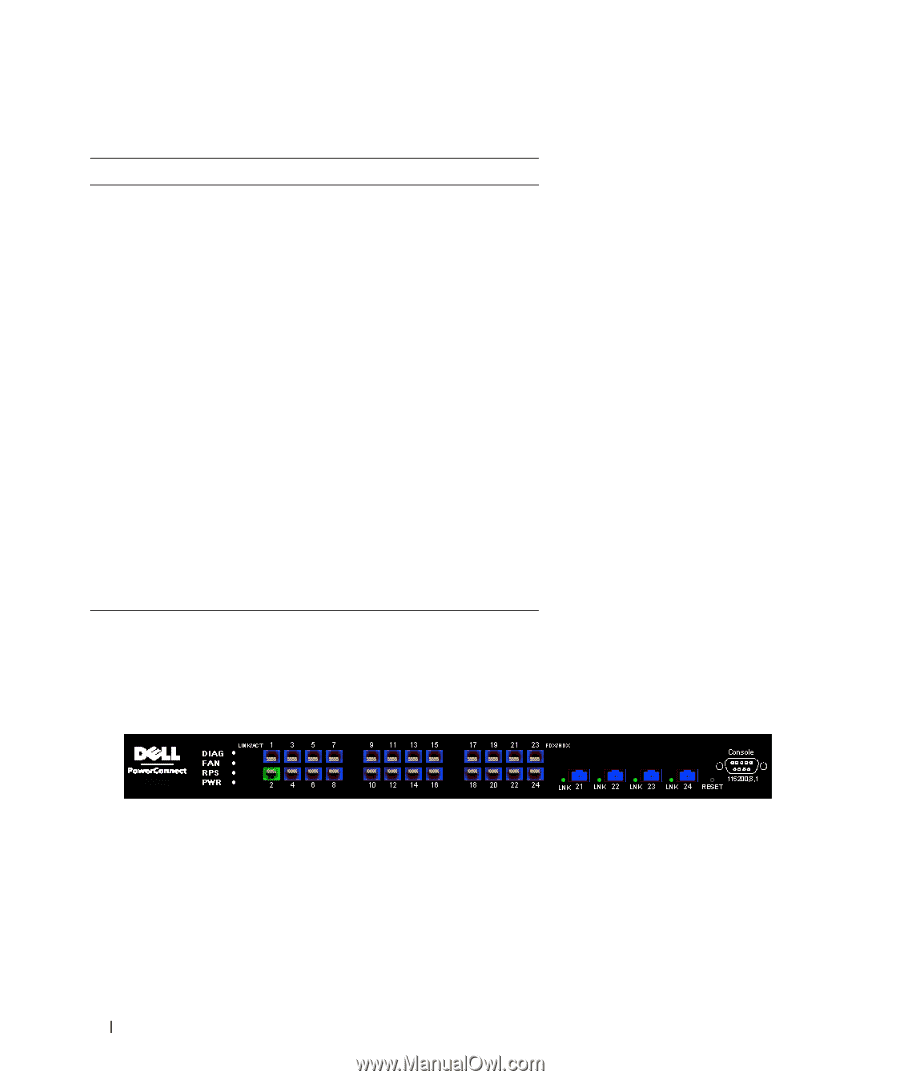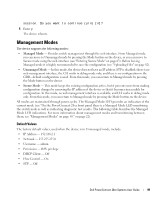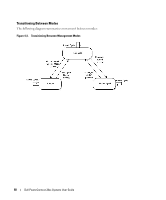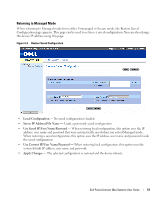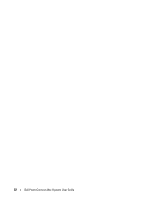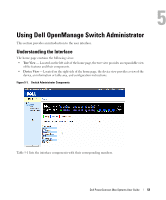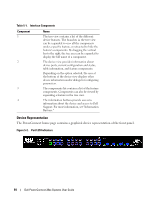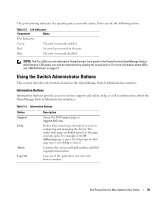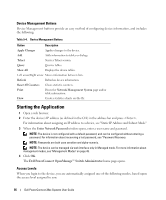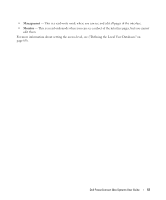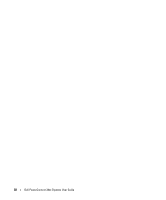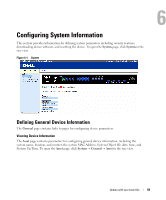Dell PowerConnect 2848 User's Guide - Page 54
Device Representation, Port LED Indicators, Table 5-1., Interface Components, Component
 |
View all Dell PowerConnect 2848 manuals
Add to My Manuals
Save this manual to your list of manuals |
Page 54 highlights
Table 5-1. Interface Components Component 1 2 3 4 Name The tree view contains a list of the different device features. The branches in the tree view can be expanded to view all the components under a specific feature, or retracted to hide the feature's components. By dragging the vertical bar to the right, the tree area can be expanded to display the full name of a component. The device view provides information about device ports, current configuration and status, table information, and feature components. Depending on the option selected, the area at the bottom of the device view displays other device information and/or dialogs for configuring parameters. The components list contains a list of the feature components. Components can also be viewed by expanding a feature in the tree view. The information buttons provide access to information about the device and access to Dell Support. For more information, see "Information Buttons." Device Representation The PowerConnect home page contains a graphical device representation of the front panel. Figure 5-2. Port LED Indicators 54 Dell PowerConnect 28xx Systems User Guide