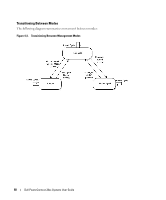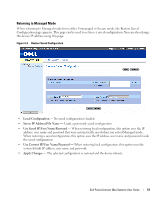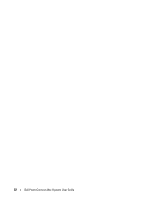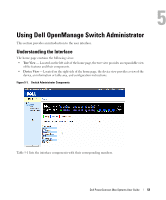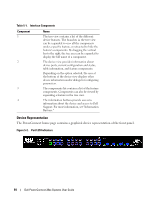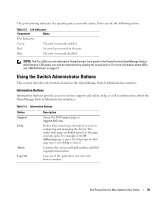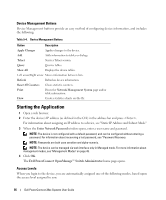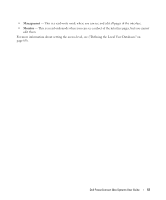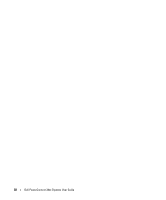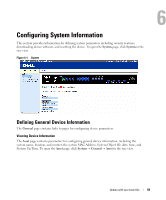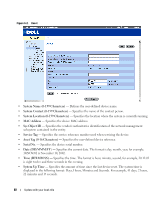Dell PowerConnect 2848 User's Guide - Page 55
Using the Switch Administrator Buttons, Information Buttons - logs
 |
View all Dell PowerConnect 2848 manuals
Add to My Manuals
Save this manual to your list of manuals |
Page 55 highlights
The port coloring indicates if a specific port is currently active. Ports can be the following colors: Table 5-2. Led Indicators Component Name Port Indicators Green The port is currently enabled. Red An error has occurred on the port. Blue The port is currently disabled. NOTE: The Port LEDs are not reflected in PowerConnect front panel in the PowerConnect OpenManage Switch Administrator. LED status can only be determined by viewing the actual device. For more information about LEDs, see "LED Definitions" on page 21. Using the Switch Administrator Buttons This section describes the buttons found on the OpenManage Switch Administrator interface. Information Buttons Information buttons provide access to on-line support and online help, as well as information about the OpenManage Switch Administrator interfaces. Table 5-3. Information Buttons Button Support Help About Log Out Description Opens the Dell Support page at support.dell.com. Online help containing information to assist in configuring and managing the device. The online help pages are linked directly to the page currently open. For example, if the IP Addressing page is open, the help topic for that page opens when Help is clicked. Contains the version and build number and Dell copyright information. Logs out of the application and closes the browser window. Dell PowerConnect 28xx Systems User Guide 55