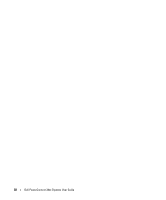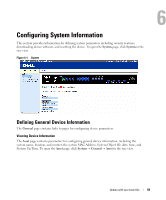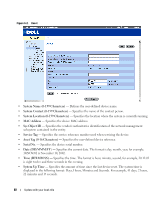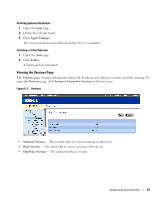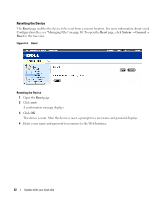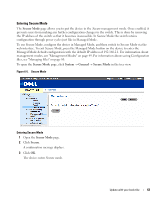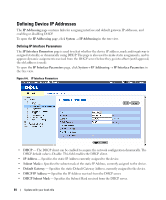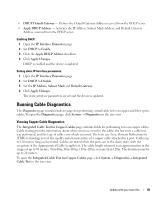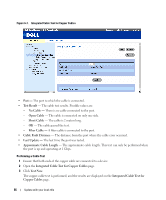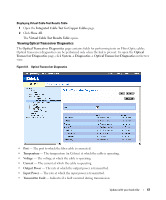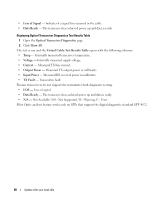Dell PowerConnect 2848 User's Guide - Page 63
Entering Secure Mode - web managed switch
 |
View all Dell PowerConnect 2848 manuals
Add to My Manuals
Save this manual to your list of manuals |
Page 63 highlights
Entering Secure Mode The Secure Mode page allows you to put the device in the Secure management mode. Once enabled, it prevents users from making any further configuration changes to the switch. This is done by removing the IP address of the switch so that it becomes inaccessible. In Secure Mode the switch retains configuration through power cycles just like in Managed Mode. To use Secure Mode, configure the device in Managed Mode, and then switch to Secure Mode via the web interface. To exit Secure Mode, press the Managed Mode button on the device to enter the Managed Mode default configuration with the default IP address of 192.168.2.1. For information about management modes, see "Management Modes" on page 49. For information about saving Configuration files, see "Managing Files" on page 80. To open the Secure Mode page, click System → General → Secure Mode in the tree view. Figure 6-5. Secure Mode Entering Secure Mode 1 Open the Secure Mode page. 2 Click Secure. A confirmation message displays. 3 Click OK. The device enters Secure mode. Update with your book title 63