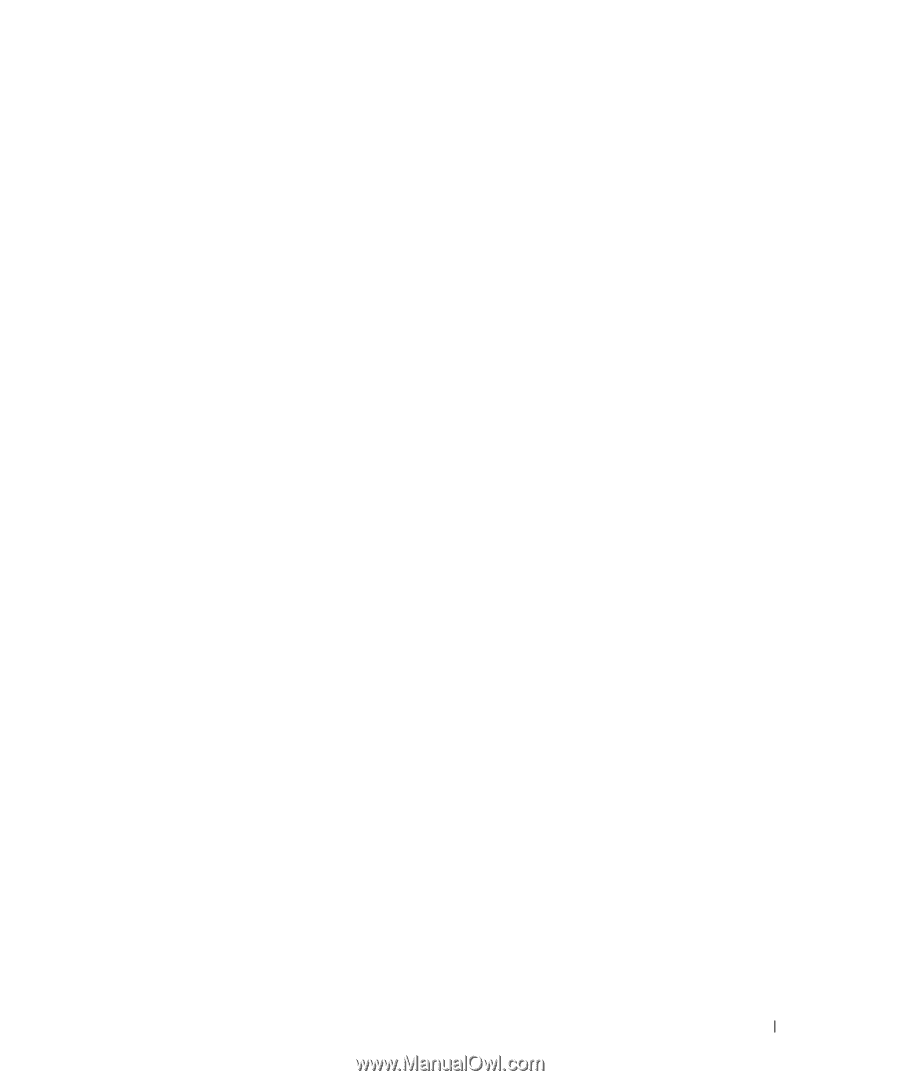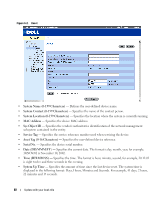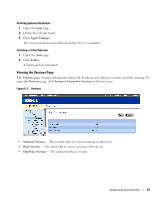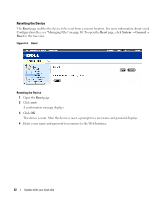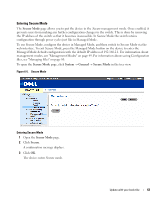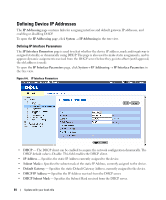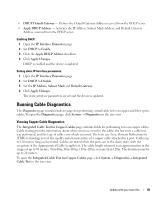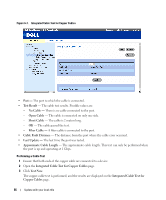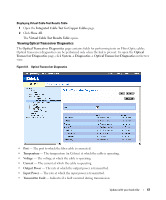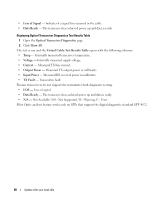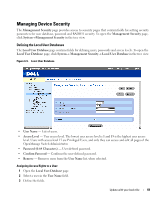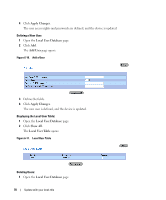Dell PowerConnect 2848 User's Guide - Page 65
Running Cable Diagnostics, Viewing Copper Cable Diagnostics - fiber
 |
View all Dell PowerConnect 2848 manuals
Add to My Manuals
Save this manual to your list of manuals |
Page 65 highlights
• DHCP Default Gateway - Defines the Default Gateway Address received from the DHCP server. • Apply DHCP Address - Activates the IP Address, Subnet Mask Address, and Default Gateway Address, received from the DHCP server. Enabling DHCP: 1 Open the IP Interface Parameters page. 2 Set DHCP to Enable. 3 Click the Apply DHCP Address checkbox. 4 Click Apply Changes. DHCP is enabled and the device is updated. Setting static IP Interface parameters: 1 Open the IP Interface Parameters page. 2 Set DHCP to Disable. 3 Set the IP Address, Subnet Mask and Default Gateway. 4 Click Apply Changes. The static interface parameters are set and the device is updated. Running Cable Diagnostics The Diagnostics page contains links to pages for performing virtual cable tests on copper and fiber optics cables.To open the Diagnostics page, click System → Diagnostics in the tree view. Viewing Copper Cable Diagnostics The Integrated Cable Test for Copper Cables page contains fields for performing tests on copper cables. Cable testing provides information about where errors occurred in the cable, the last time a cable test was performed, and the type of cable error which occurred. The tests use Time Domain Reflectometry (TDR) technology to test the quality and characteristics of a copper cable attached to a port. Cables up to 120 meters long can be tested. Cables are tested when the ports are in the down state, with the exception of the Approximated Cable Length test. The cable length returned is an approximation in the ranges of up to 50 meters, 50m-80m, 80m-110m, 110m-120m, or more than 120m. The deviation may be up to 20 meters. To open the Integrated Cable Test for Copper Cables page, click System→ Diagnostics→ Integrated Cable Test in the tree view. Update with your book title 65