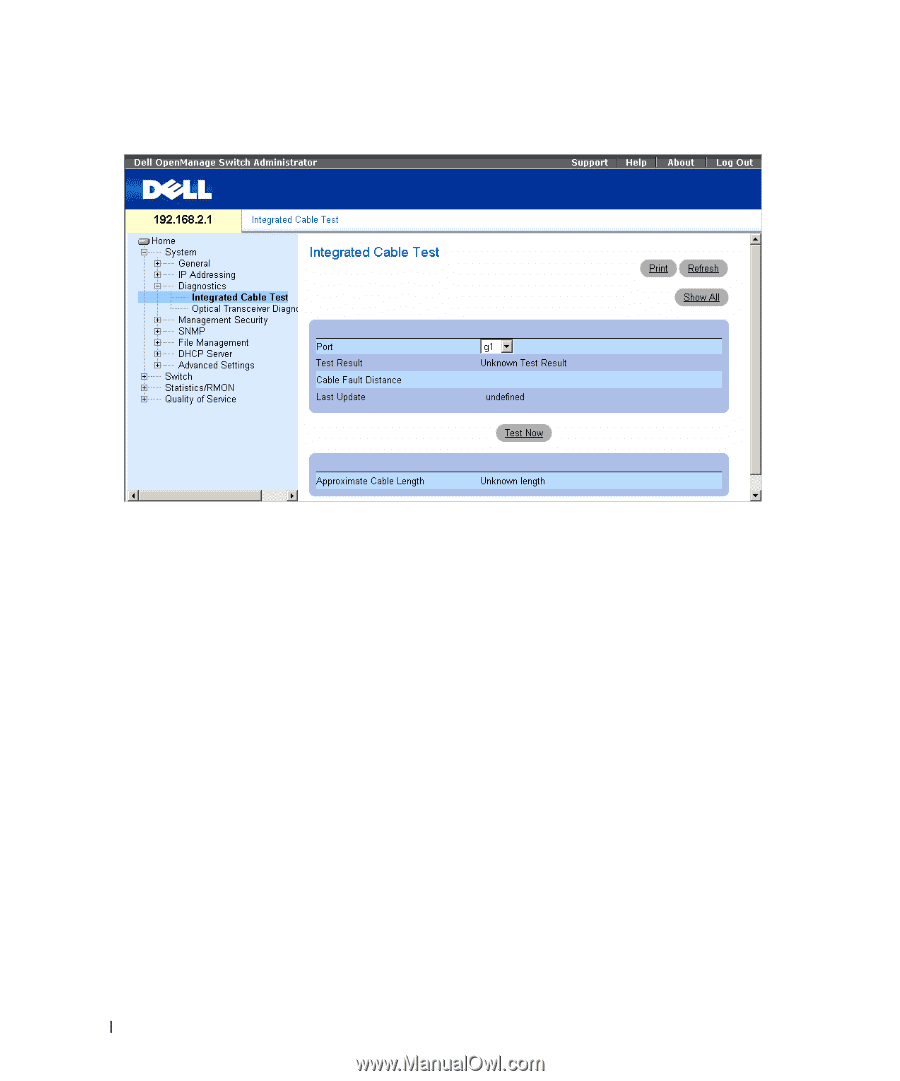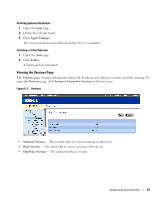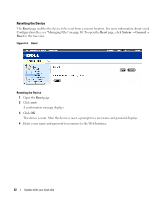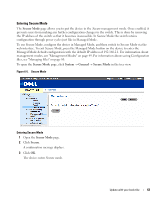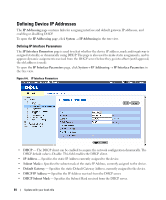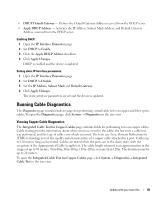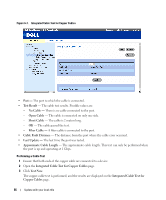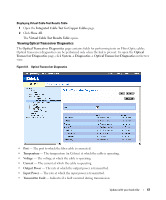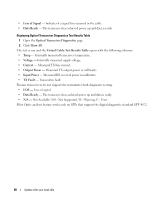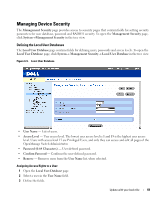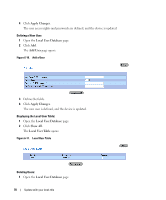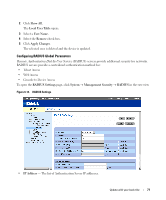Dell PowerConnect 2848 User's Guide - Page 66
Integrated Cable Test for Copper Cables, Integrated Cable Test
 |
View all Dell PowerConnect 2848 manuals
Add to My Manuals
Save this manual to your list of manuals |
Page 66 highlights
Figure 6-7. Integrated Cable Test for Copper Cables • Port - The port to which the cable is connected. • Test Result - The cable test results. Possible values are: - No Cable - There is no cable connected to the port. - Open Cable - The cable is connected on only one side. - Short Cable - The cable is 2 meters long. - OK - The cable passed the test. - Fiber Cable - A fiber cable is connected to the port. • Cable Fault Distance - The distance from the port where the cable error occurred. • Last Update - The last time the port was tested. • Approximate Cable Length - The approximate cable length. This test can only be performed when the port is up and operating at 1 Gbps. Performing a Cable Test 1 Ensure that both ends of the copper cable are connected to a device. 2 Open the Integrated Cable Test for Copper Cables page. 3 Click Test Now. The copper cable test is performed, and the results are displayed on the Integrated Cable Test for Copper Cables page. 66 Update with your book title