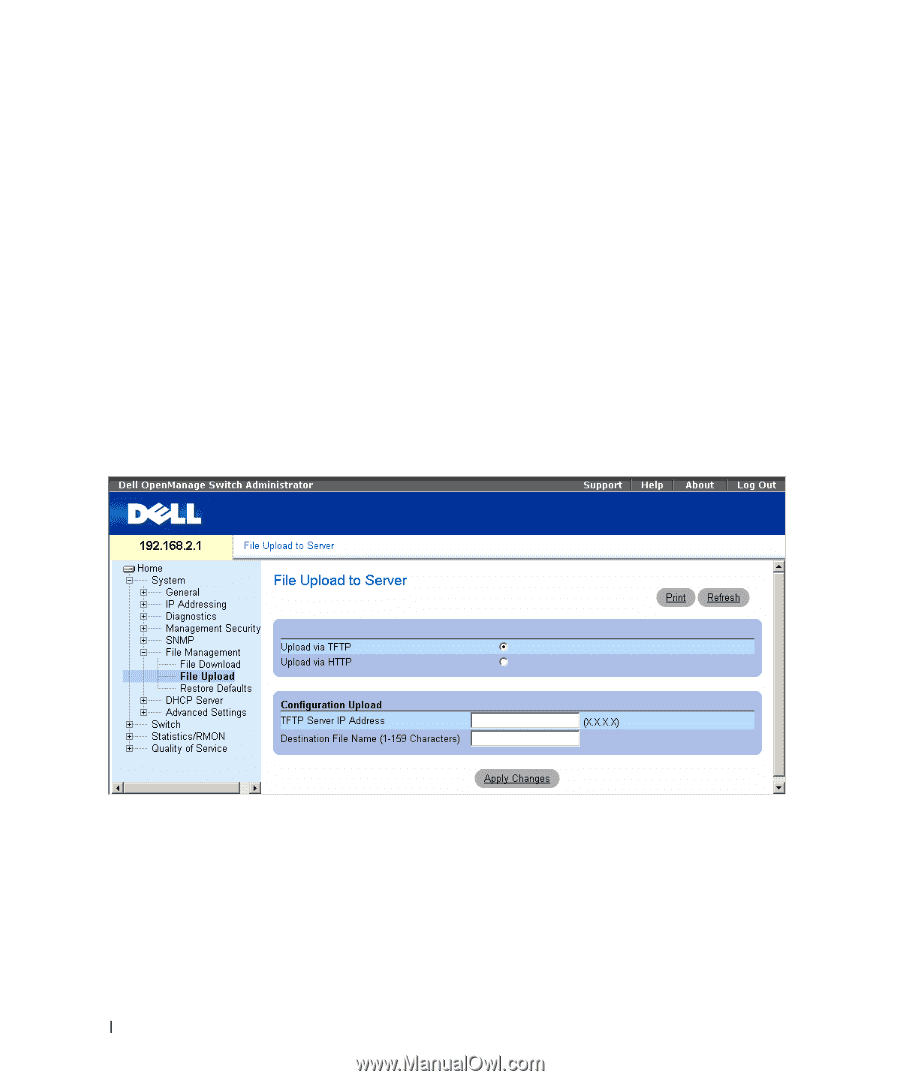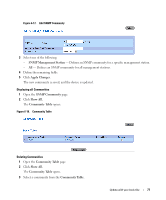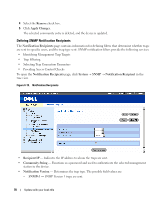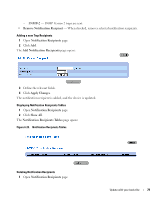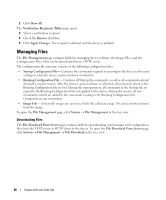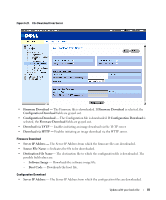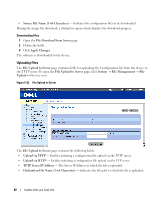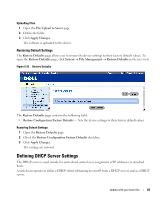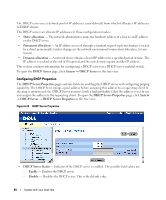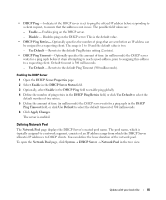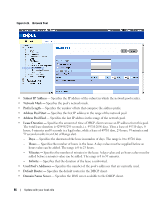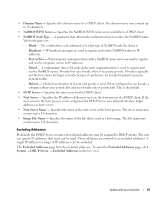Dell PowerConnect 2848 User's Guide - Page 82
Uploading Files, Destination File Name 1-64 Characters - management software
 |
View all Dell PowerConnect 2848 manuals
Add to My Manuals
Save this manual to your list of manuals |
Page 82 highlights
• Source File Name (1-64 Characters) - Indicates the configuration files to be downloaded. During the image file download, a dialog box opens which displays the download progress. Downloading Files 1 Open the File Download From Server page. 2 Define the fields. 3 Click Apply Changes. The software is downloaded to the device. Uploading Files The File Upload to Server page contains fields for uploading the Configuration file from the device to the TFTP server. To open the File Upload to Server page, click System → File Management → File Upload in the tree view. Figure 6-22. File Upload to Server The File Upload to Server page contains the following fields: • Upload via TFTP - Enables initiating a configuration file upload via the TFTP server. • Upload via HTTP - Enables initiating a configuration file upload via the FTP server. • TFTP Server IP Address - The Server IP Address to which the file is uploaded. • Destination File Name (1-64 Characters) - Indicates the file path to which the file is uploaded. 82 Update with your book title