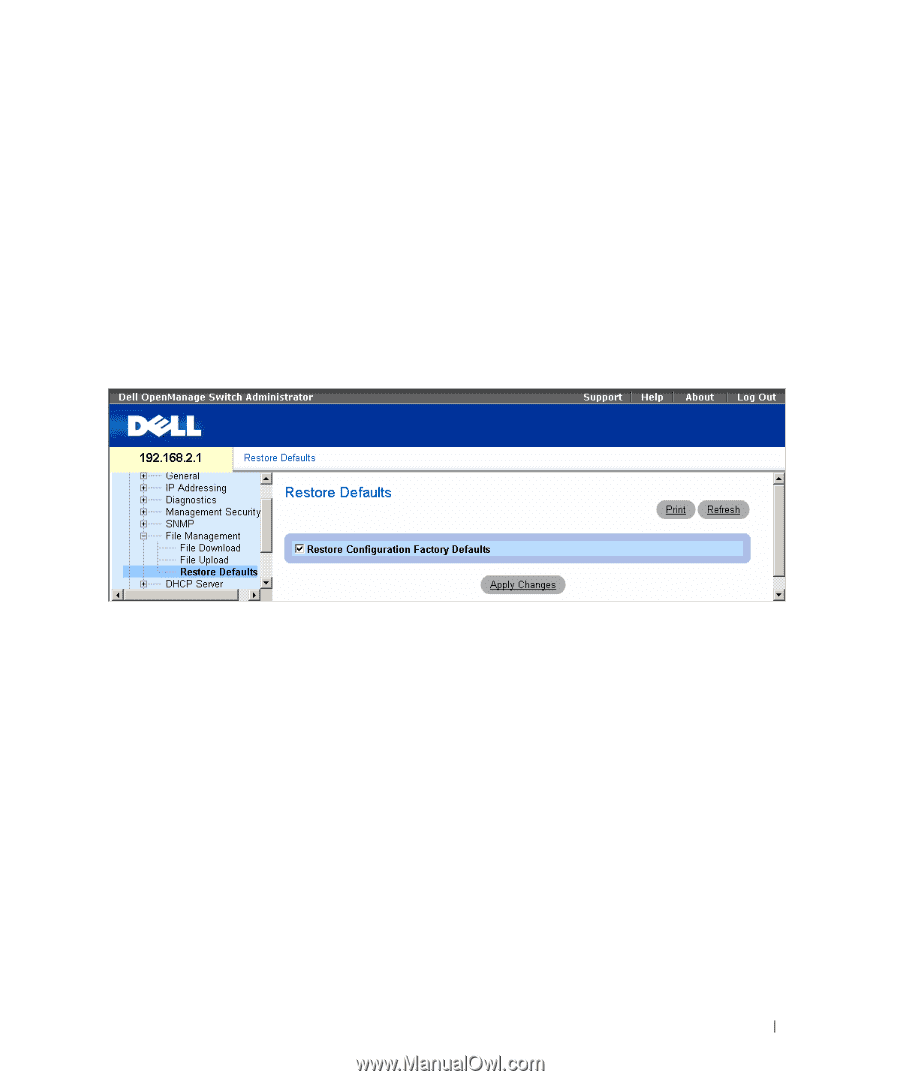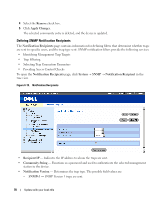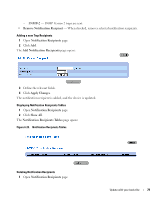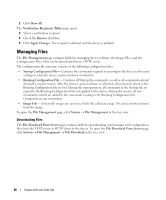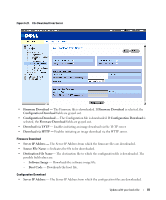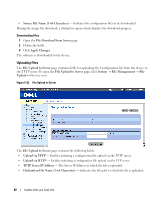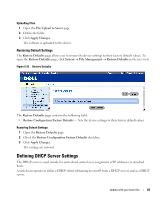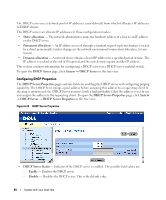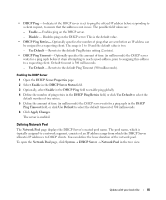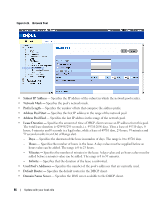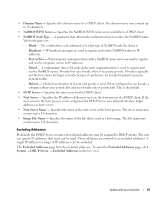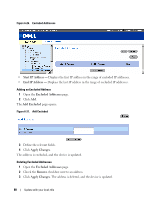Dell PowerConnect 2848 User's Guide - Page 83
Restoring Default Settings, Defining DHCP Server Settings
 |
View all Dell PowerConnect 2848 manuals
Add to My Manuals
Save this manual to your list of manuals |
Page 83 highlights
Uploading Files 1 Open the File Upload to Server page. 2 Define the fields. 3 Click Apply Changes. The software is uploaded to the device. Restoring Default Settings The Restore Defaults page allows you to restore the device settings to their factory default values. To open the Restore Defaults page, click System → File Management → Restore Defaults in the tree view. Figure 6-23. Restore Defaults The Restore Defaults page contains the following field: • Restore Configuration Factory Defaults - Sets the device settings to their factory default values. Restoring Default Settings 1 Open the Restore Defaults page. 2 Check the Restore Configuration Factory Defaults checkbox. 3 Click Apply Changes. The settings are restored. Defining DHCP Server Settings The DHCP server is used mainly for centralized control over assignment of IP addresses to attached hosts. A switch can operate as either a DHCP client (obtaining its own IP from a DHCP server) and as a DHCP server. Update with your book title 83