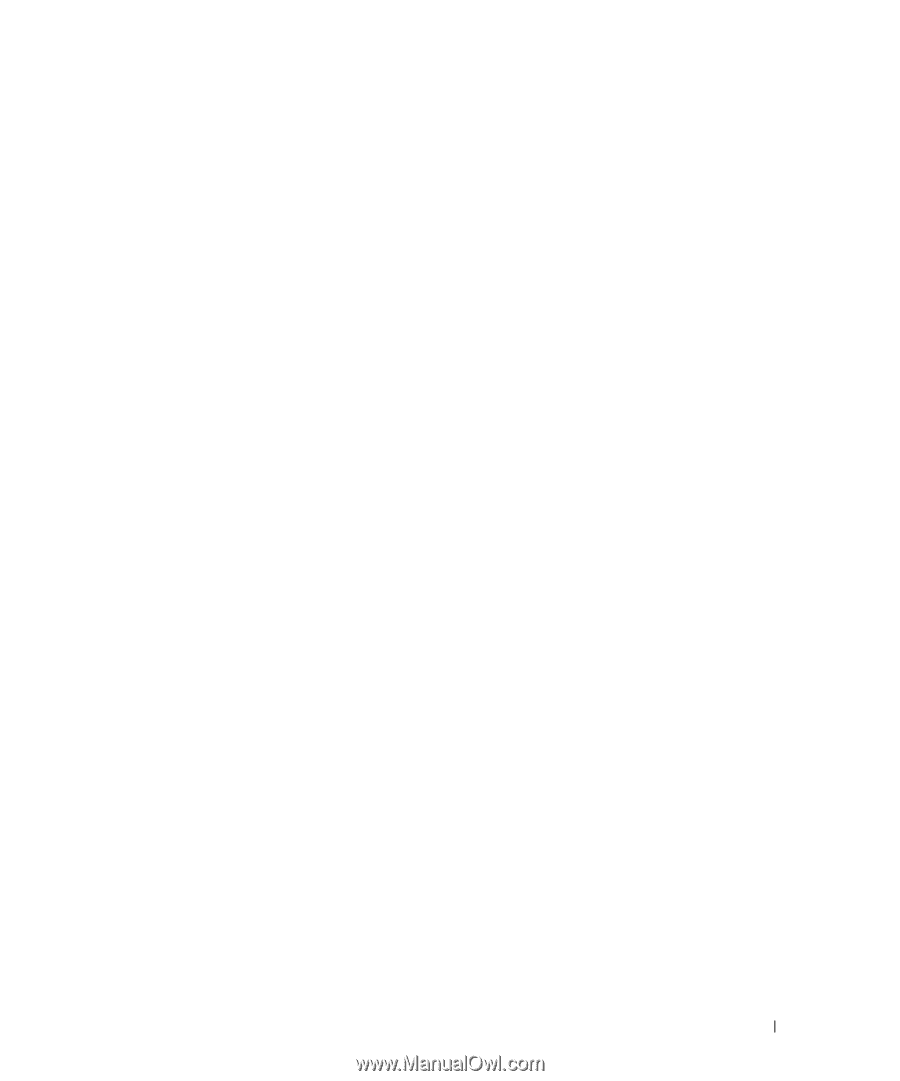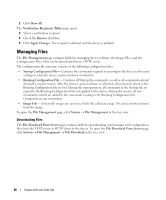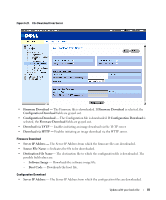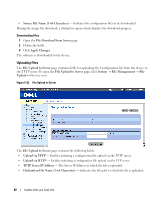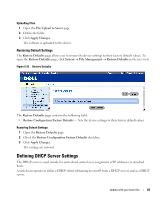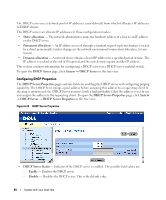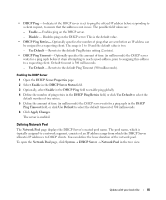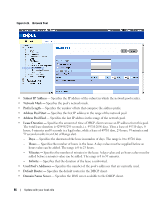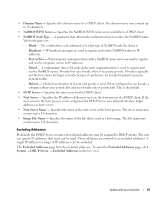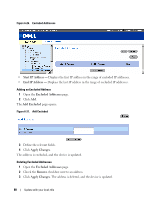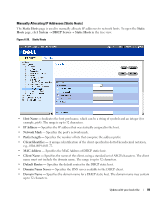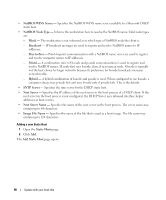Dell PowerConnect 2848 User's Guide - Page 85
Defining Network Pool, DHCP Server Status
 |
View all Dell PowerConnect 2848 manuals
Add to My Manuals
Save this manual to your list of manuals |
Page 85 highlights
• DHCP Ping - Indicates if the DHCP server is set to ping the offered IP address before responding to a client request, to ensure that the address is not in use. The possible field values are: - Enable - Enables ping on the DHCP server. - Disable - Disables ping on the DHCP server. This is the default value. • DHCP Ping Retries- Optionally specifies the number of pings that are sent before an IP address can be assigned to a requesting client. The range is 1 to 10 and the default value is two. - Use Default - Reverts to the default Ping Retries setting (2 retries). • DHCP Ping Timeout- Optionally specifies the amount of time (in milliseconds) the DHCP server waits for a ping reply before it stops attempting to reach a pool address, prior to assigning this address to a requesting client. Default timeout is 500 milliseconds. - Use Default - Reverts to the default Ping Timeout (500 milliseconds). Enabling the DHCP Server 1 Open the DHCP Server Properties page. 2 Select Enable in the DHCP Server Status field. 3 Optionally, select Enable in the DHCP Ping field to enable ping globally. 4 Define the number of ping retries in the DHCP Ping Retries field, or click Use Default to select the default number of two retries. 5 Define the amount of time (in milliseconds) the DHCP server waits for a ping reply in the DHCP Ping Timeout field, or click Use Default to select the default timeout of 500 milliseconds. 6 Click Apply Changes. The server is enabled. Defining Network Pool The Network Pool page displays the DHCP Server's created pool name. The pool name, which is typically assigned to a network segment, consists of an IP address range from which the DHCP Server allocates IP addresses to DHCP clients. You can define the lease duration of the network pool. To open the Network Pool page, click System → DHCP Server → Network Pool in the tree view. Update with your book title 85