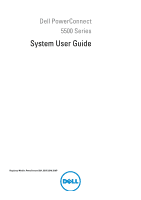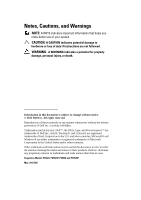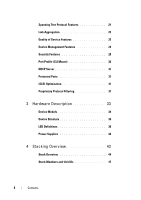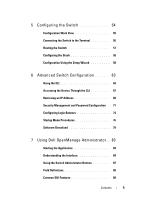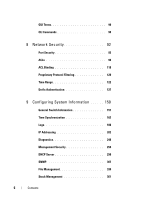Dell PowerConnect 5524P User Guide
Dell PowerConnect 5524P Manual
 |
View all Dell PowerConnect 5524P manuals
Add to My Manuals
Save this manual to your list of manuals |
Dell PowerConnect 5524P manual content summary:
- Dell PowerConnect 5524P | User Guide - Page 1
Dell PowerConnect 5500 Series System User Guide Regulatory Models: PowerConnect 5524, 5524P, 5548, 5548P - Dell PowerConnect 5524P | User Guide - Page 2
to hardware or loss of data if instructions are not followed. WARNING: A WARNING Dell Inc. is strictly forbidden. Trademarks used in this text: Dell™, the DELL logo, and PowerConnect™ are trademarks of Dell to refer to either the entities claiming the marks and names or their products. Dell Inc. - Dell PowerConnect 5524P | User Guide - Page 3
) Support 15 Stack Support 15 Power over Ethernet 15 Green Ethernet 16 Head of Line Blocking Prevention 16 Flow Control Support (IEEE 802.3X 16 Back Pressure Support 16 Virtual Cable Testing (VCT 17 Auto-Negotiation 17 MDI/MDIX Support 17 MAC Address Supported Features 17 Layer 2 Features - Dell PowerConnect 5524P | User Guide - Page 4
Features 28 Port Profile (CLI Macro 30 DHCP Server 31 Protected Ports 31 iSCSI Optimization 31 Proprietary Protocol Filtering 31 3 Hardware Description 33 Device Models 34 Device Structure 34 LED Definitions 38 Power Supplies 42 4 Stacking Overview 43 Stack Overview 44 Stack Members and - Dell PowerConnect 5524P | User Guide - Page 5
Using the Setup Wizard 58 6 Advanced Switch Configuration 63 Using the CLI 64 Accessing the Device Through the CLI 67 Retrieving an IP Address 68 Security Management and Password Configuration . . 71 Configuring Login Banners 74 Startup Menu Procedures 76 Software Download 79 7 Using Dell - Dell PowerConnect 5524P | User Guide - Page 6
92 Port Security 93 ACLs 98 ACL Binding 118 Proprietary Protocol Filtering 120 Time Range 122 Dot1x Authentication 127 9 Configuring System Information 150 General Switch Information 151 Time Synchronization 162 Logs 188 IP Addressing 202 Diagnostics 248 Management Security 254 DHCP - Dell PowerConnect 5524P | User Guide - Page 7
\Maintenance Projects\Dell Contax\Dell_ContaxUG_PrintTOC.fm sFlow 369 10 Ports 378 Overview 379 Jumbo Frames 382 Green Ethernet Configuration 384 Protected Ports 388 Port Profile 391 Port Configuration 397 LAG Configuration 403 Storm Control 408 Port Mirroring 411 11 Address Tables 416 - Dell PowerConnect 5524P | User Guide - Page 8
LOCATION: C:\Users\gina\Desktop\Checkout_new\Maintenance Projects\Dell Contax\Dell_ContaxUG_PrintTOC.fm 13 Spanning Tree 428 Spanning Tree Protocol Overview 429 Global Settings 431 STP Port Settings 436 STP LAG Settings 441 Rapid Spanning Tree 444 Multiple Spanning Tree 448 14 VLANs 459 - Dell PowerConnect 5524P | User Guide - Page 9
Multicast 508 Multicast Support Overview 509 Global Parameters 511 Bridge Multicast Groups 513 Bridge Multicast Forward All 517 IGMP Snooping 519 Unregistered Multicast 525 Multicast TV VLAN 527 17 LLDP 531 LLDP Overview 532 LLDP Properties 533 LLDP Port Settings 537 MED Network Policy - Dell PowerConnect 5524P | User Guide - Page 10
ARP Inspection Entries 557 VLAN Settings 559 Trusted Interfaces 561 19 DHCP Snooping 563 DHCP Snooping 564 DHCP Relay 577 20 iSCSI Optimization 584 Optimizing iSCSI Overview 585 Global Parameters 588 iSCSI Targets 591 iSCSI Sessions 593 Configuring iSCSI Using CLI 595 21 Statistics/RMON - Dell PowerConnect 5524P | User Guide - Page 11
FILE LOCATION: C:\Users\gina\Desktop\Checkout_new\Maintenance Projects\Dell Contax\Dell_ContaxUG_PrintTOC.fm 22 Quality of Service 640 QoS Features and Components 641 General 643 QoS Basic Mode 659 QoS Advanced Mode 668 QoS Statistics 688 Glossary 695 Index 710 Revision History - Dell PowerConnect 5524P | User Guide - Page 12
FILE LOCATION: C:\Users\gina\Desktop\Checkout_new\Maintenance Projects\Dell Contax\Dell_ContaxUG_PrintTOC.fm 12 Contents - Dell PowerConnect 5524P | User Guide - Page 13
Switch Administrator. This guide describes how to configure each system through the web-based management system and through CLI commands. The CLI Reference Guide, which is available on the Documentation CD, provides additional information about the CLI commands. Dell PowerConnect 55xx Systems User - Dell PowerConnect 5524P | User Guide - Page 14
• Layer 2 Features • IGMP Snooping • Port Mirroring • Broadcast Storm Control • VLAN Supported Features • Spanning Tree Protocol Features • Link Aggregation • Quality of Service Features • Quality of Service Features • Device Management Features Dell PowerConnect 55xx Systems User Guide 14 - Dell PowerConnect 5524P | User Guide - Page 15
as in a combined IPv4/IPv6 network. For more information, see "IP Addressing" on page 202. Stack Support The system supports up to eight units with two fixed HDMI stacking ports. The HDMI ports are 1.3a specification, Category 2 High Speed cables, 340 MHz (10.2 Gbit/s). it is recommended to use HDMI - Dell PowerConnect 5524P | User Guide - Page 16
, see "Flow Control" on page 380. Back Pressure Support On half-duplex links, the receiving port prevents buffer overflows by occupying the link so that it is unavailable for additional traffic. For more information, see "Protected Ports" on page 388. 16 Dell PowerConnect 55xx Systems User Guide - Dell PowerConnect 5524P | User Guide - Page 17
For more information, see "Port Configuration" on page 397 or "LAG Configuration" on page 403. MAC Address Supported Features MAC Address Capacity Support The device supports up to 16K MAC addresses and it reserves specific MAC addresses for system use. Dell PowerConnect 55xx Systems User Guide 17 - Dell PowerConnect 5524P | User Guide - Page 18
flooded to all ports of the relevant VLAN. MAC Multicast Support Multicast service is a limited Broadcast service that enables one-to-many and many-to-many connections for information distribution. In Layer 2 Multicast service, a single frame is addressed to a specific Multicast address, from which - Dell PowerConnect 5524P | User Guide - Page 19
by the device. When Layer 2 frames are forwarded, Broadcast and Multicast frames are flooded to all ports on the relevant VLAN. This occupies bandwidth, and loads all nodes connected on all ports. For more information, see "Storm Control" on page 408. Dell PowerConnect 55xx Systems User Guide 19 - Dell PowerConnect 5524P | User Guide - Page 20
to enhance VoIP service by configuring ports to carry IP voice traffic from IP phones on a specific VLAN. VoIP traffic has a preconfigured OUI prefix in the source MAC address. Network administrators can configure VLANs from which voice IP traffic is 20 Dell PowerConnect 55xx Systems User Guide - Dell PowerConnect 5524P | User Guide - Page 21
to automatically prevent and resolve Layer 2 forwarding loops. Switches exchange configuration messages using specifically-formatted frames, and selectively enable and disable forwarding on ports. For more information, see "Spanning Tree" on page 428. Dell PowerConnect 55xx Systems User Guide 21 - Dell PowerConnect 5524P | User Guide - Page 22
connected to clients) are enabled or when the STP feature is disabled. When it is enabled on a port, the port is shut down if a BPDU message is received and an appropriate SNMP trap is generated. For more information, see "Spanning Tree" on page 428. 22 Dell PowerConnect 55xx Systems User Guide - Dell PowerConnect 5524P | User Guide - Page 23
Service 802.1p Support The IEEE 802.1p signaling technique is an OSI Layer 2 standard for marking and prioritizing network traffic at the data link/MAC sub-layer. 802.1p traffic is classified and sent to the destination. No bandwidth reservations or limits Dell PowerConnect 55xx Systems User Guide - Dell PowerConnect 5524P | User Guide - Page 24
of the CLI commands:" on page 656. Device Management Features SNMP Alarms and Trap Logs The system logs events with severity codes and timestamps. Events are sent as SNMP traps to a Trap Recipient List. For more information, see "SNMP" on page 307. 24 Dell PowerConnect 55xx Systems User Guide - Dell PowerConnect 5524P | User Guide - Page 25
converts web-based input into configuration commands, MIB variable settings, and other management-related settings. Management IP Address Conflict Notification This feature validates the uniqueness of the switch's IP address, whether it is assigned manually or through DHCP. If the IP address is - Dell PowerConnect 5524P | User Guide - Page 26
installation of new devices. When you enable the various auto-update options, the device automatically downloads a new image or configuration file when it receives its IP address from a TFTP server, and automatically reboots, using the image or configuration file it received. For more information - Dell PowerConnect 5524P | User Guide - Page 27
by enabling various IP systems to co-exist on a single network LLDP. It provides detailed network topology information, emergency call service via IP phone location information, and troubleshooting information. For more information, see "LLDP" on page 531. Dell PowerConnect 55xx Systems User Guide - Dell PowerConnect 5524P | User Guide - Page 28
per-user authentication information, such as user name, password, and accounting information. RADIUS Accounting This feature enables recording device management sessions (Telnet, serial, and WEB but not SNMP) and/or 802.1x authentication sessions. 28 Dell PowerConnect 55xx Systems User Guide - Dell PowerConnect 5524P | User Guide - Page 29
this way, the user can test the 802.1x setup before actually applying it. For more information, see "RADIUS" on page 284. SSH Secure Shell (SSH) is a protocol that provides a secure, remote connection to a device. SSH version 2 is currently supported. The SSH server feature enables an SSH client to - Dell PowerConnect 5524P | User Guide - Page 30
. A macro is a set of CLI commands with a unique name. When a macro is applied to a port, the CLI commands contained within it are executed and added to the Running Configuration file. For more information, see "Dynamic ARP Inspection" on page 551. 30 Dell PowerConnect 55xx Systems User Guide - Dell PowerConnect 5524P | User Guide - Page 31
feature provides Layer 2 isolation between interfaces (Ethernet ports and LAGs) that share the same Broadcast domain (VLAN) with other interfaces. For more information, see "Protected Ports" on page 388. iSCSI Optimization iSCSI optimization provides the iSCSI flows with specific priority over other - Dell PowerConnect 5524P | User Guide - Page 32
on page 577. Identifying a Switch via LED The switch provides the ability to turn on a LED (through the GUI interface) on a specific unit or on all units in a stack for a specific length of time. For more information, see Unit Identification (Location). 32 Dell PowerConnect 55xx Systems User Guide - Dell PowerConnect 5524P | User Guide - Page 33
Hardware Description This section describes PowerConnect 5500 hardware. It contains the following topics: • Device Models • Device Structure • LED Definitions • Power Supplies 3 Dell PowerConnect 55xx Systems User Guide 33 - Dell PowerConnect 5524P | User Guide - Page 34
switches combine versatility with minimal management requirements. This series includes the following device types: • PowerConnect 5524 - Provides 24 10/100/1000Mbps Base-T ports • PowerConnect 5524P (with PoE) - Provides 24 10/100/1000Mbps Base-T ports, along with Power-over-Ethernet (PoE) support - Dell PowerConnect 5524P | User Guide - Page 35
downloads. The default baud rate is 9,600 bps. The baud rate can be configured from 2400 bps up to 115,200 bps. • Two HDMI Ports The HDMI ports are 1.3a specification, category 2 high-speed cables, 340 MHz (10.2 Gbit/s). They are used for stacking purposes. Dell PowerConnect 55xx Systems User - Dell PowerConnect 5524P | User Guide - Page 36
and Table 5-2. Reset Button The PowerConnect 5500 switches have a reset button, located on the front panel that is used for manual reset (reboot) of the device. The single reset circuit of the switch is activated by power-up or low-voltage conditions. 36 Dell PowerConnect 55xx Systems User Guide - Dell PowerConnect 5524P | User Guide - Page 37
when the Unit Identification feature is selected. See "Unit Identification (Location)" on page 367 for more information about this feature. • RPS/MPS - Connector for auxiliary power supply. See "Power Supplies" on page 42 for more information. Dell PowerConnect 55xx Systems User Guide 37 - Dell PowerConnect 5524P | User Guide - Page 38
Static Red Flashing Description The switch is turned on. The Locator function is enabled. The switch is turned off. The switch is operating normally. The switch is booting. A critical system error has occurred. A non-critical system error has occurred. 38 Dell PowerConnect 55xx Systems User Guide - Dell PowerConnect 5524P | User Guide - Page 39
RPS failed. The MPS/RPS is not plugged in. Locator function is enabled. Locator function is disabled. The device is a master unit. The device is not a master unit. All device fans are operating normally. One or more of the device fans are not operating. Dell PowerConnect 55xx Systems User Guide 39 - Dell PowerConnect 5524P | User Guide - Page 40
transmitting or receiving data at 100 Mbps. Solid green Link is up high speed. Solid amber Link is up at lower speeds. OFF The port is currently not operating. Green Flashing There is activity on the port. Off There is no activity on the port. 40 Dell PowerConnect 55xx Systems User Guide - Dell PowerConnect 5524P | User Guide - Page 41
Table 3-4. HDMI (Stacking) Port LEDs LED Speed/Link ACT Color Solid green Off Flashing green Description Port is linked to device. Port is currently not operating. Port is either transmitting or receiving. Off Port is not transmitting or receiving. Dell PowerConnect 55xx Systems User Guide 41 - Dell PowerConnect 5524P | User Guide - Page 42
AC power supply unit uses a standard connector. A LED, shown in Figure 5-3, indicates whether the AC unit is connected. When the device is connected to a supplementary power source, the probability of failure in the event of a power outage decreases. 42 Dell PowerConnect 55xx Systems User Guide - Dell PowerConnect 5524P | User Guide - Page 43
4 Stacking Overview This section describes how the Stacking feature of the PowerConnect 5500 series functions. It contains the following topics: • Stack Overview • Stack Members and Unit IDs Dell PowerConnect 55xx Systems User Guide 43 - Dell PowerConnect 5524P | User Guide - Page 44
minimal operational impact in the event of: Unit failure Inter-unit stacking link failure Unit insertion Unit removal When the Master unit boots, or when inserting or removing a stack member, the Master unit initiates a stacking discovering process. 44 Dell PowerConnect 55xx Systems User Guide - Dell PowerConnect 5524P | User Guide - Page 45
this process until all units are connected. 3 (Optional) Connect the left-hand HDMI port of the unit at the bottom of the stack to the right-hand HDMI port of the unit at the top of the stack. This step provides increased bandwidth and redundancy. Dell PowerConnect 55xx Systems User Guide 45 - Dell PowerConnect 5524P | User Guide - Page 46
The results of this process are shown in Figure . Figure 4-1. Stacking Ring Topology Front Panel Front Panel Front Panel Front Panel HDMI Ports HDMI Ports HDMI Ports HDMI Ports 46 Dell PowerConnect 55xx Systems User Guide - Dell PowerConnect 5524P | User Guide - Page 47
describes how to configure the stack. It contains the following topics: • Adding a Unit to the Stack • Assigning Unit IDs • Selecting the Master and Master Backup Units • Switching from the Master to the Master Backup • Replacing Stacking Members Dell PowerConnect 55xx Systems User Guide 47 - Dell PowerConnect 5524P | User Guide - Page 48
5-2. The Unit ID of each unit can be either automatically assigned or manually assigned, as described in step 1 to step 4 below. To assign IDs to the units in the stack, do the following for each unit in the stack: 1 Connect the unit to the terminal. 48 Dell PowerConnect 55xx Systems User Guide - Dell PowerConnect 5524P | User Guide - Page 49
Master Backup, according to the following decision process: • A master is selected from the set of the two Master-enabled units. Priority is given to the lowest unit ID, but also takes into account the amount of time the unit is UP (Up Time) as follows: Dell PowerConnect 55xx Systems User Guide 49 - Dell PowerConnect 5524P | User Guide - Page 50
Master unit is removed from the stack and the user wishes to configure one of the slave units (numbered 3-8) to be a Master backup, the user must reset the unit's ID. This can be done as follows: • If there is a Master-enabled unit in the stack: Do -switch n renumber 2 (through CLI or GUI). This - Dell PowerConnect 5524P | User Guide - Page 51
events occur: • The Stack Master fails or is removed from the stack. • Links from the Stack Master to the stacking members fails. • User performs soft switchover via the Web interface or the CLI. Switching between the Stack Master and the Master Backup results in limited service loss. Dynamic tables - Dell PowerConnect 5524P | User Guide - Page 52
Unit 5548P or 5548 5524P or 5524 New Port Configuration The PowerConnect 5524/P 24 Gigabit ports receives the first 24 Giga 5548/P port configurations. The 10 Giga port configurations remain the same. The remaining ports receive the default port configuration. Port configurations remain the same - Dell PowerConnect 5524P | User Guide - Page 53
HTTP client • Downloading configuration files from an external TFTP server/HTTP client • Download/upload through the USB port NOTE: Stack configuration for all configured ports is saved, even if the stack is reset and/or the ports are no longer present. Dell PowerConnect 55xx Systems User Guide 53 - Dell PowerConnect 5524P | User Guide - Page 54
the user documentation from the Dell Support website at support.dell.com. It contains the following topics: • Configuration Work Flow • Connecting the Switch to the Terminal • Booting the Switch • Configuring the Stack • Configuration Using the Setup Wizard Dell PowerConnect 55xx Systems User Guide - Dell PowerConnect 5524P | User Guide - Page 55
unit and the Setup Wizard is run automatically, as described in "Configuration Using the Setup Wizard" on page 58. 4 Respond to the Setup Wizard prompts. 5 Continue managing the switch, either through the console or Telnet, using the CLI or the web GUI. Dell PowerConnect 55xx Systems User Guide 55 - Dell PowerConnect 5524P | User Guide - Page 56
Function, Arrow, and Ctrl keys. Ensure that the setting is for Terminal keys (not Windows keys). NOTE: You can connect a console to the console port on any unit in the stack, but stack management is performed only from the stack master (Unit ID 1 or 2). 56 Dell PowerConnect 55xx Systems User Guide - Dell PowerConnect 5524P | User Guide - Page 57
The boot process runs for approximately 40-45seconds. When the boot process completes, the following LEDs are lit, as shown in Figure 7-2: • Power • Status • Fan (should be green) • RPS (if it is being used) Figure 5-2. Initial LEDs Power Status Fan RPS Dell PowerConnect 55xx Systems User Guide 57 - Dell PowerConnect 5524P | User Guide - Page 58
Management switch IP address • IP subnet mask • Default gateway IP address NOTE: The Setup Wizard assumes the following: • The PowerConnect switch was never configured before and is in the same state as when you received it. • The PowerConnect switch booted successfully. • The console connection is - Dell PowerConnect 5524P | User Guide - Page 59
enter [Y] the wizard provides interactive guidance through the initial switch configuration. The following information is displayed: You can exit the Setup Wizard at any time by entering [ctrl+Z]. The system is not set up for SNMP management by default. Dell PowerConnect 55xx Systems User Guide 59 - Dell PowerConnect 5524P | User Guide - Page 60
System IP. 7 Set up user account privilege level, as follows: The following information is displayed: Now we need to set up your initial privilege (Level 15) user account. This account is used to login to the CLI and Web interface. You may set up 60 Dell PowerConnect 55xx Systems User Guide - Dell PowerConnect 5524P | User Guide - Page 61
information is displayed: Next, an IP address is setup. The IP address is defined on the default VLAN (VLAN 1). This is the IP address you use to access the Telnet, Web interface, or SNMP interface for the switch. To set up an IP address: Please enter the IP address of the device (A.B.C.D): Please - Dell PowerConnect 5524P | User Guide - Page 62
configuration is complete, you can manage the switch from the connected console port using the CLI or remotely through the management interface, using Telnet or the Web GUI. See the Dell PowerConnect 5500 Series User Guide found on the Documentation CD. 62 Dell PowerConnect 55xx Systems User Guide - Dell PowerConnect 5524P | User Guide - Page 63
the CLI. It includes the following topics: • Using the CLI • Accessing the Device Through the CLI • Retrieving an IP Address • Security Management and Password Configuration • Configuring Login Banners • Startup Menu Procedures • Software Download Dell PowerConnect 55xx Systems User Guide 63 - Dell PowerConnect 5524P | User Guide - Page 64
provides some general information for using the CLI. For a complete description of CLI commands, refer to the Dell PowerConnect 55xx Systems CLI Reference Guide. Command Mode Overview The CLI is divided into command modes, each with a specific command set. Entering a question mark at the terminal - Dell PowerConnect 5524P | User Guide - Page 65
the next level, Global Configuration mode. Global Configuration Mode The Global Configuration mode manages device configuration on a global level. Global Configuration commands apply to system features, rather than a specific protocol or interface. Dell PowerConnect 55xx Systems User Guide 65 - Dell PowerConnect 5524P | User Guide - Page 66
To run a command in a mode, which does not contain it, use do before the command, as in the following example: console# configure console(config)# interface gi1/0/1 console(config-if)# sntp client enable console(config-if)# do show sntp configuration 66 Dell PowerConnect 55xx Systems User Guide - Dell PowerConnect 5524P | User Guide - Page 67
an IP address and that software has been downloaded to the device. To start a Telnet session: 1 Select Start > Run. The Run window opens. 2 Type cmd. The cmd window opens. 3 In the cmd window, type Telnet . The Telnet session begins. Dell PowerConnect 55xx Systems User Guide 67 - Dell PowerConnect 5524P | User Guide - Page 68
(config)# interface gi1/0/1 console(config-if)# ip address dhcp b Assigning a dynamic IP Addresses on a VLAN: console# configure console(config)# interface vlan 1 console(config-if)# ip address dhcp The interface receives the IP address automatically. 68 Dell PowerConnect 55xx Systems User Guide - Dell PowerConnect 5524P | User Guide - Page 69
an IP Address From a BOOTP Server The standard BOOTP protocol is supported and enables the device to automatically download its IP host configuration from any standard BOOTP server in the network. In this case, the device acts as a BOOTP client. Dell PowerConnect 55xx Systems User Guide 69 - Dell PowerConnect 5524P | User Guide - Page 70
[N]? This command will reset the whole system and disconnect your current session. Do you want to continue (Y/N) [N the device reboots */ To display the IP address, enter the show ip interface command. The device is now configured with an IP address. 70 Dell PowerConnect 55xx Systems User Guide - Dell PowerConnect 5524P | User Guide - Page 71
through the CLI (service password-recovery command). This affects password recovery in the following way: • Enabled: When the password-recovery mechanism is invoked, one-time access to the device without a password is enabled and all configuration and user files are retained. Dell PowerConnect 55xx - Dell PowerConnect 5524P | User Guide - Page 72
login default line console(config)# aaa authentication enable default line console(config)# line telnet console(config-line)# login authentication default console(config-line)# enable authentication default console(config-line)# password bob 72 Dell PowerConnect 55xx Systems User Guide - Dell PowerConnect 5524P | User Guide - Page 73
the page content to be displayed. console(config)# crypto certificate 1 generate keygenerate console(config)# ip http secure-server NOTE: HTTP and HTTPS services require privilege level 15 access and connect directly to the configuration level access. Dell PowerConnect 55xx Systems User Guide 73 - Dell PowerConnect 5524P | User Guide - Page 74
# configure console(config)# line console console(config-line)# motd-banner console(config-line)# exit console (config)# banner motd * Welcome* console# do show banner motd Welcome Would you like to enable this banner to all lines? (Y/N)[Y] Y console(config)# 74 Dell PowerConnect 55xx Systems User - Dell PowerConnect 5524P | User Guide - Page 75
(config)# line console console(config-line)# exec-banner console(config-line)# exit console (config)# banner exec * Successfully logged in* Would you like to enable this banner to all lines? (Y/N)[Y] Y console# do show banner exec Successfully logged in Dell PowerConnect 55xx Systems User Guide 75 - Dell PowerConnect 5524P | User Guide - Page 76
. User input must be entered immediately after the POST test. To enter the Startup menu: • Turn the power on. After the auto-boot messages appear, the following menu is displayed: Startup Menu [1]Download Software [2]Erase Flash File [3]Password Recovery Procedure [4]Set Terminal Baud-Rate [5]Stack - Dell PowerConnect 5524P | User Guide - Page 77
3 Enter config ("config" is the standard name for the Startup configuration file although you can use any name). The following is displayed: File config (if present) will be erased after system initialization ======== Press Enter To Continue ======== Dell PowerConnect 55xx Systems User Guide 77 - Dell PowerConnect 5524P | User Guide - Page 78
,400 Note that after this step, your terminal will no longer respond. Adjust your terminal speed to the configured one. Stack Menu - Option[5] To configure the stack, type [5] and press . For more information, see "Assigning Unit IDs" on page 48. 78 Dell PowerConnect 55xx Systems User Guide - Dell PowerConnect 5524P | User Guide - Page 79
image can be downloaded through a USB port or a TFTP server. To download the system image from a TFTP server, ensure that an IP address is configured on one of the device ports and pings can Boot version HW version 2 1.0.0.24 1.0.0.11 console# Dell PowerConnect 55xx Systems User Guide 79 - Dell PowerConnect 5524P | User Guide - Page 80
is an example of the information that is displayed: console# show bootvar Unit Image Filename Version Date 2 1 image all units in the stack: - copy tftp://{tftp address}/{file name} unit://*/image 4 When the new image is downloaded, it is saved Dell PowerConnect 55xx Systems User Guide - Dell PowerConnect 5524P | User Guide - Page 81
Image Download Loading a new boot image from the TFTP server or USB port, updates the boot image. The boot image is loaded when the device is powered on. A user has no control over the boot image copies. To download a boot image through the TFTP server: Dell PowerConnect 55xx Systems User Guide 81 - Dell PowerConnect 5524P | User Guide - Page 82
copied in 00:01:30 [hh:mm:ss] 3 Enter the reload command. The following message is displayed: console# reload This command will reset the whole system and disconnect your current session. Do you want to continue (Y/N) [N]? 4 Enter Y. The device reboots. 82 Dell PowerConnect 55xx Systems User Guide - Dell PowerConnect 5524P | User Guide - Page 83
to the Dell OpenManage Switch Administrator user interface. It contains the following topics: • Starting the Application • Understanding the Interface • Using the Switch Administrator Buttons • Field Definitions • Common GUI Features • CLI Commands Dell PowerConnect 55xx Systems User Guide 83 - Dell PowerConnect 5524P | User Guide - Page 84
Through the CLI" on page 67. 1 Open a web browser. 2 Enter the device's IP address in the address bar and press . 3 When the Log In window displays, enter a user name and password. NOTE: Passwords are both case sensitive and alpha-numeric. 4 Click OK. The Dell OpenManage Switch Administrator - Dell PowerConnect 5524P | User Guide - Page 85
OpenManage Switch Administrator home page, and can be configured through the web management system. Non-present ports can be configured through the CLI or SNMP interfaces. Port Representation Ports are referred to in the notation: [gi/te]x/0/z, where: Dell PowerConnect 55xx Systems User Guide 85 - Dell PowerConnect 5524P | User Guide - Page 86
• gi-Giga port • te -Ten Giga port • x - Unit ID • z - Port number 86 Dell PowerConnect 55xx Systems User Guide - Dell PowerConnect 5524P | User Guide - Page 87
Open online help. The online help pages are context-sensitive. For example, if the IP Addressing page is open, the help topic for that page is displayed when Help is clicked. Print Prints the Network Management System page and/or table information. Dell PowerConnect 55xx Systems User Guide 87 - Dell PowerConnect 5524P | User Guide - Page 88
Table 7-3. Device Management Icons (Continued) Refresh Refreshes device information from the Running Configuration file. 88 Dell PowerConnect 55xx Systems User Guide - Dell PowerConnect 5524P | User Guide - Page 89
the current page. Go to next page. Run a query after query criteria have been entered. Remove checked elements in the page. If Select All is selected, all elements are removed. Delete all counters. Restores parameters entered in page to default values. Dell PowerConnect 55xx Systems User Guide 89 - Dell PowerConnect 5524P | User Guide - Page 90
be selected from a drop-down list or from radio buttons. • Displays -Indicates that the field is display only. CLI Commands There are certain command entry conventions that apply to word. Any individual key on the keyboard. For example click . 90 Dell PowerConnect 55xx Systems User Guide - Dell PowerConnect 5524P | User Guide - Page 91
is all when no parameters are defined. For example, the command interface range port-channel has the option of either entering a range of channels, or selecting all. When the command is entered without a parameter, it automatically defaults to all. Dell PowerConnect 55xx Systems User Guide 91 - Dell PowerConnect 5524P | User Guide - Page 92
section describes the various mechanisms for providing security on the switch. It contains the following topics: • Port Security • ACLs • ACL Binding • Proprietary Protocol Filtering • Absolute Time Range • Time Range Recurrence • Dot1x Authentication 92 Dell PowerConnect 55xx Systems User Guide - Dell PowerConnect 5524P | User Guide - Page 93
with a trap - The port is shutdown Locked port security enables storing a list of MAC addresses in the configuration file. The MAC addresses are restored when the device is reset. Disabled ports can be activated from the Port Configuration page. Dell PowerConnect 55xx Systems User Guide 93 - Dell PowerConnect 5524P | User Guide - Page 94
enabled only if Locked is selected in the Set Port field. The possible options are: • Classic Lock - Locks the port using the classic lock mechanism. The port is immediately locked, regardless of the number of addresses that have already been learned. 94 Dell PowerConnect 55xx Systems User Guide - Dell PowerConnect 5524P | User Guide - Page 95
port security. . Table 8-1. Port Security CLI Commands CLI Command Description set interface active Reactivates an interface that is {[gigabitethernet|tengigabitethern shutdown due to port security et] interface|port-channel LAG- reasons. number} Dell PowerConnect 55xx Systems User Guide - Dell PowerConnect 5524P | User Guide - Page 96
seconds] no port security Use the no form of this command to disable port security. show ports security Displays lock status of specified [[gigabitethernet|tengigabitethern interface or of all interfaces. et] port-number ]|port-channel LAG-number] 96 Dell PowerConnect 55xx Systems User Guide - Dell PowerConnect 5524P | User Guide - Page 97
example of the CLI commands: console # show ports security Port Status Learning Action -------- gi1/0/1 Disabled Max-Addresses - gi1/0/2 Disabled 12Disabled Lock - Maximum ------- 10 1 1 1 1 1 1 1 1 1 1 1 Trap ---- - Frequency --------- - Dell PowerConnect 55xx Systems User Guide 97 - Dell PowerConnect 5524P | User Guide - Page 98
reduce the max number of TCP connections in the iSCSI configuration in order to free rules for ACEs. The following types of ACLs can be defined: • MAC-based ACL - Examines Layer 2 fields only • IPv4-based ACL -Examines the Layer 3 layer of IPv4 frames 98 Dell PowerConnect 55xx Systems User Guide - Dell PowerConnect 5524P | User Guide - Page 99
Click Switching > Network Security > MAC Based ACL to display the MAC Based ACL: Summary page. Figure 8-2. MAC Based ACL: Summary The currently-defined MAC-based ACLs are displayed. 2 To add a new ACL, click Add ACL, and enter the name of the new ACL. Dell PowerConnect 55xx Systems User Guide 99 - Dell PowerConnect 5524P | User Guide - Page 100
interfaces access-lists Displays access lists applied on interfaces. The following is an example of some of the CLI commands: console# show access-lists Extended IP access list ACL1 permit 234 172.30.40.1 0.0.0.0 any permit 234 172.30.8.8 0.0.0.0 any 100 Dell PowerConnect 55xx Systems User Guide - Dell PowerConnect 5524P | User Guide - Page 101
MAC-Based ACEs To add rules to an ACL: 1 Click Switching > Network Security > MAC Based ACE to display the MAC Based ACE: Summary page. Figure 8-3. combination of 0s and ffs can be used. - Any - Check to indicate that the source address is not matched. Dell PowerConnect 55xx Systems User Guide 101 - Dell PowerConnect 5524P | User Guide - Page 102
that the destination address is not matched. - VLAN ID - Match the packet's VLAN ID to this VLAN ID. The possible VLAN IDs are 1 to port to which the packet was addressed. - Logging of Dropped Packets - Check to activate logging of dropped packets. 102 Dell PowerConnect 55xx Systems User Guide - Dell PowerConnect 5524P | User Guide - Page 103
MAC ACL configuration mode). Sets deny conditions for an MAC access list. The following is an example of some of the CLI commands: console(config)# mac access-list extended server1 console(config-mac-al)# permit 00:00:00:00:00:01 00:00:00:00:00:ff any Dell PowerConnect 55xx Systems User Guide 103 - Dell PowerConnect 5524P | User Guide - Page 104
previously-defined IPv4 ACLs are displayed. 2 To add a new ACL, click Add ACL. 3 Enter the name of the new ACL. Names are case-sensitive. 104 Dell PowerConnect 55xx Systems User Guide - Dell PowerConnect 5524P | User Guide - Page 105
of some of the CLI commands: console(config)# ip access-list extended server-acl IPv4-Based ACEs To add a rule to an ACL: 1 Click Switching > Network Security > IPv4 Based ACE to display the IPv4 Based ACE page. Figure 8-5. IPv4 Based ACE: Summary Dell PowerConnect 55xx Systems User Guide 105 - Dell PowerConnect 5524P | User Guide - Page 106
. • IGP - Interior Gateway Protocol (IGP). Enables for routing information exchange between gateways in an autonomous network. • UDP - User Datagram Protocol (UDP). Communication protocol that transmits packets but does not guarantee their delivery. 106 Dell PowerConnect 55xx Systems User Guide - Dell PowerConnect 5524P | User Guide - Page 107
- Intermediate System (ISIS). Distributes IP routing information throughout a single autonomous system in IP networks. - Protocol ID To Match - Enter a protocol number if you did not select a protocol by name. - Any(IP) - Check to use any protocol. Dell PowerConnect 55xx Systems User Guide 107 - Dell PowerConnect 5524P | User Guide - Page 108
ports. - Destination Port (0 - 65535) - Enter the TCP/UDP destination port. Enter either a Single, Range or select Any to include all ports. - Source IP Address - Enter the source IP address to which addresses type. • Any - Check to use all ICMP types. 108 Dell PowerConnect 55xx Systems User Guide - Dell PowerConnect 5524P | User Guide - Page 109
• Match IP Precedence(0-7) - Check to enable matching IP-precedence with the packet IP-precedence value. IPprecedence enables marking frames port to which the packet was addressed. - Logging of Dropped Packets - Check to activate logging of dropped packets. Dell PowerConnect 55xx Systems User Guide - Dell PowerConnect 5524P | User Guide - Page 110
] permit udp {any|source-ip-address sourcewildcard} {any|source-port|port-range} {any|destination-ip-address destinationwildcard} {any|destination-port/port-range } [dscp number|precedence number] [matchall time-range-name] [time-range timerange-name] 110 Dell PowerConnect 55xx Systems User Guide - Dell PowerConnect 5524P | User Guide - Page 111
[matchall time-range-name] [time-range timerange-name] [disable-port|log-input] The following is an example of some of the CLI commands: console(config)# ip access-list extended server console(config-ip-al)# permit ip 1.1.1.0 0.0.0.255 1.1.2.0 0.0.0.0 Dell PowerConnect 55xx Systems User Guide 111 - Dell PowerConnect 5524P | User Guide - Page 112
displays and enables the creation of IPv6 ACLs, which check pure IPv6-based traffic. IPv6 ACLs do not check IPv6-over-IPv4 or ARP packets. To define IPv6-based ACLs: 1 Click Switching > Network Security name of the new ACL. Names are case-sensitive. 112 Dell PowerConnect 55xx Systems User Guide - Dell PowerConnect 5524P | User Guide - Page 113
of the CLI commands: console(config)# ipv6 access-list server-acl IPv6-Based ACEs To add a rule to an IPv6-based ACL: 1 Click Switching > Network Security > IPv6 Based ACE to display the IPv6 ACE: Summary page. Figure 8-7. IPv6 Based ACE: Summary Dell PowerConnect 55xx Systems User Guide 113 - Dell PowerConnect 5524P | User Guide - Page 114
Select to create an ACE, based on a specific protocol. The following options are available: • TCP - Transmission Control Protocol (TCP). Enables two hosts to communicate and exchange data streams. type from the list. • ICMP Type - Enter the ICMP type. 114 Dell PowerConnect 55xx Systems User Guide - Dell PowerConnect 5524P | User Guide - Page 115
address is not matched. - Traffic Class - Select one of the following options: • Match DSCP - Matches the packet DSCP value to the ACL. • Match IP Precedence - Matches the IP-precedence with the packet IP-precedence value. IP-precedence enables . Dell PowerConnect 55xx Systems User Guide 115 - Dell PowerConnect 5524P | User Guide - Page 116
match-all listof-flags] [time-range time-range-name] permit udp {any|{source-prefix/length }} {any|source-port|port-range} }{any|destination prefix/length } {any|destination-port/port-range} [dscp number|precedence number] [time-range time-range-name] 116 Dell PowerConnect 55xx Systems User Guide - Dell PowerConnect 5524P | User Guide - Page 117
/port-range} [dscp number|precedence number] [time-range time-range-name] [disable-port|log-input] The following is an example of some of the CLI commands: console(config)# ipv6 access-list server console(config-ipv6-al)# permit tcp 3001::2/64 any any 80 Dell PowerConnect 55xx Systems User Guide - Dell PowerConnect 5524P | User Guide - Page 118
lowest in the ACL. To bind ACLs to interfaces: 1 Click Switching > Network Security > ACL Binding to display the ACL Binding: Summary page. Figure 8-8. ACL Binding: Summary The ports on the selected unit are displayed along with their associated ACLs. 118 Dell PowerConnect 55xx Systems User Guide - Dell PowerConnect 5524P | User Guide - Page 119
of the CLI commands: console(config)# mac access-list extended server console(config-mac-al)# permit 00:00:00:00:00:01 00:00:00:00:00:ff any console(config-mac-al)# exit console(config)# interface gi1/0/1 console(config-if)# service-acl input server Dell PowerConnect 55xx Systems User Guide 119 - Dell PowerConnect 5524P | User Guide - Page 120
Protocol Filtering: Summary page. Figure 8-9. Proprietary Protocol Filtering: Summary A list of the ports and their filtered protocols is displayed. 2 Click Edit to modify the filtered protocols for a specific port. 3 Select a unit and an interface. 120 Dell PowerConnect 55xx Systems User Guide - Dell PowerConnect 5524P | User Guide - Page 121
Discards packets that are classified to specific protocols. Use the no form of those commands to disable discarding of the packets. The following is an example of some of the CLI commands: console (Config-if)# service-acl input blockcdp blockvtp Dell PowerConnect 55xx Systems User Guide 121 - Dell PowerConnect 5524P | User Guide - Page 122
setting the system time, see "Time Synchronization" on page 162. A possible use for this feature is to limit access of computers to the network only during business hours, after which they are locked, and access to the rest of the network is blocked. 122 Dell PowerConnect 55xx Systems User Guide - Dell PowerConnect 5524P | User Guide - Page 123
Absolute Time Range To define an absolute time range: 1 Click Switching > Network Security > Time Range to display the Time Range: Summary page. Figure 8-10. Time Range: the future the Time Range will begin, enter values in the Date and Time fields. Dell PowerConnect 55xx Systems User Guide 123 - Dell PowerConnect 5524P | User Guide - Page 124
Switching > Network Security > Time Range Recurrence to display the Recurring Time Range: Summary page. Figure 8-11. Recurring Time Range: Summary A daily and weekly recurring element of the time range that is selected is displayed if they exist. 124 Dell PowerConnect 55xx Systems User Guide - Dell PowerConnect 5524P | User Guide - Page 125
time ranges for functions (such as access lists). Use the no form of this command to remove the time range configuration. Adds start and end times to the time range. Use the no form of the commands to remove the start and end times from the time range. Dell PowerConnect 55xx Systems User Guide 125 - Dell PowerConnect 5524P | User Guide - Page 126
of the commands to remove the recurring time CLI commands: console (config)# time-range http-allowed console (config-time-range)# absolute start 12:00 1 jan 2005 end 12:00 31 dec 2005 console (config-time-range)# periodic monday 8:00 to friday 20:00 126 Dell PowerConnect 55xx Systems User Guide - Dell PowerConnect 5524P | User Guide - Page 127
Supplicants - Specifies the host connected to the authenticated port hat is requesting to access the system services. • Authentication Server - Specifies Access - Permits uncontrolled communication, regardless of the port authorization state. Dell PowerConnect 55xx Systems User Guide 127 - Dell PowerConnect 5524P | User Guide - Page 128
port. • Multi-Session Dot1x-Every device (supplicant) connecting to a port must be authenticated and authorized by the switch (authenticator), separately in a different Dot1x session. This is the only mode that supports Dynamic VLAN Assignment (DVA). 128 Dell PowerConnect 55xx Systems User Guide - Dell PowerConnect 5524P | User Guide - Page 129
devices that do not support Dot1x. The switch emulates the supplicant role on behalf of the non-Dot1x-capable devices, and uses the MAC address of the devices as the username and password, when communicating with the RADIUS servers. MAC addresses for Dell PowerConnect 55xx Systems User Guide 129 - Dell PowerConnect 5524P | User Guide - Page 130
, if configured, is a static VLAN with the following characteristics. • It must be manually defined from an existing, static VLAN. • It is automatically available only to unauthorized devices, or to ports of devices that are connected and Guest VLAN enabled. 130 Dell PowerConnect 55xx Systems User - Dell PowerConnect 5524P | User Guide - Page 131
special VLAN. For users that unsuccessfully authenticate during re-authentication process, but already have existing VLANs configured, the failure to authenticate does not put them in a disabled state but places them back to the existing configuration. Dell PowerConnect 55xx Systems User Guide 131 - Dell PowerConnect 5524P | User Guide - Page 132
Global page. Figure 8-12. Port Based Authentication Global 2 Enter the following fields: - Port Based Authentication State - Enable/disable port-based authentication. - Authentication Method - Select an authentication method. The possible options are: 132 Dell PowerConnect 55xx Systems User Guide - Dell PowerConnect 5524P | User Guide - Page 133
on interfaces running IEEE 802.1X. Use the no form of this command to restore the default configuration. dot1x system-auth-control no dot1x system-auth-control Enables 802.1x globally. Use the no form of this command to restore the default configuration. Dell PowerConnect 55xx Systems User Guide - Dell PowerConnect 5524P | User Guide - Page 134
CLI commands: console(config)# aaa authentication dot1x default none console(config)# interface vlan 5 console# show dot1x 802.1x is disabled Admin Oper Reauth Reauth Port Authorized Authorized* Disabled 3600 Username -------n/a n/a n/a n/a 134 Dell PowerConnect 55xx Systems User Guide - Dell PowerConnect 5524P | User Guide - Page 135
the port authorization state. The possible options are: • Auto - Enables port-based authentication on the interface. The interface moves between an authorized or unauthorized state, based on the authentication exchange between the device and the client. Dell PowerConnect 55xx Systems User Guide - Dell PowerConnect 5524P | User Guide - Page 136
• Dynamic VLAN Assignment (DVA) can occur only if a RADIUS server is configured, and port authentication is enabled and set to 802.1x multi-session mode. • If the RADIUS Accept Message does not contain the supplicant's VLAN, the supplicant is rejected. 136 Dell PowerConnect 55xx Systems User Guide - Dell PowerConnect 5524P | User Guide - Page 137
EAP Identity Request (1-65535) - Enter the amount of time that lapses before EAP request are resent. - Quiet Period (0-65535) - Enter the number of seconds that the device remains in the quiet state, following a failed authentication exchange. Dell PowerConnect 55xx Systems User Guide 137 - Dell PowerConnect 5524P | User Guide - Page 138
to disable access. dot1x max-req count no dot1x max-req Sets the maximum number of times that the device sends an EAP to the client, before restarting the authentication process. Use the no form of this command to restore the default configuration. 138 Dell PowerConnect 55xx Systems User Guide - Dell PowerConnect 5524P | User Guide - Page 139
the client, before resending the request. Use the no form of this command to restore the default configuration. show dot1x Displays 802.1X status for the device or [[gigabitethernet|tengigabit for the specified interface. ethernet] port-number] Dell PowerConnect 55xx Systems User Guide 139 - Dell PowerConnect 5524P | User Guide - Page 140
the switch or specified interface. Displays 802.1X users for the device. Enables using a guest VLAN for unauthorized ports. Use the no form of this command to restore the default configuration. The following is an example of the CLI commands: console(config)# aaa authentication dot1x default none - Dell PowerConnect 5524P | User Guide - Page 141
this port. - Port - Number of port. - VLAN - Port belongs to this VLAN. - MAC Address - Source of traffic. - Reject Reason - Reason that traffic was rejected. See Table 8-14 for a list of the possible reject reasons. - Time - Time that traffic was rejected. Dell PowerConnect 55xx Systems User Guide - Dell PowerConnect 5524P | User Guide - Page 142
sent by a RADIUS server cannot be applied because it is the default VLAN. VLAN-DYNAM VLAN sent by RADIUS server cannot be applied because it is a dynamic VLAN. VLAN-GUEST VLAN sent by RADIUS server cannot be applied because it is the Guest VLAN. 142 Dell PowerConnect 55xx Systems User Guide - Dell PowerConnect 5524P | User Guide - Page 143
period: 30 Seconds Max req: 2 Supplicant timeout: 30 Seconds Server timeout: 30 Seconds Session Time (HH:MM:SS): 08:19:17 MAC Address: 00:08:78:32:98:78 Authentication Method: Remote Assigned VLAN: 207 Reason for Failure:VLAN was not defined on Switch Dell PowerConnect 55xx Systems User Guide 143 - Dell PowerConnect 5524P | User Guide - Page 144
field: - Single Host Status - Displays the host status. The possible options are: • Unauthorized - The port control is Force Unauthorized, the port link is down or the port control is Auto, but a client has not been authenticated via the port. 144 Dell PowerConnect 55xx Systems User Guide - Dell PowerConnect 5524P | User Guide - Page 145
Host mode, from a host whose MAC address is not the supplicant MAC address. The options are: • Discard - Discard the packets from any unlearned source. • Forward - Forward the packets from an unknown source, however, the MAC address is not learned. Dell PowerConnect 55xx Systems User Guide 145 - Dell PowerConnect 5524P | User Guide - Page 146
thernet] port-number] The following is an example of the CLI commands: console(config)# interface gi1/0/1 console(config-if)# dot1x host-mode multi-host console(config-if)# dot1x host-mode single-host console(config-if)# dot1x host-mode multi-sessions 146 Dell PowerConnect 55xx Systems User Guide - Dell PowerConnect 5524P | User Guide - Page 147
Users The ports and their authentication definitions are displayed. - User Name - Supplicant names that were authenticated on each port. - Port - Number of port. - Session Time - Amount of time (in seconds) that the supplicant was logged on the port. Dell PowerConnect 55xx Systems User Guide - Dell PowerConnect 5524P | User Guide - Page 148
Filter that was applied to the user by receiving the policy/ACL name from the RADIUS server (Dynamic ACL Assignment). 2 Click Details to view the names of the VLAN filters (Filter #1 and Filter #2) defined on the port, in addition to the above fields. 148 Dell PowerConnect 55xx Systems User Guide - Dell PowerConnect 5524P | User Guide - Page 149
.3b89.8237 console# show dot1x users username Bob Port User Session Auth MAC Name Time Method Address gi1/01 Bob 1d 09:07:38 Remote 0008.3b79.8787 VLAN Filter ---- -----3 VLAN Filter ---- -----3 OK 9 OK 8 Warning VLAN Filter ---- -----3 OK Dell PowerConnect 55xx Systems User Guide 149 - Dell PowerConnect 5524P | User Guide - Page 150
time, logging parameters and more. It contains the following topics: • General Switch Information • Time Synchronization • Logs • IP Addressing • Diagnostics • Management Security • DHCP Server • DHCP Server • File Management • Stack Management • sFlow Dell PowerConnect 55xx Systems User Guide 150 - Dell PowerConnect 5524P | User Guide - Page 151
, including the system name, location, contact, system MAC Address, System Object ID, date, time, and system up time. To configure general device parameters: 1 Click System > General > Asset in the tree view to display the Asset page. Figure 9-1. Asset Dell PowerConnect 55xx Systems User Guide 151 - Dell PowerConnect 5524P | User Guide - Page 152
number used when servicing the device. - Asset Tag - Enter the device asset tag. - Serial No. - Displays the device serial number. 4 Enter the Asset Tag (0-16 Characters) for each unit in the stack. This is the user-defined reference for the unit. 152 Dell PowerConnect 55xx Systems User Guide - Dell PowerConnect 5524P | User Guide - Page 153
form of the command to remove the existing host name. Sets the system clock to this time. Assigns the asset tag to the unit. Removes the asset tag from the unit. The following is an example of the CLI commands console (config)# asset-tag 2365491870 Dell PowerConnect 55xx Systems User Guide 153 - Dell PowerConnect 5524P | User Guide - Page 154
- PS - The power status of the internal power unit. The possible options are: • Checked - The power supply is operating normally. • Unchecked - The power supply is not operating normally. • Not Present - The power supply is currently not present. 154 Dell PowerConnect 55xx Systems User Guide - Dell PowerConnect 5524P | User Guide - Page 155
leave Fan User Level at Auto so that the fans operate according to the temperature of the switch. 3 To control the fans on a unit, or set the default value, click Edit, and enter the fields: - Unit ID - Select the unit ID whose fan will be adjusted. Dell PowerConnect 55xx Systems User Guide 155 - Dell PowerConnect 5524P | User Guide - Page 156
] Displays system information. system fans always-on [unit unit] Sets the system fans to On regardless of device temperature. no system fans always-on Use the no form of the command to return to default show system fans Displays the fans' status. 156 Dell PowerConnect 55xx Systems User Guide - Dell PowerConnect 5524P | User Guide - Page 157
, significantly decreasing installation costs. PoE can be used in any network that deploys relatively low-powered devices connected to the Ethernet LAN. PDs are devices that receive power from the PowerConnect power supplies, such as: • IP phones Dell PowerConnect 55xx Systems User Guide 157 - Dell PowerConnect 5524P | User Guide - Page 158
access points • IP gateways • Audio and video remote monitoring devices PDs are connected to the device via the Gigabit ports. To configure PoE parameters on devices equipped with PoE: 1 Click System > General > Power over Ethernet in the tree view to display the Power Over Ethernet: Summary - Dell PowerConnect 5524P | User Guide - Page 159
the power that is used if the power supply is from Critical to Low. If, for example, the power supply is running at 99% usage, and port 1 is prioritized as Critical, but port 3 is prioritized as Low, port 1 is will receive power before port 3. Dell PowerConnect 55xx Systems User Guide 159 - Dell PowerConnect 5524P | User Guide - Page 160
Configures the administrative status of the inline power on an interface. Adds a description of the powered device type. Use the no version of the command to remove the description. Use the no form of this command to restore the default configuration. 160 Dell PowerConnect 55xx Systems User Guide - Dell PowerConnect 5524P | User Guide - Page 161
to default. show power inline Displays PoE configuration information [[[gigabitethernet|tengigabi for all interfaces or for a unit in the stack. tethernet]port-number|vlan vlan-id|port-channel LAG- number]|module stack-member- number] The following is an example of the CLI commands: console - Dell PowerConnect 5524P | User Guide - Page 162
Receiving Time from an SNTP Server Manual Time Settings This section describes how to set the system time manually on the device. It contains the following topics: • Setting System Time and Daylight Savings Time • CLI Commands for Setting Manual Time 162 Dell PowerConnect 55xx Systems User Guide - Dell PowerConnect 5524P | User Guide - Page 163
Time Use the Manual Time Settings page to set system date/time manually (as opposed to setting the local clock, you can use this page to enable Daylight Savings Time (DST) on the device. The following is a list of DST start and end times September. Dell PowerConnect 55xx Systems User Guide 163 - Dell PowerConnect 5524P | User Guide - Page 164
7th September. • Poland - Last weekend of March until the last weekend of October. • Portugal - Last weekend of March until the last weekend of October. 164 Dell PowerConnect 55xx Systems User Guide - Dell PowerConnect 5524P | User Guide - Page 165
weekend of October. • United States of America - From the second Sunday of March at 02:00 to the first Sunday of November at 02:00. Dell PowerConnect 55xx Systems User Guide 165 - Dell PowerConnect 5524P | User Guide - Page 166
To set Daylight Savings Time (DST), select the Daylight Savings field and select one of the possible options: - USA - The device switches to DST at 2 a.m. on the second Sunday of March, and reverts to standard time at 2 a.m. on the first Sunday of November. 166 Dell PowerConnect 55xx Systems User - Dell PowerConnect 5524P | User Guide - Page 167
set DST manually in the fields described below. If you selected USA or European you are finished. If you selected Other, proceed to the next step. There are two types of DST possible when Others is selected. You can set a specific DST begins every year. Dell PowerConnect 55xx Systems User Guide 167 - Dell PowerConnect 5524P | User Guide - Page 168
{usa|eu|{week day month hh:mm week day month hh:mm}}[offset] Description Set the system clock to this time. Configures the system to automatically switch to summer time (according to the USA and European standards) every year on a recurring basis. 168 Dell PowerConnect 55xx Systems User Guide - Dell PowerConnect 5524P | User Guide - Page 169
to switch to summer time (Daylight Savings Time). no clock summer-time clock timezone zone hours- Sets the time zone and names it "zone" for offset [minutes offset] display purposes. show clock Displays the time and date from the system clock. Dell PowerConnect 55xx Systems User Guide 169 - Dell PowerConnect 5524P | User Guide - Page 170
. console# show clock System Time from an SNTP Server This section describes how to receive date/time from an SNTP server. It contains the following topics: • SNTP Overview • SNTP Global Settings • SNTP Authentication • SNTP Servers • SNTP Interfaces 170 Dell PowerConnect 55xx Systems User Guide - Dell PowerConnect 5524P | User Guide - Page 171
is enabled, which responds. • Anycast Polling for Anycast information is used when the SNTP server's IP address is not defined or it cannot be reached. If this method is enabled, time information can be received from any SNTP server on the network. The Dell PowerConnect 55xx Systems User Guide 171 - Dell PowerConnect 5524P | User Guide - Page 172
enabled, and one of the following situations occurs: - The SNTP server IP address was not specifically requested by the device. Anycast is is the lowest), the more accurate the clock. The switch accepts time from stratum 1 and above. The following provides Dell PowerConnect 55xx Systems User Guide - Dell PowerConnect 5524P | User Guide - Page 173
file, for example when an SNTP Unicast server is added. This is configured by the user in the SNTP Global Settings page. On power up, when the switch sends a request and there is no reply, it issues another request (three retries at most) after 20 seconds of waiting. If no SNTP server is - Dell PowerConnect 5524P | User Guide - Page 174
not to use the Global Settings page, because the default is manual (local) system time. To set the clock source: 1 Click System > Time Synchronization > Global Settings in the tree view to display the Global Settings page. Figure 9-5. Global Settings 174 Dell PowerConnect 55xx Systems User Guide - Dell PowerConnect 5524P | User Guide - Page 175
source is sntp Time zone: Offset is UTC+0 SNTP Global Settings If SNTP was selected as the clock source in the Global Settings page, you must define the mechanism of setting time from an SNTP server. This is done in the SNTP pages, described below. Dell PowerConnect 55xx Systems User Guide 175 - Dell PowerConnect 5524P | User Guide - Page 176
SNTP servers. - Receive Unicast Servers Updates - Enable/disable receiving time information from the SNTP servers defined on the switch. - Poll Unicast Requests - Enable/disable sending SNTP Unicast server time information requests to the SNTP server. 176 Dell PowerConnect 55xx Systems User Guide - Dell PowerConnect 5524P | User Guide - Page 177
the CLI commands: console(config)# sntp anycast client enable SNTP Authentication Use the SNTP Authentication page to enable/disable SNTP authentication between the device and an SNTP server, and to set the means by which the SNTP server is authenticated. Dell PowerConnect 55xx Systems User Guide - Dell PowerConnect 5524P | User Guide - Page 178
to identify this SNTP authentication key internally. - Authentication Key (1 - 8 Characters) - Enter the key used for authentication. The SNTP server must send this key for the switch to use its time/date information. 178 Dell PowerConnect 55xx Systems User Guide - Dell PowerConnect 5524P | User Guide - Page 179
. Use the no form of this command to remove the authentication key for SNTP. The following is an example of the CLI commands: console(config)# sntp authenticate console(config)# sntp trusted-key 8 console(config)# sntp authentication-key 8 md5 Clkkey Dell PowerConnect 55xx Systems User Guide 179 - Dell PowerConnect 5524P | User Guide - Page 180
the previously-defined servers: - SNTP Server - IP address of server. - Polling - Polls the selected SNTP server for system time information, when enabled. - Encryption Key ID - Key Identification used to communicate between the SNTP server and device. 180 Dell PowerConnect 55xx Systems User Guide - Dell PowerConnect 5524P | User Guide - Page 181
address supported. Select one of the possible options: • Link Local - A Link Local address that is non-routable and used for communication on the same network only. • Global - A globally unique IPv6 address; visible and reachable from different subnets. Dell PowerConnect 55xx Systems User Guide - Dell PowerConnect 5524P | User Guide - Page 182
. Use the no form of this command to remove a server from the list of SNTP servers. Enables polling for the SNTP predefined Unicast clients. Use the no form of this command to disable the polling for the SNTP client. Displays the SNTP server statuses. 182 Dell PowerConnect 55xx Systems User Guide - Dell PowerConnect 5524P | User Guide - Page 183
/0/1 00:00:00.0 Jan 1 2010 SNTP Interfaces If receiving time information from Anycast servers is enabled, you can determine through which interface the Anycast packets are sent and received. If no interface is defined, Anycast requests are not sent. Dell PowerConnect 55xx Systems User Guide 183 - Dell PowerConnect 5524P | User Guide - Page 184
is enabled to receive updates from the SNTP server. 2 To add an interface that can receive SNTP server updates, click Add. 3 Select an interface and enable/disable State to indicate that the interface can now receive/not receive SNTP server updates. 184 Dell PowerConnect 55xx Systems User Guide - Dell PowerConnect 5524P | User Guide - Page 185
enable no sntp client enable Enables SNTP client on an interface in Interface Configuration mode. Use the no form of this command to disable the SNTP client. show sntp configuration Shows the configuration of the Simple Network Time Protocol (SNTP). Dell PowerConnect 55xx Systems User Guide - Dell PowerConnect 5524P | User Guide - Page 186
The following is a sample script that configures receiving system time from an SNTP server. Table 9-12. Manual Time Setting CLI Commands CLI console# configure console(config)#clock source sntp Description Set the source of time as an SNTP server. 186 Dell PowerConnect 55xx Systems User Guide - Dell PowerConnect 5524P | User Guide - Page 187
Unicast clients. console(config)#sntp server 10.4.1.3 poll console(config)#exit Define the server that will be used as an SNTP server. Display SNTP settings. console# show sntp configuration console# show sntp status Display SNTP servers. Dell PowerConnect 55xx Systems User Guide 187 - Dell PowerConnect 5524P | User Guide - Page 188
to the following destinations: • Console • Logging buffer (RAM)- Messages are stored in a cyclical file buffer. When the maximum number of messages is reached, messages are written starting at the beginning of the buffer (overwriting the old messages). 188 Dell PowerConnect 55xx Systems User Guide - Dell PowerConnect 5524P | User Guide - Page 189
functioning, but an operational problem has occurred. - Notice - Provides device information to which you might have to respond. - Informational - Provides device information to which you do not have to respond. - Debug - Provides debugging messages. Dell PowerConnect 55xx Systems User Guide 189 - Dell PowerConnect 5524P | User Guide - Page 190
. Console logs are enabled by default, and cannot be disabled. 3 If Logging is enabled, select the types of events to be logged in addition to the events that are always logged: - Log Authentication Events - Enable/disable generating logs when users are authenticated. 190 Dell PowerConnect 55xx - Dell PowerConnect 5524P | User Guide - Page 191
. Use the no form of this command to disable logging limiting to the console. Limits SYSLOG messages stored in flash memory, based on severity. Use the no form of this command to cancel using the buffer. Enables the logging of file system events. Dell PowerConnect 55xx Systems User Guide 191 - Dell PowerConnect 5524P | User Guide - Page 192
the no form of this command to disable logging authentication login events. The following is an example of the CLI commands: console# configure console(config)# logging on console(config)# logging console errors console(config)# logging file alerts 192 Dell PowerConnect 55xx Systems User Guide - Dell PowerConnect 5524P | User Guide - Page 193
. The Current Setting contains how many entries are currently permitted, and you can change this number in the New Setting (after reset) field. The following is displayed for the existing logs: - Log Index - The log number in the RAM Log table. Dell PowerConnect 55xx Systems User Guide 193 - Dell PowerConnect 5524P | User Guide - Page 194
logging buffer. The following is an example of the CLI commands: console(config)# logging buffered 300 04-Oct-2010 09:47:04 %SYSLOG-N-LOGGINGBFRSIZE: the number of syslog messages stored in the internal buffer will be changed to 300 (after reboot). 194 Dell PowerConnect 55xx Systems User Guide - Dell PowerConnect 5524P | User Guide - Page 195
number in the Log file. - Log Time - The time at which the log was entered. - Severity - The log severity. - Description - The log entry text. 2 To remove all entries from the log file, click Clear Log. Dell PowerConnect 55xx Systems User Guide 195 - Dell PowerConnect 5524P | User Guide - Page 196
the CLI commands: console# show logging file Logging is enabled. Console Logging: Level info. Console Messages Login History Use the Login History page to monitor users, including the time a user logged in, and the protocol used to log on to the device. 196 Dell PowerConnect 55xx Systems User Guide - Dell PowerConnect 5524P | User Guide - Page 197
- The time the selected user logged on to the device. • User Name - The user that logged on to the device. • Protocol - The means by which the user logged on to the device. • Location - The IP address of the station from which the device was accessed. Dell PowerConnect 55xx Systems User Guide 197 - Dell PowerConnect 5524P | User Guide - Page 198
commands: console (config)# aaa login-history file console# show users login-history Login Time ----------- 01-Oct-2010 23:58:17 01-Oct-2010 07:59:23 Username -------admin admin Protocol -------HTTP Telnet Location ---------172.16.1.8 172.16.0.8 198 Dell PowerConnect 55xx Systems User Guide - Dell PowerConnect 5524P | User Guide - Page 199
is supported. - IPv6 Address Type - When the server supports IPv6, this specifies the type of static address supported. The possible options are: • Link Local - A Link Local address that is non-routable and used for communication on the same network only. Dell PowerConnect 55xx Systems User Guide - Dell PowerConnect 5524P | User Guide - Page 200
the server supports an IPv6 Link Local address, this specifies the Link Local interface. The possible options are: • VLAN - The VLAN on which the IPv6 interface is configured. • ISATAP - The IPv6 interface is configured on an ISATAP tunnel. - New Log Server IP Address - Enter the IP address of the - Dell PowerConnect 5524P | User Guide - Page 201
# logging host 1.1.1.1 console# show syslog-servers Device Configuration IP Address Port Facility Severity Description ----------- 1.1.1.1 514 local7 info 1.1.1.2 514 local7 info 1.1.1.3 514 local7 info 1.1.1.4 514 local7 info Dell PowerConnect 55xx Systems User Guide 201 - Dell PowerConnect 5524P | User Guide - Page 202
This section describes how to configure IP addresses on the switch, and contains the following topics: • IP Addressing Overview • IPv4 Interface Parameters • DHCP IPv4 Interface • IPv4 Static Routing • IPv6 Interfaces • IPv6 Default Gateway • ISATAP Tunnel • IPv6 Neighbors • IPv6 Routes Table - Dell PowerConnect 5524P | User Guide - Page 203
seconds. • If after (3+1)*3 = 12 seconds the switch has not received the ARP response, the IP address is considered to be unique. • During the procedure the switch has to reply to gratuitous ARP and probe ARP requests with the validated IP address. Dell PowerConnect 55xx Systems User Guide 203 - Dell PowerConnect 5524P | User Guide - Page 204
to an interface, and to define subnets to which traffic can be routed: 1 Click System > IP Addressing > IPv4 Interface Parameters in the tree view to display the IP Interface Parameters: Summary page. Figure 9-15. IPv4 Interface Parameters: Summary 204 Dell PowerConnect 55xx Systems User Guide - Dell PowerConnect 5524P | User Guide - Page 205
] Sets an IP address. Use the no form of the command to remove an IP address. show ip interface Displays the usability status of [[gigabitethernet|tengigabitet interfaces configured for IP. hernet]port-number|vlan vlan- id|port-channel LAG-number] Dell PowerConnect 55xx Systems User Guide - Dell PowerConnect 5524P | User Guide - Page 206
Global Configuration mode. Enter Interface mode for port 1 on unit 1. Enable the port to work as an IP interface (Layer 3 mode). Configure an IP address with prefix length of 27. Set the address of the default gateway Remove the address (if required). 206 Dell PowerConnect 55xx Systems User Guide - Dell PowerConnect 5524P | User Guide - Page 207
the corresponding VLAN, to check IP address collisions. • When a client must renew its lease, prior to its expiration date, a DHCPREQUEST message is sent. • A specific interface can have either a static IP address or a dynamic IP address, but not both. Dell PowerConnect 55xx Systems User Guide 207 - Dell PowerConnect 5524P | User Guide - Page 208
To define the switch as a DHCP client: 1 Click System > IP Addressing > DHCP IPv4 Interface in the tree view to display the DHCP IPv4 Interface: Summary page. Figure 9-16. DHCP IPv4 Interface: Summary 208 Dell PowerConnect 55xx Systems User Guide - Dell PowerConnect 5524P | User Guide - Page 209
IPv4 Interface CLI Commands CLI Command ip address dhcp no ip address dhcp Description Acquires an IP address on an Ethernet interface from the Dynamic Host Configuration Protocol (DHCP). Use the no form of this command to release an acquired IP address. Dell PowerConnect 55xx Systems User Guide - Dell PowerConnect 5524P | User Guide - Page 210
to work as an IP interface (Layer 3 mode). Remove the address (if required). IPv4 Static Routing IPv4 static routes can be configured for IP addresses that are not on directly connected networks. These are defined in the IPv4 Static Routing pages. 210 Dell PowerConnect 55xx Systems User Guide - Dell PowerConnect 5524P | User Guide - Page 211
: - Destination IP Prefix - Enter the destination IPv4 prefix. If all zeros are entered, this represents a default route. - Network Mask - Select the destination IPv4 mask. - Prefix Length - Select the length of the destination IPv4 address prefix. Dell PowerConnect 55xx Systems User Guide 211 - Dell PowerConnect 5524P | User Guide - Page 212
. Configures static routes. Use the no form of this command to remove static routes. Displays the current routing table state. The following is an example of the CLI command: console(config)# ip route prefix 192.168.1.1 /8 10.5.234.255 metric 3 reject-route 212 Dell PowerConnect 55xx Systems User - Dell PowerConnect 5524P | User Guide - Page 213
setup described in Figure 11-18: 1 Connect a host whose address is 1.1.1.2 to interface 1/0/1 (default route 1.1.1.1) 2 Connect a host whose address 2.1.1.2 to port 1/0/2 (default route 2.1.1.1) 3 Ping from 1.1.1.2 to 2.1.1.2 to verify the configuration Dell PowerConnect 55xx Systems User Guide - Dell PowerConnect 5524P | User Guide - Page 214
VLAN 150 PC 2.1.1.1 IPv6 Interfaces The system supports IPv6-addressable hosts. To define IPv6 interfaces: 1 Click System > IP Addressing > IPv6 Interface in the tree view to open the IPv6 Interface: Summary page. Figure 9-19. IPv6 Interface: Summary 214 Dell PowerConnect 55xx Systems User Guide - Dell PowerConnect 5524P | User Guide - Page 215
based on prefixes received with RA messages. When auto configuration is disabled, no automatic assignment of IPv6 global Unicast addresses is performed, and existing, automatically-assigned IPv6 global Unicast addresses are removed from the interface. Dell PowerConnect 55xx Systems User Guide 215 - Dell PowerConnect 5524P | User Guide - Page 216
bits of the address comprise the prefix (the network portion of the address). The Prefix field is applicable only on a static IPv6 address defined as a Global IPv6 address. - EUI-64 - For global Unicast or Anycast, check to use the EUI-64 option. 216 Dell PowerConnect 55xx Systems User Guide - Dell PowerConnect 5524P | User Guide - Page 217
its default setting. ipv6 address ipv6- Configures an IPv6 address for an address/prefix-length [eui-64] interface. [anycast] no ipv6 address [ipv6- Use the no form of this command to remove the address from the interface. address/prefix-length] [eui- 64] Dell PowerConnect 55xx Systems User - Dell PowerConnect 5524P | User Guide - Page 218
messages that are sent on an interface while Duplicate Address Detection (DAD) is performed on the unicast IPv6 addresses of the interface. Displays the usability status of interfaces configured for IPv6. Displays the IPv6 ICMP error interval. 218 Dell PowerConnect 55xx Systems User Guide - Dell PowerConnect 5524P | User Guide - Page 219
Configure IPv6 on a Port CLI Command console#config console(config)# interface vlan 1 console(config-if)# ipv6 enable console(config-if)# ipv6 address 5::1/64 Description Enter Global Configuration mode. Enter VLAN mode for VLAN 1. Enable IPv6 (dynamic). Set the IPv6 address (static) IPv6 Default - Dell PowerConnect 5524P | User Guide - Page 220
interface on which the router is accessed. - Type - The means by which the default gateway was configured. The possible options are: • Static - The default gateway is user-defined. • Dynamic - The default gateway is dynamically configured through router advertisement. 220 Dell PowerConnect 55xx - Dell PowerConnect 5524P | User Guide - Page 221
following table summarizes the CLI commands for setting fields displayed in the IPv6 Default Gateway pages . Table 9-28. IPv6 Default Gateway CLI Commands CLI Command Description ipv6 default-gateway ipv6- Defines an IPv6 default gateway. address Dell PowerConnect 55xx Systems User Guide 221 - Dell PowerConnect 5524P | User Guide - Page 222
interface to become active. An ISATAP address is represented using the [64-bit prefix]:0:5EFE:w.x.y.z, where 5EFE is the ISATAP identifier and w.x.y.z is a public or private IPv4 address. Thus, a Link Local address will be represented as FE80::5EFE:w.x.y.z 222 Dell PowerConnect 55xx Systems User - Dell PowerConnect 5524P | User Guide - Page 223
of the ISATAP IP interface remains Active. The system does not have a default gateway for ISATAP traffic until the DNS procedure is resolved. • In order for an ISATAP Tunnel to work properly over an IPv4 network, an ISATAP router is must be set up. Dell PowerConnect 55xx Systems User Guide 223 - Dell PowerConnect 5524P | User Guide - Page 224
source of the IPv4 address used by the tunnel. The options are: • Auto -Use the dynamic address. • None -Disable the ISATAP tunnel • Manual -Use the manual address assigned. - IPv4 Address - Enter the local (source) IPv4 address of a tunnel interface. 224 Dell PowerConnect 55xx Systems User Guide - Dell PowerConnect 5524P | User Guide - Page 225
the router domain name and restore the default configuration. tunnel source {auto|ip-address ipv4-address} no tunnel source Sets the local (source) IPv4 address of a tunnel interface. Use the no form of the command to delete the tunnel local address. Dell PowerConnect 55xx Systems User Guide 225 - Dell PowerConnect 5524P | User Guide - Page 226
VLAN 1. console(config-if)# ip address 10.5.225.40 /27 Configure an IP address with prefix length of 27. console(config-if)# ip default-gateway Set the address of the default 10.5.225.33 gateway and exit Interface console(config-if)#exit mode. 226 Dell PowerConnect 55xx Systems User Guide - Dell PowerConnect 5524P | User Guide - Page 227
console(config-tunnel)# do show ipv6 tunnel Description Enable DNS lookup Define DNS server Enter tunnel mode Enable tunnel. The system minimum IPv4 address will be used as the source address for packets sent on the tunnel interface. Display tunnel configuration Dell PowerConnect 55xx Systems User - Dell PowerConnect 5524P | User Guide - Page 228
interface, all neighbors entered statically or learned dynamically, are removed. To add an IPv6 neighbor: 1 Click System > IP Addressing > IPv6 Neighbors in the tree view to display the IPv6 Neighbors: Summary page. Figure 9-22. IPv6 Neighbors: Summary 228 Dell PowerConnect 55xx Systems User Guide - Dell PowerConnect 5524P | User Guide - Page 229
in order to give upper-layer protocols a chance to provide reachability Interface - Displays the interface on which IPv6 Interface is defined. - IPv6 Address - Enter the neighbor IPv6 address. - MAC Address - Enter the MAC address assigned to the interface. Dell PowerConnect 55xx Systems User Guide - Dell PowerConnect 5524P | User Guide - Page 230
-address ipv6- discovery cache information. address] [mac-address mac-address] [[gigabitethernet|tengigabitethernet] port-number|vlan vlan-id|port-channel LAG-number]] clear ipv6 neighbors Deletes all entries in the IPv6 neighbor discovery cache. 230 Dell PowerConnect 55xx Systems User Guide - Dell PowerConnect 5524P | User Guide - Page 231
CLI commands: console# config console(config)# ipv6 neighbor 3000::a31b vlan 1 001b.3f9c.84ea console# show ipv6 neighbors dynamic Interface IPv6 Address HW Address State Router ----- ----- VLAN 1 3000::a31b 0001b.3f9c.84ea Reachable Yes Dell PowerConnect 55xx Systems User Guide 231 - Dell PowerConnect 5524P | User Guide - Page 232
-hop address and the interface used IP Addressing > IPv6 Routes Table in the tree view to display the IPv6 Routes Table page. Figure 9-23. IPv6 Routes Table The following is displayed for each IP address: - IPv6 Address - The destination IPv6 address. 232 Dell PowerConnect 55xx Systems User Guide - Dell PowerConnect 5524P | User Guide - Page 233
The following table summarizes the CLI commands for setting fields displayed in the IPv6 Routes Table page. Table 9-32. IPv6 Routes Table CLI Commands CLI Command show ipv6 route Description Displays the current state of the ipv6 routing table. Dell PowerConnect 55xx Systems User Guide 233 - Dell PowerConnect 5524P | User Guide - Page 234
L 2002:1:1:1::/64 is directly connected, VLAN 1 Lifetime 2147467 sec L 3001::/64 is directly connected, VLAN 1 Lifetime Infinite L 4004::/64 is directly connected, VLAN 1 Lifetime Infinite L 6001::/64 is directly connected, g2 Lifetime Infinite 234 Dell PowerConnect 55xx Systems User Guide - Dell PowerConnect 5524P | User Guide - Page 235
Name System: Summary The list of previously-defined DNS servers is displayed. 2 To enable mapping of host names into IP addresses through a DNS server, select DNS Status. 3 To activate one of the currently-defined DNS servers, enable Active Server. Dell PowerConnect 55xx Systems User Guide 235 - Dell PowerConnect 5524P | User Guide - Page 236
] no ip name-server [serveraddress ... server-address8] Description Enables DNS system for translating host names to IP addresses. Sets the available name servers. Up to eight name servers can be set. The no form of the command removes a name server. 236 Dell PowerConnect 55xx Systems User Guide - Dell PowerConnect 5524P | User Guide - Page 237
Displays the default domain name, the list of name server hosts, the static and the cached list of host names and addresses The following is an example of the CLI commands: console (config)# ip domain lookup console(config)# ip name-server 176.16.1.18 Dell PowerConnect 55xx Systems User Guide 237 - Dell PowerConnect 5524P | User Guide - Page 238
domain name, it is displayed. 2 Enter the Default Domain Name (1 - 160 Characters). Its Type is displayed, and has one of the following options: - Dynamic - The IP address was created dynamically. - Static - The IP address is a static IP address. 238 Dell PowerConnect 55xx Systems User Guide - Dell PowerConnect 5524P | User Guide - Page 239
a default domain name that the software uses to complete unqualified host names. The no form of the command disables the use of the Domain Name System (DNS). The following is an example of the CLI commands: console(config)# ip domain-name dell.com Dell PowerConnect 55xx Systems User Guide 239 - Dell PowerConnect 5524P | User Guide - Page 240
: Summary The currently-defined host names are displayed. 2 Click Add to add a new host name. Up to four IP addresses can be added. 3 For each IP address, enter the fields: - Supported IP Format - Select whether the IPv4 or IPv6 format is supported. 240 Dell PowerConnect 55xx Systems User Guide - Dell PowerConnect 5524P | User Guide - Page 241
name Removes the name-to-address mapping. clear host {name|*} Deletes entries from the host name-to-address cache. show hosts [name] Displays the default domain name, list of name server hosts, the static and the cached list of host names and addresses. Dell PowerConnect 55xx Systems User Guide - Dell PowerConnect 5524P | User Guide - Page 242
MAC addresses. ARP enables a host to communicate with other hosts when their IP addresses are known. To add an IP/MAC address mapping: 1 Click System > IP Addressing > ARP in the tree view to display the ARP: Summary page. Figure 9-27. ARP: Summary 242 Dell PowerConnect 55xx Systems User Guide - Dell PowerConnect 5524P | User Guide - Page 243
ARP requests for this address. After Interface - Select an interface to be associated with the addresses. - IP Address - Enter the station IP address, which is associated with the MAC address filled in below. - MAC Address - Enter the station MAC address Dell PowerConnect 55xx Systems User Guide 243 - Dell PowerConnect 5524P | User Guide - Page 244
console(config)# exit console# show arp ARP timeout: 12000 Seconds Interface IP Address HW Address Status --------- ---------- ---------- ------ gi1/0/11 10.7.1.102 00:10:B5:04:DB:4B dynamic gi1/0/12 10.7.1.135 00:50:22:00:2A:A4 static 244 Dell PowerConnect 55xx Systems User Guide - Dell PowerConnect 5524P | User Guide - Page 245
IP addresses. To configure the relaying of UDP packets received from a specific IPv4 interface with a destination UDP port: 1 Click System > IP Addressing > UDP Relay in the tree view to display the UDP Relay: Summary page. Figure 9-28. UDP Relay: Summary Dell PowerConnect 55xx Systems User Guide - Dell PowerConnect 5524P | User Guide - Page 246
Source IP Address - Select the source IP address to where the switch is to relay UDP Broadcast packets, based on a configured UDP destination port. The interface must be one of the IPv4 interfaces configured on the switch. Select All for all addresses. - UDP Port (1 - 65535) - Check Default Services - Dell PowerConnect 5524P | User Guide - Page 247
The following is an example of the CLI commands: console (config)# ip helper-address all 172.16.9.9 49 53 console (config)# do show ip helper-address Interface Helper Address UDP Ports All 172.16.9.9 49,53 Dell PowerConnect 55xx Systems User Guide 247 - Dell PowerConnect 5524P | User Guide - Page 248
Diagnostics This section describes how to perform cable tests on copper and fiber optic cables. It contains the following sections: • Integrated Cable Test • Optical Transceiver Diagnostics 248 Dell PowerConnect 55xx Systems User Guide - Dell PowerConnect 5524P | User Guide - Page 249
Cable Test: Summary page. Figure 9-29. Integrated Cable Test: Summary 2 Select a unit in the stack in the Unit ID field. Results from previously-run tests on that unit are displayed. 3 Ensure that both ends of the copper cable are connected to a device. Dell PowerConnect 55xx Systems User Guide - Dell PowerConnect 5524P | User Guide - Page 250
of last VCT tests on interface[gigabitethernet|tengigab ports. itethernet] port-number show cable-diagnostics cablelength interface Displays the estimated copper cable length attached to a port. [gigabitethernet|tengigabitetherne t] port-number 250 Dell PowerConnect 55xx Systems User Guide - Dell PowerConnect 5524P | User Guide - Page 251
SFPs: • SFP: - X3366 - 1000Base-SX, Finisar FTLF8519P2BNL - U3650 - 1000Base-LX, Finisar FTRJ1319P1BTL • SFP+: - N743D - SR, Finisar FTLX8571D3BCL - T307D - LR, Finisar FTLX1471D3BCL - C043H - LRM, Avago AFBR-707SDZ-D1 - N198M - LRM, Finisar FTLX1371D3BCL Dell PowerConnect 55xx Systems User Guide - Dell PowerConnect 5524P | User Guide - Page 252
. - Input Power - The rate at which input power is transmitted. - Transmitter Fault - A fault occurred during transmission. - Loss of Signal - A signal loss occurred in the cable. - Data Ready - The transceiver has achieved power up, and data is ready. 252 Dell PowerConnect 55xx Systems User Guide - Dell PowerConnect 5524P | User Guide - Page 253
CLI command: console# show fiber-ports optical-transceiver detailed Port ------gi1/0/1 gi1/0/2 Temp [C] ---48 43 Voltage ------5.15 5.15 Current [aM] ---50 10 Output [mWat] ---1.789 1.789 Input POWER LOS [mWa] [mWa] 1.789 No No 1.789 No No Dell PowerConnect 55xx Systems User Guide - Dell PowerConnect 5524P | User Guide - Page 254
, or VLAN) • Source IP address • Source IP subnet Management access may be separately defined for the following types of management access methods: • Telnet (CLI over Telnet sessions) • Secure Telnet • Web (HTTP) • Secure Web (HTTPS, Using SSL) • SNMP 254 Dell PowerConnect 55xx Systems User Guide - Dell PowerConnect 5524P | User Guide - Page 255
the set of secure-web based managers, and so on. A specific management access method may be completely disabled by denying all user access to it (e.g. denying all users access to CLI/Telnet management effectively disables CLI/Telnet as an available management interface to the system). By default - Dell PowerConnect 5524P | User Guide - Page 256
active management of the device can only be performed using the console connection. This profile cannot be removed. 3 To add a new profile, click Add, and enter the fields: - Access Profile Name (1-32 Characters) - Enter a name for the access profile. 256 Dell PowerConnect 55xx Systems User Guide - Dell PowerConnect 5524P | User Guide - Page 257
IP address prefix, or the network mask of the source IP address. - Action - Select whether to permit or deny management access to the defined interface. The possible options are: • Permit - Permits access to the device. • Deny - Denies access to the device. Dell PowerConnect 55xx Systems User Guide - Dell PowerConnect 5524P | User Guide - Page 258
. name Use the no form of this command to delete an no management access-list access list. name The following is an example of the CLI commands: console(config)# management access-list mlist console(config-macl)# 258 Dell PowerConnect 55xx Systems User Guide - Dell PowerConnect 5524P | User Guide - Page 259
. 3 To add a rule to the selected management access profile, click Add. 4 Select a management access profile. 5 Complete the fields that are defined in Access Profiles pages. Dell PowerConnect 55xx Systems User Guide 259 - Dell PowerConnect 5524P | User Guide - Page 260
9-41. Access Profiles CLI Commands CLI Command Description permit[[gigabitethernet|tengigab itethernet port-number]|vlan vlan-id|port-channel LAG-number] [service service] Sets port permit conditions for the management access list. permit ip-source {ipv4address|ipv6-address|prefixlength} [mask - Dell PowerConnect 5524P | User Guide - Page 261
exit console# show management access-list mlist ----permit gi1/0/1 permit gi1/0/2 deny gi1/0/3 deny gi1/0/4 ! (Note: all other access implicitly denied) console# show management access-class Management access-class is enabled, using access list mlist Dell PowerConnect 55xx Systems User Guide 261 - Dell PowerConnect 5524P | User Guide - Page 262
following stages: • Create an authentication profile, as described below • Assign an authentication profile to a management method, as described in "Select Authentication" on page 265 262 Dell PowerConnect 55xx Systems User Guide - Dell PowerConnect 5524P | User Guide - Page 263
Method: Optional Methods - Select a user authentication methods that can be assigned to this authentication profile. The possible options are: • Line - The line password is used for user authentication (defined in "Line Passwords" on page 272). Dell PowerConnect 55xx Systems User Guide 263 - Dell PowerConnect 5524P | User Guide - Page 264
-name} Description Configures login authentication. Use the no form of the command to remove a login authentication profile. The following is an example of the CLI commands: console(config)# aaa authentication login default radius local enable none 264 Dell PowerConnect 55xx Systems User Guide - Dell PowerConnect 5524P | User Guide - Page 265
to display the Select Authentication page. Figure 9-34. Select Authentication 2 For the Console, Telnet and Secure Telnet (SSH) types of users, select either the default authentication profile or one of the previously-defined authentication profiles. Dell PowerConnect 55xx Systems User Guide 265 - Dell PowerConnect 5524P | User Guide - Page 266
command to restore the default authentication method Indicates the login authentication method list for a remote Telnet, Console or SSH. Indicates authentication methods for HTTP or HTTPS servers. Displays information about the authentication methods. 266 Dell PowerConnect 55xx Systems User Guide - Dell PowerConnect 5524P | User Guide - Page 267
(config-line)# exit The following is an example of the CLI commands that creates an authentication method list for http server access (RADIUS and local): console(config)# ip http authentication aaa loginauthentication radius local console(config)# exit Dell PowerConnect 55xx Systems User Guide 267 - Dell PowerConnect 5524P | User Guide - Page 268
page. Figure 9-35. Active Users The following fields are displayed for all active users: - Name - Active users logged into the device. - Protocol - The management method by which the user is connected to the device. - Location - The user's IP address. 268 Dell PowerConnect 55xx Systems User Guide - Dell PowerConnect 5524P | User Guide - Page 269
information about active users. The following example shows an example of the CLI command: console> show users Username -------Bob John Robert Betty Protocol -------- Serial SSH HTTP Telnet Location --------- 172.16.0.1 172.16.0.8 172.16.1.7 Dell PowerConnect 55xx Systems User Guide 269 - Dell PowerConnect 5524P | User Guide - Page 270
even if they have been suspended. If a user has been suspended, it can be restored here by selecting the Reactivate Suspended User field. 2 To add a user, click Add, and enter the fields: - User Name (1-20 characters) - Enter the username of the user. 270 Dell PowerConnect 55xx Systems User Guide - Dell PowerConnect 5524P | User Guide - Page 271
-password} username name [privilege-level] Establishes a username-based authentication system. Use the no form to remove a user name. no username name set username name active Reactivates a suspended user's access rights. show user accounts Displays users information. Dell PowerConnect - Dell PowerConnect 5524P | User Guide - Page 272
to display the Line Password page. Figure 9-37. Line Password 2 Enter the fields for each type of user, separately: - Password (0 - 159 Characters) - Enter the line password for accessing the device. - Confirm Password - Confirm the line password. 272 Dell PowerConnect 55xx Systems User Guide - Dell PowerConnect 5524P | User Guide - Page 273
and enters the Line Configuration command mode. Sets a password on a line. Use the no form of this command to remove the password. The following is an example of the CLI commands: console(config)# line console console(config-line)# password dell Dell PowerConnect 55xx Systems User Guide 273 - Dell PowerConnect 5524P | User Guide - Page 274
the highest user access level. Users with access level 15 are Privileged Users, and only they can access and use the OpenManage Switch Administrator. - Password (0-159 characters) - Enter the enable password. - Confirm Password - Confirm the password. 274 Dell PowerConnect 55xx Systems User Guide - Dell PowerConnect 5524P | User Guide - Page 275
following services: • Authentication - Provides authentication during login and via user names and user-defined passwords. • Authorization - Performed at login after authentication. The TACACS+ server checks the privileges of the authenticated user. Dell PowerConnect 55xx Systems User Guide 275 - Dell PowerConnect 5524P | User Guide - Page 276
Edit pages. - Source IP Address - The device IP address used for the TACACS+ session between the device and the TACACS+ server. The default is 0.0.0.0., which means that any IP address of the device can be used to communicate with the TACACS+ server. 276 Dell PowerConnect 55xx Systems User Guide - Dell PowerConnect 5524P | User Guide - Page 277
. - Timeout for Reply (1-30) - Enter the amount of time that passes before the connection between the device and the TACACS+ server times out. - Single Connection - Check to maintain a single open connection between the device and the TACACS+ server. Dell PowerConnect 55xx Systems User Guide 277 - Dell PowerConnect 5524P | User Guide - Page 278
the no form of this command to disable the key. Specifies the timeout value in seconds. Specifies the source IP address. Use the no form of this command to restore the default configuration. Displays configuration and statistics for a TACACS+ server. 278 Dell PowerConnect 55xx Systems User Guide - Dell PowerConnect 5524P | User Guide - Page 279
is an example of the CLI commands: console(config)# tacacs-server source-ip 172.16.8.1 console# show tacacs Device Configuration IP Address Status Port Single Connection 1.1.1.11 Not 49 No Connected 1.1.1.21 Not 49 No Connected 1.1.1.31 Not 49 No Connected 1.1.1.41 Not 49 - Dell PowerConnect 5524P | User Guide - Page 280
. If the password is not changed, users are locked out of the system, and can only log in using the console. Password warnings are logged in the SYSLOG file. NOTE: Password aging is enabled only after setting the switch to use SNTP for setting time. 280 Dell PowerConnect 55xx Systems User Guide - Dell PowerConnect 5524P | User Guide - Page 281
case characters, digits and punctuation. The number of character classes selected indicates how many different types of characters must be in the password. - Repeated Characters - Select the number of permissible repeated characters in the password. Dell PowerConnect 55xx Systems User Guide 281 - Dell PowerConnect 5524P | User Guide - Page 282
. Use the no form of this command to disable enforcing password strength checks. Enforces limits of repeated characters and character classes. Use the no form of this command to disable enforcing limits of repeated characters and character classes. 282 Dell PowerConnect 55xx Systems User Guide - Dell PowerConnect 5524P | User Guide - Page 283
script that sets password strength rules and creates a user with a valid password. Table 9-50. CLI Script to Configure Strong Password CLI Command console#configure console(conf)# passwords strengthcheck enable Description Enable strong passwords. Dell PowerConnect 55xx Systems User Guide 283 - Dell PowerConnect 5524P | User Guide - Page 284
-In User Service (RADIUS) servers provide additional security for networks. Up to four RADIUS servers can be defined. RADIUS servers provide a centralized authentication method for: • Telnet Access • Secure Shell Access • Web Access • Console Access 284 Dell PowerConnect 55xx Systems User Guide - Dell PowerConnect 5524P | User Guide - Page 285
The Default Key string used for authenticating and encrypting all RADIUS communications between the device and the RADIUS server. This key is used for encryption. - Source IPv4 Address - The source IP v4 address that is used for communication with RADIUS servers. Dell PowerConnect 55xx Systems User - Dell PowerConnect 5524P | User Guide - Page 286
2000) - The amount of time (in minutes) that a RADIUS server is bypassed for service requests. - Key String (0-128 Characters) - The key string used for authenticating and encrypting all RADIUS communications between the device and the RADIUS server. 286 Dell PowerConnect 55xx Systems User Guide - Dell PowerConnect 5524P | User Guide - Page 287
to reply. Use the no form of this command to restore the default configuration. Specifies the source IPv4 address that will be used for the IPv4 communication with RADIUS servers. Use the no form of this command to restore the default configuration. Dell PowerConnect 55xx Systems User Guide 287 - Dell PowerConnect 5524P | User Guide - Page 288
key Sets the authentication and encryption key for all RADIUS communications between the router and the RADIUS server. Use the no form of this command to restore the default configuration. show radius-servers Displays the RADIUS server settings. 288 Dell PowerConnect 55xx Systems User Guide - Dell PowerConnect 5524P | User Guide - Page 289
CLI commands: console(config)# radius-server host 192.168.10.1 authport 20 timeout 20 console(config)# radius-server key enterprise-server console# show radius-servers IP address Port Port Time- Ret- Dead- Source IP IP : 0.0.0.0 Source IPv6 : :: Dell PowerConnect 55xx Systems User Guide 289 - Dell PowerConnect 5524P | User Guide - Page 290
environment/connections take place, for any reason). • Dynamic Allocation - A client obtains a leased IP address for a specified period of time. The IP address is revoked at the end of this period, and the client must request another IP address. 290 Dell PowerConnect 55xx Systems User Guide - Dell PowerConnect 5524P | User Guide - Page 291
the address is not in use and assigns the address to the client. To configure the device as a DHCP server: 1 Click System > DHCP Server > DHCP Server Properties in the tree view to display the DHCP Server Properties page. Figure 9-42. DHCP Server Properties Dell PowerConnect 55xx Systems User Guide - Dell PowerConnect 5524P | User Guide - Page 292
Use the no form of this command to prevent the server from pinging pool addresses. Specifies the number of packets a DHCP server sends to a pool address as part of a ping operation. Use the no form of this command to restore the default configuration. 292 Dell PowerConnect 55xx Systems User Guide - Dell PowerConnect 5524P | User Guide - Page 293
which a DHCP server waits for a ping reply from an address pool. Use the no form of this command to restore default values. The following is an example of the CLI commands: console(config)# ip dhcp ping enable console(config)# ip dhcp ping count 5 Dell PowerConnect 55xx Systems User Guide 293 - Dell PowerConnect 5524P | User Guide - Page 294
The previously-defined network pools are displayed. 2 Click Add to define a new network pool, and enter the fields: - Pool Name - Enter the pool name. - Subnet IP Address - Enter the subnet in which the network pool resides. 294 Dell PowerConnect 55xx Systems User Guide - Dell PowerConnect 5524P | User Guide - Page 295
name server available to a DHCP client. - NetBIOS Node Type - Select how to resolve the NetBIOS name. Valid node types are: • Empty - Default value. • Broadcast - IP Broadcast messages are used to register and resolve NetBIOS names to IP addresses. Dell PowerConnect 55xx Systems User Guide 295 - Dell PowerConnect 5524P | User Guide - Page 296
CLI Commands CLI Command Description ip dhcp pool network name Configures a DHCP address pool on a no ip dhcp pool network name DHCP Server and enters DHCP Pool Configuration mode. Use the no form of this command to remove the address pool. 296 Dell PowerConnect 55xx Systems User Guide - Dell PowerConnect 5524P | User Guide - Page 297
list. netbios-node-type {b-node|p- Configures the NetBIOS node type for node|m-node|h-node} Microsoft Dynamic Host Configuration no netbios-node-type Protocol (DHCP) clients. Use the no form of this command to remove the NetBIOS node type. Dell PowerConnect 55xx Systems User Guide 297 - Dell PowerConnect 5524P | User Guide - Page 298
name. Displays the DHCP network pool configuration. The following is an example of the CLI commands: console(config)# ip dhcp pool network pool1 console(config-dhcp)# address 10.12.1.99 255.255.255.0 01b7.0813.8811.66 console(config-dhcp)# lease 1 298 Dell PowerConnect 55xx Systems User Guide - Dell PowerConnect 5524P | User Guide - Page 299
44. Excluded Addresses: Summary The previously-defined excluded IP addresses are displayed. 2 To add a range of IP addresses to be excluded, click Add, and enter the fields: - Start IP Address - First IP address in the range of excluded IP addresses. Dell PowerConnect 55xx Systems User Guide 299 - Dell PowerConnect 5524P | User Guide - Page 300
an example of the CLI commands: console(config)# ip dhcp excluded-address 172.16.1.100 172.16.1.199 console> show ip dhcp excluded-addresses The number of excluded addresses ranges is 2 Excluded addresses: 10.1.1.212- 10.1.1.219, 10.1.2.212- 10.1.2.219 300 Dell PowerConnect 55xx Systems User Guide - Dell PowerConnect 5524P | User Guide - Page 301
which can be a string of symbols and an integer. - IP Address - Enter the IP address that was statically assigned to the host. • Network Mask - Enter the pool's network mask. • Prefix Length - Enter the number of bits that comprise the address prefix. Dell PowerConnect 55xx Systems User Guide 301 - Dell PowerConnect 5524P | User Guide - Page 302
hybrid combination of b-node and p-node is used. When configured to use h-node, a computer always tries p-node first and uses b-node only if p-node fails. This is the default. - SNTP Server - Enter the IP address of the time server for the DHCP client. 302 Dell PowerConnect 55xx Systems User Guide - Dell PowerConnect 5524P | User Guide - Page 303
static and the cached list of host names and addresses. Deletes entries from the host nameto-address cache. See Table 11-53 for the remaining CLI commands that are common to the Network Pool pages, but are used in the context DHCP Pool Host context. Dell PowerConnect 55xx Systems User Guide 303 - Dell PowerConnect 5524P | User Guide - Page 304
Default domain: Domain name is not configured Name/address lookup is enable Name servers (Preference order): 1.1.1.1 1.1.1.2 1.1.1.3 1.1.1.4 1.1.1.5 Configured host name-to-address mapping: Host IP Address accounting.website.com 176.10.23.1 304 Dell PowerConnect 55xx Systems User Guide - Dell PowerConnect 5524P | User Guide - Page 305
- Lease Expiration - The lease expiration date and time of the host's IP address. - Type - The manner in which the IP address was assigned to the client. The possible options are: • Static - The hardware address of the host was mapped to an IP address. Dell PowerConnect 55xx Systems User Guide 305 - Dell PowerConnect 5524P | User Guide - Page 306
, for any reason). • Dynamic - The IP address, obtained dynamically from the switch, is owned by the client for a specified period of time. The IP address is revoked at the end of this period, at which time the client must request another IP address. 306 Dell PowerConnect 55xx Systems User Guide - Dell PowerConnect 5524P | User Guide - Page 307
by SNMPv1 and SNMPv2, SNMPv3 applies access control and a new trap mechanism to SNMPv1 and SNMPv2 PDUs. In addition, a User Security Model (USM) can be defined, which includes: • Authentication - Provides data integrity and data origin authentication. Dell PowerConnect 55xx Systems User Guide 307 - Dell PowerConnect 5524P | User Guide - Page 308
rights assigned to them. Users are defined in the User Security Model pages SNMPv3 provides two security mechanisms: - Authentication - The switch checks that the SNMP user is an authorized system administrator. This is done for each and every frame. 308 Dell PowerConnect 55xx Systems User Guide - Dell PowerConnect 5524P | User Guide - Page 309
relevant for SNMPv1 or SNMPv2). The default SNMP Engine ID is comprised of the enterprise number and the default MAC address. The SNMP engine ID must be unique for the administrative domain, so that no two devices in a network have the same engine ID. Dell PowerConnect 55xx Systems User Guide 309 - Dell PowerConnect 5524P | User Guide - Page 310
be separated by a period or a colon. The Engine ID must be defined before SNMPv3 is enabled. For stacked devices, verify that the Engine ID is unique for the administrative domain. This prevents two devices in a network from having the same Engine ID. 310 Dell PowerConnect 55xx Systems User Guide - Dell PowerConnect 5524P | User Guide - Page 311
. The Engine ID must be defined before SNMPv3 is enabled. Use the no form of this command to remove the configured engine ID. Enables the router to send Simple Network Management Protocol traps. Use the no form of the command to disable SNMP traps. Dell PowerConnect 55xx Systems User Guide 311 - Dell PowerConnect 5524P | User Guide - Page 312
an example of the CLI commands: console(config)# snmp-server enable traps console(config)# snmp-server trap authentication console(config)# snmp-server engineid local default The engine-id must included in or excluded from the view being defined. 312 Dell PowerConnect 55xx Systems User Guide - Dell PowerConnect 5524P | User Guide - Page 313
Settings: Summary page. Figure 9-48. View Setting: Summary 2 Select a view name. Its subtrees are displayed. 3 To remove a subtree from an SNMP view, click Remove. The subtrees of the default views (Default or excluded in the selected SNMP view. Dell PowerConnect 55xx Systems User Guide 313 - Dell PowerConnect 5524P | User Guide - Page 314
console(config)# end console# show snmp views Name OID Tree user1 system Default iso Default snmpVacmMIB Default usmUser Default rndCommunityTable DefaultSuper iso Type -------included included excluded excluded excluded included 314 Dell PowerConnect 55xx Systems User Guide - Dell PowerConnect 5524P | User Guide - Page 315
access rights to an entire group, instead of assigning them individually to users. Users are created in the User Security Model pages. Groups can be defined in any version of SNMP, the fields: - Group Name (1-30 Characters) - Enter a group name. Dell PowerConnect 55xx Systems User Guide 315 - Dell PowerConnect 5524P | User Guide - Page 316
snmp groups [groupname] Description Configure a new Simple Network Management Protocol (SNMP) group, or a table that maps SNMP users to SNMP views. Use the no form of this command to remove a specified SNMP group. Displays the configuration of groups 316 Dell PowerConnect 55xx Systems User Guide - Dell PowerConnect 5524P | User Guide - Page 317
group in the Access Control pages. When the configuration file is saved, SNMP communities/users are not saved. This means that if you configure another device with this configuration file, you must define the SNMP communities/users on that device. Dell PowerConnect 55xx Systems User Guide 317 - Dell PowerConnect 5524P | User Guide - Page 318
or removing the local SNMP Engine ID deletes the SNMPv3 User Database. Select either Local or Remote. If Remote is selected, enter the remote engine ID. - Group Name - Select from a list of user-defined SNMP groups. SNMP groups are defined in the Access Control Group pages. 318 Dell PowerConnect - Dell PowerConnect 5524P | User Guide - Page 319
authenticate users. The possible options are: • None - No user authentication is used. • MD5 Password - HMAC-MD5-96 password is used for authentication. • SHA Password - Users are authenticated digits. Each byte can be separated by a period or colon. Dell PowerConnect 55xx Systems User Guide 319 - Dell PowerConnect 5524P | User Guide - Page 320
sha} auth-password]} Use the no form of the no snmp-server user username [remote- command to remove a user. host] show snmp users [username] Displays the configuration of users. The following is an example of the CLI commands: console(config)# snmp-server user tom acbd v1 console(config)# snmp - Dell PowerConnect 5524P | User Guide - Page 321
used. - IPv6 Address Type - When the community supports IPv6, this specifies the type of static address supported. The possible options are: • Link Local - A Link Local address that is non-routable and used for communication on the same network only. Dell PowerConnect 55xx Systems User Guide 321 - Dell PowerConnect 5524P | User Guide - Page 322
supports an IPv6 Link Local address, this specifies the Link Local interface. The possible options are: • VLAN - The VLAN on which the IPv6 interface is configured. • ISATAP - The IPv6 interface is configured on an ISATAP tunnel. - SNMP Management Station - Enter the management station IP address - Dell PowerConnect 5524P | User Guide - Page 323
to remove the specified community string Sets up community access string to permit limited access to the SNMP protocol, based on group access rights. Displays the current SNMP device configuration. The following is an example of the CLI commands: console (config)# snmp-server community dell ro - Dell PowerConnect 5524P | User Guide - Page 324
by selecting one of the following options: - Excluded - OID traps or informs will not be sent. - Included - OID traps or informs will be sent. 324 Dell PowerConnect 55xx Systems User Guide - Dell PowerConnect 5524P | User Guide - Page 325
Up and Down buttons to scroll Configuring Notification Filters Using CLI Commands The following table summarizes CLI remove the specified SNMP server filter entry. show snmp filters [filter-name] Displays the configuration of SNMP notification filters Dell PowerConnect 55xx Systems User Guide - Dell PowerConnect 5524P | User Guide - Page 326
sent to every node listed in the trap receiver list. Some messages are of an informational nature and are called "informs" instead of traps. 326 Dell PowerConnect 55xx Systems User Guide - Dell PowerConnect 5524P | User Guide - Page 327
static address supported. The possible options are: • Link Local - A Link Local address that is non-routable and used for communication on the same network only. • Global - A globally unique IPv6 address; visible and reachable from different subnets. Dell PowerConnect 55xx Systems User Guide 327 - Dell PowerConnect 5524P | User Guide - Page 328
- When the server supports an IPv6 Link Local address, this specifies the Link Local interface. The possible options are: • VLAN - The IPv6 interface is configured on this VLAN. • ISATAP - The IPv6 interface is configured on an ISATAP tunnel. - Recipient IP - The IP address to whom the traps - Dell PowerConnect 5524P | User Guide - Page 329
172.16.1.1 private console(config)# end console# show snmp CommunityString CommunityAccess public read only private read write private su View Name IP Address --------user-view default DefaultSup er ---------All 172.16.1.1 172.17.1.1 Dell PowerConnect 55xx Systems User Guide 329 - Dell PowerConnect 5524P | User Guide - Page 330
commands are added to the Running Configuration file. To update the Startup Configuration file with these configuration commands, the Running Configuration file must first be copied to the Startup Configuration file before powering down the 330 Dell PowerConnect 55xx Systems User Guide - Dell PowerConnect 5524P | User Guide - Page 331
-Update/Configuration feature enables initial configuration of the device and upgrading of the firmware through an automatic process, which enables the administrator to ensure that the configuration/firmware of all the devices in the network is up-to-date. Dell PowerConnect 55xx Systems User Guide - Dell PowerConnect 5524P | User Guide - Page 332
port, in addition to upgrading the Startup Configuration and image file, a new IP address can also be assigned to the device. See "Setup Files" on page 332 below. Setup Files In addition to placing configuration a candidate to be applied to the device. 332 Dell PowerConnect 55xx Systems User Guide - Dell PowerConnect 5524P | User Guide - Page 333
for some device, and it would be incorrect to use if for another device. - 0080.c200.0010 192.168.0.10 255.255.255.0 switch-X.text pc55004018.ros invalid This line will not be used because the flag is invalid indicating that it is failed in the past. Dell PowerConnect 55xx Systems User Guide 333 - Dell PowerConnect 5524P | User Guide - Page 334
3 fields: Example: 192.168.0.10 255.255.255.0 This means that the line applies to any device (no MAC address is supplied); a new IP address of 192.168.0.10 is to be assigned to the device, with mask: 255.255.255.0. 334 Dell PowerConnect 55xx Systems User Guide - Dell PowerConnect 5524P | User Guide - Page 335
Auto Configuration from a TFTP Server" on page 338. NOTES: • DHCP client never triggers the Auto-Update process from a TFTP server after attempting (whether successfully or not) to auto-update/configure configuration/image file from the USB drive. Dell PowerConnect 55xx Systems User Guide 335 - Dell PowerConnect 5524P | User Guide - Page 336
started at all). Automatic DHCP IP Interface Assignment The user can manually define a DHCP interface in the DHCP IPv4 page. If the user does not do this, the switch automatically creates a DHCP interface on the VLAN with the lowest VLAN ID that does not have an IP address defined on it after boot - Dell PowerConnect 5524P | User Guide - Page 337
in the setup file is found, it is applied, as follows: - If the line contains an IP address and IP mask, the IP address is configured on the default VLAN. - If the line contains an image file and its version differs from the current image file version, the USB image file is loaded and the switch is - Dell PowerConnect 5524P | User Guide - Page 338
file. • DHCP Server - Configure the DHCP server with option 67 and the name of the configuration file on the TFTP server (for example, config.txt). - Configure the DHCP server with option -20 or 66. This is the IP address of the TFTP server. 338 Dell PowerConnect 55xx Systems User Guide - Dell PowerConnect 5524P | User Guide - Page 339
address in this list, the hostname associated with it is used. • The switch tries to download a configuration file with the following names: - hostname-config - hostname.cfg if the previous file does not exist - host.cfg if the previous files do not exist Dell PowerConnect 55xx Systems User Guide - Dell PowerConnect 5524P | User Guide - Page 340
the TFTP server's main directory • DHCP Server - Configure the DHCP server with option -20 or 66. This is the IP address of the TFTP server. - Configure the DHCP server with option 125. Enter the following information: • A2-02-00-00 - Enterprise Number 674 (Dell PowerConnet 55xx value). It should be - Dell PowerConnect 5524P | User Guide - Page 341
completed on the DHCP server and TFTP servers. 1 Click System > File Management > Auto Update of Configuration/Image File in the tree view to display the Auto Update of Configuration/Image File page. Figure 9-54. Auto Update of Configuration/Image File Dell PowerConnect 55xx Systems User Guide 341 - Dell PowerConnect 5524P | User Guide - Page 342
-update Description Enables the support of autoconfiguration via DHCP. Use the no form of this command to disable DHCP auto configuration. Enables the support of auto-update via DHCP. Use the no form of this command to disable DHCP auto configuration 342 Dell PowerConnect 55xx Systems User Guide - Dell PowerConnect 5524P | User Guide - Page 343
The following is an example of the CLI command to view the Auto-Update status: console# show boot Auto Config ----------Config Download via DHCP: enabled Next Boot Config Download via DHCP: force Auto Update ----------Image Download via DHCP: enabled Dell PowerConnect 55xx Systems User Guide 343 - Dell PowerConnect 5524P | User Guide - Page 344
: The copy operation was completed successfully File Download Software and configuration files can be downloaded from an external device to the switch: • To download from a USB port or when management computer uses HTTP • To download files using TFTP 344 Dell PowerConnect 55xx Systems User Guide - Dell PowerConnect 5524P | User Guide - Page 345
Interface - When the server supports an IPv6 Link Local address, this specifies the Link Local interface. The possible options are: • VLAN - The VLAN on which the IPv6 interface is configured. • ISATAP - The IPv6 interface is configured on an ISATAP tunnel. Dell PowerConnect 55xx Systems User Guide - Dell PowerConnect 5524P | User Guide - Page 346
Check to download commands into the Startup Configuration file. The current file is overwritten. • New File Name (1-64 Characters) - Check to copy commands into a file in flash memory. Enter the filename. 7 Click Activate to start the download process. 346 Dell PowerConnect 55xx Systems User Guide - Dell PowerConnect 5524P | User Guide - Page 347
static address supported. The possible options are: • Link Local - A Link Local address that is non-routable and used for communication on the same network only. • Global - A globally unique IPv6 address; visible and reachable from different subnets. Dell PowerConnect 55xx Systems User Guide 347 - Dell PowerConnect 5524P | User Guide - Page 348
If the Configuration Download option was selected, enter the following: - Server IP Address - The TFTP server IP address from which the configuration files are downloaded. - Source File Name (1-64 characters) - The configuration file to be downloaded. 348 Dell PowerConnect 55xx Systems User Guide - Dell PowerConnect 5524P | User Guide - Page 349
(!) indicates that ten packets were successfully transferred. File Upload Software and configuration files can be uploaded to an external device. • To upload from a USB port or when management computer uses HTTP • To upload a file or image using TFTP Dell PowerConnect 55xx Systems User Guide 349 - Dell PowerConnect 5524P | User Guide - Page 350
Configuration - Uploads the Running Configuration file. • Startup Configuration - Uploads the Startup Configuration file. 5 Click Activate to start the upload process. A message will be displayed asking where for the path of the destination file. 350 Dell PowerConnect 55xx Systems User Guide - Dell PowerConnect 5524P | User Guide - Page 351
static address supported. The possible options are: • Link Local - A Link Local address that is non-routable and used for communication on the same network only. • Global - A globally unique IPv6 address; visible and reachable from different subnets. Dell PowerConnect 55xx Systems User Guide 351 - Dell PowerConnect 5524P | User Guide - Page 352
Interface - When the server supports an IPv6 Link Local address, this specifies the Link Local interface. The possible options are: • VLAN - The VLAN on which the IPv6 interface is configured. • ISATAP - The IPv6 interface is configured on an ISATAP tunnel. 3 Select one of the options: - Firmware - Dell PowerConnect 5524P | User Guide - Page 353
to a destination. The following is an example of the CLI commands: console# copy image tftp://10.6.6.64/uploaded.ros Copy: 4234656 bytes copied in 00:00:33 [hh:mm:ss] 01-Jan-2000 07:30:42 %COPY-W-TRAP: The copy operation was completed successfully Dell PowerConnect 55xx Systems User Guide 353 - Dell PowerConnect 5524P | User Guide - Page 354
selected. To select the image file to be used after reset: 1 Click System > File Management > Active Images in the tree view to display the Active Images page. Figure 9-59. Active Images The following fields are displayed: - Unit ID - ID of the unit. 354 Dell PowerConnect 55xx Systems User Guide - Dell PowerConnect 5524P | User Guide - Page 355
|image-2} [switch number|all] show version [unit unit] Description Sets the system image that the device loads at startup. Displays version information for the system The following is an example of the CLI commands: console# boot system image-1 all Copy Files Firmware and configuration files can - Dell PowerConnect 5524P | User Guide - Page 356
9-60. Copy Files 2 To copy the firmware from the Master unit to the Backup Master unit or to all other units, select Copy Master Firmware and select the options: - Source - Select either the current Master unit's software image file or boot code file. 356 Dell PowerConnect 55xx Systems User Guide - Dell PowerConnect 5524P | User Guide - Page 357
Table 9-67. Copy Files CLI Commands CLI Command copy source-url destination-url delete startup-config delete url Description Copies any file from a source to a destination. Deletes the startup-config file. Deletes a file from the FLASH memory device. Dell PowerConnect 55xx Systems User Guide 357 - Dell PowerConnect 5524P | User Guide - Page 358
of the CLI commands: console# delete startup-config Delete startup-config [y/n]? y console# 01-Oct-2006 16:10:51 %FILE-I-DELETE: File Delete file URL flash://startup-config console# copy running copy operation was completed successfully Copy succeeded 358 Dell PowerConnect 55xx Systems User Guide - Dell PowerConnect 5524P | User Guide - Page 359
files modifications, and file permissions. The files system permits managing up to two user-defined backup configuration files. To view information about files: 1 Click System > File Management displayed. - USB - Files on the USB device are displayed. Dell PowerConnect 55xx Systems User Guide 359 - Dell PowerConnect 5524P | User Guide - Page 360
a flash file system Renames a file Deletes a file The following is an example of the CLI commands: console# dir flash:// Directory of flash: File Name Permission Flash Size Data Size 1.cfg rw 524160 -Oct-2006 15:45:41 01-Oct-2006 19:22:49 360 Dell PowerConnect 55xx Systems User Guide - Dell PowerConnect 5524P | User Guide - Page 361
units in the stack • Setting the Location LED on a unit(s) Stack Unit ID Use the Stack Unit ID pages to: • Switch stack control from the Master unit to the Backup Master unit • Change unit IDs, or enable them to be automatically numbered by the system Dell PowerConnect 55xx Systems User Guide 361 - Dell PowerConnect 5524P | User Guide - Page 362
the fields: - Switch Stack Control from Unit 1 to Unit 2 - Check this field to make unit 2 the Master unit. - Unit ID After Reset - Select Auto if you want the system to assign the unit ID after reset. Select a number to assign the unit an ID manually. 362 Dell PowerConnect 55xx Systems User Guide - Dell PowerConnect 5524P | User Guide - Page 363
to restore the default Master unit. switch current-unit-number Changes the unit ID of a specific unit. renumber new-unit-number The following is an example of the CLI commands: console(config)# stack master unit 2 console(config)# switch 3 renumber 6 Dell PowerConnect 55xx Systems User Guide 363 - Dell PowerConnect 5524P | User Guide - Page 364
Versions To view the hardware and software versions currently running on the switch: • Click System > Stack Management > Versions in the tree view to display the Versions page. on the device. - Hardware Version - The current device hardware version. 364 Dell PowerConnect 55xx Systems User Guide - Dell PowerConnect 5524P | User Guide - Page 365
Running Configuration file, save them to the Startup Configuration file before resetting the device. This prevents the current device configuration from being lost. For more information about saving Configuration files, see "Copy Files" on page 355. Dell PowerConnect 55xx Systems User Guide 365 - Dell PowerConnect 5524P | User Guide - Page 366
the CLI The following table summarizes the CLI commands for performing a reset of the device via the CLI: Table 9-71. Reset CLI Command CLI Command Description reload [slot unit] Reloads the operating system of a single unit or of all the units. 366 Dell PowerConnect 55xx Systems User Guide - Dell PowerConnect 5524P | User Guide - Page 367
helps you to discover a specific unit, or indeed, all the units in a stack. To light up the Location LED: 1 Click System > Stack Management > Unit Identification in the tree view to display the Unit Identification page. Figure 9-65. Unit Identification Dell PowerConnect 55xx Systems User Guide 367 - Dell PowerConnect 5524P | User Guide - Page 368
light [unit unitnumber] [duration seconds] system light stop Description Lights the location LED on a specific unit. Use the no form of this command to turn off the light. The following is an example of the CLI command: console# system light unit 1 368 Dell PowerConnect 55xx Systems User Guide - Dell PowerConnect 5524P | User Guide - Page 369
for two types of sFlow sampling: flow sampling and counters sampling. The following counters sampling is performed according to sFlow V5 (if supported by the interface): - Generic interface counters (RFC 2233) - Ethernet interface counters (RFC 2358) Dell PowerConnect 55xx Systems User Guide 369 - Dell PowerConnect 5524P | User Guide - Page 370
flow and/or counter sampling, direct the samples to a receiving interface, and configure the average sampling rate. Use the sFlow Interface Settings pages for this. 3 View and clear the sFlow statistics counters. Use the sFlow Statistics page for this. 370 Dell PowerConnect 55xx Systems User Guide - Dell PowerConnect 5524P | User Guide - Page 371
sFlow Receivers Settings in the tree view to display the sFlow Receivers Settings: Summary page. Figure 9-66. sFlow Receivers Settings: Summary The the receiver's address fields: - Supported IP Format - Select whether IPv4 or IPv6 format is supported. Dell PowerConnect 55xx Systems User Guide 371 - Dell PowerConnect 5524P | User Guide - Page 372
show sflow configuration [port_id] Description Defines an sFlow receiver. Use the no form of this command to remove the definition of the receiver. Displays the sFlow configuration for ports that are enabled for Flow sampling or Counters sampling. 372 Dell PowerConnect 55xx Systems User Guide - Dell PowerConnect 5524P | User Guide - Page 373
The following is an example of the CLI commands: console(config)# sflow receiver 2 1.1.1.1 port 6343 console# show sflow configuration Receivers Index IP Address Port Max Datagram Size 1 0.0.0.0 6343 1400 2 172.16.1.2 6343 1400 3 0.0.0.0 6343 1400 4 0.0.0.0 6343 1400 5 - Dell PowerConnect 5524P | User Guide - Page 374
an sFlow receiver with a port, click Add, and enter the fields: - Interface - Select the unit/port from which information is collected. - Flow Sampling - Enable/disable flow sampling. Flow sampling cannot be disabled if Counters Sampling is disabled. 374 Dell PowerConnect 55xx Systems User Guide - Dell PowerConnect 5524P | User Guide - Page 375
to configure the maximum interval of a specific port. Use the no form of this command to disable sFlow Counters sampling. The following is an example of the CLI commands: console(config)# interface gi2/0/3 console(config-if)#sflow flow-sampling 1024 1 Dell PowerConnect 55xx Systems User Guide 375 - Dell PowerConnect 5524P | User Guide - Page 376
per interface are displayed: - Interface - Port for which sample was collected. - Packets Sampled - Number of packets sampled. - Datagrams Sent to Receiver - Number of sFlow sampling packets sent. 2 Click Clear Statistics to clear the counters. 376 Dell PowerConnect 55xx Systems User Guide - Dell PowerConnect 5524P | User Guide - Page 377
. The following is an example of the CLI commands: console # show sflow statistics Total sFlow datagrams sent to collectors: 100 Interface Packets Sampled Datagrams Sent to Collector gi1/0/1 30 50 gi1/0/2 10 10 gi2/0/1 0 10 gi2/0/2 0 0 Dell PowerConnect 55xx Systems User Guide 377 - Dell PowerConnect 5524P | User Guide - Page 378
section describes how to configure port functionality. It contains the following topics: • Overview • Jumbo Frames • Green Ethernet Configuration • Protected Ports • Port Profile • Port Configuration • LAG Configuration • Storm Control • Port Mirroring 378 Dell PowerConnect 55xx Systems User Guide - Dell PowerConnect 5524P | User Guide - Page 379
Auto-negotiation is enabled. When the MDI/MDIX (Media Dependent Interface with Crossover) is enabled, the automatic correction of errors in cable selection is possible, thus making the distinction between a straight-through cable and a crossover cable Dell PowerConnect 55xx Systems User Guide 379 - Dell PowerConnect 5524P | User Guide - Page 380
Table 12-1 describes the port default settings. Table 10-1. Port Default Settings Function Port speed and mode Port forwarding state Default Setting 10/100/1000 BaseT copper: auto-negotiation SFP+1000/10G Mbps full duplex, auto discovery Enabled 380 Dell PowerConnect 55xx Systems User Guide - Dell PowerConnect 5524P | User Guide - Page 381
Table 10-1. Port Default Settings (Continued) Function Port tagging Flow Control Back Pressure Default Setting No tagging On Off Dell PowerConnect 55xx Systems User Guide 381 - Dell PowerConnect 5524P | User Guide - Page 382
page. Figure 10-1. Jumbo Frames The current jumbo frames setting is displayed 2 Enable/disable jumbo frames in the New Setting (after reset) field. NOTE: You must save the configuration and reboot the device in order to make jumbo frames operational. 382 Dell PowerConnect 55xx Systems User Guide - Dell PowerConnect 5524P | User Guide - Page 383
CLI Commands CLI Command port jumbo-frame no port jumbo-frame Description Enables jumbo frames on the device. Use the no form of this command to disable jumbo frames. The following is an example of the CLI commands: console(config)# port jumbo-frame Dell PowerConnect 55xx Systems User Guide - Dell PowerConnect 5524P | User Guide - Page 384
and current power consumption in Short Reach mode can be monitored. The total amount of saved energy can be viewed as a percentage of the power that would have been consumed by the physical interfaces had they not been running in Green Ethernet mode. 384 Dell PowerConnect 55xx Systems User Guide - Dell PowerConnect 5524P | User Guide - Page 385
affects power saving. Click Reset to reset its value. 3 Enter the fields: • Energy Efficient Ethernet - Globally enable/disable the Energy Efficient Ethernet feature. • Link Short-Reach Energy Saving Mode - Globally enable/disable Short Reach mode. Dell PowerConnect 55xx Systems User Guide 385 - Dell PowerConnect 5524P | User Guide - Page 386
running in Green Ethernet mode. 4 Select a unit in the stack to display its power consumption parameters. Its ports are displayed along with the following settings. - Energy Efficient Ethernet • Oper - Enabled or not on the port • Remote Peer -Enabled or not on the remote peer - Short-Reach • Oper - Dell PowerConnect 5524P | User Guide - Page 387
. Enables the EEE mode globally. Can be used globally or per interface. Use the no format of the command to disable the mode. Enables EEE support by LLDP on an Ethernet port. Use the no format of the command to disable the support. Displays EEE information. Dell PowerConnect 55xx Systems User Guide - Dell PowerConnect 5524P | User Guide - Page 388
Protected Ports Protected Port Overview Protected ports provide Layer 2 isolation between interfaces (Ethernet ports and LAGs) that share the same Broadcast domain (VLAN) with other interfaces. This can be used to set up a group of ports that receive similar services. A protected port does not - Dell PowerConnect 5524P | User Guide - Page 389
Click Edit. 3 Select the unit and interface. 4 Enter values for the following fields: • State - Select Protected/Unprotected to enable/disable port protection. • Community - Select the community to which to add the port, or define the port as Isolated. Dell PowerConnect 55xx Systems User Guide 389 - Dell PowerConnect 5524P | User Guide - Page 390
ports configuration. ports[gigabitethernet|tengiga bitethernet] port-number The following is an example of the CLI commands: console(config)# interface gi1/0/3 console(config-if)# switchport protected-port console(config-if)# switchport community 1 390 Dell PowerConnect 55xx Systems User Guide - Dell PowerConnect 5524P | User Guide - Page 391
profile enables QoS Advanced mode, sets Advanced mode parameters, CoS to queue mapping, and DSCP to queue mapping and defines certain standard ACLs. Use the CLI command show parser macro name profile-global to display the Global profile contents. Dell PowerConnect 55xx Systems User Guide 391 - Dell PowerConnect 5524P | User Guide - Page 392
. Enter the fields according to the profile: - VLAN Port Mode - Displays the port mode applied to ports in the profile. - VLAN ID-Untagged (1-4094) - Enter the VLAN for untagged traffic. - VLAN ID-Tagged (1-4095) - Enter the VLAN for tagged traffic. 392 Dell PowerConnect 55xx Systems User Guide - Dell PowerConnect 5524P | User Guide - Page 393
to configure and test the data link. After a link is established and optional facilities are negotiated as needed by the LCP, the originating PPP sends Network Control Protocols (NCP) packets to select and configure one or more network layer protocols. Dell PowerConnect 55xx Systems User Guide 393 - Dell PowerConnect 5524P | User Guide - Page 394
port profiles. Table 10-5. Port Profiles CLI Commands CLI Command macro {apply|trace} macro-name [parameter {value}] [parameter {value}] [parameter {value}] Description Applies a macro to an interface or traces a macro configuration on an interface. 394 Dell PowerConnect 55xx Systems User Guide - Dell PowerConnect 5524P | User Guide - Page 395
that creates a global macro. Table 10-6. Create a Global Macro Script CLI Command console#config console(config)# macro name interswitch Enter macro commands one per line. End with the character '@'. Description Create a macro called interswitch. Dell PowerConnect 55xx Systems User Guide 395 - Dell PowerConnect 5524P | User Guide - Page 396
parser macro name access_port console(config)# macro global apply access_port Create a macro called access_port. Enter the commands in the macro, disables spanning tree on the interfaces. Display the macro. Apply the macro to ports 1-24 on unit 1. 396 Dell PowerConnect 55xx Systems User Guide - Dell PowerConnect 5524P | User Guide - Page 397
fields: - Description (1 - 64 Characters) - Enter a user identification attached to the port. - Port Type - Displays the type of port. - Admin Status - Enable/disable traffic forwarding through the port. • Up - Traffic is enabled through the port. Dell PowerConnect 55xx Systems User Guide 397 - Dell PowerConnect 5524P | User Guide - Page 398
mode, and Flow Control abilities to other devices. • Energy Efficient Ethernet - Globally enable/disable Energy Efficient Ethernet and the EEE LLDP advertisement feature. - Current Auto Negotiation - Displays the current auto-negotiation setting. 398 Dell PowerConnect 55xx Systems User Guide - Dell PowerConnect 5524P | User Guide - Page 399
options are available: • Enable/Disable - Enable/disable flow control on the port (Enabled is the default). • Auto Negotiation - Enables auto-negotiation of flow control on the port. - Current Flow Control - Displays the current Flow Control setting. Dell PowerConnect 55xx Systems User Guide 399 - Dell PowerConnect 5524P | User Guide - Page 400
the no format of the command to disable the support. Adds a description to an interface configuration. Use the no form of this command to remove the description. Disables an interfaces. Use the no form of this command to restart a disabled interface. 400 Dell PowerConnect 55xx Systems User Guide - Dell PowerConnect 5524P | User Guide - Page 401
interface or Port-channel. Use the no form of this command to disable cable crossover. show interfaces configuration [[gigabitethernet|tengigabitethe rnet] port-number|port-channel LAG-number] Displays the configuration for all configured interfaces. Dell PowerConnect 55xx Systems User Guide - Dell PowerConnect 5524P | User Guide - Page 402
Pressure Mode gi2/0/1 1G-Copper Full 1000 Enabled Off Up Disabled Auto console# show interfaces status gi2/0/1 Flow Link Back Mdix Port Type Duplex Speed Neg ctrl State Pressure Mode gi2/0/1 1G-Copper -- -- -- -- Down -- -- 402 Dell PowerConnect 55xx Systems User Guide - Dell PowerConnect 5524P | User Guide - Page 403
display the LAG Configuration: Summary page. Figure 10-6. LAG Configuration: Summary The LAG parameters are displayed. 2 To configure a LAG, click Edit. 3 Select the LAG and enter the fields: - LAG Mode - Select the LAG mode. The possible options are: Dell PowerConnect 55xx Systems User Guide 403 - Dell PowerConnect 5524P | User Guide - Page 404
are: • Max Capability - All LAG speeds and Duplex mode settings are accepted. • 10 Full - The LAG advertises for a 10 mbps speed LAG and full duplex mode setting. • 100 Full - The LAG advertises for a 100 mbps speed LAG and full duplex mode setting. 404 Dell PowerConnect 55xx Systems User Guide - Dell PowerConnect 5524P | User Guide - Page 405
mode Sets a mode for a LAG. {on|auto} no channel-group Use the no form of this command restore the default configuration. description string no description Adds a description to a LAG. Use the no form of this command to remove the description. Dell PowerConnect 55xx Systems User Guide 405 - Dell PowerConnect 5524P | User Guide - Page 406
command to disable flow control. Displays the configuration for the LAGs. Displays the LAG's negotiation advertisement settings. Displays the status for all configured LAGs. Displays the description for all configured LAGs. Displays LAG information. 406 Dell PowerConnect 55xx Systems User Guide - Dell PowerConnect 5524P | User Guide - Page 407
console(config)# interface port-channel 2 console(config-if)# shutdown console(config-if)# exit console(config-if)# end console# show interfaces port-channel Channel Ports --------- --------- ch1 Inactive: gi/1/0/(11-13) ch2 Active: gi/1/0/14 Dell PowerConnect 55xx Systems User Guide - Dell PowerConnect 5524P | User Guide - Page 408
ports. This means that in practice, they are sent to all ports belonging to the relevant VLAN. configure Storm Control: 1 Click Switching > Ports > Storm Control in the tree view to display the Storm Control: Summary page. Figure 10-7. Storm Control 408 Dell PowerConnect 55xx Systems User Guide - Dell PowerConnect 5524P | User Guide - Page 409
no form of this command to disable Broadcast storm control. storm-control broadcast level kbps no storm-control broadcast level Configures the maximum Broadcast rate. Use the no form of this command to return the Broadcast level to the default value. Dell PowerConnect 55xx Systems User Guide 409 - Dell PowerConnect 5524P | User Guide - Page 410
gi1/0/1 console(config-if)# storm-control broadcast enable console(config-if)# storm-control include-multicast unknown-unicast console# show ports storm-control gi1/0/1 Port State Rate [Kbits/Sec] Included gi1/0/1 Disabled 8500 Broadcast 410 Dell PowerConnect 55xx Systems User Guide - Dell PowerConnect 5524P | User Guide - Page 411
ports cannot be a member of a LAG. • IP interfaces cannot be configured on the destination port. • GVRP cannot be enabled on the destination port. • The destination port cannot be a member of a VLAN. • Only one destination port can be defined. Dell PowerConnect 55xx Systems User Guide 411 - Dell PowerConnect 5524P | User Guide - Page 412
ports can be mirrored. NOTE: When a port is set to be a target port for a port-mirroring session, all normal operations on it are suspended. This includes Spanning Tree and LACP. All currently active protocols and services on that port are suspended. 412 Dell PowerConnect 55xx Systems User Guide - Dell PowerConnect 5524P | User Guide - Page 413
) or not being monitored (notReady), because of some problem. 2 To add a port to be mirrored, click Add, and enter the fields: - Source Port - The port number from which port traffic is copied. - Type - Type of traffic (Tx or Rx or both) to be copied. Dell PowerConnect 55xx Systems User Guide 413 - Dell PowerConnect 5524P | User Guide - Page 414
. The following is an example of the CLI commands: console(config)# interface gi1/0/1 console(config-if)# port monitor gi1/0/8 console# show ports monitor Source port Destination Port Type Status ----------- gi1/0/1 gi1/0/8 RX,TX Active 414 Dell PowerConnect 55xx Systems User Guide - Dell PowerConnect 5524P | User Guide - Page 415
Dell PowerConnect 55xx Systems User Guide 415 - Dell PowerConnect 5524P | User Guide - Page 416
11 Address Tables This section describes how MAC addresses are handled on the device. It contains the following topics: • Overview • Static Addresses • Dynamic Addresses 416 Dell PowerConnect 55xx Systems User Guide - Dell PowerConnect 5524P | User Guide - Page 417
any port, are flooded to all ports of the relevant VLAN. In order to prevent the bridging table from overflowing, dynamic MAC addresses, from which no traffic is seen for a certain period, are erased. Static addresses are manually entered into the table. Dell PowerConnect 55xx Systems User Guide - Dell PowerConnect 5524P | User Guide - Page 418
the entry. • MAC Address - Enter the interface MAC address. • VLAN ID - Check and select the VLAN ID for the port. or • VLAN Name - Check and enter the VLAN name. • Status - Select how the entry in the table will be treated. The possible options are: 418 Dell PowerConnect 55xx Systems User Guide - Dell PowerConnect 5524P | User Guide - Page 419
-table static [mac- address] vlan vlan-id show mac address-table [dynamic|static|secure] [vlan Displays entries in the MAC address table. vlan] [[[gigabitethernet|tengigabitether net] port-number|port-channel LAG- number]] [address mac-address] Dell PowerConnect 55xx Systems User Guide 419 - Dell PowerConnect 5524P | User Guide - Page 420
4C:73:FF permanent gi1/0/8 console# show mac address-table static Aging time is 300 sec VLAN MAC Address Port Type ---1 1 00:60:70:4C:73:FF 00:60:70:8C:73:FF -------gi1/0/8 gi1/0/8 -------static static 200 00:10:0D:48:37:FF gi1/0/9 static 420 Dell PowerConnect 55xx Systems User Guide - Dell PowerConnect 5524P | User Guide - Page 421
is displayed along with other parameters. 2 Enter Address Aging (10-630). The aging time is a value between the user- configured value and twice that value minus 1. For example, if you entered 300 seconds, the aging time is between 300 and 599 seconds. Dell PowerConnect 55xx Systems User Guide 421 - Dell PowerConnect 5524P | User Guide - Page 422
port-number|port-channel LAGnumber show mac address-table [dynamic|static|secure] [vlan Displays entries in the MAC address table. vlan] [interface [gigabitethernet|tengigabitetherne t] port-number|port-channel LAG- number] [address mac-address] 422 Dell PowerConnect 55xx Systems User Guide - Dell PowerConnect 5524P | User Guide - Page 423
: console(config)# mac address-table aging-time 600 console# show mac address-table dynamic Aging time is 300 sec VLAN MAC Address Port ---- -------- 1 00:60:70:4C:73:FF gi1/0/8 1 00:60:70:8C:73:FF gi1/0/8 Type -------dynamic dynamic Dell PowerConnect 55xx Systems User Guide 423 - Dell PowerConnect 5524P | User Guide - Page 424
12 GARP This section describes how to configure Generic Attribute Registration Protocol (GARP) on the device. It contains the following topics: • GARP Overview • GARP Timers 424 Dell PowerConnect 55xx Systems User Guide - Dell PowerConnect 5524P | User Guide - Page 425
time. • The leave-all time must be greater than the leave time. • Set the same GARP timer values on all Layer 2-connected devices. If the GARP timers are set differently on the Layer 2-connected devices, GARP application does not operate successfully. Dell PowerConnect 55xx Systems User Guide 425 - Dell PowerConnect 5524P | User Guide - Page 426
enable a GARP timer on an interface: 1 Click Switching > GARP > GARP Timers in the tree view to open the GARP Timers: Summary page. Figure 12-1. GARP Timers: Summary The GARP timers are displayed. 2 Click Edit. 3 Select an interface the leave time. 426 Dell PowerConnect 55xx Systems User Guide - Dell PowerConnect 5524P | User Guide - Page 427
configuration gi1/0/11 GVRP Feature is currently Disabled on the device. Maximum VLANs: 223 Port(s) GVRP Registration Dynamic VLAN Timers (milliseconds) Status Creation Join Leave Leave All --------- gi1/0/11 Disabled Normal Enabled 200 900 10000 Dell PowerConnect 55xx Systems User - Dell PowerConnect 5524P | User Guide - Page 428
Spanning Tree This chapter describes the Spanning Tree Protocol. It contains the following topics: • Spanning Tree Protocol Overview • Global Settings • STP Port Settings • STP LAG Settings • Rapid Spanning Tree • Multiple Spanning Tree 13 428 Dell PowerConnect 55xx Systems User Guide - Dell PowerConnect 5524P | User Guide - Page 429
there is no need to stop traffic. Multiple Spanning Tree Protocol (MSTP) solves this problem by enabling several STP instances, so that it is possible to detect and mitigate loops separately in each instance. By associating instances to VLANs, each Dell PowerConnect 55xx Systems User Guide 429 - Dell PowerConnect 5524P | User Guide - Page 430
to any VLAN, and transmits packets assigned to various VLANs, through different multiple spanning tree (MST) regions. MST regions act as a single bridge. For more information on configuring Multiple STP, see "Multiple Spanning Tree" on page 448. 430 Dell PowerConnect 55xx Systems User Guide - Dell PowerConnect 5524P | User Guide - Page 431
- Select the STP mode enabled on the device. The possible options are: • Classic STP - Enables Classic STP on the device. • Rapid STP - Enables Rapid STP on the device. This is the default value. • Multiple STP - Enables Multiple STP on the device. Dell PowerConnect 55xx Systems User Guide 431 - Dell PowerConnect 5524P | User Guide - Page 432
in seconds that a root bridge waits between configuration messages. Enter a value. - Max Age (6-40) - Check to use device Maximum Age Time, which is the time interval in seconds that a bridge waits before sending configuration messages. Enter a value. 432 Dell PowerConnect 55xx Systems User Guide - Dell PowerConnect 5524P | User Guide - Page 433
configuration. spanning-tree bpdu Defines BPDU handling when the {filtering|flooding|bridging} spanning tree is disabled globally or on a no spanning-tree bpdu single interface. Use the no form of this command to restore the default configuration. Dell PowerConnect 55xx Systems User Guide - Dell PowerConnect 5524P | User Guide - Page 434
instance-id] show spanning-tree [detail] [active|blockedports] [instance instance-id] Displays detailed spanning tree information on active or blocked ports. show spanning-tree mstconfiguration Displays spanning tree MST configuration identifier. 434 Dell PowerConnect 55xx Systems User Guide - Dell PowerConnect 5524P | User Guide - Page 435
-tree console(config)# spanning-tree mode rstp console(config)# spanning-tree priority 12288 console(config)# spanning-tree hello-time 5 console(config)# spanning-tree max-age 12 console(config)# spanning-tree forward-time 25 console(config)# exit Dell PowerConnect 55xx Systems User Guide 435 - Dell PowerConnect 5524P | User Guide - Page 436
for the port. If this is enabled, the Port State is automatically placed in the Forwarding state when the port is up. Fast Link mode optimizes the time it takes for the STP protocol to converge. STP convergence can take 30-60 seconds in large networks. 436 Dell PowerConnect 55xx Systems User Guide - Dell PowerConnect 5524P | User Guide - Page 437
port. Backup ports occur only when two ports are connected in a loop by a point-to-point link. Backup ports also occur when a LAN has two or more connections connected to a shared segment. • Disabled - This port is not participating in the Spanning Tree. Dell PowerConnect 55xx Systems User Guide - Dell PowerConnect 5524P | User Guide - Page 438
Description Disables spanning tree on a specific port. Use the no form of this command to enable the spanning tree on a port. Configures the spanning tree cost contribution of a port Use the no form of this command to restore the default configuration. 438 Dell PowerConnect 55xx Systems User Guide - Dell PowerConnect 5524P | User Guide - Page 439
configuration. spanning-tree guard root Enables root guard on all spanning tree instances on the interface. show spanning-tree [detail] Displays detailed spanning tree [active|blockedports] [instance information on active or blocked ports. instance-id] Dell PowerConnect 55xx Systems User - Dell PowerConnect 5524P | User Guide - Page 440
Port Fast: No (configured: No) Designated bridge Priority : 32768 Address: 00:00:b0:07:07:49 Designated port ID: 128.11 Designated path cost: 0 Guard root: Disabled Number of transitions to forwarding state: 3 BPDU: sent 482, received 1035 440 Dell PowerConnect 55xx Systems User Guide - Dell PowerConnect 5524P | User Guide - Page 441
STP protocol to converge. STP convergence can take from 30-60 seconds in large networks. - BPDU Guard - Check to enable BPDU Guard on the LAG. - Root Guard - Check to prevent devices outside the network core from being assigned the spanning tree root. Dell PowerConnect 55xx Systems User Guide 441 - Dell PowerConnect 5524P | User Guide - Page 442
. Backup ports occur only when two ports are connected in a loop by a point-to-point link. Backup ports also occur when a LAN has two or more connections connected to a shared segment. • Disabled - This LAG is not participating in the Spanning Tree. 442 Dell PowerConnect 55xx Systems User Guide - Dell PowerConnect 5524P | User Guide - Page 443
example of the CLI commands: console(config)# interface port-channel 1 console(config-if)# spanning-tree disable console(config-if)# spanning-tree cost 35000 console(config-if)# spanning-tree port-priority 96 console(config-if)# spanning-tree portfast Dell PowerConnect 55xx Systems User Guide 443 - Dell PowerConnect 5524P | User Guide - Page 444
Rapid Spanning Tree: Summary page. Figure 13-4. Rapid Spanning Tree: Summary 2 To modify RSTP settings on an interface, click Edit and enter the fields: - Interface - Select a port or LAG. - State - Displays the RSTP state of the selected interface. 444 Dell PowerConnect 55xx Systems User Guide - Dell PowerConnect 5524P | User Guide - Page 445
and optional facilities are negotiated as needed by the LCP, the originating PPP sends Network Control Protocols (NCP) packets to select and configure one or more network layer protocols. When each of the chosen network layer protocols has been Dell PowerConnect 55xx Systems User Guide 445 - Dell PowerConnect 5524P | User Guide - Page 446
state. Use the no form of this command to restore the default configuration. clear spanning-tree detectedprotocols interface [[gigabitethernet|tengigabiteth ernet] port-number|port-channel LAG-number] Restarts the protocol migration process. 446 Dell PowerConnect 55xx Systems User Guide - Dell PowerConnect 5524P | User Guide - Page 447
[[gigabitethernet|tengigabiteth ernet] port-number|port-channel LAG-number] Displays spanning tree configuration. The following is an example of the CLI commands: console(config)# interface gi1/0/5 console(config-if)# spanning-tree link-type shared Dell PowerConnect 55xx Systems User Guide 447 - Dell PowerConnect 5524P | User Guide - Page 448
Multiple Spanning Tree This section describes Multiple Spanning Tree Protocol (MSTP). It contains the following topics: • MSTP Overview • MSTP Properties • VLAN to MSTP Instance • MSTP Instance Settings • MSTP Interface Settings 448 Dell PowerConnect 55xx Systems User Guide - Dell PowerConnect 5524P | User Guide - Page 449
Spanning Tree bridges by which frames can be transmitted. MSTP Properties To set an MSTP region: 1 Click Switching > Spanning Tree > MSTP Settings in the tree view to display the MSTP Properties: Summary page. Figure 13-5. MSTP Properties: Summary Dell PowerConnect 55xx Systems User Guide 449 - Dell PowerConnect 5524P | User Guide - Page 450
the default setting. revision value no revision Defines the MST configuration revision number. Use the no form of this command to restore the default configuration. exit Exits the MST region configuration mode after applying configuration changes. 450 Dell PowerConnect 55xx Systems User Guide - Dell PowerConnect 5524P | User Guide - Page 451
mst)# instance 2 add vlan 21-30 console(config-mst)# name region1 console(config-mst)# revision 1 console(config-mst)# show pending Pending MST configuration Name: Region1 Revision: 1 Instance VLANs Mapped 0 1-9,31-4094 1 10-20 2 21-30 Dell PowerConnect 55xx Systems User Guide 451 - Dell PowerConnect 5524P | User Guide - Page 452
add or remove the VLAN from the MSTP instance association. 4 Enter the fields: - Select MST Instance ID - Select an MST instance. - VLANs - Enter the VLANs being mapped to this instance. - Action - Select the mapping action. The possible options are: 452 Dell PowerConnect 55xx Systems User Guide - Dell PowerConnect 5524P | User Guide - Page 453
. Use the no form of this command to restore default mapping. Displays the spanning-tree configuration The following is an example of the CLI commands: console(config)# spanning-tree mst configuration console(config-mst)# instance 1 vlan 10-20 Dell PowerConnect 55xx Systems User Guide 453 - Dell PowerConnect 5524P | User Guide - Page 454
(0-61440) of this bridge for the selected MSTP instance. 4 The following fields are displayed: - Included VLANs - Displays VLANs included in this instance. - Designated Root Bridge ID - Priority and MAC address of the Root Bridge for the MST instance. 454 Dell PowerConnect 55xx Systems User Guide - Dell PowerConnect 5524P | User Guide - Page 455
of this command to restore the default configuration. Displays the spanning-tree configuration The following is an example of the CLI commands: console(config)# spanning-tree mst configuration console(config-mst)# spanning-tree mst 1 priority 4096 Dell PowerConnect 55xx Systems User Guide 455 - Dell PowerConnect 5524P | User Guide - Page 456
- Displays whether MSTP treats the port as a point-to-point port, or a port connected to a hub, and whether the port is internal to the MST region or a boundary port. A Master port provides connectivity from a MSTP region to the outlying CIST root. A 456 Dell PowerConnect 55xx Systems User Guide - Dell PowerConnect 5524P | User Guide - Page 457
- Displays the cost of the path from the link or the shared LAN to the root. - Forward Transitions - Displays the number of times the port changed to the forwarding state. - Remain Hops - Displays the number of hops remaining to the next destination. Dell PowerConnect 55xx Systems User Guide 457 - Dell PowerConnect 5524P | User Guide - Page 458
mode). Use the no form of this command to restore the default configuration. Displays the MST configuration. The following is an example of the CLI commands: console(config)# interface gi1/0/9 console(config-if)# spanning-tree mst 1 cost 4 458 Dell PowerConnect 55xx Systems User Guide - Dell PowerConnect 5524P | User Guide - Page 459
VLANs This chapter describes how VLANs are configured on the device. It contains the following topics: • Virtual LAN Overview • VLAN Membership • Port Settings • LAGs Settings • Protocol Groups • Protocol Port • GVRP Parameters • Private VLAN • Voice VLAN Dell PowerConnect 55xx Systems User Guide - Dell PowerConnect 5524P | User Guide - Page 460
management. Routers in VLAN topologies provide broadcast filtering, security, address summarization, and traffic flow management. None of the switches, within a defined group, will bridge any frames, not even broadcast frames, between two VLANs. 460 Dell PowerConnect 55xx Systems User Guide - Dell PowerConnect 5524P | User Guide - Page 461
from the port (or from the system), that port's PVID is set to 1. VLAN#1 cannot be deleted from the system. • VLAN #4095 - Defined (according to standard and industry practice) as the "discard" VLAN. A frame classified to this VLAN is silently dropped. Dell PowerConnect 55xx Systems User Guide 461 - Dell PowerConnect 5524P | User Guide - Page 462
the double-tags. This enables administrators to expand service to VLAN users. Port Modes Ports participating in Layer 2 switching may be classified as: • Access Ports Ports set to Access mode belong to a single VLAN, whose VID is the currently set PVID (default =1). These ports accept all untagged - Dell PowerConnect 5524P | User Guide - Page 463
the other ports within the same PVLAN, but not from the promiscuous ports. Isolated ports can communicate with promiscuous ports. In the factory default configuration, all ports are designated as Access ports, and are associated with the default VLAN. Dell PowerConnect 55xx Systems User Guide 463 - Dell PowerConnect 5524P | User Guide - Page 464
frames (tagged and untagged), tagged only, or untagged only. This setting takes precedence over all other settings, so that if the acceptable frame type is tagged only, incoming untagged frames are silently discarded, even if the port has a valid PVID. 464 Dell PowerConnect 55xx Systems User Guide - Dell PowerConnect 5524P | User Guide - Page 465
the VLAN Membership: Summary page. Figure 14-2. VLAN Membership: Summary The ports in the selected unit/VLAN are displayed along with their statuses. Each port/LAG is labeled with one of the following codes, regarding its membership in the VLAN: Dell PowerConnect 55xx Systems User Guide 465 - Dell PowerConnect 5524P | User Guide - Page 466
CLI Commands The following table summarizes the CLI commands for defining VLAN membership as displayed in the VLAN Membership pages. Table 14-1. VLAN Membership CLI Commands CLI Command vlan database Description Enters the VLAN configuration mode. 466 Dell PowerConnect 55xx Systems User Guide - Dell PowerConnect 5524P | User Guide - Page 467
of the CLI commands: console(config)# vlan database console(config-vlan)# vlan 1972 console(config-vlan)# end console(config)# interface vlan 1972 console(config-if)# name Marketing console(config-vlan)# dot1x auth-not-req console(config-if)# end Dell PowerConnect 55xx Systems User Guide 467 - Dell PowerConnect 5524P | User Guide - Page 468
is configured, the default VLAN PVID is used. VLAN ID #1 is the default VLAN, and cannot be deleted from the system. To configure ports on a VLAN: 1 Click Switching > VLAN > Port Settings in the tree view to display the Port Settings: Summary page. Figure 14-3. Port Settings: Summary All interfaces - Dell PowerConnect 5524P | User Guide - Page 469
packets contain VLAN information. • U - Untagged. The port is a member of a VLAN. Packets forwarded by the LAG are untagged. • F - Forbidden. The port is denied membership to a VLAN. Click Add to move the port to the VLAN list together with its type. Dell PowerConnect 55xx Systems User Guide 469 - Dell PowerConnect 5524P | User Guide - Page 470
general acceptableframe-type switchport mode {access|trunk|general} Description Configures ingress filtering based on packet type tagged/untagged. Use the no form of this command to return to default. Configures the VLAN membership mode of a port. 470 Dell PowerConnect 55xx Systems User Guide - Dell PowerConnect 5524P | User Guide - Page 471
form of this command to restore the default configuration. switchport customer vlan vlan-id no switchport customer vlan Sets the port's VLAN when the interface is in customer mode. Use the no form of this command to restore the default configuration. Dell PowerConnect 55xx Systems User Guide 471 - Dell PowerConnect 5524P | User Guide - Page 472
) CLI Command Description switchport mode {access|trunk|general|private-vlan {promiscuous|host}|customer} no switchport mode Configure the VLAN membership mode of a port. Use the no form of this command to restore the default configuration. 472 Dell PowerConnect 55xx Systems User Guide - Dell PowerConnect 5524P | User Guide - Page 473
trunk allowed vlan add 23-25 console(config-if)# end console(config)# interface gi1/0/11 console(config-if)# switchport mode general console(config-if)# switchport general allowed vlan add 23,25 tagged console(config-if)# switchport general pvid 25 Dell PowerConnect 55xx Systems User Guide 473 - Dell PowerConnect 5524P | User Guide - Page 474
LAG settings, click Edit, and enter the fields: - LAG - Select the LAG to be modified. - Switchport Mode - Select whether the LAG is in Layer 2 or Layer 3. If the LAG is in Layer 2, enter the parameters described below, otherwise the fields are not relevant. 474 Dell PowerConnect 55xx Systems User - Dell PowerConnect 5524P | User Guide - Page 475
The packets contain VLAN information. • U - Untagged. The LAG is a member of a VLAN. Packets forwarded by the LAG are untagged. • F - Forbidden. The LAG is denied membership to a VLAN. Click Add to move the LAG to the VLAN list together with its type. Dell PowerConnect 55xx Systems User Guide 475 - Dell PowerConnect 5524P | User Guide - Page 476
TV VLAN traffic on access ports, or select None. - Customer VLAN ID (1-4094) - Enter VLAN used for customer ports, or select None. Assigning LAGs to VLAN Groups Using CLI Commands Refer to Table 16-2 for a list of the LAG to VLAN CLI commands. 476 Dell PowerConnect 55xx Systems User Guide - Dell PowerConnect 5524P | User Guide - Page 477
are supported: Ethernet, RFC 1042, and LLC Other. There may be dependencies between protocols and encapsulations, and specifying one protocol may automatically add additional protocols to the protocol-group, such as specifying IP implies ARP and vice-versa. Dell PowerConnect 55xx Systems User Guide - Dell PowerConnect 5524P | User Guide - Page 478
, even by default, implies IEEE802 encapsulation, as per RFC 1042. The following standards are relevant: • IEEE802.1V defines VLAN assignment by protocol 2 Associate the group with a desired VLAN classification, per port, using the Protocol Port pages. 478 Dell PowerConnect 55xx Systems User Guide - Dell PowerConnect 5524P | User Guide - Page 479
To define a protocol group: 1 Click Switching > VLAN > Protocol Group in the tree view to display the Protocol Group: Summary page. Figure (0600 - FFFF) - Enter the Ethernet protocol group type. - Protocol Group ID - Assign a protocol group ID number. Dell PowerConnect 55xx Systems User Guide 479 - Dell PowerConnect 5524P | User Guide - Page 480
are used for protocolbased VLAN assignment. Use the no form of this command to delete a protocol from a group. The following is a sample of the CLI commands: console (config)# vlan database console (config-vlan)# map protocol ip protocols-group 213 480 Dell PowerConnect 55xx Systems User Guide - Dell PowerConnect 5524P | User Guide - Page 481
protocol groups is displayed. 2 To assign an interface to a protocol group, click Add, and enter the fields: - Interface - Port or LAG number to be added to a protocol group. - Group ID - Select a protocol group ID to which the interface is added. Dell PowerConnect 55xx Systems User Guide 481 - Dell PowerConnect 5524P | User Guide - Page 482
-group group Description Sets a protocol-based classification rule. Use the no form of this command to delete a classification. The following is a sample of the CLI commands: console (config-if)# switchport general map protocolsgroup 1 vlan 8 482 Dell PowerConnect 55xx Systems User Guide - Dell PowerConnect 5524P | User Guide - Page 483
be configured. To set GVRP parameters: 1 Click Switching > VLAN > GVRP Parameters in the tree view to display the GVRP Parameters: Summary page. Figure 14-7. GVRP Global Parameters 2 Enable/disable GVRP on the device in the GVRP Global Status field. Dell PowerConnect 55xx Systems User Guide 483 - Dell PowerConnect 5524P | User Guide - Page 484
. Use the no form of this command to enable dynamic VLAN creation or modification. De-registers all dynamic VLANs, and prevents dynamic VLAN registration on the port. Use the no form of this command to allow dynamic registration of VLANs on a port. 484 Dell PowerConnect 55xx Systems User Guide - Dell PowerConnect 5524P | User Guide - Page 485
GVRP statistics. [[gigabitethernet|tengigabitet hernet] port-number|port- channel LAG-number] clear gvrp statistics Clears all the GVRP statistics [[gigabitethernet|tengigabitet information. hernet] port-number|port- channel LAG-number] Dell PowerConnect 55xx Systems User Guide 485 - Dell PowerConnect 5524P | User Guide - Page 486
console(config)# interface gi1/0/1 console(config-if)# gvrp enable console(config-if)# gvrp vlan-creation-forbid console(config-if)# gvrp registration-forbid console(config-if)# end console# show gvrp configuration GVRP Feature is currently Disabled on the device. Maximum VLANs: 4094 Port - Dell PowerConnect 5524P | User Guide - Page 487
ports. Isolated ports can communicate with promiscuous ports. The PVLAN entity is implemented by allocating the following VLANs per PVLAN: • Primary VLAN: Carries traffic from promiscuous ports. • Isolated VLAN: Carries traffic from isolated ports. Dell PowerConnect 55xx Systems User Guide - Dell PowerConnect 5524P | User Guide - Page 488
. - Private VLAN Type - Select one of the possible options: • Primary - Traffic from promiscuous ports flow through this type of VLAN. This is for the internet or shared servers. • Isolated -Traffic from isolated ports flow through this type of VLAN. 488 Dell PowerConnect 55xx Systems User Guide - Dell PowerConnect 5524P | User Guide - Page 489
Description Configures a private VLAN. Use the no form of this command to return the VLAN to normal VLAN configuration. Configures the association between the primary VLAN and the secondary VLANs. Use the no form of this command to remove the association. Dell PowerConnect 55xx Systems User Guide - Dell PowerConnect 5524P | User Guide - Page 490
command to reset to default Configures the VLANs of the privatevlan host port. Use the no form of this command to reset to default. Displays private VLAN information. The following is an example of the CLI commands: console# show vlan private-vlan Primary Secondary Type Ports 20 Primary - Dell PowerConnect 5524P | User Guide - Page 491
the switch's Voice VLAN feature to add this port to the Voice VLAN (a VLAN that usually carries only voice traffic), and to assign traffic from this port a specific QoS profile, ensuring high voice quality. The device supports a single voice VLAN. Dell PowerConnect 55xx Systems User Guide 491 - Dell PowerConnect 5524P | User Guide - Page 492
packets, received on the voice VLAN. The possible values are 0 to 7, where 7 is the highest priority. 0 is used as a best-effort, and is invoked automatically when no other value has been set. - Remark CoS - Displays whether the Remark CoS is enabled. 492 Dell PowerConnect 55xx Systems User Guide - Dell PowerConnect 5524P | User Guide - Page 493
in Global Configuration mode. Use the no form of this command to return to default. show voice vlan Use the show voice vlan EXEC command [[gigabitethernet|tengigabite to display the voice VLAN status. thernet] port-number|port- channel LAG-number] Dell PowerConnect 55xx Systems User Guide 493 - Dell PowerConnect 5524P | User Guide - Page 494
VLAN ID: 8 CoS: 6 Remark: Yes Interface --------gi1/0/1 gi1/0/2 gi1/0/3 gi1/0/4 Description 3COM Cisco Veritel Pingtel Siemens NEC/Philips Huawei-3COM Avaya Enabled -------Yes Yes Yes Yes Secure -----Yes Yes Yes Yes Activated --------Yes Yes Yes Yes 494 Dell PowerConnect 55xx Systems User Guide - Dell PowerConnect 5524P | User Guide - Page 495
2 To modify the voice VLAN settings for an interface, click Edit, and enter the fields: - Interface - Enter the specific port or LAG to which the Voice VLAN settings are applied. - Voice VLAN Mode - Select the Voice VLAN mode. The possible options are: Dell PowerConnect 55xx Systems User Guide 495 - Dell PowerConnect 5524P | User Guide - Page 496
Enables automatic voice VLAN configuration on a port. Use the no form of this command to disable automatic voice VLAN configuration on a port. Configures secure mode for the voice VLAN. Use the no form of this command to disable secure mode. 496 Dell PowerConnect 55xx Systems User Guide - Dell PowerConnect 5524P | User Guide - Page 497
of IP phone contains the OUI for the phone manufacturer. When frames are received, in which the source MAC address's first three octets match one of the OUIs in the OUI list, the port on which they are received is automatically assigned to the Voice VLAN. Dell PowerConnect 55xx Systems User Guide - Dell PowerConnect 5524P | User Guide - Page 498
To view existing OUIs, and add new OUIs: 1 Click Switching > VLAN > Voice VLAN > OUI in the tree view to display the OUI Summary. Figure 14-11. OUI: : - Telephony OUI - Enter a new OUI. - Description - Enter an OUI description up to 32 characters. 498 Dell PowerConnect 55xx Systems User Guide - Dell PowerConnect 5524P | User Guide - Page 499
|remove mac-address-prefix} [text] Configures the voice OUI table. Use the no form of this command to restore the default configuration. no voice vlan oui-table The following is an example of the CLI commands: console(config)# voice vlan oui-table add 00:E0:BB console(config)# Dell PowerConnect - Dell PowerConnect 5524P | User Guide - Page 500
Link Aggregation This section describes link aggregation of ports. It contains the following topics: • Link Aggregation Overview • LACP Parameters • LAG Membership 15 500 Dell PowerConnect 55xx Systems User Guide - Dell PowerConnect 5524P | User Guide - Page 501
LAG have the same priority. • All ports in the LAG have the same transceiver type. • The device supports up to 32 LAGs, and eight ports in each LAG. • Ports can be configured as LACP ports only if the ports are not part of a previously configured LAG. Dell PowerConnect 55xx Systems User Guide 501 - Dell PowerConnect 5524P | User Guide - Page 502
with the same speed, set to full-duplex operations. Ports in a LAG can contain different media types if the ports are operating at the same speed. Aggregated links can be manually or automatically configured by enabling LACP on the relevant links. 502 Dell PowerConnect 55xx Systems User Guide - Dell PowerConnect 5524P | User Guide - Page 503
the LAG. The page displays the LACP settings of the ports on the selected unit. 3 To modify LACP parameters for a particular port, click Edit, and enter the following fields: - Port - Select the port for which timeout and priority values are assigned. Dell PowerConnect 55xx Systems User Guide 503 - Dell PowerConnect 5524P | User Guide - Page 504
value for physical ports. lacp timeout{long|short} Assigns an administrative LACP timeout. show lacp Displays LACP information for [gigabitethernet|tengigabitether ethernet ports. net] port-number [parameters|statistics|protocol- state] 504 Dell PowerConnect 55xx Systems User Guide - Dell PowerConnect 5524P | User Guide - Page 505
120 console (config)# interface gi1/0/11 console (config-if)# lacp port-priority 247 console (config-if)# lacp timeout long console (config-if)# end console# show lacp gi1/0/11 statistics Port gi1/0/11 LACP Statistics: LACP PDUs sent:2 LACP PDUs received:2 Dell PowerConnect 55xx Systems User Guide - Dell PowerConnect 5524P | User Guide - Page 506
operates with the port's settings, instead of the LAG's defined settings. To assign ports to LAGs: 1 Click Switching Link Aggregation LAG Membership in the tree view to display the LAG Membership: Summary page. Figure 15-2. LAG Membership: Summary 506 Dell PowerConnect 55xx Systems User Guide - Dell PowerConnect 5524P | User Guide - Page 507
group configuration from the interface. Displays port-channel information for all port channels or for a specific port channel. The following is an example of the CLI commands: console(config)# interface gi1/0/11 console(config-if)# channel-group 1 mode on Dell PowerConnect 55xx Systems User Guide - Dell PowerConnect 5524P | User Guide - Page 508
on the device. It contains the following topics: • Multicast Support Overview • Global Parameters • Bridge Multicast Groups • Bridge Multicast Forward All • IGMP Snooping • Unregistered Multicast • Multicast TV VLAN • Multicast TV VLAN Mapping 16 508 Dell PowerConnect 55xx Systems User Guide - Dell PowerConnect 5524P | User Guide - Page 509
default, and is not user-configurable. • Filtering L2 Multicast Packets - Forwards Layer 2 packets to interfaces. If Multicast filtering is disabled, Multicast packets are flooded to all relevant ports. NOTE: The system supports Multicast filtering for 256 Multicast groups. Layer 2 Switching Layer - Dell PowerConnect 5524P | User Guide - Page 510
forwarding packets and Multicast traffic. Ports requesting to join a specific Multicast group issue an IGMP report, specifying that the Multicast group is accepting members. This results in the creation of an entry in the Multicast filtering database. 510 Dell PowerConnect 55xx Systems User Guide - Dell PowerConnect 5524P | User Guide - Page 511
. Figure 16-1. Global Parameters 2 Enter the fields: - Bridge Multicast Filtering - Enable/disable Multicast filtering. Disabled is the default value. - IGMP Snooping Status - Enable/disable IGMP Snooping on the device. Disabled is the default value. Dell PowerConnect 55xx Systems User Guide 511 - Dell PowerConnect 5524P | User Guide - Page 512
Enables Internet Group Membership Protocol (IGMP) snooping. Use the no form of this command to disable IGMP snooping. The following is an example of the CLI commands: console(config)# bridge multicast filtering console(config)# ip igmp snooping 512 Dell PowerConnect 55xx Systems User Guide - Dell PowerConnect 5524P | User Guide - Page 513
group: 1 Click Switching > Multicast Support > Bridge Multicast Group in the tree view to display the Bridge Multicast Group: Summary page. Figure 16-2. Bridge Multicast Group: Summary The ports and LAGs in the selected Multicast Group are displayed. Dell PowerConnect 55xx Systems User Guide 513 - Dell PowerConnect 5524P | User Guide - Page 514
enter the fields: - VLAN ID - Select the VLAN ID to set its forwarding method. - New Bridge IP Multicast - Enter a Multicast group IP address. - New Bridge MAC Multicast - Enter a Multicast group MAC address. - Ports - Select the ports to be added to a Multicast service. Toggle a port to S to join - Dell PowerConnect 5524P | User Guide - Page 515
.5e02.0203 add gi1/0/11,gi1/0/12 console(config-if)# end console # show bridge multicast address-table VLAN ---1 MAC Address ----------0100.5e02.0203 Type ----static Forbidden ports for multicast addresses: Ports ---------- gi1/0/11, gigi1/0/12 Dell PowerConnect 55xx Systems User Guide 515 - Dell PowerConnect 5524P | User Guide - Page 516
address-table format ip VLAN ---1 IP Address ----------224-239.130|2.2.3 Type ----static Ports ---------gi1/0/11, gi1/0/12 Forbidden ports for multicast addresses: VLAN ---1 IP Address ----------224-239.130|2.2.3 Ports ---------gi1/0/8 516 Dell PowerConnect 55xx Systems User Guide - Dell PowerConnect 5524P | User Guide - Page 517
/VLAN and click on the ports and LAGs to be attached to the Multicast service. Toggle a port to S to join the port to the selected Multicast group as a static port. Toggle a port to F to add it as a Forbidden port. Two rows of ports and LAGs are displayed: Dell PowerConnect 55xx Systems User Guide - Dell PowerConnect 5524P | User Guide - Page 518
add gi1/0/3 console(config-if)# end console# show bridge multicast filtering 1 Filtering: Enabled VLAN: Forward-All Port Static Status ------- ----------- gi1/0/11 Forbidden Filter gi1/0/12 Forward Forward(s) gi1/0/13 - Forward(d) 518 Dell PowerConnect 55xx Systems User Guide - Dell PowerConnect 5524P | User Guide - Page 519
IGMP Snooping is enabled per VLAN, the switch forwards Multicast frames to ports that have registered as Multicast clients in the VLAN. NOTE: The switch supports IGMP Snooping only on static VLANs. It does not support IGMP Snooping on dynamic VLANs. Dell PowerConnect 55xx Systems User Guide 519 - Dell PowerConnect 5524P | User Guide - Page 520
not support Multicast. There should only be a single IGMP Querier in a Layer 2 Multicast domain. The switch supports VLANs on the switch is displayed. 2 To enable IGMP Snooping on a VLAN, click Edit and select the VLAN from the VLAN ID drop down menu. 520 Dell PowerConnect 55xx Systems User Guide - Dell PowerConnect 5524P | User Guide - Page 521
queries that are sent by the querier. • Operational Last Member Query Interval - Displays the Last Member Query Interval sent by the elected querier. • Intermediate Leave - Enable/disable an immediate timeout period. The default timeout is 10 seconds. Dell PowerConnect 55xx Systems User Guide 521 - Dell PowerConnect 5524P | User Guide - Page 522
Changes the value of the IGMP robustness variable. Use the no format of the command to return to default. ip igmp query-interval seconds Configures the Query interval. no ip igmp query-interval Use the no format of the command to return to default. 522 Dell PowerConnect 55xx Systems User Guide - Dell PowerConnect 5524P | User Guide - Page 523
Multicast groups learned by IGMP snooping. show ip igmp snooping interface vlan-id Displays IGMP snooping configuration. show ip igmp snooping mrouter [interface vlan-id] Displays information about dynamically learned Multicast router interfaces. Dell PowerConnect 55xx Systems User Guide 523 - Dell PowerConnect 5524P | User Guide - Page 524
(config)# ip igmp snooping console (config)# interface vlan 1 console (config-if)# ip igmp snooping mrouter learn-pim-dvmrp console (config)# interface vlan 1 console (config-if)# ip igmp snooping leave-time-out 60 console # do show ip igmp snooping groups VLAN IP Address Querier Ports - Dell PowerConnect 5524P | User Guide - Page 525
member of). To set the action for unregistered Multicast groups on a port: 1 Click Switching > Multicast Support > Unregistered Multicast in the tree view to display the Unregistered Multicast: Summary page. Figure 16-5. Unregistered Multicast: Summary Dell PowerConnect 55xx Systems User Guide 525 - Dell PowerConnect 5524P | User Guide - Page 526
multicast unregistered Displays the unregistered multicast filtering configuration. The following is an example of the CLI commands: console # show bridge multicast unregistered Port Unregistered gi1/0/1 Forward gi1/0/2 Filter gi1/0/3 Filter 526 Dell PowerConnect 55xx Systems User Guide - Dell PowerConnect 5524P | User Guide - Page 527
other. If a Multicast-TV VLAN is defined on an access port, then: • The access port joins the Multicast-TV VLAN. • The Multicast-TV VLAN on the receiver port is always untagged. • The acceptable frame type of the port is set to Admit Untagged Only. Dell PowerConnect 55xx Systems User Guide 527 - Dell PowerConnect 5524P | User Guide - Page 528
command for displaying Multicast TV VLAN membership: Table 16-7. Multicast TV VLAN Membership CLI Commands CLI Command show vlan multicast-tv vlan vlan-id Description Displays information on the source ports and receiver ports of multicast-TV VLAN. 528 Dell PowerConnect 55xx Systems User Guide - Dell PowerConnect 5524P | User Guide - Page 529
example of the CLI commands: console # show vlan multicast-tv vlan 1 Source Ports gi1/0/8, gi1/0/9 Receiver Ports gi2/0/1-18, gi3/0/1-18, gi4/0/1-18 Multicast TV VLAN Mapping To set the Multicast Group IP address for a TV VLAN: 1 Click Switching > Multicast Support > Multicast TV VLAN Mapping in - Dell PowerConnect 5524P | User Guide - Page 530
associated with Multicast TV VLANs. The following is an example of the CLI commands: console# show ip igmp snooping multicast-tv VLAN IP Address 1000 239.255.0.0 1000 239.255.0.1 1000 239.255.0.2 1000 239.255.0.3 1000 239.255.0.4 1000 239.255.0.5 530 Dell PowerConnect 55xx Systems User Guide - Dell PowerConnect 5524P | User Guide - Page 531
17 LLDP The section describes the Link Layer Discovery Protocol (LLDP). It contains the following topics: • LLDP Overview • LLDP Properties • LLDP Port Settings • MED Network Policy • LLDP MED Port Settings • Neighbors Information Dell PowerConnect 55xx Systems User Guide 531 - Dell PowerConnect 5524P | User Guide - Page 532
for: - QoS Policies - Voice VLANs • Emergency Call Service (E-911) via IP phone location information. • Troubleshooting information. LLDP MED sends network managers alerts for: - Port speed and duplex mode conflicts - QoS policy misconfigurations 532 Dell PowerConnect 55xx Systems User Guide - Dell PowerConnect 5524P | User Guide - Page 533
- Enable/disable LLDP on the device. - Updates Interval (5-32768) - Enter the rate at which LLDP advertisement updates are sent. - Hold Multiplier (2-10) - Enter the hold time to be sent in the LLDP update packets, as a multiple of the timer value. Dell PowerConnect 55xx Systems User Guide 533 - Dell PowerConnect 5524P | User Guide - Page 534
(1-8192) - Enter the amount of time that passes between successive LLDP frame transmissions, due to changes in the LLDP local systems MIB. To use the default values for any field, select Use Default. 534 Dell PowerConnect 55xx Systems User Guide - Dell PowerConnect 5524P | User Guide - Page 535
time an LLDP port will wait before reinitializing. Use the no form of this command to revert to the default setting. Specifies the delay between successive LLDP frame transmissions. Use the no form of this command to restore the default configuration. Dell PowerConnect 55xx Systems User Guide 535 - Dell PowerConnect 5524P | User Guide - Page 536
The following is an example of the CLI commands: console(config)# interface gi1/0/1 console(config-if)# lldp run console(config)# lldp timer 30 console(config)# lldp hold-multiplier 3 console(config)# lldp reinit 4 536 Dell PowerConnect 55xx Systems User Guide - Dell PowerConnect 5524P | User Guide - Page 537
the port to be configured. 3 Select the transmission type on which LLDP is to be configured in the State field. The possible options are: • Tx Only - Enables LLDP on transmitting LLDP packets only. • Rx Only - Enables LLDP on receiving LLDP packets only. Dell PowerConnect 55xx Systems User Guide - Dell PowerConnect 5524P | User Guide - Page 538
mandatory TLVs are used. These are: Chassis subtype (MAC address), Port subtype (port number), and TTL (time-to-leave). 5 Enter the Management IP Address that is advertised from the interface. Check Use Default to use the default Management IP address. 538 Dell PowerConnect 55xx Systems User Guide - Dell PowerConnect 5524P | User Guide - Page 539
tlv5] from the basic set should be transmitted The following is an example of the CLI commands: console(config)# interface gi1/0/1 console(config-if)# lldp transmit console(config-if)# lldp receive console(config-if)# lldp optional-tlv port-desc Dell PowerConnect 55xx Systems User Guide 539 - Dell PowerConnect 5524P | User Guide - Page 540
policies to be implemented, they must be created and then associated with ports. Before policies are defined, the administrator must create the VLANs, and configure memberships in the VLANs, based on the specification in the LLDP-MED network policies. 540 Dell PowerConnect 55xx Systems User Guide - Dell PowerConnect 5524P | User Guide - Page 541
network policy number. - Application - Select the application (type of traffic) for which the network policy is defined. - VLAN ID - Enter the VLAN ID to which the traffic should be sent. - VLAN Type -Select whether the traffic is Tagged or Untagged. Dell PowerConnect 55xx Systems User Guide 541 - Dell PowerConnect 5524P | User Guide - Page 542
-policy number Description Defines an LLDP MED network policy. Use the no form of this command to remove an LLDP MED network policy. The following is an example of the CLI commands: console(config)# lldp med network-policy 1 voice-signaling vlan 1 542 Dell PowerConnect 55xx Systems User Guide - Dell PowerConnect 5524P | User Guide - Page 543
is advertised. - PoE - Specifies whether PoE is enabled on the port. 3 To modify network policies on a port, click Edit. 4 Select the port to be configured, and enter the fields for the port: - Enable LLDP-MED - Enable/disable LLDP-MED on the port. Dell PowerConnect 55xx Systems User Guide 543 - Dell PowerConnect 5524P | User Guide - Page 544
attached to the port. • Location - Advertises the port's location. • PoE-PSE - Indicates if the connected media is a PoE or PSE (Power Sourcing Equipment) system, and networking software supported by the switch. This value equals the sysDescr object. 544 Dell PowerConnect 55xx Systems User Guide - Dell PowerConnect 5524P | User Guide - Page 545
Device's location map coordinates. • Civic Address - Device's civic or street address location, for example 414 23rd Ave E. • ECS ELIN - Device's ECS ELIN location. - Location Address - Displays the port's LLDP location, according to the Location Type. Dell PowerConnect 55xx Systems User Guide 545 - Dell PowerConnect 5524P | User Guide - Page 546
configuration [gigabitethernet|tengigabitet for all interfaces or for a specific hernet] port-number interface. show lldp local Displays the LLDP information that is [gigabitethernet|tengigabitet advertised from a specific port. hernet] port-number 546 Dell PowerConnect 55xx Systems User - Dell PowerConnect 5524P | User Guide - Page 547
policy 1 Application type: voiceSignaling VLAN ID: 1 untagged Layer 2 priority: 0 DSCP: 0 Port Capabilities Network Location PoE Notif Inventory Policy ications gi1/0/1 Yes Yes Yes No Enabled No gi1/0/2 Yes Yes No No Enabled No Dell PowerConnect 55xx Systems User Guide 547 - Dell PowerConnect 5524P | User Guide - Page 548
tree view to display the Neighbors Information page. Figure 17-5. Neighbors Information The following fields are displayed for each port on the device that has a discovered neighbor: - Port - Port number for which neighboring information is displayed 548 Dell PowerConnect 55xx Systems User Guide - Dell PowerConnect 5524P | User Guide - Page 549
to configure LLDP neighbors. Table 17-5. LLDP Neighbors Information CLI Commands CLI Command Description show lldp neighbors Displays information about neighboring [gigabitethernet|tengigabite devices discovered using LLDP thernet] port-number Dell PowerConnect 55xx Systems User Guide 549 - Dell PowerConnect 5524P | User Guide - Page 550
The following is an example of the CLI commands: console# show lldp neighbors Port Device ID Port ID System Capabili TTL Name ties gi2/0/17 00:75:73:71:72:55 1/e21 0 91 gi2 :aa:aa:aa:aa 1/e37 0 106 gi2/0/41 a4:ba:db:57:7c:8d g13 O 97 550 Dell PowerConnect 55xx Systems User Guide - Dell PowerConnect 5524P | User Guide - Page 551
ARP Inspection This section describes dynamic ARP inspection. It contains the following topics: • Dynamic ARP Inspection Overview • Global Settings • Dynamic ARP Inspection List • Dynamic ARP Inspection Entries • VLAN Settings • Trusted Interfaces 18 Dell PowerConnect 55xx Systems User Guide 551 - Dell PowerConnect 5524P | User Guide - Page 552
against the destination interface's MAC address. This check is performed for ARP responses. • IP Addresses - Compares the ARP body for invalid and unexpected IP addresses. Addresses include 0.0.0.0, 255.255.255.255, and all IP Multicast addresses. 552 Dell PowerConnect 55xx Systems User Guide - Dell PowerConnect 5524P | User Guide - Page 553
- Enable/disable the following checking source MAC address, destination MAC address and IP addresses against the respective addresses in the ARP body. • Minimal Syslog Interval (0 - 86400) - Enter the minimum time interval between successive ARP SYSLOG messages. Dell PowerConnect 55xx Systems User - Dell PowerConnect 5524P | User Guide - Page 554
between successive ARP SYSLOG messages. Use the no form of this command to restore the default configuration. The following is an example of some of the CLI commands: console(config)# ip arp inspection console(config)# ip arp inspection validate 554 Dell PowerConnect 55xx Systems User Guide - Dell PowerConnect 5524P | User Guide - Page 555
Add, and enter the fields: • List Name - Create and enter a list name. • IP Address - Enter the IP address that will be mapped to the MAC address entered below. • MAC Address - Enter the MAC address that will be mapped to the IP address entered above. Dell PowerConnect 55xx Systems User Guide 555 - Dell PowerConnect 5524P | User Guide - Page 556
ARP binding list and enters the ARP list configuration mode. Use the no form of this command to delete the list. The following is an example of some of the CLI commands: console(config)# ip arp inspection list create servers console(config-ARP-list)# 556 Dell PowerConnect 55xx Systems User Guide - Dell PowerConnect 5524P | User Guide - Page 557
address pair to a list, click Add and select the list. 3 Enter the fields: • IP Address - Enter the IP address that will be mapped to the MAC address entered below. • MAC Address - Enter the MAC address that will be mapped to the IP address entered above. Dell PowerConnect 55xx Systems User Guide - Dell PowerConnect 5524P | User Guide - Page 558
-arp-list)# ip 172.16.1.2 mac-address 0060.704c.7322 console(config-arp-list)# do show ip arp inspection list List name: servers Assigned to VLANs: IP MAC 172.16.1.1 00:60:70:4c:73:21 172.16.1.2 00:60:70:4c:73:22 console(config-arp-list)# 558 Dell PowerConnect 55xx Systems User Guide - Dell PowerConnect 5524P | User Guide - Page 559
The VLANs and their associated lists of IP/MAC address pairs are displayed. 2 To designate a VLAN to be associated with an ARP inspection list, click Add VLAN and enter the VLAN ID. 3 Click Assign and select the List Name to be associated with the VLAN. Dell PowerConnect 55xx Systems User Guide - Dell PowerConnect 5524P | User Guide - Page 560
a static ARP binding list to a VLAN. no ip arp inspection list assign vlan Use the no form of this command to delete the assignment. The following is an example of some of the CLI commands: console(config)# ip arp inspection list assign 37 servers 560 Dell PowerConnect 55xx Systems User Guide - Dell PowerConnect 5524P | User Guide - Page 561
Trusted Interface: Summary The ports on the selected unit and their trusted status are displayed. 2 To modify the status of an interface, click Edit. 3 Select the interface and enable/disable its Trust Status, which is the DHCP Snooping Trust mode. Dell PowerConnect 55xx Systems User Guide 561 - Dell PowerConnect 5524P | User Guide - Page 562
|tengigabit for all interfaces or a specific interface. ethernet] port-number|port- channel LAG-number] The following is an example of some of the CLI commands: console(config)# interface gi1/0/3 console(config-if)# ip arp inspection trust 562 Dell PowerConnect 55xx Systems User Guide - Dell PowerConnect 5524P | User Guide - Page 563
19 DHCP Snooping This section describes DHCP Snooping and DHCP Relay features. It contains the following topics: • DHCP Snooping • DHCP Relay Dell PowerConnect 55xx Systems User Guide 563 - Dell PowerConnect 5524P | User Guide - Page 564
. Table 19-1. DHCP Packet Handling when DHCP Snooping is Enabled Packet Type DHCPDISCOVER Arriving from Untrusted Ingress Interface Forward to trusted interfaces only. Arriving from Trusted Ingress Interface Forwarded to trusted interfaces only. 564 Dell PowerConnect 55xx Systems User Guide - Dell PowerConnect 5524P | User Guide - Page 565
. Otherwise the packet is forwarded to trusted interfaces only, and the entry is removed from database. Same as DHCPDECLINE. Same as DHCPDECLINE. Forward to trusted interfaces only. Forward to trusted interfaces only. Filtered. Forward. Dell PowerConnect 55xx Systems User Guide 565 - Dell PowerConnect 5524P | User Guide - Page 566
untrusted interfaces, whose source MAC address and the DHCP client MAC address do not match. • Determine whether to forward or filter DHCP packets, received from untrusted interfaces, with option-82 information. • Set Binding database update interval. 566 Dell PowerConnect 55xx Systems User Guide - Dell PowerConnect 5524P | User Guide - Page 567
to File - Enable/disable saving the DHCP snooping database to flash memory. - Save Binding Database Internal (600-86400) - Enter how often, in seconds, the Binding database is updated. Configuring DHCP Snooping Global Parameters Using CLI Commands Dell PowerConnect 55xx Systems User Guide 567 - Dell PowerConnect 5524P | User Guide - Page 568
update frequency of the DHCP snooping binding file. Use the no form of this command to return to default. show ip dhcp snooping Displays the DHCP snooping [[gigabitethernet|tengigabiteth configuration. ernet] port-number|port-channel LAG-number] 568 Dell PowerConnect 55xx Systems User Guide - Dell PowerConnect 5524P | User Guide - Page 569
snooping DHCP snooping is enabled DHCP snooping database: enabled Option 82 on untrusted port is allowed Verification of hwaddr field is enabled DHCP snooping file update frequency is configured to: 1200 seconds Interface Trusted gi2/0/1 yes gi2/0/2 yes Dell PowerConnect 55xx Systems User Guide - Dell PowerConnect 5524P | User Guide - Page 570
are displayed in the VLAN ID list. 2 Click Add to move the VLANs, for which you want to enable DHCP snooping, from the VLAN ID list to the Enabled VLANs list. To remove a VLAN, click Remove to move it from the Enabled VLANs list to the VLAN ID list. 570 Dell PowerConnect 55xx Systems User Guide - Dell PowerConnect 5524P | User Guide - Page 571
vlan vlan-id no ip dhcp snooping vlan-id Description Enables DHCP snooping on a VLAN. Use the no form of this command to disable DHCP snooping on a VLAN. The following is an example of some of the CLI commands: console(config)# ip dhcp snooping vlan 1 Dell PowerConnect 55xx Systems User Guide - Dell PowerConnect 5524P | User Guide - Page 572
A list of the interfaces is displayed. 2 To change the trust status of an interface, click Edit, and enter the fields: - Interface - Select a unit and port or LAG. - Trust Status - Enable/disable DHCP Snooping Trust mode on the selected port or LAG. 572 Dell PowerConnect 55xx Systems User Guide - Dell PowerConnect 5524P | User Guide - Page 573
to return to the default setting. The following is an example of some of the CLI commands: console(config)# interface gi1/0/5 console(config-if)# ip dhcp snooping trust Snooping Binding Database Entries in the DHCP Snooping Binding database consist of pairs of MAC/IP addresses. In addition to the - Dell PowerConnect 5524P | User Guide - Page 574
query and add IP addresses to the Binding database: 1 Click Switching > DHCP Snooping > Binding IP address was statically configured. • Dynamic -IP address was dynamically configured. - MAC Address - Enter the MAC address to be recorded in the entry. 574 Dell PowerConnect 55xx Systems User Guide - Dell PowerConnect 5524P | User Guide - Page 575
macaddress vlan-id Configures the DHCP snooping binding database and adds binding entries to the database. Use the no form of this command to delete entries from the binding database. clear ip dhcp snooping database Clears the DHCP binding database. Dell PowerConnect 55xx Systems User Guide 575 - Dell PowerConnect 5524P | User Guide - Page 576
ip-address] [vlan vlanid][[gigabitethernet|tengigabitet hernet] port-number|port-channel LAG-number]] Displays the DHCP snooping binding database and configuration information for all interfaces or some interfaces on a switch. The following is an example of some of the CLI commands: console - Dell PowerConnect 5524P | User Guide - Page 577
servers. It uses the switch's IPv4 address of the interface where the message is received. The switch uses the giaddr from the response to determine how to forward the response back to the DHCP client. DHCP Relay must be enabled globally and per VLAN. Dell PowerConnect 55xx Systems User Guide 577 - Dell PowerConnect 5524P | User Guide - Page 578
to servers on the client's VLAN. • Packets that have option-82 information, added by other devices, are discarded. • It does not support Option 82 on non-VLAN interfaces. • It can be enabled only on a VLAN/Port/LAG that has an IP address defined on it. 578 Dell PowerConnect 55xx Systems User Guide - Dell PowerConnect 5524P | User Guide - Page 579
Option 82 To enable Option82 insertion: 1 Click Switching > DHCP Relay > Option 82 in the tree view to display the Option 82 page. Figure 19-5. Option 82 2 Enable/disable Option 82 insertion. Dell PowerConnect 55xx Systems User Guide 579 - Dell PowerConnect 5524P | User Guide - Page 580
Relay global settings: 1 Click Switching > DHCP Relay > Global Settings in the tree view to display the Global Settings: Summary page. Figure 19-6. Global Settings: Summary The currently-define DHCP servers are displayed. 2 Enable/disable DHCP relay. 580 Dell PowerConnect 55xx Systems User Guide - Dell PowerConnect 5524P | User Guide - Page 581
)# do show ip dhcp relay DHCP relay is Enabled Option 82 is Disabled Maximum number of supported VLANs without IP Address is 0 DHCP relay is not configured on any port. DHCP relay is not configured on any VLAN. Servers: 176.16.1.1 console(config)# Dell PowerConnect 55xx Systems User Guide 581 - Dell PowerConnect 5524P | User Guide - Page 582
Settings in the tree view to display the Interface Settings: Summary page. Figure 19-7. Interface Settings: Summary The currently-define DHCP interfaces are displayed. 2 To enable DHCP relay on an interface, click Add. 3 Select the interface. 582 Dell PowerConnect 55xx Systems User Guide - Dell PowerConnect 5524P | User Guide - Page 583
address 176.16.1.1 console> show ip dhcp relay DHCP relay is Enabled Option 82 is Disabled Maximum number of supported VLANs without IP Address is 0 DHCP relay is not configured on any port. DHCP relay is not configured on any vlan. No servers configured Dell PowerConnect 55xx Systems User Guide - Dell PowerConnect 5524P | User Guide - Page 584
iSCSI Optimization This section describes iSCSI optimization. It contains the following topics: • Optimizing iSCSI Overview • Global Parameters • iSCSI Targets • iSCSI Sessions • Configuring iSCSI Using CLI 20 584 Dell PowerConnect 55xx Systems User Guide - Dell PowerConnect 5524P | User Guide - Page 585
iSCSI optimization is enabled, the switch automatically recognizes the port to which the EqualLogic equipment is connected to, and configures the STP Mode to RSTP to support fast network convergence. Optimizing iSCSI iSCSI optimization provides the following features: • Ability to assign a specific - Dell PowerConnect 5524P | User Guide - Page 586
removed after reset. • If the target uses redirect messages upon the initiator request, and, as a result, the initiator opens a connection to a different target, the new target must be configured as part of the general configuration. • Only iSCSI flows to targets that use the iSCSI well-known port - Dell PowerConnect 5524P | User Guide - Page 587
the TCP connection to reinitiate without closing the iSCSI session. If the actual iSCSI session used only one TCP connection, the reinitiated one will be added to the monitoring table, for an aging-time period. After that, it is removed from the list. Dell PowerConnect 55xx Systems User Guide 587 - Dell PowerConnect 5524P | User Guide - Page 588
flows. - Classification - Select whether the priority of iSCSI packets is determined by CoS or DSCP. Check the classification, and select the desired value. - Remark - Enable/disable whether iSCSI frames will be remarked with the CoS or DSCP value. 588 Dell PowerConnect 55xx Systems User Guide - Dell PowerConnect 5524P | User Guide - Page 589
iSCSI flows. no iscsi cos Use the no form of the command to return to default. iscsi aging time minutes Sets the aging time for iSCSI sessions. no iscsi aging time Use the no form of the command to cancel aging. show iscsi Displays iSCSI settings. Dell PowerConnect 55xx Systems User Guide - Dell PowerConnect 5524P | User Guide - Page 590
of the CLI commands: console(config)# iscsi enable console(config)# iscsi cos dscp 31 console(config)# iscsi aging time 10 console# show iscsi Target: iqn IP Address TCP Port 172.16.1.3 49154 Target Target IP Address IP port 172.16.1.20 30001 590 Dell PowerConnect 55xx Systems User Guide - Dell PowerConnect 5524P | User Guide - Page 591
a new target, click Add. 3 Enter the fields: - TCP Port - TCP port used by the target for iSCSI communications. - IP Address - IP address of the target. The IP address 0.0.0.0 is any IP address. - Target Name (0-223 characters) - Name of the target. Dell PowerConnect 55xx Systems User Guide 591 - Dell PowerConnect 5524P | User Guide - Page 592
address] show iscsi sessions Show the current iSCSI targets and sessions. The following is an example of the CLI commands: console(config)# iscsi target port 30001 address 176.16.1.1 name iqn.1993-11.com.disk vendor:diskarrays.sn.45678.tape:sys1.xyz 592 Dell PowerConnect 55xx Systems User Guide - Dell PowerConnect 5524P | User Guide - Page 593
target. - Initiator Name - The name of the initiator. - ISID - The iSCSI session ID. - Session Life Time - The amount of time that has passed since the first frame of the session. - Aging Time - The time left until the session ages out and is removed. Dell PowerConnect 55xx Systems User Guide 593 - Dell PowerConnect 5524P | User Guide - Page 594
/Targets - The IP address and TCP port used by each initiator and target in the session is displayed. Displaying iSCSI Sessions Using CLI Commands The following table summarizes the CLI commands for displaying iSCSI sessions. Table 20-3. iSCSI CLI Commands CLI Command show iscsi sessions [detailed - Dell PowerConnect 5524P | User Guide - Page 595
Configure iSCSI CLI Command iscsi enable iscsi cos vpt 2 remark show iscsi sessions Description Enable iSCSI. Set iSCSI flow to use VPT 2 (Layer 2 CoS). This VPT value replaces the original VPT in the packet. Verify that iSCSI is enabled and that the iSCSI flows are displayed. Dell PowerConnect - Dell PowerConnect 5524P | User Guide - Page 596
21 Statistics/RMON This section describes many of the statistics available on the device. The only exception is the QoS statistics described in "Quality of Service" on page 640. It contains the following topics: • Table Views • RMON Components • Charts Dell PowerConnect 55xx Systems User Guide 596 - Dell PowerConnect 5524P | User Guide - Page 597
Table Views This section displays statistics in table form. It contains the following topics: • Denied ACEs Counters • Utilization Summary • Counter Summary • Interface Statistics • Etherlike Statistics • GVRP Statistics • EAP Statistics Dell PowerConnect 55xx Systems User Guide 597 - Dell PowerConnect 5524P | User Guide - Page 598
packets on each interface. 2 To clear the counters, select either a stack unit and port or LAG. All ports/LAGs in the unit are displayed. 3 Mark the counters to be cleared and click Clear Counters. 4 To clear all counters, click Clear All Counters. 598 Dell PowerConnect 55xx Systems User Guide - Dell PowerConnect 5524P | User Guide - Page 599
. counters [gigabitethernet|tengigabite thernet] port-number|portchannel LAG-number] The following is an example of the CLI commands: console# show interfaces access-lists counters Interface Denied ACE hits gi1/0/1 55 gi1/0/2 33 gi1/0/3 32 Dell PowerConnect 55xx Systems User Guide 599 - Dell PowerConnect 5524P | User Guide - Page 600
0 to 200%. The maximum reading of 200% for a full duplex connection indicates that 100% of bandwidth of incoming and outgoing connections is used by the traffic travelling through the interface. The maximum reading for a half duplex connection is 100%. 600 Dell PowerConnect 55xx Systems User Guide - Dell PowerConnect 5524P | User Guide - Page 601
on the interface. - % Error Packets Received - Percentage of packets with errors received on the interface. 3 Select one of the Refresh Rate options to specify how frequently the statistics should be refreshed. The CPU utilization chart is displayed. Dell PowerConnect 55xx Systems User Guide 601 - Dell PowerConnect 5524P | User Guide - Page 602
LAG are displayed. 2 Select a port/LAG. The following fields are displayed: - Port/LAG - The interface number. - Interface Status - Status of the interface: Up or Down. - Received Unicast Packets - Number of received Unicast packets on the interface. 602 Dell PowerConnect 55xx Systems User Guide - Dell PowerConnect 5524P | User Guide - Page 603
Packets - Number of transmitted nonUnicast packets from the interface. - Received Errors - Number of received packets with errors on the interface. 3 Select one of the Refresh Rate options to specify how frequently the counters should be refreshed. Dell PowerConnect 55xx Systems User Guide 603 - Dell PowerConnect 5524P | User Guide - Page 604
Select a port/LAG. 3 Select one of the Refresh Rate options to specify how frequently the counters should be refreshed. The following fields are displayed: Receive Statistics - Total Bytes (Octets) - Amount of octets received on the selected interface. 604 Dell PowerConnect 55xx Systems User Guide - Dell PowerConnect 5524P | User Guide - Page 605
interface. - Multicast Packets - Number of Multicast packets transmitted from the selected interface. - Broadcast Packets - Number of Broadcast packets transmitted from the selected interface. 4 Click Reset All Counters to clear these counters. Dell PowerConnect 55xx Systems User Guide 605 - Dell PowerConnect 5524P | User Guide - Page 606
interface error statistics: 1 Click Statistics/RMON > Table Views > Etherlike Statistics in the tree view to display the Etherlike Statistics page. Figure 21-5. Etherlike Statistics 2 Select a port collisions detected after the first 512 bits of data. 606 Dell PowerConnect 55xx Systems User Guide - Dell PowerConnect 5524P | User Guide - Page 607
and interface statistics. Table 21-2. Interface Statistics CLI Commands CLI Command Description show interfaces counters Displays traffic seen by the physical [[gigabitethernet|tengigabit interface. ethernet] port-number|port- channel LAG-number] Dell PowerConnect 55xx Systems User Guide - Dell PowerConnect 5524P | User Guide - Page 608
the CLI command for a single port: console# show interfaces counters gi1/0/1 Port InUcastPkts InMcastPkts InBcastPkts InOctets gi1/0/1 0 0 0 0 Port 0 Oversize Packets: 0 Internal MAC Rx Errors: 0 Symbol Errors: 0 Received Pause Frames: 0 608 Dell PowerConnect 55xx Systems User Guide - Dell PowerConnect 5524P | User Guide - Page 609
tree view to display the GVRP Statistics page. Figure 21-6. GVRP Statistics 2 Select a port/LAG. The number of received and transmitted packets in the following counters is displayed: GVRP packets. - Join In - The number of GVRP Join In packets. Dell PowerConnect 55xx Systems User Guide 609 - Dell PowerConnect 5524P | User Guide - Page 610
statistics Displays GVRP statistics. [[gigabitethernet|tengigabitethernet ] interface|port-channel LAG-number] show gvrp error-statistics Displays GVRP error [[gigabitethernet|tengigabitethernet statistics. ] interface|port-channel LAG-number] 610 Dell PowerConnect 55xx Systems User Guide - Dell PowerConnect 5524P | User Guide - Page 611
The following is an example of the CLI commands: console# show gvrp statistics GVRP Statistics: Legend: rJE : Join Sent sLE : Leave Empty Sent sLA : Leave All Sent Port rJE rJIn rEmp rLIn rLE rLA sJE sJIn sEmp sLIn sLE ---- sLA --- Dell PowerConnect 55xx Systems User Guide 611 - Dell PowerConnect 5524P | User Guide - Page 612
page. Figure 21-7. EAP Statistics 2 Select a port/LAG. The following fields are displayed: - Frames Received - The number of valid EAPOL frames received on the port. - Frames Transmitted - The number of EAPOL frames transmitted via the port. 612 Dell PowerConnect 55xx Systems User Guide - Dell PowerConnect 5524P | User Guide - Page 613
Using the CLI Commands The following table summarizes the CLI commands for viewing EAP statistics. Table 21-4. EAP Statistics CLI Commands CLI Command show dot1x statistics Description Displays 802.1X statistics for the specified interface. Dell PowerConnect 55xx Systems User Guide 613 - Dell PowerConnect 5524P | User Guide - Page 614
The following is an example of the CLI commands: console# show dot1x statistics gi1/0/1 EapolFramesRx: 11 EapolFramesTx: 12 InvalidEapolFramesRx: 0 EapLengthErrorFramesRx: 0 LastEapolFrameVersion: 1 LastEapolFrameSource: 0008.3b79.8787 614 Dell PowerConnect 55xx Systems User Guide - Dell PowerConnect 5524P | User Guide - Page 615
section describes Remote Monitoring (RMON), which enables network managers to display network information from a remote location. It contains the following topics: • Statistics • History Control • History Table • Events Control • Events Log • Alarms Dell PowerConnect 55xx Systems User Guide 615 - Dell PowerConnect 5524P | User Guide - Page 616
. - Received Packets - Number of packets received on the selected interface. - Broadcast Packets Received - Number of good Broadcast packets received on the interface since the device was last refreshed. This number does not include Multicast packets. 616 Dell PowerConnect 55xx Systems User Guide - Dell PowerConnect 5524P | User Guide - Page 617
- Frames of 256 to 511 Bytes - Number of 256-511-byte frames received on the interface, since the device was last refreshed. - Frames of 512 to 1023 Bytes - Number of 512-1023-byte frames received on the interface, since the device was last refreshed. Dell PowerConnect 55xx Systems User Guide 617 - Dell PowerConnect 5524P | User Guide - Page 618
. Table 21-5. Configuring RMON Statistics Using CLI Command CLI Command Description show rmon statistics {[gigabitethernet|tengigabiteth ernet] interface|port-channel LAG-number] Displays RMON Ethernet statistics. The following is an example of the CLI commands: console# show rmon statistics - Dell PowerConnect 5524P | User Guide - Page 619
History Control To display the requested RMON history group statistics or request a new sample of interface statistics: 1 Click Statistics/ Interface - Sampled Ethernet interface. - Owner (0-20 characters) - RMON station or user that configured the entry. Dell PowerConnect 55xx Systems User Guide - Dell PowerConnect 5524P | User Guide - Page 620
RMON collection history [[gigabitethernet|tengigabitet statistics. hernet] interface|port-channel LAG-number] The following is an example of the CLI commands: console(config)# interface gi1/0/8 console(config-if)# rmon collection stats 1 interval 2400 620 Dell PowerConnect 55xx Systems User Guide - Dell PowerConnect 5524P | User Guide - Page 621
History Table The History Table page displays interface-specific statistical network samplings. Each table entry station or user that requested the RMON information. - Sample No. - Number of the specific sample the information in the table reflects. Dell PowerConnect 55xx Systems User Guide 621 - Dell PowerConnect 5524P | User Guide - Page 622
are detected when repeater port detects two or more stations transmitting simultaneously. - Utilization - Estimated main physical layer network usage on an interface during the session sampling. The value is stated in hundredths of a percent. 622 Dell PowerConnect 55xx Systems User Guide - Dell PowerConnect 5524P | User Guide - Page 623
Set: 1 Interface: 1/0/1 Requested samples: 50 Owner: CLI Interval: 1800 Granted samples: 50 Maximum table size: 500 Time Jan 18 2005 21:57:00 Octets --------303595962 Packets -------- 357568 Broadcast --------3289 Multicast ---------7287 Util -------19% Dell PowerConnect 55xx Systems User Guide - Dell PowerConnect 5524P | User Guide - Page 624
Control: Add page, the following field is displayed for the events: - Time - The time that the event occurred. 2 To define a new event, click Add. 624 Dell PowerConnect 55xx Systems User Guide - Dell PowerConnect 5524P | User Guide - Page 625
CLI Command Description rmon event index {none|log|trap|log-trap} [community text] [description text] [owner name] Configures an event. Use the no form of this command to remove an event. no rmon event index show rmon events Displays RMON event table. Dell PowerConnect 55xx Systems User Guide - Dell PowerConnect 5524P | User Guide - Page 626
1 log console(config)# exit console# show rmon events Index Description Type Community Owner Last Time ----1 2 Errors Log High Broadcast LogTrap Sent Default CLI Community Jan 18 2002 23:58:17 Router Manager Jan 18 2002 23:59:48 626 Dell PowerConnect 55xx Systems User Guide - Dell PowerConnect 5524P | User Guide - Page 627
. Events Control The following fields are displayed: - Event - The event identifier. - Log No. - The log number. - Log Time - Time when the log entry was entered. Dell PowerConnect 55xx Systems User Guide 627 - Dell PowerConnect 5524P | User Guide - Page 628
CLI commands: console(config)# rmon event 1 log console> configured in the alarm. After a rising threshold is crossed, another rising event is not generated until the companion falling threshold is crossed. After a falling alarm is issued, the next 628 Dell PowerConnect 55xx Systems User Guide - Dell PowerConnect 5524P | User Guide - Page 629
alarms are displayed. 2 To add a new alarm, click Add and enter the fields: - Alarm Entry - Displays a new alarm entry. - Interface - Select the interface for which RMON statistics are displayed. - Counter Name - Select the selected MIB variable. Dell PowerConnect 55xx Systems User Guide 629 - Dell PowerConnect 5524P | User Guide - Page 630
the threshold. • Absolute - Compares the values directly with the thresholds at the end of the sampling interval. - Rising Threshold (0-2147483647) - Enter the rising Enter the name of the user or network management system that receives the alarm. 630 Dell PowerConnect 55xx Systems User Guide - Dell PowerConnect 5524P | User Guide - Page 631
] [owner name] Configures RMON alarm conditions. Use the no form of this command to remove an alarm. no rmon alarm index show rmon alarm-table show rmon alarm number Displays summary of the alarm table. Displays the RMON alarm configuration. Dell PowerConnect 55xx Systems User Guide 631 - Dell PowerConnect 5524P | User Guide - Page 632
of the CLI commands: console(config)# rmon alarm 1000 1.3.6.1.2.1.2.2.1.10.1 360000 1000000 1000000 10 20 console# show rmon alarm-table Index ----123 OID 1.3.6.1.2.1.2.2.1.10.1 1.3.6.1.2.1.2.2.1.10.1 1.3.6.1.2.1.2.2.1.10.9 Owner ------CLI Manager CLI 632 Dell PowerConnect 55xx Systems User Guide - Dell PowerConnect 5524P | User Guide - Page 633
Ports To display port statistics in chart format: 1 Click Statistics/RMON > Charts > Ports in the tree view to display the Ports page. Figure 21-14. Ports 2 Select the unit ID of a unit in the stack for which you want to display statistics. Dell PowerConnect 55xx Systems User Guide 633 - Dell PowerConnect 5524P | User Guide - Page 634
3 Check the type of statistics to be displayed: - Interface Statistics - Select the interface statistics to display. - Etherlike Statistics - Select the frame error statistics to display. - The chart for the selected statistic is displayed on the page. 634 Dell PowerConnect 55xx Systems User Guide - Dell PowerConnect 5524P | User Guide - Page 635
LAGs 2 Check the type of statistics to be displayed: - Interface Statistics - Select the interface statistics to display. - Etherlike Statistics - Select the frame error statistics to display. - RMON Statistics - Select the RMON statistics to display. Dell PowerConnect 55xx Systems User Guide 635 - Dell PowerConnect 5524P | User Guide - Page 636
gvrp statistics {[gigabitethernet|tengigabitet hernet] interface|port-channel LAG-number} Displays GVRP statistics. show gvrp-error statistics {[gigabitethernet|tengigabitet hernet] interface|port-channel LAG-number} Displays GVRP error statistics. 636 Dell PowerConnect 55xx Systems User Guide - Dell PowerConnect 5524P | User Guide - Page 637
The following is an example of the CLI commands: console# show rmon statistics gi1/0/1 Port gi1/0/1 Dropped: 0 Octets: 0 Packets: 0 Broadcast: 0 Multicast: 0 CRC Align Errors: 0 Collisions: 0 to 511 Octets: 1 512 to 1023 Octets: 0 1024 to max Octets: 0 Dell PowerConnect 55xx Systems User Guide 637 - Dell PowerConnect 5524P | User Guide - Page 638
the system's CPU utilization and percentage of CPU resources consumed by each unit in the stack. Each unit in the stack is assigned a color on the graph. To display CPU utilization in chart format: be refreshed. 3 The CPU utilization chart is displayed. 638 Dell PowerConnect 55xx Systems User Guide - Dell PowerConnect 5524P | User Guide - Page 639
CLI Command show cpu utilization Description Displays CPU utilization. The following is an example of the CLI commands: console# show cpu utilization CPU utilization service is on. CPU utilization five seconds: 5%; one minute: 3%; five minutes: 3% Dell PowerConnect 55xx Systems User Guide - Dell PowerConnect 5524P | User Guide - Page 640
22 Quality of Service This section provides information for configuring Quality of Service (QoS). It contains the following topics: • QoS Features and Components • General • QoS Basic Mode • QoS Advanced Mode • QoS Statistics Dell PowerConnect 55xx Systems User Guide 640 - Dell PowerConnect 5524P | User Guide - Page 641
Layer 2 Packets - VLAN Priority Tag (VPT) 802.1p value • Layer 3 IPv4 Frames - Differentiated Service Code Point (DSCP) value • Layer 3 IPv6 Frames -Traffic Class (TC) value When operating in Basic mode, the switch trusts this externally-assigned QoS value. Dell PowerConnect 55xx Systems User Guide - Dell PowerConnect 5524P | User Guide - Page 642
from Basic mode to Advanced mode, the QoS Trust mode configuration in Basic mode is not retained. • When disabling QoS, the shaper and queue setting (WRR/SP bandwidth settings) are reset to default values. All other user configurations remain intact. 642 Dell PowerConnect 55xx Systems User Guide - Dell PowerConnect 5524P | User Guide - Page 643
To enable/disable the QoS mode: 1 Click Quality of Service > General >QoS Mode in the tree view to display the QoS Mode page. Figure 22-1. QoS Mode 2 Select the QoS Mode. The possible options are: - Basic - QoS is enabled in Basic mode on the switch Dell PowerConnect 55xx Systems User Guide 643 - Dell PowerConnect 5524P | User Guide - Page 644
CLI Command Description qos [basic|advanced] no qos show qos Enables QoS on the device. Use the no form of this command to disable QoS on the device Displays the QoS mode. The following is an example of the CLI commands: console(config)# qos basic 644 Dell PowerConnect 55xx Systems User Guide - Dell PowerConnect 5524P | User Guide - Page 645
all interfaces on the selected unit are displayed. 2 To modify the CoS value for an interface, click Edit, and enter the fields: - Interface - Select a port or LAG if required. - Set Default CoS - Enter the default CoS tag value for untagged packets. Dell PowerConnect 55xx Systems User Guide 645 - Dell PowerConnect 5524P | User Guide - Page 646
Defines the default CoS value of a port. Use the no form of this command to restore the default configuration. The following is an example of the CLI command: console(config)# interface gi1/0/15 console(config-if)# qos cos 3 Queue The switch supports eight queues for each interface. Queue number - Dell PowerConnect 5524P | User Guide - Page 647
is Weighted Round Robin for all queues, queues are serviced according to their weights. If all queues are assigned strict priority, queues are serviced according to that order. The following is true if portion from each WRR queue depends on its weight. Dell PowerConnect 55xx Systems User Guide 647 - Dell PowerConnect 5524P | User Guide - Page 648
To select the priority method and enter WRR weights: 1 Click Quality of Service > General > Queue in the tree view to display the Queue page. Figure 22-3. Queue The queues descriptors to egress. This happens only if strict priority queues are empty. 648 Dell PowerConnect 55xx Systems User Guide - Dell PowerConnect 5524P | User Guide - Page 649
-queue out num-of-queues 2 console(config-if)# wrr-queue bandwidth 6 6 6 6 6 6 Mapping to Queue This section provides information for mapping DSCP and CoS values to service queues, and contains the following topics: • CoS to Queue • DSCP to Queue Dell PowerConnect 55xx Systems User Guide 649 - Dell PowerConnect 5524P | User Guide - Page 650
of services in a network. The CoS to Queue mapping is applicable only if one of the following exists: • The switch is in QoS Basic mode, and CoS is the trusted mode. • The switch is in QoS Advanced mode, and the packets belong to flows that are CoS trusted. 650 Dell PowerConnect 55xx Systems User - Dell PowerConnect 5524P | User Guide - Page 651
22-4. CoS to Queue The CoS/queue mappings are displayed. 2 Enter the fields: - Class of Service - The CoS priority tag values, where zero is the lowest priority and 7 is the highest priority. - Queue - The queue to which the CoS priority is mapped. Dell PowerConnect 55xx Systems User Guide 651 - Dell PowerConnect 5524P | User Guide - Page 652
mapping is applicable to IP packets when: • The switch is in Basic mode and DSCP is the trusted mode • The switch is in Advanced mode and the packets belongs to flows that are DSCP trusted Non-IP packets are always classified to the best-effort queue. 652 Dell PowerConnect 55xx Systems User Guide - Dell PowerConnect 5524P | User Guide - Page 653
map DSCP to queues: 1 Click Quality of Service > General > DSCP to Queue in the tree incoming packet. - Queue - The queue to which packets with the specific DSCP value is assigned. The values are 1-8, where 1 is the lowest value, and 8 is the highest. Dell PowerConnect 55xx Systems User Guide 653 - Dell PowerConnect 5524P | User Guide - Page 654
amount of data allowed to be sent on the egress interface, measured in bits per second - Committed Burst Shape (CBS) sets the maximum burst of data that is allowed to be sent, even though it is above the CIR. This is defined in number of bytes of data. 654 Dell PowerConnect 55xx Systems User Guide - Dell PowerConnect 5524P | User Guide - Page 655
an interface, and enter the fields: - Enable Ingress Rate Limit - Enable/disable ingress traffic limit for the interface. If this field is selected, enter the Ingress Rate Limit. - Ingress Rate Limit - Enter the ingress traffic limit for the interface. Dell PowerConnect 55xx Systems User Guide 655 - Dell PowerConnect 5524P | User Guide - Page 656
. Limits the rate of the incoming traffic. Use the no form to disable rate limit. The following is an example of the CLI commands: console(config)# interface gi1/0/5 console(config-if)# traffic-shape 124000 9600 console(config-if)# rate-limit 150000 656 Dell PowerConnect 55xx Systems User Guide - Dell PowerConnect 5524P | User Guide - Page 657
the same byte count. To configure TCP congestion avoidance: 1 Click Quality of Service > General > TCP Congestion Avoidance configuration and reboot the device. Figure 22-7. TCP Congestion Avoidance 2 Check TCP Congestion Avoidance to enable the algorithm. Dell PowerConnect 55xx Systems User Guide - Dell PowerConnect 5524P | User Guide - Page 658
the no form of this command to disable WRTD. The following is an example of the CLI commands: console(config)# qos wrr-queue wrtd This setting will take effect only after copying running configuration to startup configuration and resetting the device. 658 Dell PowerConnect 55xx Systems User Guide - Dell PowerConnect 5524P | User Guide - Page 659
Overview • Workflow to Configure Basic Mode • Global Settings • DSCP Rewrite • Interface Settings Basic Mode Overview In QoS Basic mode, a specific domain in the network in the Global Settings page, set the DSCP in/out values in the DSCP Rewrite page. Dell PowerConnect 55xx Systems User Guide 659 - Dell PowerConnect 5524P | User Guide - Page 660
on setting Trust mode on an interface, see "Interface Settings" on page 664. To define Trust configuration: 1 Click Quality of Service > QoS Basic Mode > Global Settings in the tree view to display the Global Settings page. Figure 22-8. Global Settings 660 Dell PowerConnect 55xx Systems User Guide - Dell PowerConnect 5524P | User Guide - Page 661
the DSCP Mutation map to system DSCP trusted ports. Use the no form of this command to restore the trusted port with no DSCP mutation. The following is an example of the CLI commands: console(config)# qos trust dscp console(config)# qos dscp-mutation Dell PowerConnect 55xx Systems User Guide 661 - Dell PowerConnect 5524P | User Guide - Page 662
has the same three levels of service, but uses DSCP values 16, 24, and 48, the values set in the DSCP Rewrite page are used to change the incoming values to the outgoing values. These settings are active globally when the system is in QoS Basic mode. 662 Dell PowerConnect 55xx Systems User Guide - Dell PowerConnect 5524P | User Guide - Page 663
To map DSCP In values to DSCP Out values: 1 Click Quality of Service > QoS Basic Mode > DSCP Rewrite in the tree view to display the DSCP Rewrite page. Figure 22-9. DSCP Rewrite Dell PowerConnect 55xx Systems User Guide 663 - Dell PowerConnect 5524P | User Guide - Page 664
Use the no form of this command to restore the default configuration. The following is an example of the CLI commands: console(config)# qos map dscp-mutation 1 2 4 5 6 to 63 Interface Settings QoS Trust mode can be configured on each port of the switch, as follows: • QoS Trust State Disabled on an - Dell PowerConnect 5524P | User Guide - Page 665
page. Figure 22-10. Interface Settings: Summary Trust mode is displayed for each interface on the selected unit. 2 To change the QoS trust state for an interface, click Edit, and select an interface on a unit. 3 Enable/disable the QoS Trust State. Dell PowerConnect 55xx Systems User Guide 665 - Dell PowerConnect 5524P | User Guide - Page 666
:00:00:00:11 00:00:00:00:00:ff any console(config-mac-a1)# permit any any console(config-mac-a1)#exit Define an ACL named "MAC1" MAC1 discards all traffic with source MAC 00:00:00:00:00:XX addresses. MAC1 permits all other traffic. Exit ACL mode. 666 Dell PowerConnect 55xx Systems User Guide - Dell PowerConnect 5524P | User Guide - Page 667
Table 22-11. Sample CLI Script to Configure QoS Basic Mode (Continued) CLI Command console(config)#interface gi1/0/1 console(config-if)#service-acl input mac1 Description Enter Interface mode on port gi1/0/1. Bind MAC1 to port gi1/0/1. Dell PowerConnect 55xx Systems User Guide 667 - Dell PowerConnect 5524P | User Guide - Page 668
can belong to only one policy map. • When a class map, using a single policer, is bound to multiple ports, each port has its own instance of the policer. Each instance applies the QoS actions on the class map (flow) at a port independent of each other. 668 Dell PowerConnect 55xx Systems User Guide - Dell PowerConnect 5524P | User Guide - Page 669
class maps. Specify the QoS action, if needed, for example by assigning a policer to a class map, when you associate the class map to the policy. Dell PowerConnect 55xx Systems User Guide 669 - Dell PowerConnect 5524P | User Guide - Page 670
packets with the new DSCP value. To use the Remark DSCP exceed action, set the DSCP Out value in the DSCP Mapping page. Otherwise the action is null, because the DSCP value in the packet is rewritten to the original DSCP value, set by factory default. 670 Dell PowerConnect 55xx Systems User Guide - Dell PowerConnect 5524P | User Guide - Page 671
To set new DSCP values: 1 Click Quality of Service > QoS Advanced Mode > DSCP Mapping to display the DSCP Mapping page. Figure 22-11. Aggregate Policy page), the DSCP In values are rewritten with the DSCP Out values. Set the DSCP Out values as required. Dell PowerConnect 55xx Systems User Guide 671 - Dell PowerConnect 5524P | User Guide - Page 672
the default configuration. The following is an example of the CLI commands: console(config)# set of rules is needed, several class maps can be grouped into a super-group called a policy (see "Defining Class Mapping Using CLI Commands" on page 674). 672 Dell PowerConnect 55xx Systems User Guide - Dell PowerConnect 5524P | User Guide - Page 673
To define a class map: 1 Click Quality of Service > QoS Advanced Mode > Class Mapping to display the Class Mapping: Summary page. Figure 22-12. Class Mapping: ACLs selected. 3 Enter the parameters. - Class Map Name - Enter the name of a new class map. Dell PowerConnect 55xx Systems User Guide 673 - Dell PowerConnect 5524P | User Guide - Page 674
the Policy-map Class Configuration mode. Use the no form of this command to detach a class map from the policy map. Creates or modifies a class map and enters the Class-map Configuration mode. Use the no form of this command to delete a class map. 674 Dell PowerConnect 55xx Systems User Guide - Dell PowerConnect 5524P | User Guide - Page 675
console(config-cmap)# do show class-map class1 Class Map matchAll class1 Match access-group enterprise QoS Policers This section describes QoS policers. It contains the following topics: • QoS Policers Overview • Aggregate Policers • Single Policers Dell PowerConnect 55xx Systems User Guide - Dell PowerConnect 5524P | User Guide - Page 676
port, can be enforced. This is done by using the ACLs in the class map(s) to match the desired pattern of traffic, and by using a policer to apply QoS on the matching traffic. A policer is configured with a QoS specification map is added to a policy. 676 Dell PowerConnect 55xx Systems User Guide - Dell PowerConnect 5524P | User Guide - Page 677
Aggregate Policers To define an aggregate policer: 1 Click Quality of Service > QoS Advanced Mode > Aggregate Policer to display the Aggregate Policer: Summary page. Figure 22- CIR) in bytes. See the description of this in the "Bandwidth" on page 654. Dell PowerConnect 55xx Systems User Guide 677 - Dell PowerConnect 5524P | User Guide - Page 678
traffic classes within the same policy map. Use the no form of this command to remove an existing aggregate policer. The following is an example of the CLI commands: console(config)# qos aggregate-policer policer1 124000 9600 exceed-action drop 678 Dell PowerConnect 55xx Systems User Guide - Dell PowerConnect 5524P | User Guide - Page 679
ACLs that define the traffic flows in the policy. • One or more aggregate policers that apply the QoS to the traffic flows in the policy. Dell PowerConnect 55xx Systems User Guide 679 - Dell PowerConnect 5524P | User Guide - Page 680
to an interface are active (see the Policy Binding pages). After a policy has been added, class maps can be added in the Policy Table pages. To create a QoS policy: 1 Click Quality of Service > QoS the new policy in the Policy Class Maps page. 680 Dell PowerConnect 55xx Systems User Guide - Dell PowerConnect 5524P | User Guide - Page 681
no policy-map policy-mapname Description Creates a policy map and enters the Policymap Configuration mode. Use the no form of this command to delete a policy map. The following is an example of the CLI commands: console(config)# policy-map policy1 Dell PowerConnect 55xx Systems User Guide 681 - Dell PowerConnect 5524P | User Guide - Page 682
to belong to the same traffic flow. To add a class map to a policy: 1 Click Quality of Service > QoS Advanced Mode > Policy Class Maps to display the Policy Class Maps: Summary page. Figure 22- - Select the policy to which the class map is being added. 682 Dell PowerConnect 55xx Systems User Guide - Dell PowerConnect 5524P | User Guide - Page 683
IP packet, the switch will put the packet in the egress queue, based on its DSCP value and the DSCP to Queue mapping. Otherwise, the egress queue of the packet is based on the packet's CoS value and the CoS to Queue mapping. • Set Available in Layer 2 Dell PowerConnect 55xx Systems User Guide 683 - Dell PowerConnect 5524P | User Guide - Page 684
of this command to return to the default values. police committed-rate-kbps committed-burst-byte [exceedaction {drop|policed-dscptransmit}] Defines the policer for classified traffic. Use the no form of this command to remove a policer. no police 684 Dell PowerConnect 55xx Systems User Guide - Dell PowerConnect 5524P | User Guide - Page 685
enterprise console(config-pmap)# trust cos-dscp console(config-pmap)# set dscp 56 console(config-pmap)# class class1 console(config-pmap-c)# police 124000 9600 exceed-action drop console(config)# qos aggregate-policer policer1 124000 9600 exceed-action drop Dell PowerConnect 55xx Systems User Guide - Dell PowerConnect 5524P | User Guide - Page 686
, it must first be removed (unbound) from all those ports to which it is bound. To define policy binding: 1 Click Quality of Service > QoS Advanced Mode > Policy Binding to display the Policy Binding: Summary page. Figure 22-16. Policy Binding: Summary 686 Dell PowerConnect 55xx Systems User Guide - Dell PowerConnect 5524P | User Guide - Page 687
service-policy input Applies a policy map to the input of a particular interface. Use the no form of this command to detach a policy map from an interface. The following is an example of the CLI commands: console(config-if)# service-policy input policy1 Dell PowerConnect 55xx Systems User Guide - Dell PowerConnect 5524P | User Guide - Page 688
QoS Statistics This section describes how to view and manage QoS statistics. It contains the following topics: • Policer Statistics • Aggregated Policer • Queues Statistics 688 Dell PowerConnect 55xx Systems User Guide - Dell PowerConnect 5524P | User Guide - Page 689
from an interface that meet the conditions defined in the class map of a policy. To view policer statistics: 1 Click Quality of Service QoS Interface - Statistics are displayed for this interface. - Policy - Statistics are displayed for this policy. Dell PowerConnect 55xx Systems User Guide - Dell PowerConnect 5524P | User Guide - Page 690
-name class-map-name disable counting. clear qos statistics Clears the statistics show qos statistics Displays the statistics The following is an example of the CLI commands: console(config-if)# qos statistics policer policy1 class1 690 Dell PowerConnect 55xx Systems User Guide - Dell PowerConnect 5524P | User Guide - Page 691
Aggregated Policer To view aggregated policer statistics: 1 Click Quality of Service QoS Statistics Aggregate Policer to display the Aggregate Policer: Summary page. . 2 To add a new counter that applies to another aggregate policer, click Add. Dell PowerConnect 55xx Systems User Guide 691 - Dell PowerConnect 5524P | User Guide - Page 692
)# qos statistics aggregate-policer policer1 Queues Statistics Queue statistics include statistics of forwarded and dropped packets, based on interface, queue, and drop precedence. Lowest drop precedence has the lowest probability of being dropped. 692 Dell PowerConnect 55xx Systems User Guide - Dell PowerConnect 5524P | User Guide - Page 693
-defined counters are displayed. - Counter Set -Number of counter. - Port -Number of port. - Queue -Number of queue. - Total Packets -Number of packets forwarded or tail dropped. - Tail Drop Packets -Percentage of packets that were tail dropped. Dell PowerConnect 55xx Systems User Guide 693 - Dell PowerConnect 5524P | User Guide - Page 694
for output no qos statistics queues set- queues. number clear qos statistics Clears the statistics show qos statistics Displays the statistics The following is an example of the CLI commands: console(config)# qos statistics queues 1 all all all 694 Dell PowerConnect 55xx Systems User Guide - Dell PowerConnect 5524P | User Guide - Page 695
Address Resolution Protocol. A protocol that converts IP addresses into physical addresses. ASIC Application Specific Integrated Circuit. A custom chip designed for a specific application. Asset Tag Specifies the user-defined switch module reference. Dell PowerConnect 55xx Systems User Guide 695 - Dell PowerConnect 5524P | User Guide - Page 696
The amount of bandwidth assigned to a specific application, user, or interface. Baud The number of signaling elements transmitted each second. Best Effort Traffic is assigned to the lowest priority queue, and packet delivery is not guaranteed. 696 Dell PowerConnect 55xx Systems User Guide - Dell PowerConnect 5524P | User Guide - Page 697
switch module information with in Spanning Tree configuration. BPDU packets contain information on ports, addresses, priorities, and forwarding costs. Bridge A device that connect two networks. Bridges are hardware specific, however they are protocol independent. Bridges operate at Layer 1 and Layer - Dell PowerConnect 5524P | User Guide - Page 698
is restarted. CLI Command Line Interface. A set of line commands used to configure the system. For more information on using the CLI, see Using the CLI. Communities Specifies a group of users which retains . There are two different types of duplex mode: 698 Dell PowerConnect 55xx Systems User Guide - Dell PowerConnect 5524P | User Guide - Page 699
joined to the VLAN configured on the RADIUS server. E Egress Ports Ports from which network traffic is transmitted. End System An end user device on a network. Ethernet Ethernet is standardized as per IEEE 802.3. Ethernet is the most common implemented LAN standard. Supports data transfer rates - Dell PowerConnect 5524P | User Guide - Page 700
. Registers client stations into a VLANs. H HOL Head of Line. Packets are queued. Packets at the head of the queue are forwarded before packets at the end of the line. Host A computer that acts as a source of information or services to other computers. 700 Dell PowerConnect 55xx Systems User Guide - Dell PowerConnect 5524P | User Guide - Page 701
saved in two Flash sectors called images (Image 1 and Image 2). The active image stores the active copy; while the other image stores a second copy. Ingress Port Dell PowerConnect 55xx Systems User Guide 701 - Dell PowerConnect 5524P | User Guide - Page 702
, campus or other limited geographical area. Layer 2 Data Link Layer or MAC Layer. Contains the physical address of a client or server station. Layer 2 processing is faster than Layer 3 processing because there is less information to process. Layer 3 702 Dell PowerConnect 55xx Systems User Guide - Dell PowerConnect 5524P | User Guide - Page 703
includes or excludes certain values, for example parts of an IP address. For example, Unit 2 is inserted in the first minute of a ten-minute cycle, and Unit 1 is inserted in fifth minute of the same cycle, the units are considered the same age. MD5 Dell PowerConnect 55xx Systems User Guide 703 - Dell PowerConnect 5524P | User Guide - Page 704
Neighbor Solicitation. NMS Network Management System. An interface that provides a method of managing a system. Node A network connection endpoint or a common junction for multiple network lines. Nodes include: • Processors • Controllers • Workstations 704 Dell PowerConnect 55xx Systems User Guide - Dell PowerConnect 5524P | User Guide - Page 705
Protocol A set of rules that governs how devices exchange information across networks. PVE Protocol VLAN Edge. A port can be defined as a Private VLAN Edge (PVE) port of an uplink port, so that it will be isolated from other ports within the same VLAN. Dell PowerConnect 55xx Systems User Guide 705 - Dell PowerConnect 5524P | User Guide - Page 706
Configuration File Contains all startup configuration file commands, as well as all commands entered during the current session. After the switch module is powered down or rebooted, all commands stored in the Running Configuration file are lost. 706 Dell PowerConnect 55xx Systems User Guide - Dell PowerConnect 5524P | User Guide - Page 707
services to other computers on a network. Services one path between end stations on a network, eliminating loops. SSH Secure Shell. Permits Configuration Retains the exact switch module configuration when the switch module is powered down or rebooted. Subnet Dell PowerConnect 55xx Systems User Guide - Dell PowerConnect 5524P | User Guide - Page 708
. Subnet Mask Used to mask all or part of an IP address used in a subnet address. Switch Filters and forwards packets between LAN segments. Switches support any packet protocol type. T TCP/IP Transmissions Control Protocol. Enables two hosts to communicate and exchange data streams. TCP guarantees - Dell PowerConnect 5524P | User Guide - Page 709
geographical area. Wildcard Mask Specifies which IP address bits are used, and which bits are ignored. A wild switch module mask of 255.255.255.255 indicates that no bit is important. A wildcard of 0.0.0.0 indicates that all the bits are important. Dell PowerConnect 55xx Systems User Guide 709 - Dell PowerConnect 5524P | User Guide - Page 710
Dell Contax\Dell_ContaxUG_PrintIX.fm Index Numerics 24/48 G Ports 35 802.1ab (LLDP-MED) 27 802.1d 21 802.1Q 20, 469, 475 Address Resolution Protocol 242, 695 Address Tables 416 Administrator Buttons 87 Advanced QoS 24 Advanced Switch Configuration 63 Aggregate Policer 676, 691 A Aggregated VLAN - Dell PowerConnect 5524P | User Guide - Page 711
174 Back Pressure 16, 380 Command Line Interface 26 Bandwidth 654 Command Mode Overview 64 Boot Image Download 81 Configuration file 348 Booting the Switch 57 Configuration file download 346 BootP 23, 697 BootP and DHCP Clients 23 Configuration using the Setup Wizard 58 BPDU 432, 450, 697 - Dell PowerConnect 5524P | User Guide - Page 712
DHCP server properties 291 Dynamic addresses 422 DHCP server, retreiving an IP address 68 Dynamic Policy/ACL Assignment 129 DHCP Snooping 30, 564 Dynamic VLAN Assignment 136 DHCP, global parameters 566 Dynamic VLAN Assignment (DVA) 129, 699 DHCP, trusted interfaces 572 DHCP, VLAN settings - Dell PowerConnect 5524P | User Guide - Page 713
FILE LOCATION: C:\Users\gina\Desktop\Checkout_new\Maintenance Projects\Dell Contax\Dell_ContaxUG_PrintIX.fm Egress ports 699 First In First Out 700 Egress Shaping Rates 654 Flapping 700 Emergency Call Service 532 Flow Control 380, 700 Enable 275 Enable passwords 274 End System 699 Erase FLASH - Dell PowerConnect 5524P | User Guide - Page 714
262, 279, 701 IP address from a BOOTP Server HTTP password, configuring 73 69 HTTPS 254, 257, 262, 279 IP Addressing 202 HyperText Transport Protocol 701 IP Version 6 (IPv6) Support 15 IPv4 Interfaces 203 I IC 701 IPv6 Default Gateway 219 IPv6 Interfaces 214 DELL CONFIDENTIAL - PRELIMINARY - Dell PowerConnect 5524P | User Guide - Page 715
Layer Discovery Protocol - Media Endpoint Discovery 703 Link/Duplex/Activity LEDs 40 LLDP 531 LLDP MED Port Settings 543 LLDP Media Endpoint Discovery 532 LLDP Port Settings 537 LLDP properties 533 LLDP-MED 27, 532, 703 Load Balancing 703 Loading Software into Stack Members 52 Local User Database - Dell PowerConnect 5524P | User Guide - Page 716
MAC Address Capacity Support 17Monitoring users 141 MAC address learning 703 MPS 42 MAC addresses 93, 703 MST Properties 450 MAC addresses, supported features 17 MSTP 22, 449 MAC Layer 703 MSTP Instance Settings 454 MAC Multicast Support 18 MSTP Interface Settings 456 DELL CONFIDENTIAL - Dell PowerConnect 5524P | User Guide - Page 717
: C:\Users\gina\Desktop\Checkout_new\Maintenance Projects\Dell Contax\Dell_ContaxUG_PrintIX.fm Multicast 508, 517 P Multicast TV VLAN 21 Packets 705 Multicast TV VLAN Mapping 529 Password configuration 71 Multicast TV VLAN Membership Password management 29, 279 527 Password recovery 78 - Dell PowerConnect 5524P | User Guide - Page 718
LOCATION: C:\Users\gina\Desktop\Checkout_new\Maintenance Projects\Dell Contax\Dell_ContaxUG_PrintIX.fm Port-based Virtual LANs (VLANs) QoS, Advanced Mode, Workflow 20 669 Ports 35, 85, 378, 635 QoS, Aggregate Policer 676 Ports, statistics 633 QoS, assignment to hardware Power over Ethernet - Dell PowerConnect 5524P | User Guide - Page 719
Dial-In User Service 284 Server 707 Set Terminal Baud-Rate 78 Setup Wizard 58 Remote Log Server 199 sFlow 369 Remote Monitoring 26, 706 sFlow interface 374 Reset button 36 sFlow receiver 371 Retrieving an IP Address 68 sFlow statistics 376 RMON 615, 618, 619, 706 SFP 42 RMON - Dell PowerConnect 5524P | User Guide - Page 720
SNTP Global Settings 176 Statistics, Counter Summary 602 SNTP Servers 180 Statistics, CPU Utilization 638 Software Download 79 Statistics, Denied ACEs Counters Software version 364 598 Spanning Tree Protocol 21, 429, 707 SPF LEDs 38, 40 SSH 29, 257, 262, 279, 707 SSH password, configuring 73 - Dell PowerConnect 5524P | User Guide - Page 721
Users\gina\Desktop\Checkout_new\Maintenance Projects\Dell Contax\Dell_ContaxUG_PrintIX.fm Statistics, QoS 688 TDR technology 249 Statistics, Utilization Summary Telnet 254, 257, 262, 265, 273, 279, 600 284, 708 Storm control 408 Telnet Connection 67 STP 21, 438 Telnet password, configuring - Dell PowerConnect 5524P | User Guide - Page 722
Transfer Protocol 26 USB port 36 VLAN-aware MAC-based Switching 18 User Data Protocol 708 Voice VLAN 20, 491 User Security Model 307 Voice VLAN OUI 497 Using Dell OpenManage Switch VoIP 709 Administrator 83 Using the CLI 64 USM 307 Utilization Summary 600 W Warm standby 50 Web access 284 - Dell PowerConnect 5524P | User Guide - Page 723
FILE LOCATION: C:\Users\gina\Desktop\Checkout_new\Maintenance Projects\Dell Contax\Dell_ContaxUG_PrintIX.fm X XG Ports 35 DELL CONFIDENTIAL - PRELIMINARY 5/7/12 - FOR PROOF ONLY 723 - Dell PowerConnect 5524P | User Guide - Page 724
FILE LOCATION: C:\Users\gina\Desktop\Checkout_new\Maintenance Projects\Dell Contax\Dell_ContaxUG_PrintIX.fm DELL CONFIDENTIAL - PRELIMINARY 5/7/12 - FOR PROOF ONLY 724 - Dell PowerConnect 5524P | User Guide - Page 725
FILE LOCATION: C:\Users\gina\Desktop\Checkout_new\Maintenance Projects\Dell Contax\Dell_ContaxUG_PrintIX.fm DELL CONFIDENTIAL - PRELIMINARY 5/7/12 - FOR PROOF ONLY 725 - Dell PowerConnect 5524P | User Guide - Page 726
FILE LOCATION: C:\Users\gina\Desktop\Checkout_new\Maintenance Projects\Dell Contax\Dell_ContaxUG_PrintIX.fm DELL CONFIDENTIAL - PRELIMINARY 5/7/12 - FOR PROOF ONLY 726 - Dell PowerConnect 5524P | User Guide - Page 727
using HDMI cable version to 1.4 for stacking A3 Jan 31, 2012 Corrected command in private VLAN CLI command. A2 Sept 21, 2011 Entered comment that enabling iSCSI also enables flow control on all interfaces. A1 Sept 9, 2010 Released to customer Dell PowerConnect 55xx Systems User Guide 727 - Dell PowerConnect 5524P | User Guide - Page 728
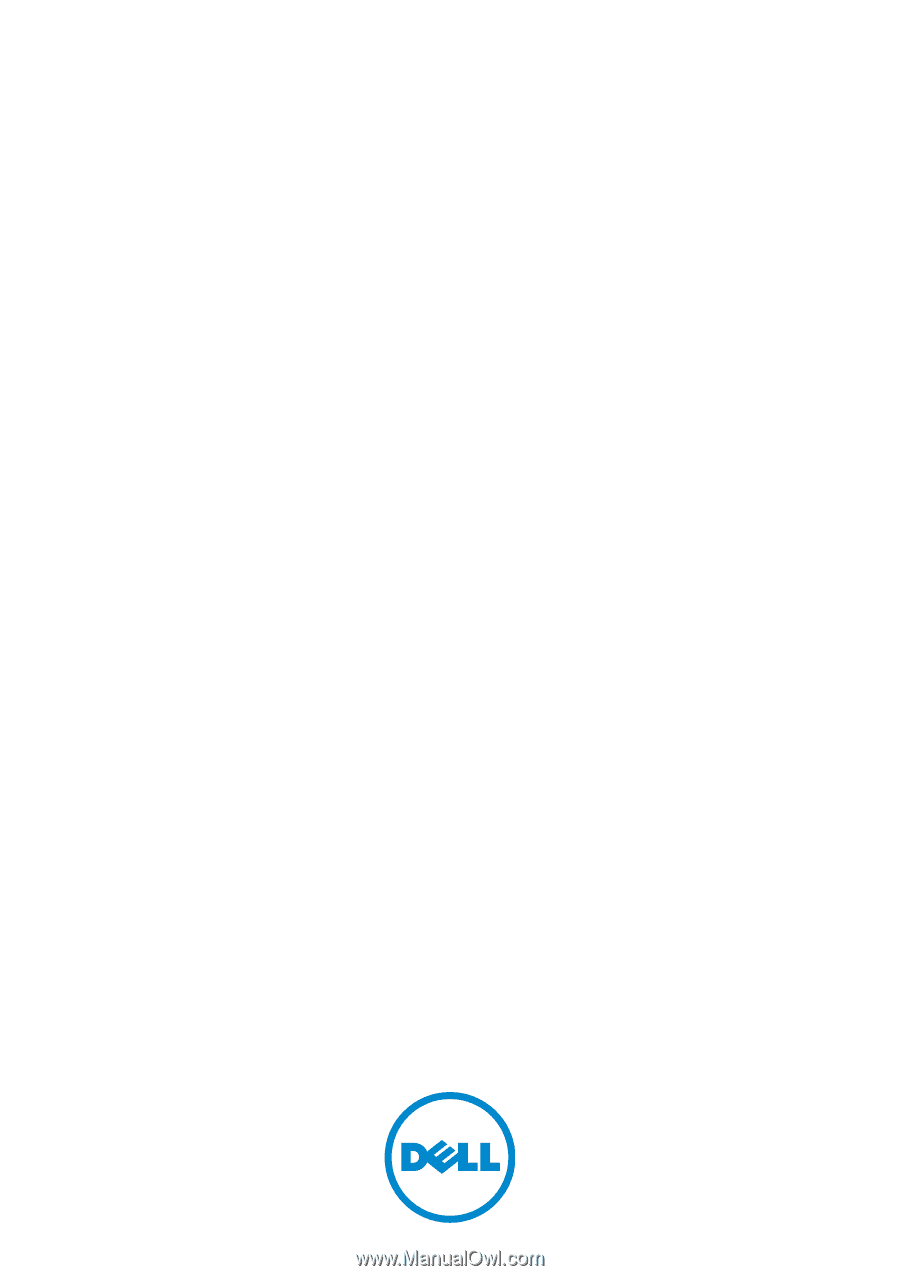
Dell PowerConnect
5500 Series
System User Guide
Regulatory Models: PowerConnect 5524, 5524P, 5548, 5548P