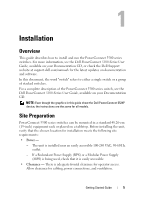Dell PowerConnect 5524P Getting Started Guide
Dell PowerConnect 5524P Manual
 |
View all Dell PowerConnect 5524P manuals
Add to My Manuals
Save this manual to your list of manuals |
Dell PowerConnect 5524P manual content summary:
- Dell PowerConnect 5524P | Getting Started Guide - Page 1
Dell PowerConnect 5500 Series Getting Started Guide Regulatory Models: PowerConnect 5524, 5524P, 5548, 5548P - Dell PowerConnect 5524P | Getting Started Guide - Page 2
to hardware or loss of data if instructions are not followed. WARNING: A WARNING refer to either the entities claiming the marks and names or their products. Dell Inc. disclaims any proprietary interest in trademarks and trade names other than its own. Regulatory Models: PowerConnect 5524, 5524P - Dell PowerConnect 5524P | Getting Started Guide - Page 3
6 Package Contents 6 Unpacking the Switch 6 Installing the Switch 7 Installing in a Rack 7 Installing on a Flat Surface 8 Connecting the Switch to Power Supplies 8 2 Stacking 9 Overview 9 Stacking Switches 9 Unit ID Assignment 11 Automatic Assignment 11 Manual Assignment 12 Contents 3 - Dell PowerConnect 5524P | Getting Started Guide - Page 4
3 Configuring the Switch 13 Configuration Work Flow 13 Connecting the Switch to the Terminal 14 Booting the Switch 15 Configuring the Stack 16 Configuration Using the Setup Wizard 16 4 Contents - Dell PowerConnect 5524P | Getting Started Guide - Page 5
at support.dell.com/manuals for the latest updates on documentation and software. In this document, the word "switch" refers to either a single switch or a group of stacked switches. For a complete description of the PowerConnect 5500 series switch, see the Dell PowerConnect 5500 Series User Guide - Dell PowerConnect 5524P | Getting Started Guide - Page 6
Contents While unpacking the switch, ensure that the following items are included: • Switch • AC power cable • RS-232 cable with a male 8-pin remove the box top. 3 Carefully remove the switch from the box and place it on a secure and clean surface. 4 Remove all packing material. 5 Inspect the switch - Dell PowerConnect 5524P | Getting Started Guide - Page 7
the Switch The PowerConnect 5500 Series switches can be: • Installed on a rack • Placed on a flat surface Installing in a Rack CAUTION: Disconnect all cables from the unit before mounting the switch in a rack or cabinet. CAUTION: When mounting multiple switches into a rack, mount the switches from - Dell PowerConnect 5524P | Getting Started Guide - Page 8
in the stack must be connected to an AC power supply. The power connectors are positioned on the back panel. Connecting a Redundant Power Supply (RPS) or Modular Power Supply (MPS) is optional, but recommended. The RPS or MPS connector is on the back panel of the switch. The RPS is used for non-PoE - Dell PowerConnect 5524P | Getting Started Guide - Page 9
Backup unit. All other switches are connected to the stack as members (slaves). Stacking Switches PowerConnect 5500 series switches use two HDMI 10G ports for stacking. To connect the switches in the stack: 1 Insert one end of an HDMI cable into the left-hand HDMI port on the switch at the top of - Dell PowerConnect 5524P | Getting Started Guide - Page 10
Figure 2-1 shows this process. Figure 2-1. Stacking Cable Diagram Front Panel Front Panel Front Panel Front Panel HDMI Ports HDMI Ports HDMI Ports HDMI Ports 10 Stacking - Dell PowerConnect 5524P | Getting Started Guide - Page 11
or manually assigned, as described below. Automatic Assignment When you power-up the stack, each switch is assigned a unique Unit ID. This is displayed on the front panel of the switch, as shown in Figure 2-2. The switch that is assigned Unit ID 1 is the Master unit, by default. The switch that - Dell PowerConnect 5524P | Getting Started Guide - Page 12
Select Set unit stack id. Enter either a Unit ID or 0. 0 indicates that the unit ID will be assigned automatically. NOTE: The entire stack should be installed, as shown in Figure 2-1, before powering up the switches. For more information on stacking, see the Dell PowerConnect 5500 Series User Guide - Dell PowerConnect 5524P | Getting Started Guide - Page 13
automatically, as described in "Configuration Using the Setup Wizard". 4 Respond to the Setup Wizard prompts. 5 Continue managing the switch, either through the console or Telnet, using the CLI or the web GUI, as described in the Dell PowerConnect 5500 Series User Guide. Getting Started Guide 13 - Dell PowerConnect 5524P | Getting Started Guide - Page 14
Connecting the Switch to the Terminal The switch is configured and monitored through a terminal desktop system that runs terminal emulation software. The switch connects to the terminal through the console port. To connect the switch to a terminal: 1 Connect an RS-232 cable to a VT100-compatible - Dell PowerConnect 5524P | Getting Started Guide - Page 15
the local terminal is connected, turn on power. The switch then goes through power-on self-test (POST). POST runs every time the switch is started and checks hardware components, to determine if the switch is operational before completely booting. If the system detects a critical problem, the boot - Dell PowerConnect 5524P | Getting Started Guide - Page 16
Management switch IP address • IP subnet mask • Default gateway IP address NOTE: The Setup Wizard assumes the following: • The PowerConnect switch was never configured before and is in the same state as when you received it. • The PowerConnect switch booted successfully. • The console connection is - Dell PowerConnect 5524P | Getting Started Guide - Page 17
router) IP address for configuring the default route 2 Boot the Master unit. The system automatically prompts you to use the Setup Wizard. The Setup Wizard displays the following information: Welcome to Dell Easy Setup Wizard The Setup Wizard guides you through the initial switch configuration and - Dell PowerConnect 5524P | Getting Started Guide - Page 18
SNMP management interface now? [Y/N] 4 Enter [N] to skip to Step 7 or enter [Y] to continue the Setup Wizard. If you enter [Y] the following information is displayed: To set up the SNMP management account you must specify the management system IP address and the "community string" or password that - Dell PowerConnect 5524P | Getting Started Guide - Page 19
information is displayed: Next, an IP address is setup. The IP address is defined on the default VLAN (VLAN #1). This is the IP address you use to access the Telnet, Web interface, or SNMP interface for the switch. To set up an IP address: Please enter the IP address of the device (A.B.C.D): Please - Dell PowerConnect 5524P | Getting Started Guide - Page 20
following is displayed (example): This is the configuration information that has been collected: SNMP Interface = "Dell Network Manager"@192.168.2.10 User Account setup = admin Password Management IP address = 192.168.2.100 255.255.255.0 Default Gateway = 192.168.2.1 The following information is

Dell PowerConnect
5500 Series
Getting Started Guide
Regulatory Models: PowerConnect 5524, 5524P, 5548, 5548P