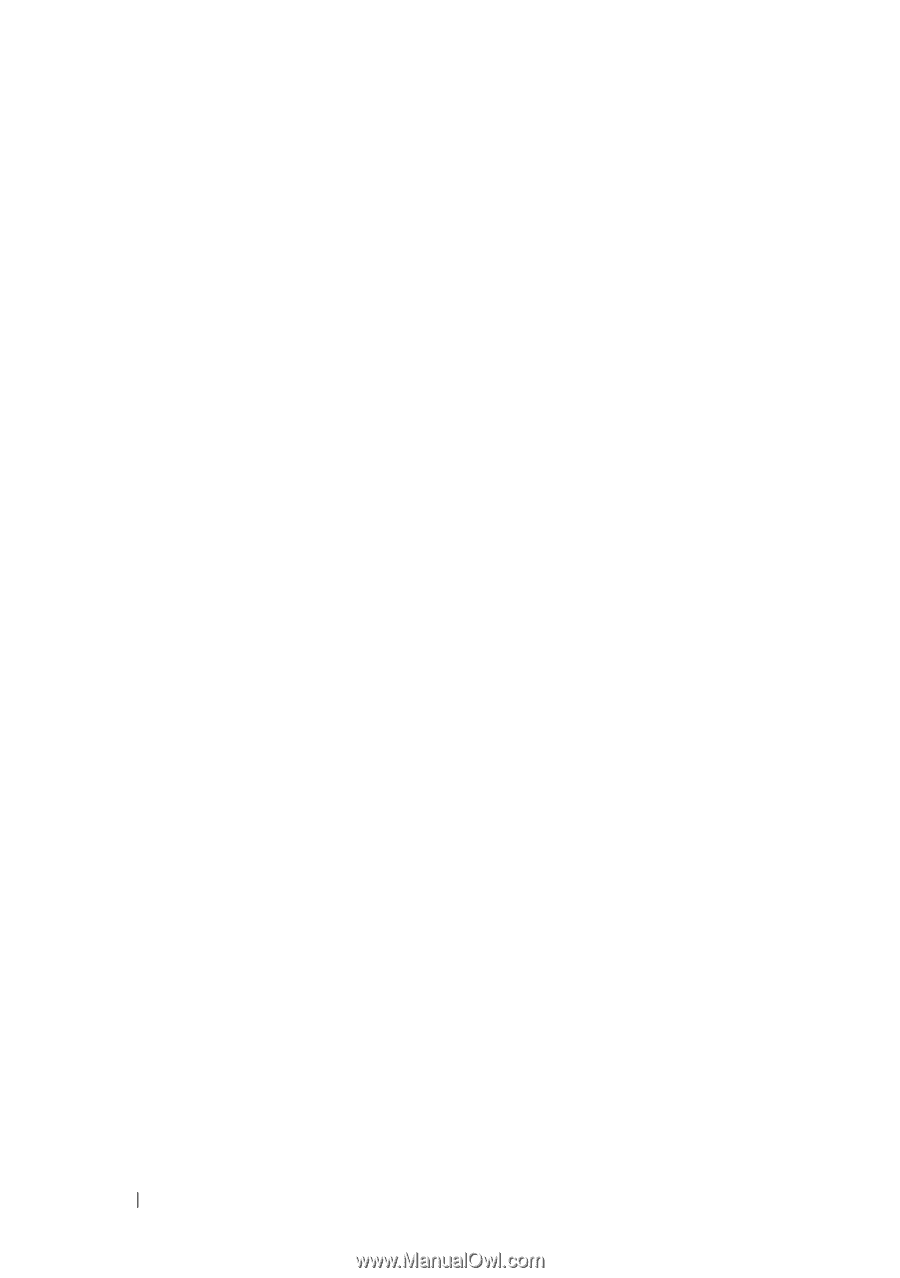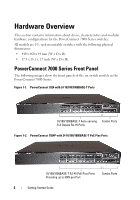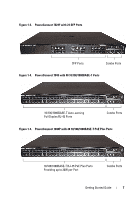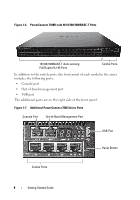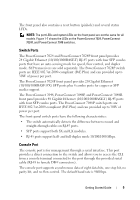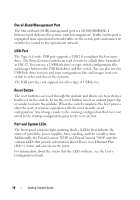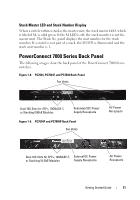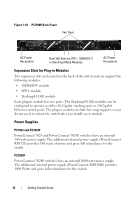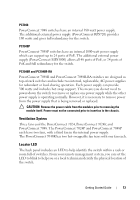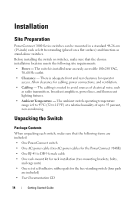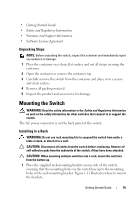Dell PowerConnect 7024 Getting Started Guide - Page 12
Out-of-Band Management Port, USB Port, Reset Button, Port and System LEDs, Additionally - user guide
 |
View all Dell PowerConnect 7024 manuals
Add to My Manuals
Save this manual to your list of manuals |
Page 12 highlights
Out-of-Band Management Port The Out-of-Band (OOB) management port is a 10/100/1000BASE-T Ethernet port dedicated to remote switch management. Traffic on this port is segregated from operational network traffic on the switch ports and cannot be switched or routed to the operational network. USB Port The Type-A, female USB port supports a USB 2.0-compliant flash memory drive. The PowerConnect switch can read or write to a flash drive formatted as FAT-32. You can use a USB flash drive to copy switch configuration files and images between the USB flash drive and the switch. You can also use the USB flash drive to move and copy configuration files and images from one switch to other switches in the network. The USB port does not support any other type of USB device. Reset Button The reset button is accessed through the pinhole and allows you to perform a hard reset on the switch. To use the reset button, insert an unbent paper clip or similar tool into the pinhole. When the switch completes the boot process after the reset, it resumes operation with the most recently saved configuration. Any changes made to the running configuration that were not saved to the startup configuration prior to the reset are lost. Port and System LEDs The front panel contains light emitting diodes (LEDs) that indicate the status of port links, power supplies, fans, stacking, and the overall system. Additionally, the PowerConnect 7024P and PowerConnect 7048P switches contain LEDs that provide information about Power over Ethernet Plus (PoE+) status and activity on the ports. For information about the status that the LEDs indicate, see the User's Configuration Guide. 10 Getting Started Guide