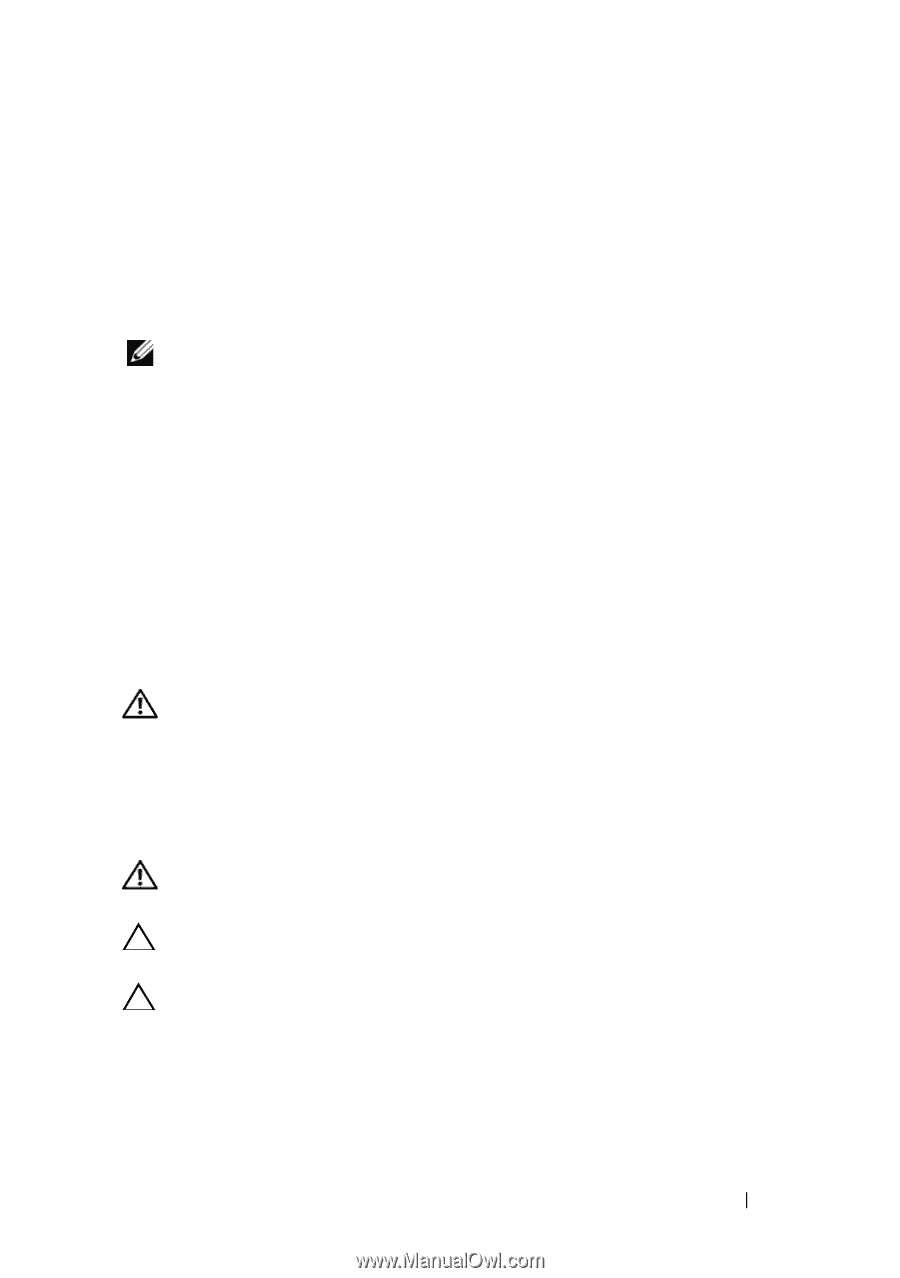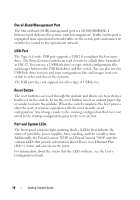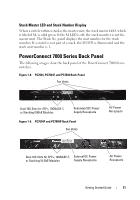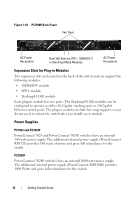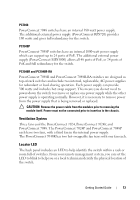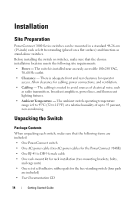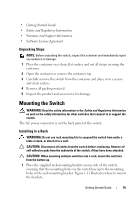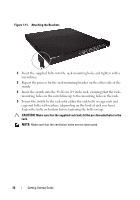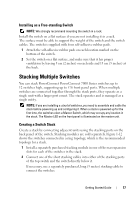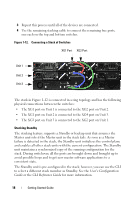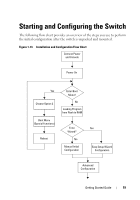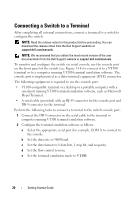Dell PowerConnect 7024 Getting Started Guide - Page 17
Unpacking Steps, Mounting the Switch, Installing in a Rack
 |
View all Dell PowerConnect 7024 manuals
Add to My Manuals
Save this manual to your list of manuals |
Page 17 highlights
• Getting Started Guide • Safety and Regulatory Information • Warranty and Support Information • Software License Agreement Unpacking Steps NOTE: Before unpacking the switch, inspect the container and immediately report any evidence of damage. 1 Place the container on a clean, flat surface and cut all straps securing the container. 2 Open the container or remove the container top. 3 Carefully remove the switch from the container and place it on a secure and clean surface. 4 Remove all packing material. 5 Inspect the product and accessories for damage. Mounting the Switch WARNING: Read the safety information in the Safety and Regulatory Information as well as the safety information for other switches that connect to or support the switch. The AC power connector is on the back panel of the switch. Installing in a Rack WARNING: Do not use rack mounting kits to suspend the switch from under a table or desk, or attach it to a wall. CAUTION: Disconnect all cables from the switch before continuing. Remove all self-adhesive pads from the underside of the switch, if they have been attached. CAUTION: When mounting multiple switches into a rack, mount the switches from the bottom up. 1 Place the supplied rack-mounting bracket on one side of the switch, ensuring that the mounting holes on the switch line up to the mounting holes in the rack-mounting bracket. Figure 1-11 illustrates where to mount the brackets. Getting Started Guide 15