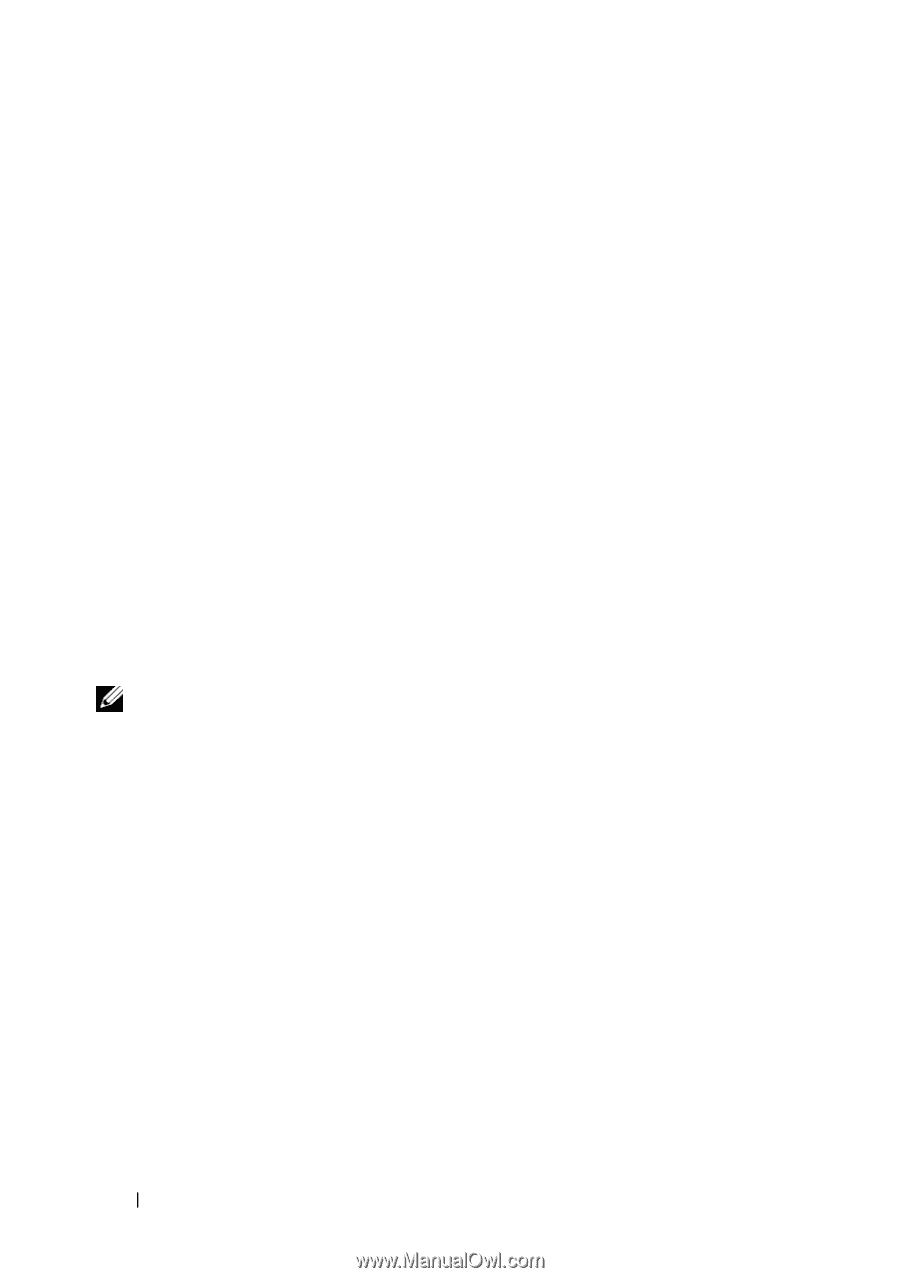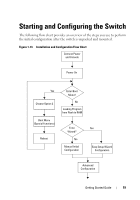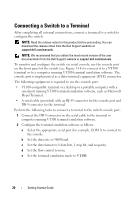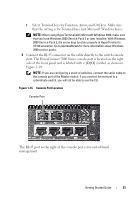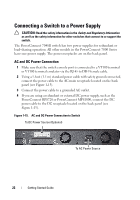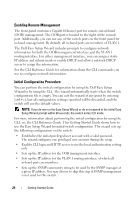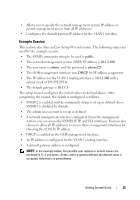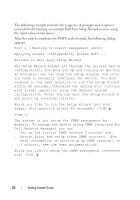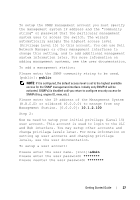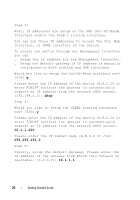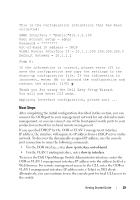Dell PowerConnect 7024 Getting Started Guide - Page 26
Enabling Remote Management, Initial Configuration Procedure, CLI Reference Guide
 |
View all Dell PowerConnect 7024 manuals
Add to My Manuals
Save this manual to your list of manuals |
Page 26 highlights
Enabling Remote Management The front panel contains a Gigabit Ethernet port for remote out-of-band (OOB) management. The OOB port is located to the right of the console port. Additionally, you can use any of the switch ports on the front panel for in-band management. By default, all in-band ports are members of VLAN 1. The Dell Easy Setup Wizard includes prompts to configure network information for both the OOB management interface and the VLAN 1 routing interface. For either management interface, you can assign a static IP address and subnet mask or enable DHCP and allow a network DHCP server to assign the information. See the CLI Reference Guide for information about the CLI commands you use to configure network information. Initial Configuration Procedure You can perform the initial configuration by using the Dell Easy Setup Wizard or by using the CLI. The wizard automatically starts when the switch configuration file is empty. You can exit the wizard at any point by entering [ctrl+z], but all configuration settings specified will be discarded, and the switch will use the default values. NOTE: If you do not run the Easy Setup Wizard or do not respond to the initial Easy Setup Wizard prompt within 60 seconds, the switch enters CLI mode. For more information about performing the initial configuration by using the CLI, see the CLI Reference Guide. This Getting Started Guide shows how to use the Easy Setup Wizard for initial switch configuration. The wizard sets up the following configuration on the switch: • Establishes the initial privileged user account with a valid password. The wizard configures one privileged user account during the setup. • Enables CLI login and HTTP access to use the local authentication setting only. • Sets up the IP address for the OOB management interface. • Sets up the IP address for the VLAN 1 routing interface, of which all in-band ports are members. • Sets up the SNMP community string to be used by the SNMP manager at a given IP address. You may choose to skip this step if SNMP management is not used for this switch. 24 Getting Started Guide