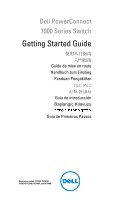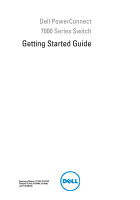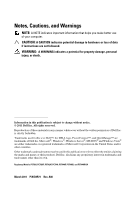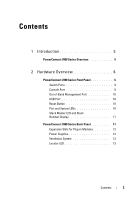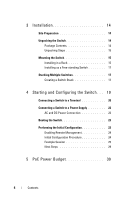Dell PowerConnect 7048P Getting Started Guide
Dell PowerConnect 7048P Manual
 |
View all Dell PowerConnect 7048P manuals
Add to My Manuals
Save this manual to your list of manuals |
Dell PowerConnect 7048P manual content summary:
- Dell PowerConnect 7048P | Getting Started Guide - Page 1
Dell PowerConnect 7000 Series Switch Getting Started Guide Guide de mise en route Handbuch zum Einstieg Panduan Pengaktifan Guía de introducción Başlangıç Kılavuzu Guia de Primeiros Passos Regulatory models: PC7024, PC7024P, PC7024F, PC7048, PC7048P, and PC7048R - Dell PowerConnect 7048P | Getting Started Guide - Page 2
- Dell PowerConnect 7048P | Getting Started Guide - Page 3
Dell PowerConnect 7000 Series Switch Getting Started Guide Regulatory Models: PC7024, PC7024P, PC7024F, PC7048, PC7048P, PC7048R, and PC7048R-RA - Dell PowerConnect 7048P | Getting Started Guide - Page 4
A CAUTION indicates potential damage to hardware or loss of data if instructions are not followed. WARNING: A WARNING indicates a potential for property of Dell Inc. is strictly forbidden. Trademarks used in this text: Dell™, the DELL logo, PowerConnect™, and OpenManage™ are trademarks of Dell Inc. - Dell PowerConnect 7048P | Getting Started Guide - Page 5
Series Front Panel 6 Switch Ports 9 Console Port 9 Out-of-Band Management Port 10 USB Port 10 Reset Button 10 Port and System LEDs 10 Stack Master LED and Stack Number Display 11 PowerConnect 7000 Series Back Panel 11 Expansion Slots for Plug-in Modules 12 Power Supplies 12 Ventilation - Dell PowerConnect 7048P | Getting Started Guide - Page 6
as a Free-standing Switch 17 Stacking Multiple Switches 17 Creating a Switch Stack 17 4 Starting and Configuring the Switch . . . 19 Connecting a Switch to a Terminal 20 Connecting a Switch to a Power Supply 22 AC and DC Power Connection 22 Booting the Switch 23 Performing the Initial - Dell PowerConnect 7048P | Getting Started Guide - Page 7
Guide, which is available on your User Documentation CD, or check the Dell Support website at support.dell.com for the latest updates on documentation and firmware. This document contains the following sections: • Hardware Overview • Installation • Starting and Configuring the Switch PowerConnect - Dell PowerConnect 7048P | Getting Started Guide - Page 8
the front panels of the six switch models in the PowerConnect 7000 Series. Figure 1-1. PowerConnect 7024 with 24 10/100/1000BASE-T Ports 10/100/1000BASE-T Auto-sensing Combo Ports Full Duplex RJ-45 Ports Figure 1-2. PowerConnect 7024P with 24 10/100/1000BASE-T PoE Plus Ports 10/100/1000BASE-T RJ-45 - Dell PowerConnect 7048P | Getting Started Guide - Page 9
PowerConnect 7048 with 48 10/100/1000BASE-T Ports 10/100/1000BASE-T Auto-sensing Full Duplex RJ-45 Ports Combo Ports Figure 1-5. PowerConnect 7048P with 48 10/100/1000BASE-T PoE Plus Ports 10/100/1000BASE-T RJ-45 PoE Plus Ports Providing up to 30W per Port Combo Ports Getting Started Guide - Dell PowerConnect 7048P | Getting Started Guide - Page 10
Figure 1-6. PowerConnect 7048R with 48 10/100/1000BASE-T Ports 10/100/1000BASE-T Auto-sensing Full Duplex RJ-45 Ports Combo Ports In addition to the switch ports, the front panel of each model in the series includes the following ports: • Console port • Out-of-band management port • USB port The - Dell PowerConnect 7048P | Getting Started Guide - Page 11
support. The PowerConnect 7048, PowerConnect 7048P, and PowerConnect 7048R front panel provides 48 Gigabit Ethernet (10/100/1000BASE-T) RJ-45 ports with four SFP combo ports. The PowerConnect 7048P switch ports are IEEE 802.3at-2009-compliant (PoE Plus) and can provided up to 30W of power per port - Dell PowerConnect 7048P | Getting Started Guide - Page 12
, stacking, and the overall system. Additionally, the PowerConnect 7024P and PowerConnect 7048P switches contain LEDs that provide information about Power over Ethernet Plus (PoE+) status and activity on the ports. For information about the status that the LEDs indicate, see the User's Configuration - Dell PowerConnect 7048P | Getting Started Guide - Page 13
Panel The following images show the back panel of the PowerConnect 7000 Series switches. Figure 1-8. PC7024, PC7024F, and PC7048 Back Panel Fan Vents Dual 10G Slots for SFP+, 10GBASE-T, or Stacking/10GbE Modules Redundant DC Power Supply Receptacle Figure 1-9. PC7024P and PC7048P Back Panel Fan - Dell PowerConnect 7048P | Getting Started Guide - Page 14
configured to operate as either 16-Gigabit stacking ports or 10-Gigabit Ethernet switch ports. The plug-in modules include hot-swap support, so you do not need to reboot the switch after you install a new module. Power Supplies PC7024 and PC7024F PowerConnect 7024 and PowerConnect 7024F switches - Dell PowerConnect 7048P | Getting Started Guide - Page 15
PowerConnect 7048P switches have an internal 1000-watt power supply which can support up to 24 ports of PoE. The additional external power supply (PowerConnect MPS1000) allows all 48 ports of PoE, or 24 ports of PoE and full redundancy for the switch. PC7048R and PC7048R-RA PowerConnect 7048R - Dell PowerConnect 7048P | Getting Started Guide - Page 16
switch • One AC power cable (two AC power cables for the PowerConnect 7048R) • One RJ-45 to DB-9 female cable • One rack-mount kit for rack installation (two mounting brackets, bolts, and cage nuts) • One set of self-adhesive rubber pads for the free-standing switch (four pads are included) • User - Dell PowerConnect 7048P | Getting Started Guide - Page 17
connect to or support the switch. The AC power connector is on the back panel of the switch. Installing in a Rack WARNING: Do not use rack mounting kits to suspend the switch from under a table or desk, or attach it to a wall. CAUTION: Disconnect all cables from the switch before continuing. Remove - Dell PowerConnect 7048P | Getting Started Guide - Page 18
the other side of the switch. 4 Insert the switch into the 48.26 cm (19 inch) rack, ensuring that the rackmounting holes on the switch line up to the mounting holes in the rack. 5 Secure the switch to the rack with : Make sure that the ventilation holes are not obstructed. 16 Getting Started Guide - Dell PowerConnect 7048P | Getting Started Guide - Page 19
through the stack ports, they operate as a single unit with a larger port count. The stack operates and is managed as a single entity. NOTE: If you are installing a stack of switches, you need to assemble and cable the stack before powering up and configuring it. When a stack is powered up for - Dell PowerConnect 7048P | Getting Started Guide - Page 20
all the ports are brought down and brought up to avoid possible loops and to get new master software applications to a consistent state. The Standby unit is pre-configured in the stack; however, you can use the CLI to select a different stack member as Standby. See the User's Configuration Guide or - Dell PowerConnect 7048P | Getting Started Guide - Page 21
after the switch is unpacked and mounted. Figure 1-13. Installation and Configuration Flow Chart Connect Power and Console Power On Yes Choose Option 2 Boot Menu (Special Functions) Reboot Enter Boot Menu? No Loading Program from Flash to RAM Enter Wizard? No Manual Initial Configuration Yes Easy - Dell PowerConnect 7048P | Getting Started Guide - Page 22
notes from the Dell Support website at support.dell.com/manuals. NOTE: We recommend that you obtain the most recent version of the user documentation from the Dell Support website at support.dell.com/manuals. To monitor and configure the switch via serial console, use the console port on the front - Dell PowerConnect 7048P | Getting Started Guide - Page 23
2000 service packs. 3 Connect the RJ-45 connector on the cable directly to the switch console port. The PowerConnect 7000 Series console port is located on the right side of the front panel and is labeled with a |O|O| symbol, as shown in Figure 1-14. NOTE: If you are configuring a stack of switches - Dell PowerConnect 7048P | Getting Started Guide - Page 24
support the switch. The PowerConnect 7048R switch has two power supplies for redundant or load-sharing operation. All other models in the PowerConnect 7000 Series have one power supply. The power receptacles are on the back panel. AC and DC Power Connection 1 Make sure that the switch console port - Dell PowerConnect 7048P | Getting Started Guide - Page 25
The PowerConnect switch booted successfully. • The console connection was established, and the Dell Easy Setup Wizard prompt appears on the screen of a VT100 terminal or terminal equivalent. The initial switch configuration is performed through the console port. After the initial configuration, you - Dell PowerConnect 7048P | Getting Started Guide - Page 26
) management. The OOB port is located to the right of the console port. Additionally, you can use any of the switch ports on the front panel for in-band management. By default, all in-band ports are members of VLAN 1. The Dell Easy Setup Wizard includes prompts to configure network information for - Dell PowerConnect 7048P | Getting Started Guide - Page 27
. After completing the wizard, the switch is configured as follows: • SNMPv2 is enabled and the community string is set up as defined above. SNMPv3 is disabled by default. • The admin user account is set up as defined. • A network management system is configured. From the management station, you - Dell PowerConnect 7048P | Getting Started Guide - Page 28
)> Applying Global configuration, please wait ... Welcome to Dell Easy Setup Wizard The Setup Wizard guides you through the initial switch configuration, and gets you up and running as quickly as possible. You can skip the setup wizard, and enter CLI mode to manually configure the switch. You must - Dell PowerConnect 7048P | Getting Started Guide - Page 29
access the switch. The wizard automatically assigns the highest access level [Privilege Level 15] to this account. You can use Dell Network Manager the user documentation. To add a management station: Please enter the SNMP community string to be used. [public]: public NOTE: If it is configured, the - Dell PowerConnect 7048P | Getting Started Guide - Page 30
of the switch. To access the switch through any Management Interface you can . Setup the IP address for the Management Interface. . Setup the default gateway if IP address is manually configured on both routing from which this network is reachable. [0.0.0.0]: 10.1.1.1 28 Getting Started Guide - Dell PowerConnect 7048P | Getting Started Guide - Page 31
dynamically-assigned IP address, use the console port connection to issue the following commands: • For the OOB interface, enter show ip interface out-of-band. • For the VLAN 1 routing interface, enter show ip interface. To access the Dell OpenManage Switch Administrator interface, enter the OOB or - Dell PowerConnect 7048P | Getting Started Guide - Page 32
. For information about how to configure the switch features, see the User's Configuration Guide or CLI Reference Guide included on the User Documentation CD or available on the support site: support.dell.com/manuals. PoE Power Budget The following PoE power budget information is provided to comply - Dell PowerConnect 7048P | Getting Started Guide - Page 33
Dell PowerConnect 7000 PC7024、PC7024P、PC7024F、 PC7048、PC7048P、PC7048R 和 PC7048R-RA - Dell PowerConnect 7048P | Getting Started Guide - Page 34
2011 Dell Inc Dell Inc Dell™、 DELL 徽标、 PowerConnect™ 和 OpenManage™ 是 Dell Inc Microsoft®、 Windows®、 Windows Server®、 MS-DOS® 和 Windows Vista® 是 Microsoft Corporation Dell Inc PC7024、PC7024P、PC7024F、PC7048、PC7048P、PC7048R 和 PC7048R-RA 2011 年 3 月 P/N D3R71 Rev. A00 - Dell PowerConnect 7048P | Getting Started Guide - Page 35
目录 1 35 PowerConnect 7000 35 2 36 PowerConnect 7000 36 39 39 39 USB 40 40 LED 40 LED 40 PowerConnect 7000 41 42 42 43 定位 LED 43 目录 33 - Dell PowerConnect 7048P | Getting Started Guide - Page 36
3 44 44 44 44 45 45 45 46 47 47 4 49 50 51 51 52 52 53 53 54 61 5 PoE 61 34 目录 - Dell PowerConnect 7048P | Getting Started Guide - Page 37
7000 CD 上的《User's Configuration Guide Dell 支持 Web 站点 support.dell.com PowerConnect 7000 PowerConnect 7000 3 6 PowerConnect 7024 (PC7024) • PowerConnect 7024P (PC7024P) • PowerConnect 7024F (PC7024F) • PowerConnect 7048 (PC7048) • PowerConnect 7048P (PC7048P) • PowerConnect 7048R (PC7048R - Dell PowerConnect 7048P | Getting Started Guide - Page 38
440 x 460 x 44 x 厚 x 17.3 x 18.1 x 1.7 x 厚 x 高)。 PowerConnect 7000 PowerConnect 7000 图 1-1. PowerConnect 7024,具有 24 个 10/100/1000BASE-T 端口 10/100/1000BASE-T RJ-45 端口 组合端口 图 1-2. PowerConnect 7024P,具有 24 个 10/100/1000BASE-T PoE Plus 端口 10/100/1000BASE-T RJ-45 PoE Plus 30W 的功率 36 - Dell PowerConnect 7048P | Getting Started Guide - Page 39
图 1-3. PowerConnect 7024F,具有 24 个 SFP 端口 SFP 端口 组合端口 图 1-4. PowerConnect 7048,具有 48 个 10/100/1000BASE-T 端口 10/100/1000BASE-T RJ-45 端口 组合端口 图 1-5. PowerConnect 7048P,具有 48 个 10/100/1000BASE-T PoE Plus 端口 10/100/1000BASE-T RJ-45 PoE Plus 30W 的功率 组合端口 37 - Dell PowerConnect 7048P | Getting Started Guide - Page 40
图 1-6. PowerConnect 7048R,具有 48 个 10/100/1000BASE-T 端口 10/100/1000BASE-T RJ-45 端口 组合端口 • USB 端口 图 1-7. 其它 PowerConnect 7000 USB 端口 重置按钮 组合端口 LED。 LED 和系统 LED 1-7 显示了 PowerConnect 7024、PowerConnect 7024F 和 PowerConnect 7048 LED。 38 - Dell PowerConnect 7048P | Getting Started Guide - Page 41
RJ-45 4 个 SFP SFP PowerConnect 7024P IEEE 802.3at-2009 (PoE Plus 30W PowerConnect 7024F 20 10/100/1000BASE-FX) SFP 端口和 4 SFP 介质。 PowerConnect 7048、PowerConnect 7048P 和 PowerConnect 7048R 48 10/100/1000BASE-T) RJ-45 SFP PowerConnect 7048P IEEE 802.3at-2009 (PoE Plus 30W RJ-45 - Dell PowerConnect 7048P | Getting Started Guide - Page 42
USB 端口 类型 A、内孔 USB USB 2.0 PowerConnect FAT-32 USB USB USB USB USB 设备。 重置按钮 LED LED PowerConnect 7024P 和 PowerConnect 7048P LED Power over Ethernet Plus (PoE 有关 LED User's Configuration Guide LED M LED M LED Stack No M LED 1。 40 - Dell PowerConnect 7048P | Getting Started Guide - Page 43
PowerConnect 7000 PowerConnect 7000 图 1-8. PC7024、PC7024F 和 PC7048 双 10G SFP+、 10GBASE-T 或堆栈 /10GbE 模块 图 1-9. PC7024P 和 PC7048P 双 10G SFP+、 10GBASE-T 或堆栈 /10GbE 模块 图 1-10. PC7048R 背面板 风扇托架 双 10G SFP+、 10GBASE-T 或堆栈 /10GbE 模块 41 - Dell PowerConnect 7048P | Getting Started Guide - Page 44
PC7024F PowerConnect 7024 和 PowerConnect 7024F 180 PowerConnect RPS720) 提供 180 PC7024P PowerConnect 7024P 1000 PowerConnect MPS1000) 提供 1000 PC7048 PowerConnect 7048 180 PowerConnect RPS720) 提供 180 PC7048P PowerConnect 7048P 1000 24 个 PoE PowerConnect MPS1000 48 个 PoE 24 个 PoE 42 - Dell PowerConnect 7048P | Getting Started Guide - Page 45
PC7048R 和 PC7048R-RA PowerConnect 7048R 和 PowerConnect 7048R-RA 300 通风系统 PowerConnect 7024、PowerConnect 7024F 和 PowerConnect 7048 PowerConnect 7024P 和 PowerConnect 7048P PowerConnect 7048R 定位 LED LED LED 43 - Dell PowerConnect 7048P | Getting Started Guide - Page 46
安装 现场准备 PowerConnect 7000 48.26 厘米(19 100-240 VAC,50-60 Hz) 0 到 45C(32 到 113F) 95 PowerConnect PowerConnect 7048R RJ-45 到 DB-9 CD 44 - Dell PowerConnect 7048P | Getting Started Guide - Page 47
1 2 3 4 5 1 1-11 45 - Dell PowerConnect 7048P | Getting Started Guide - Page 48
图 1-11 2 3 4 48.26 厘米(19 5 1 2 5 厘米(2 英寸) 13 厘米(5 46 - Dell PowerConnect 7048P | Getting Started Guide - Page 49
12 台 PowerConnect PowerConnect 7000 576 LED 1-12 1 2 3 3 4 图 1-12 XG1 端口 XG2 端口 单元 1 单元 2 单元 3 47 - Dell PowerConnect 7048P | Getting Started Guide - Page 50
图 1-12 • 单元 1 上的 XG1 2 上的 XG2 端口。 • 单元 2 上的 XG1 3 上的 XG4 端口。 • 单元 3 上的 XG3 1 上的 XG2 端口。 CLI User's Configuration Guide CLI 48 - Dell PowerConnect 7048P | Getting Started Guide - Page 51
图 1-13 开机 2 重新引导 否 RAM 否 是 高级配置 49 - Dell PowerConnect 7048P | Getting Started Guide - Page 52
.dell.com/manuals Dell 支持 Web 站点 support.dell.com/manuals 1-14 VT100 VT100 DTE • VT100 VT100 Microsoft HyperTerminal RJ-45 DB-9 1 DB-9 VT100 2 a COM 1 b 9600 波特。 c 8 1 d none(无)。 e VT100。 f Ctrl Microsoft Windows Microsoft Windows 2000 Windows 2000 Service - Dell PowerConnect 7048P | Getting Started Guide - Page 53
图 1-14 RJ-45 PowerConnect 7048R PowerConnect 7000 1 RJ-45 到 DB-9 VT100 终 端或 VT100 2 5 英尺(1.5 1-15)。 3 4 PowerConnect RPS720 或 PowerConnect MPS1000 1-15)。 51 - Dell PowerConnect 7048P | Getting Started Guide - Page 54
图 1-15 POST)。POST POST POST RAM 中。POST 60 秒。 在 POST Boot Boot Boot CLI • PowerConnect • PowerConnect Dell VT100 终 IP 地址。 52 - Dell PowerConnect 7048P | Getting Started Guide - Page 55
IP IP IP Telnet(Telnet HTTP(Web OOB OOB VLAN 1 Dell OOB VLAN 1 IP DHCP DHCP CLI CLI Dell CLI ctrl+z 60 CLI 模式。 CLI CLI • 启用 CLI 登录和 HTTP OOB IP VLAN 1 IP • 设置 SNMP IP SNMP SNMP IP IP VLAN 1 IP 地址。 53 - Dell PowerConnect 7048P | Getting Started Guide - Page 56
admin123。 • OOB DHCP 来分配 IP VLAN 1 IP 地址为 10.1.1.200 255.255.255.0 10.1.1.1 • 启用 SNMPv2 SNMPv3 admin SNMP、HTTP 及 CLI 0.0.0.0) IP IP • 在 OOB DHCP。 • 为 VLAN 1 IP Enter Dell 54 - Dell PowerConnect 7048P | Getting Started Guide - Page 57
)> Applying Global configuration, please wait ... Welcome to Dell Easy Setup Wizard The Setup Wizard guides you through the initial switch configuration, and gets you up and running as quickly as possible. You can skip the setup wizard, and enter CLI mode to manually configure the switch. You must - Dell PowerConnect 7048P | Getting Started Guide - Page 58
setup for SNMP management by default. To manage the switch using SNMP (required for Dell Network Manager) you can . Set up the initial or 3 account, see the user documentation). Would you like to setup the SNMP management interface now? [Y/N] y ( 步骤 1: SNMP SNMP Dell Network Manager SNMP 版本 2 - Dell PowerConnect 7048P | Getting Started Guide - Page 59
( 要设置 SNMP IP 15 Dell Network Manager SNMP public]:public SNMP SNMPv2 SNMPv3 SNMPv3 ID Please 0.0.0.0 0.0.0.0]: 10.1.2.100) Step 2: Now we need to setup your initial privilege (Level 15) user account. This account is used to login to the CLI and Web interface. You may setup other - Dell PowerConnect 7048P | Getting Started Guide - Page 60
to access the CLI, Web interface, or SNMP interface of the switch. To access the switch through any Management Interface you can . Setup the IP address for the Management Interface. . Setup the default gateway if IP address is manually configured on both routing and OOB interface. Would you like to - Dell PowerConnect 7048P | Getting Started Guide - Page 61
the IP address of the gateway from which this network is reachable. [0.0.0.0]: 10.1.1.1 This is the configuration information that has been collected: SNMP Interface = "public"@10.1.2.100 User Account setup = admin Password = ******** Out-of-band IP address = DHCP VLAN1 Router Interface IP = 10 - Dell PowerConnect 7048P | Getting Started Guide - Page 62
information is correct, please enter (Y) to save the configuration and copy the settings to the start-up configuration file. If the information is incorrect, enter (N) to discard the configuration and restart the wizard: [Y/N] y Thank you for using the Dell Easy Setup Wizard. You will now enter CLI - Dell PowerConnect 7048P | Getting Started Guide - Page 63
Switch Administrator Web OOB 或 VLAN 1 IP CLI Telnet 或 SSH OOB 或 VLAN 1 IP CLI 访问。 您的 PowerConnect 7000 VLAN 3 Web CLI CD 上的《User's Configuration Guide CLI support.dell.com/manuals。 PoE PoE 仅限 AC 仅限 MPS AC 和 MPS PowerConnect 7024P PowerConnect 7048P 为非 PoE PoE PoE PoE - Dell PowerConnect 7048P | Getting Started Guide - Page 64
62 - Dell PowerConnect 7048P | Getting Started Guide - Page 65
Dell PowerConnect 7000 入門指南 PC7024、PC7024P、PC7024F、 PC7048、PC7048P、PC7048R 和 PC7048R-RA - Dell PowerConnect 7048P | Getting Started Guide - Page 66
2011 Dell Inc Dell Inc Dell™、DELL 徽標、PowerConnect™ 和 OpenManage™ 是 Dell Inc Microsoft®、Windows®、Windows Server®、MS-DOS® 和 Windows Vista® 是 Microsoft Corporation Dell Inc PC7024、PC7024P、PC7024F、PC7048、PC7048P、PC7048R 和 PC7048R-RA 2011 年 3 月 P/N D3R71 Rev. A00 - Dell PowerConnect 7048P | Getting Started Guide - Page 67
目錄 1 67 PowerConnect 7000 67 2 68 PowerConnect 7000 68 71 71 71 USB 72 72 LED 72 LED 72 PowerConnect 7000 73 74 74 75 定位 LED 75 目錄 65 - Dell PowerConnect 7048P | Getting Started Guide - Page 68
3 76 76 76 76 77 77 77 78 78 78 4 80 81 82 82 83 83 84 84 85 92 5 PoE 92 66 目錄 - Dell PowerConnect 7048P | Getting Started Guide - Page 69
7000 CD 上的《User's Configuration Guide Dell 支援 Web 站點 support.dell.com PowerConnect 7000 PowerConnect 7000 3 6 PowerConnect 7024 (PC7024) • PowerConnect 7024P (PC7024P) • PowerConnect 7024F (PC7024F) • PowerConnect 7048 (PC7048) • PowerConnect 7048P (PC7048P) • PowerConnect 7048R (PC7048R - Dell PowerConnect 7048P | Getting Started Guide - Page 70
x 460 x 44 x 厚 x 17.3 x 18.1 x 1.7 x 厚 x 高)。 PowerConnect 7000 PowerConnect 7000 圖 1-1. PowerConnect 7024,具有 24 個 10/100/1000BASE-T 連接埠 10/100/1000BASE-T RJ-45 連接埠 圖 1-2. PowerConnect 7024P,具有 24 個 10/100/1000BASE-T PoE Plus 連接埠 10/100/1000BASE-T RJ-45 PoE Plus 30W 的功率 68 入門指南 - Dell PowerConnect 7048P | Getting Started Guide - Page 71
圖 1-3. PowerConnect 7024F,具有 24 個 SFP 連接埠 SFP 連接埠 圖 1-4. PowerConnect 7048,具有 48 個 10/100/1000BASE-T 連接埠 10/100/1000BASE-T RJ-45 連接埠 圖 1-5. PowerConnect 7048P,具有 48 個 10/100/1000BASE-T PoE Plus 連接埠 10/100/1000BASE-T RJ-45 PoE Plus 30W 的功率 入門指南 69 - Dell PowerConnect 7048P | Getting Started Guide - Page 72
圖 1-6. PowerConnect 7048R,具有 48 個 10/100/1000BASE-T 連接埠 10/100/1000BASE-T RJ-45 連接埠 • USB 連接埠 圖 1-7. 其他 PowerConnect 7000 USB 連接埠 重設按鈕 LED LED 和系統 LED 1-7 顯示了 PowerConnect 7024、PowerConnect 7024F 和 PowerConnect 7048 LED。 70 入門指南 - Dell PowerConnect 7048P | Getting Started Guide - Page 73
7024P IEEE 802.3at-2009 (PoE Plus 30W PowerConnect 7024F 20 10/100/1000BASE-FX) SFP 4 SFP 介質。 PowerConnect 7048、PowerConnect 7048P 和 PowerConnect 7048R 48 10/100/1000BASE-T) RJ-45 SFP PowerConnect 7048P IEEE 802.3at-2009 (PoE Plus 30W RJ45 • SFP SX 模組和 LX 模組。 • RJ - Dell PowerConnect 7048P | Getting Started Guide - Page 74
USB 連接埠 類型 A、內孔 USB USB 2.0 PowerConnect FAT-32 USB USB USB USB USB 設備。 重設按鈕 LED LED PowerConnect 7024P 和 PowerConnect 7048P LED Power over Ethernet Plus (PoE 有關 LED User's Configuration Guide LED M LED M LED Stack No M LED 1。 72 入門指南 - Dell PowerConnect 7048P | Getting Started Guide - Page 75
PowerConnect 7000 PowerConnect 7000 圖 1-8. PC7024、PC7024F 和 PC7048 雙 10G SFP+、10GBASE-T 或堆疊 /10GbE 模組 圖 1-9. PC7024P 和 PC7048P 雙 10G SFP+、10GBASE-T 或堆疊 /10GbE 模組 圖 1-10. PC7048R 背板 風扇托架 雙 10G SFP+、10GBASE-T 或堆疊 /10GbE 模組 入門指南 73 - Dell PowerConnect 7048P | Getting Started Guide - Page 76
PC7024F PowerConnect 7024 和 PowerConnect 7024F 180 PowerConnect RPS720) 提供 180 PC7024P PowerConnect 7024P 1000 PowerConnect MPS1000) 提供 1000 PC7048 PowerConnect 7048 180 PowerConnect RPS720) 提供 180 PC7048P PowerConnect 7048P 1000 24 個 PoE PowerConnect MPS1000 48 個 PoE 24 個 PoE 74 - Dell PowerConnect 7048P | Getting Started Guide - Page 77
PC7048R 和 PC7048R-RA PowerConnect 7048R 和 PowerConnect 7048R-RA 300 通風系統 PowerConnect 7024、PowerConnect 7024F 和 PowerConnect 7048 PowerConnect 7024P 和 PowerConnect 7048P PowerConnect 7048R 定位 LED LED LED 入門指南 75 - Dell PowerConnect 7048P | Getting Started Guide - Page 78
安裝 現場準備 PowerConnect 7000 48.26 釐米(19 100-240 VAC,50-60 Hz) 0 到 45C(32 到 113F)之間, 95 PowerConnect PowerConnect 7048R RJ-45 到 DB-9 CD 76 入門指南 - Dell PowerConnect 7048P | Getting Started Guide - Page 79
1 2 3 4 5 1 1-11 圖 1-11 入門指南 77 - Dell PowerConnect 7048P | Getting Started Guide - Page 80
2 3 4 48.26 釐米(19 5 1 2 5 釐米(2 13 釐米(5 12 台 PowerConnect PowerConnect 7000 576 LED 1-12 1 78 入門指南 - Dell PowerConnect 7048P | Getting Started Guide - Page 81
2 3 3 4 1-12 XG1 連接埠 XG2 連接埠 單元 1 單元 2 單元 3 圖 1-12 • 單元 1 上的 XG1 2 上的 XG2 • 單元 2 上的 XG1 3 上的 XG4 • 單元 3 上的 XG3 1 上的 XG2 CLI User's Configuration Guide CLI 入門指南 79 - Dell PowerConnect 7048P | Getting Started Guide - Page 82
圖 1-13 開機 2 重新開機 否 RAM 否 是 高級組態 80 入門指南 - Dell PowerConnect 7048P | Getting Started Guide - Page 83
dell.com/manuals Dell 支援 Web 站點 support.dell.com/manuals 1-14 VT100 VT100 DTE • VT100 VT100 Microsoft HyperTerminal RJ-45 DB-9 1 DB-9 VT100 2 a COM 1 b 9600 波特。 c 8 1 d none(無)。 e VT100。 f Ctrl Microsoft Windows Microsoft Windows 2000 Windows 2000 Service - Dell PowerConnect 7048P | Getting Started Guide - Page 84
圖 1-14 RJ-45 PowerConnect 7048R PowerConnect 7000 1 RJ-45 到 DB-9 VT100 VT100 2 5 英尺(1.5 1-15)。 3 4 PowerConnect RPS720 或 PowerConnect MPS1000 1-15)。 82 入門指南 - Dell PowerConnect 7048P | Getting Started Guide - Page 85
圖 1-15 POST)。POST POST POST RAM 中。POST 60 秒。 在 POST Boot Boot Boot CLI PowerConnect PowerConnect Dell VT100 終 IP 位址。 入門指南 83 - Dell PowerConnect 7048P | Getting Started Guide - Page 86
IP 位址。 IP IP 位址。 要通過 Telnet(Telnet HTTP(Web OOB OOB VLAN 1 Dell OOB VLAN 1 IP DHCP DHCP CLI CLI Dell CLI ctrl+z 60 CLI 模式。 CLI CLI • 啟用 CLI 登入和 HTTP OOB IP VLAN 1 IP • 設定 SNMP IP SNMP SNMP IP IP VLAN 1 IP 位址。 84 入門指南 - Dell PowerConnect 7048P | Getting Started Guide - Page 87
)> Applying Global configuration, please wait ... Welcome to Dell Easy Setup Wizard The Setup Wizard guides you through the initial switch configuration, and gets you up and running as quickly as possible. You can skip the setup wizard, and enter CLI mode to manually configure the switch. 入門指南 85 - Dell PowerConnect 7048P | Getting Started Guide - Page 88
default system configuration. Note: the switch using SNMP (required for Dell Network Manager ) you can . Set up the initial SNMP version 2 account now. . Return later and setup other SNMP accounts. (For more information on setting up an SNMP version 1 or 3 account, see the user - Dell PowerConnect 7048P | Getting Started Guide - Page 89
community string" or password that the particular management system uses to access the switch. The wizard automatically assigns the highest access level [Privilege Level 15] to this account. You can use Dell Network Manager or other management interfaces to change this setting, and to add additional - Dell PowerConnect 7048P | Getting Started Guide - Page 90
manage from any Management Station. [0.0.0.0]: 10.1.2.100 IP 位址 [A.B.C.D 0.0.0.0 0.0.0.0]: 10.1.2.100) Step 2: Now we need to setup your initial privilege (Level 15) user account. This account is used to login to the CLI and Web interface. You may setup other accounts and change privilege levels - Dell PowerConnect 7048P | Getting Started Guide - Page 91
to access the CLI, Web interface, or SNMP interface of the switch. To access the switch through any Management Interface you can . Setup the IP address for the Management Interface. . Setup the default gateway if IP address is manually configured on both routing and OOB interface. Would you like to - Dell PowerConnect 7048P | Getting Started Guide - Page 92
the IP address of the gateway from which this network is reachable. [0.0.0.0]: 10.1.1.1 This is the configuration information that has been collected: SNMP Interface = "public"@10.1.2.100 User Account setup = admin Password = ******** Out-of-band IP address = DHCP VLAN1 Router Interface IP = 10 - Dell PowerConnect 7048P | Getting Started Guide - Page 93
information is correct, please enter (Y) to save the configuration and copy the settings to the start-up configuration file. If the information is incorrect, enter (N) to discard the configuration and restart the wizard: [Y/N] y Thank you for using the Dell Easy Setup Wizard. You will now enter CLI - Dell PowerConnect 7048P | Getting Started Guide - Page 94
Switch Administrator Web OOB 或 VLAN 1 IP CLI Telnet 或 SSH OOB 或 VLAN 1 IP CLI 存取。 您的 PowerConnect 7000 VLAN 3 Web CLI CD 上的《User's Configuration Guide CLI support.dell.com/manuals。 PoE PoE 僅限 AC 僅限 MPS AC 和 MPS PowerConnect 7024P PowerConnect 7048P 為非 PoE PoE PoE PoE - Dell PowerConnect 7048P | Getting Started Guide - Page 95
Commutateur Dell PowerConnect de la série 7000 Guide de mise en route Modèles réglementaires : PC7024, PC7024P, PC7024F, PC7048, PC7048P, PC7048R, et PC7048R-RA - Dell PowerConnect 7048P | Getting Started Guide - Page 96
endommagement du matériel ou de pertes de données si les instructions ne sont pas suivies. AVERTISSEMENT : UN AVERTISSEMENT indique un risque de Dell Inc. est strictement interdite. Marques utilisées dans ce document : Dell™, le logo DELL, PowerConnect™ et OpenManage™ sont des marques de Dell Inc. - Dell PowerConnect 7048P | Getting Started Guide - Page 97
série 7000 97 2 Présentation du matériel 98 Panneau avant des PowerConnect de la série 7000 . . 98 Ports de commutateur 101 Port de console 102 Port de gestion hors bande 102 Port USB 102 Bouton Reset (Réinitialisation 103 Voyants DEL des ports et du système 103 Voyant maître de la pile et - Dell PowerConnect 7048P | Getting Started Guide - Page 98
111 Création d'une pile de commutateurs 112 4 Démarrage et configuration du commutateur 114 Connexion du commutateur à un terminal 115 Connexion 118 Réalisation de la configuration initiale 118 Activation de la gestion à distance 119 Procédure de configuration initiale 119 Exemple de session - Dell PowerConnect 7048P | Getting Started Guide - Page 99
(PC7024F) • PowerConnect 7048 (PC7048) • PowerConnect 7048P (PC7048P) • PowerConnect 7048R (PC7048R/PC7048R-RA) REMARQUE : Le PowerConnect 7048R (PC7048R/PC7048R-RA) est un commutateur «top-of-rack». La différence entre les modèles PC7048R et PC7048R-RA est l'orientation de la ventilation. Guide de - Dell PowerConnect 7048P | Getting Started Guide - Page 100
dispositif et sur les configurations matérielles des modules des commutateurs PowerConnect de la série PowerConnect de la série 7000. Figure 1-1. PowerConnect 7024 avec 24 ports 10/100/1000 BASE-T Ports RJ-45 10/100/1000 BASE-T en duplex intégral et à détection automatique Ports combo 98 Guide - Dell PowerConnect 7048P | Getting Started Guide - Page 101
BASE-T-45 PoE Plus offrant jusqu'à 30 W par port Figure 1-3. PowerConnect 7024F avec 24 ports SFP Ports combo Ports SFP Ports combo Figure 1-4. PowerConnect 7048 avec 48 ports 10/100/1000 BASE-T Ports RJ-45 10/100/1000 BASE-T en duplex intégral et à détection automatique Ports combo Guide de - Dell PowerConnect 7048P | Getting Started Guide - Page 102
1-5. PowerConnect 7048P avec 48 ports 10/100/1000 BASE-T PoE Plus Ports 10/100/1000 BASE-T-45 PoE Plus offrant jusqu'à 30 W par port Ports combo Figure 1-6. PowerConnect 7048R avec 48 ports 10/100/1000 BASE-T Ports RJ-45 10/100/1000 BASE-T en duplex intégral et à détection automatique Ports - Dell PowerConnect 7048P | Getting Started Guide - Page 103
à la norme IEEE 802.3at-2009 (PoE Plus) et peuvent fournir une puissance allant jusqu'à 30 W par port. Le panneau avant du PowerConnect 7024F offre 20 ports Ethernet Gigabit (10/100/1000 BASE-FX) SFP ainsi que 4 ports combo pour la prise en charge de média cuivre ou SFP. Guide de mise en route 101 - Dell PowerConnect 7048P | Getting Started Guide - Page 104
Les panneaux avant du PowerConnect 7048, du PowerConnect7048P et du PowerConnect 7048R offrent 48 ports Ethernet Gigabit (10/100/1000 BASE-T) RJ-45 et quatre ports combo SFP. Les ports du commutateur PowerConnect 7048P sont conformes à la norme IEEE 802.3at-2009 (PoE Plus) et peuvent fournir une - Dell PowerConnect 7048P | Getting Started Guide - Page 105
PowerConnect 7048P disposent de voyants DEL fournissant des informations sur l'état et l'activité de la fonction Power over Ethernet Plus (PoE+) des ports. Pour obtenir des informations sur l'état indiqué par les voyants, reportez-vous au User's Configuration Guide (Guide de configuration). Voyant - Dell PowerConnect 7048P | Getting Started Guide - Page 106
re des commutateurs PowerConnect de la série 7000. Figure 1-8. Panneau arrière du PC7024, du PC7024F et du PC7048 Ouvertures Logements 10G double port pour SFP+, du PC7024P et du PC7048P Ouvertures des ventilateurs Logements 10G double port pour SFP+, 10G BASE-T ou modules d'empilage/10 GbE Prise - Dell PowerConnect 7048P | Getting Started Guide - Page 107
• Module SFP+ • Module d'empilage/10 GbE Chaque module plug-in possède deux ports. Les modules d'empilage/10 GbE peuvent être configurés pour fonctionner soit comme des ports d'empilage 16 gigabits soit comme des ports de commutateurs Ethernet 10 gigabits. Les modules plug-in permettent également un - Dell PowerConnect 7048P | Getting Started Guide - Page 108
7048P possèdent un bloc d'alimentation interne de 1000 watts pouvant prendre en charge jusqu'à 24 ports PoE. Le bloc d'alimentation externe supplémentaire (PowerConnect MPS1000) permet la prise en charge de 48 ports PoE, ou de 24 ports PoE avec une pleine redondance du commutateur. 106 Guide - Dell PowerConnect 7048P | Getting Started Guide - Page 109
PowerConnect 7024, le PowerConnect 7024F et le PowerConnect 7048. Le PowerConnect 7024P et le PowerConnect 7048P possèdent deux ventilateurs et un troisième dans le bloc d'alimentation interne. Le PowerConnect 7048R puissiez identifier la position du commutateur. Guide de mise en route 107 - Dell PowerConnect 7048P | Getting Started Guide - Page 110
Installation Préparation du site Les commutateurs PowerConnect de la série 7000 peuvent être montés dans un rack standard de 19 pouces (48,26 cm) ou posés doit être comprise entre 0 et 45ºC (de 32 à 113ºF), avec une humidité relative maximale de 95% sans condensation. 108 Guide de mise en route - Dell PowerConnect 7048P | Getting Started Guide - Page 111
le PowerConnect 7048R) • Un câble RJ-45 vers un connecteur DB-9 femelle • Un kit de montage pour l'installation en rack (deux supports de fixation, boulons et écrous à cage) • Quatre patins adhésifs en caoutchouc pour l'installation du commutateur autonome • Le CD User Documentation • Le Guide de - Dell PowerConnect 7048P | Getting Started Guide - Page 112
et procédez en remontant vers le haut du rack. 1 Placez le support de fixation du rack sur un côté du commutateur, en alignant les orifices figure 1-11 indique l'emplacement approprié pour le montage des supports. Figure 1-11. Fixation des supports 2 Insérez les boulons qui vous ont été fournis dans - Dell PowerConnect 7048P | Getting Started Guide - Page 113
ère. Empilage de plusieurs commutateurs Une pile peut comprendre jusqu'à 12 commutateurs PowerConnect de la série 7000, soit un total de 576 ports frontaux. Lorsque plusieurs commutateurs sont connectés ensemble à l'aide des ports d'empilage, ils fonctionnent comme une seule unité avec un plus grand - Dell PowerConnect 7048P | Getting Started Guide - Page 114
en anneau et présente les connexions suivantes entre les commutateurs : • Le port XG1 de l'unité 1 est connecté au port XG2 de l'unité 2. • Le port XG1 de l'unité 2 est connecté au port XG4 de l'unité 3. • Le port XG3 de l'unité 3 est connecté au port XG2 de l'unité 1. 112 Guide de mise en route - Dell PowerConnect 7048P | Getting Started Guide - Page 115
secours gère une copie synchronisée de la configuration en cours pour la pile. Pendant la prise de relais, tous les ports sont désactivés puis réactivés. Cela reportez-vous au User's Configuration Guide (Guide de configuration) ou au CLI Reference Guide (Guide de référence CLI). Guide de mise en - Dell PowerConnect 7048P | Getting Started Guide - Page 116
. Organigramme des procédures d'installation et de configuration Connexion de l'alimentation et de la console Mise sous tension Oui Choix de l'option 2 ? Non Configuration initiale manuelle Oui Configuration à l'aide de l'Assistant Easy Setup Configuration avancée 114 Guide de mise en route - Dell PowerConnect 7048P | Getting Started Guide - Page 117
la plus récente de la documentation utilisateur disponible sur le site du Support Dell à l'adresse support.dell.com/manuals. Pour pouvoir gérer et configurer le commutateur à partir d'une console série, utilisez le port de console situé à l'avant du commutateur (voir la figure 1-14) pour le relier - Dell PowerConnect 7048P | Getting Started Guide - Page 118
dans l'émulation VT100 d'HyperTerminal. Pour plus d'informations concernant les services pack Windows 2000, rendez-vous sur le site microsoft.com. 3 Branchez le connecteur RJ-45 du câble directement au commutateur du port de console. Le port de console PowerConnect de la série 7000 est situé sur le - Dell PowerConnect 7048P | Getting Started Guide - Page 119
. Le commutateur PowerConnect 7048R possède deux PowerConnect de la série 7000 ne possèdent qu'un bloc d'alimentation. Les prises d'alimentation se trouvent sur le panneau arrière. Connexion des câbles d'alimentation en CA et en CC 1 Assurez-vous que le port de console Guide de mise en route 117 - Dell PowerConnect 7048P | Getting Started Guide - Page 120
reçu. • Le commutateur PowerConnect a démarré correctement. • La connexion à la console est établie et l'invite de l'Assistant Dell Easy Setup est affichée sur l'écran d'un terminal VT100 ou équivalent. La configuration initiale du commutateur est effectuée via le port de console. Une fois cette - Dell PowerConnect 7048P | Getting Started Guide - Page 121
droite du port de console. De plus, vous pouvez utiliser n'importe quels ports de commutateur du panneau avant pour une gestion intrabande. Par défaut, tous les ports intrabande sont membres du VLAN 1. L'Assistant Dell Easy Setup contient des invites permettant de configurer les informations réseau - Dell PowerConnect 7048P | Getting Started Guide - Page 122
Guide (Guide de référence CLI). Ce Guide de mise en route présente la manière d'utiliser l'Assistant Easy Setup pour la configuration initiale du commutateur. L'assistant effectue les opérations de configuration configure l'adresse IP pour l'interface de routage VLAN 1, de laquelle tous les ports - Dell PowerConnect 7048P | Getting Started Guide - Page 123
Setup Wizard (Bienvenue dans l'Assistant Dell de configuration facile) The Setup Wizard guides you through the initial switch configuration, and gets you up and running as quickly as possible. You can skip the setup wizard, and enter CLI mode to manually configure the switch. You must respond to the - Dell PowerConnect 7048P | Getting Started Guide - Page 124
Assistant de configuration vous guide au cours de la configuration initiale pas configuré pour une gestion SNMP par défaut.) To manage the switch using SNMP (required for Dell Network configurer d'autres comptes SNMP.) (For more information on setting up an SNMP version 1 or 3 account, see the user - Dell PowerConnect 7048P | Getting Started Guide - Page 125
Level 15] to this account. You can use Dell Network Manager or other management interfaces to change this setting, and to add additional management system later. For more information on adding management systems, see the user documentation. (Pour configurer un compte de gestion SNMP, vous devez sp - Dell PowerConnect 7048P | Getting Started Guide - Page 126
the switch through any Management Interface you can (Pour accéder au commutateur via n'importe quelle interface de gestion, vous pouvez) . Setup the IP address for the Management Interface. (configurer l'adresse IP de l'interface de gestion.) . Setup the default gateway if IP address is manually - Dell PowerConnect 7048P | Getting Started Guide - Page 127
100 User Account setup = admin (Configuration compte utilisateur) Password Mot de passe) Out-of-band IP address = DHCP (Adresse IP hors bande) VLAN1 Router Interface IP = 10.1.1.200 255.255.255.0 (Adresse IP de l'interface de routage VLAN1) Default Gateway = 10.1.1.1 (Passerelle par défaut) Guide - Dell PowerConnect 7048P | Getting Started Guide - Page 128
IP assignée de manière dynamique, utilisez la connexion du port de console pour effectuer les commandes suivantes : • Pour l'interface OOB, Dell OpenManage Switch Administrator, entrez l'adresse IP de l'interface de gestion OOB ou VLAN 1 dans le champ d'adresse d'un navigateur Internet. 126 Guide - Dell PowerConnect 7048P | Getting Started Guide - Page 129
commutateur, reportez-vous au User's Configuration Guide (Guide de configuration) ou au CLI Reference Guide (Guide de référence CLI) disponible sur le CD User Documentation ou sur le site du support à l'adresse : support.dell.com/manuals. Budget de puissance PoE Les informations suivantes concernent - Dell PowerConnect 7048P | Getting Started Guide - Page 130
128 Guide de mise en route - Dell PowerConnect 7048P | Getting Started Guide - Page 131
Dell PowerConnect 7000 Switch-Reihe Handbuch zum Einstieg Genormte Modelle: PC7024, PC7024P, PC7024F, PC7048, PC7048P, PC7048R und PC7048R-RA - Dell PowerConnect 7048P | Getting Started Guide - Page 132
Reproduktion dieser Materialien in jeglicher Weise ohne vorherige schriftliche Genehmigung von Dell Inc. ist streng untersagt. Marken in diesem Text: Dell™, das DELL Logo, PowerConnect™ und OpenManage™ sind Marken von Dell Inc. Microsoft®, Windows®, Windows Server®, MS-DOS® und Windows Vista® sind - Dell PowerConnect 7048P | Getting Started Guide - Page 133
ührung 133 Reihe PowerConnect 7000 - Übersicht 133 2 Hardware-Übersicht 134 Reihe PowerConnect 7000 - Vorderseite 134 Switch-Ports 137 Konsolen-Port 138 Außenband-Verwaltungsschnittstelle 138 USB-Port 138 Reset-Taste 138 Port- und System-LEDs 139 Stack-Master-LED und StackNummernanzeige - Dell PowerConnect 7048P | Getting Started Guide - Page 134
Rack 144 Installation als frei stehende Einheit 145 Stacking von mehreren Switches 146 Erstellen eines Switch-Stacks 146 4 Starten und Konfigurieren des Switches 148 Verbinden eines Switches mit einem Terminal . . . . 149 Verbinden eines Switches mit einem Netzteil . . . . 151 Wechselstrom- und - Dell PowerConnect 7048P | Getting Started Guide - Page 135
Konfigurieren und Überwachen von Switch-Funktionen finden Sie in der User's Configuration Guide (Konfigurationsanleitung) auf der User Documentation-CD, oder rufen Sie die Dell Support-Website support.dell.com auf, um die neuesten Updates für Dokumentation und Firmware zu erhalten. Dieses Dokument - Dell PowerConnect 7048P | Getting Started Guide - Page 136
7024 mit 24 10/100/1000BASE-T-Ports 10/100/1000BASE-T RJ-45-Ports Combo-Ports mit Autonegotiation und Vollduplex Abbildung 1-2. PowerConnect 7024P mit 24 10/100/1000BASE-T PoE Plus-Ports 10/100/1000BASE-T RJ-45 PoE Plus-Ports mit bis zu 30 W pro Port Combo-Ports 134 Handbuch zum Einstieg - Dell PowerConnect 7048P | Getting Started Guide - Page 137
24 SFP-Ports SFP-Ports Combo-Ports Abbildung 1-4. PowerConnect 7048 mit 48 10/100/1000BASE-T-Ports 10/100/1000BASE-T RJ-45-Ports mit Autonegotiation und Vollduplex Combo-Ports Abbildung 1-5. PowerConnect 7048P mit 48 10/100/1000BASE-T PoE Plus-Ports 10/100/1000BASE-T RJ-45 PoE Plus-Ports mit - Dell PowerConnect 7048P | Getting Started Guide - Page 138
Abbildung 1-6. PowerConnect 7048R mit 48 10/100/1000BASE-T-Ports 10/100/1000BASE-T RJ-45-Ports mit Autonegotiation und Vollduplex Combo-Ports Zusätzlich zu den Switch-Ports sind auf der Vorderseite aller Modelle dieser Reihe die folgenden Ports vorhanden: • Konsolen-Port • Außenband- - Dell PowerConnect 7048P | Getting Started Guide - Page 139
PowerConnect 7048, PowerConnect 7048P und PowerConnect 7048R befinden sich 48 Gigabit-Ethernet (10/100/1000BASE-T) RJ-45-Ports und vier SFP-Combo-Ports. Die SwitchPorts des PowerConnect 7048P sind konform mit IEEE 802.3at-2009 (PoE Plus) und liefern bis zu 30 W Leistung pro Port. Die Switch-Ports - Dell PowerConnect 7048P | Getting Started Guide - Page 140
an den SwitchPorts getrennt und lässt sich nicht per Switch oder Routing auf das Betriebsnetzwerk lenken. USB-Port Der USB-Port (Typ A, Buchse) unterstützt ein USB 2.0-konformes FlashSpeicherlaufwerk. Der PowerConnect-Switch kann ein Flash-Laufwerk beschreiben, das mit FAT-32 formatiert - Dell PowerConnect 7048P | Getting Started Guide - Page 141
ügen die Switches PowerConnect 7024P und PowerConnect 7048P LEDs, die über den Status und die Aktivität von Power over Ethernet Plus (PoE+) an den Ports informieren. Informationen über die anzeigten LED-Zustände finden Sie in der User's Configuration Guide (Konfigurationsanleitung). Stack-Master-LED - Dell PowerConnect 7048P | Getting Started Guide - Page 142
die folgenden Module: • 10GBASE-T-Modul • SFP+ Modul • Stacking/10 GbE-Modul Jedes Plug-in-Modul ist mit zwei Ports ausgestattet. Die Stacking/10GbEModule lassen sich für den Betrieb als 16-Gigabit-Stacking-Ports oder als 10-Gigabit-Ethernet-Switch-Ports konfigurieren. Die Plug-in-Module sind hot - Dell PowerConnect 7048P | Getting Started Guide - Page 143
Redundanz des Switches. PC7048P Der Switch PowerConnect 7048P ist mit einem internen 1000-Watt-Netzteil ausgestattet, das bis zu 24 Ports mit PoE unterstützt. Mit dem zusätzlichen externen Netzteil (PowerConnect MPS1000) lassen sich alle 48 Ports mit PoE versorgen, oder 24 Ports mit PoE und vollst - Dell PowerConnect 7048P | Getting Started Guide - Page 144
Die Modelle PowerConnect 7024, PowerConnect 7024F und PowerConnect 7048 werden von drei Lüftern gekühlt. Die Modelle PowerConnect 7024P und PowerConnect 7048P sind jeweils mit zwei Lüftern ausgestattet, dazu kommt ein dritter Lüfter im internen Netzteil. Das Modell PowerConnect 7048R verfügt - Dell PowerConnect 7048P | Getting Started Guide - Page 145
Inhalt der Verpackung Kontrollieren Sie beim Auspacken der einzelnen Switches, ob jeweils die folgenden Teile vorhanden sind: • Ein PowerConnect-Switch • Ein Netzstromkabel (zwei Netzstromkabel beim PowerConnect 7048R) • Ein Kabel für RJ-45 auf DB-9-Buchse • Ein Montagekit für die Installation - Dell PowerConnect 7048P | Getting Started Guide - Page 146
die Geräte von unten nach oben einsetzen. 1 Halten Sie einen der mitgelieferten Montagehalter auf eine Seite des Switches, wobei sich die Montagebohrungen am Switch mit den entsprechenden Bohrungen am Halter decken müssen. In Abbildung 1-11 ist die Position der Montagehalter dargestellt. Abbildung - Dell PowerConnect 7048P | Getting Started Guide - Page 147
-Rack ein (48,3 cm), wobei die Montagebohrungen am Gerät mit den entsprechenden Bohrungen am Rack zur Deckung kommen müssen. 5 Befestigen Sie den Switch am Rack mit den Rack-Schrauben oder mit Käfigmuttern und den entsprechenden Schrauben mit Unterlegscheiben (je nach Rack). Ziehen Sie zuerst die - Dell PowerConnect 7048P | Getting Started Guide - Page 148
von mehreren Switches Switches der Reihe PowerConnect 7000 lassen sich zu einem Stack mit bis zu 12 Geräten zusammenfügen, wodurch bis zu 576 Ports auf der Vorderseite verfügbar werden. Wenn mehrere Switches über die Stack-Ports verbunden werden, funktionieren Sie wie ein einzelnes Gerät mit - Dell PowerConnect 7048P | Getting Started Guide - Page 149
. Das Standby-Gerät ist im Stack vorkonfiguriert. Sie können jedoch über die CLI ein anderes Stack-Mitglied als Standby-Gerät definieren. Weitere Informationen finden Sie in der User's Configuration Guide (Konfigurationsanleitung) oder dem CLI Reference Guide (CLI-Referenzhandbuch). Handbuch zum - Dell PowerConnect 7048P | Getting Started Guide - Page 150
folgende Flussdiagramm ist ein Überblick für das Durchführen der Erstkonfiguration, nachdem der Switch ausgepackt und eingebaut wurde. Abbildung 1-13. Flussdiagramm zu Installation und Konfiguration Stromversorgung und Konsole anschließen Einschalten Ja Option 2 wählen Boot-Menü (Sonderfunktionen - Dell PowerConnect 7048P | Getting Started Guide - Page 151
, die aktuelle Version der Benutzerdokumentation von der Dell Support-Website support.dell.com/manuals herunterzuladen. Um den Switch über die serielle Konsole zu überwachen und zu konfigurieren, verbinden Sie den Konsolen-Port auf der Switch-Vorderseite (siehe Abbildung 1-14) mit einem VT100 - Dell PowerConnect 7048P | Getting Started Guide - Page 152
. Der Konsolen-Port der Reihe PowerConnect 7000 befindet sich auf der Vorderseite rechts und ist mit dem Symbol |O|O| gekennzeichnet, siehe Abbildung 1-14. ANMERKUNG: Wenn Sie einen Stack konfigurieren, verbinden Sie das serielle Kabel mit dem Konsolen-Port des Master-Switches. Wenn Sie das Terminal - Dell PowerConnect 7048P | Getting Started Guide - Page 153
Safety and Regulatory Information (Sicherheitshinweise und Betriebsbestimmungen) sowie die Sicherheitshinweise für andere Switches, die mit dem Switch verbunden werden oder diesen unterstützen. Das Modell PowerConnect 7048R verfügt über zwei Netzteile für Redundanz- oder Lastverteilungsbetrieb. Alle - Dell PowerConnect 7048P | Getting Started Guide - Page 154
POST ein kritisches Problem festgestellt wird, bricht der Programmablauf ab. Bei erfolgreicher Ausführung des POST wird eine gültige Firmware in den . • Der PowerConnect-Switch wurde erfolgreich gestartet. • Es besteht eine Konsolenverbindung, und die Befehlszeile des Dell EasySetup-Assistenten wird - Dell PowerConnect 7048P | Getting Started Guide - Page 155
Ports ist rechts neben dem Konsolen-Port. Zusätzlich können Sie jeden der Switch-Ports auf der Vorderseit für Inbandverwaltung verwenden. Standardmäßig gehören alle Inband-Ports VLAN 1 an. Im Dell diese Aufgabe übertragen. Im CLI Reference Guide (CLI-Referenzhandbuch) erhalten Sie Informationen über - Dell PowerConnect 7048P | Getting Started Guide - Page 156
Guide (CLI-Referenzhandbuch). Im vorliegenden Getting Started Guide (Handbuch zum Einstieg) ist erklärt, wie Sie den Easy Setup-Assistenten für die Switch-Erstkonfiguration verwenden. Der Assistent konfiguriert den Switch 1-Routingschnittstelle, zu der alle Inband-Ports gehören. • Einrichtung des - Dell PowerConnect 7048P | Getting Started Guide - Page 157
Welcome to Dell Easy Setup Wizard (Willkommen beim Dell Easy Setup-Assistenten) The Setup Wizard guides you through the initial switch configuration, and gets you up and running as quickly as possible. You can skip the setup wizard, and enter CLI mode to manually configure the switch. Handbuch zum - Dell PowerConnect 7048P | Getting Started Guide - Page 158
with normal operation using the default system configuration. Note: You can exit the setup wizard by default. To manage the switch using SNMP (required for Dell Network Manager) you can (Das SNMP version 1 or 3 account, see the user documentation). ([Weitere Informationen zum Einrichten eines Kontos - Dell PowerConnect 7048P | Getting Started Guide - Page 159
community string" or password that the particular management system uses to access the switch. The wizard automatically assigns the highest access level [Privilege Level 15] to this account. You can use Dell Network Manager or other management interfaces to change this setting, and to add additional - Dell PowerConnect 7048P | Getting Started Guide - Page 160
levels later. For more information on setting up user accounts and changing privilege levels, see the user documentation. (Nun wird das Benutzerkonto mit der the CLI, Web interface, or SNMP interface of the switch. (Sie können diese IP-Adressen für den Zugriff auf die CLI-, Web- und - Dell PowerConnect 7048P | Getting Started Guide - Page 161
Interface you can (Für den Switch-Zugriff über eine beliebige Verwaltungsschnittstelle können Sie) . Setup the IP address for the Management Interface. (IP-Adresse für die Verwaltungsschnitttstelle zuweisen) . Setup the default gateway if IP address is manually configured on both routing and OOB - Dell PowerConnect 7048P | Getting Started Guide - Page 162
10.1.2.100 (SNMP-Schnittstelle = "public"@10.1.2.100) User Account setup = admin (Eingerichtetes Benutzerkonto = admin) Dell Easy Setup Wizard. You will now enter CLI mode. (Der Dell Easy Setup-Assistant ist damit abgeschlossen. Sie gelangen nun in den CLI-Modus.) Applying Interface configuration - Dell PowerConnect 7048P | Getting Started Guide - Page 163
Konfigurieren von Switch-Funktionen finden Sie in der User's Configuration Guide (Konfiguratiosnanleitung) oder dem CLI Reference Guide (CLI-Referenzhandbuch); diese Dokumente sind auf der User Documentation-CD und auf der Support-Website verfügbar: support.dell.com/manuals. Handbuch zum Einstieg - Dell PowerConnect 7048P | Getting Started Guide - Page 164
zur Einhaltung von Betriebsbestimmungen. Netzteiltyp/Watt PowerConnect 7024P PowerConnect 7048P Zugewiesene Zugewiesene Zugewiesene Zugewiesene Leistung für Leistung für PoE- Leistung für Leistung für PoE- System ohne PoE System (Watt) System ohne PoE System (Watt) (Watt) (Watt) Nur - Dell PowerConnect 7048P | Getting Started Guide - Page 165
Dell PowerConnect Switch Seri 7000 Panduan Pengaktifan Model Regulasi: PC7024, PC7024P, PC7024F, PC7048, PC7048P, PC7048R, dan PC7048R-RA - Dell PowerConnect 7048P | Getting Started Guide - Page 166
keras memperbanyak materi ini dengan cara apapun tanpa persetujuan tertulis dari Dell Inc. Merek dagang yang digunakan di dalam teks ini: Dell™, logo DELL, PowerConnect™ , dan OpenManage™ adalah merek dagang dari Dell Inc. Microsoft®, Windows ®, Windows Server®, MS DOS ® dan Windows Vista® adalah - Dell PowerConnect 7048P | Getting Started Guide - Page 167
Seri 7000 Gambaran Umum 167 2 Gambaran Umum Perangkat Keras . . . . 168 PowerConnect Seri 7000Panel Depan 168 Port Switch 171 Port konsol 172 Port manajemen out-of-band 172 Port USB 173 Tombol Reset 173 LED Port dan LED Sistem 173 LED Master Tumpukan dan Tampilan Nomor Tumpukan 173 - Dell PowerConnect 7048P | Getting Started Guide - Page 168
ke Terminal 184 Menghubungkan Switch ke Catu Daya 186 Koneksi Daya AC dan DC 186 Booting Switch 187 Melakukan Konfigurasi Awal 187 Mengaktifkan Manajemen Jarak Jauh 188 Prosedur Konfigurasi Awal 188 Contoh Sesi 189 Langkah-langkah Selanjutnya 196 5 Konsumsi Daya PoE 197 166 Daftar Isi - Dell PowerConnect 7048P | Getting Started Guide - Page 169
enam model berikut: • PowerConnect 7024 (PC7024) • PowerConnect 7024P (PC7024P) • PowerConnect 7024F (PC7024F) • PowerConnect 7048 (PC7048) • PowerConnect 7048P (PC7048P) • PowerConnect 7048R (PC7048R/PC7048R-RA) CATATAN: PowerConnect 7048R (PC7048R/PC7048R-RA) adalah switch di bagian rak paling - Dell PowerConnect 7048P | Getting Started Guide - Page 170
panel depan dari enam model switch pada PowerConnect Seri 7000. Gambar 1-1. PowerConnect 7024 dengan 24 Port 10/100/1000BASE-T Pengindraan otomatis 10/100/1000BASE-T Port Kombo Port RJ-45 Dupleks Penuh Gambar 1-2. PowerConnect 7024P dengan 24 Port PoE Plus 10/100/1000BASE-T Port PoE Plus RJ-45 10 - Dell PowerConnect 7048P | Getting Started Guide - Page 171
7024F dengan 24 Port SFP Port SFP Port Kombo Gambar 1-4. PowerConnect 7048 dengan 48 Port 10/100/1000BASE-T Pengindraan otomatis 10/100/1000BASE-T Port RJ-45 Dupleks Penuh Port Kombo Gambar 1-5. PowerConnect 7048P dengan 48 Port PoE Plus 10/100/1000BASE-T Port PoE Plus RJ-45 10/100 - Dell PowerConnect 7048P | Getting Started Guide - Page 172
Gambar 1-6. PowerConnect 7048R dengan 48 Port 10/100/1000BASE-T Pengindraan otomatis 10/100/1000BASE-T Port RJ-45 Dupleks Penuh Port Kombo Selain port switch, panel depan setiap model dalam seri ini juga mencakup port berikut: • Port konsol • Port manajemen out-of-band • Port USB Port tambahan - Dell PowerConnect 7048P | Getting Started Guide - Page 173
LED sistem di panel depan tidak sama untuk semua model. Gambar 1-7 menampilkan LED pada switch PowerConnect 7024, PowerConnect 7024F, dan PowerConnect 7048. Port Switch Panel depan PowerConnect 7024 dan PowerConnect 7024P menyediakan 24 port RJ-45 Gigabit Ethernet (10/100/1000BASE-T) dengan empat - Dell PowerConnect 7048P | Getting Started Guide - Page 174
depan PowerConnect 7048, PowerConnect 7048P, dan PowerConnect 7048R menyediakan 48 port RJ-45 Gigabit Ethernet (10/100/1000BASE-T) dengan empat port kombo SFP. Port switch PowerConnect 7048P sesuai standar IEEE 802.3at-2009 (PoE Plus) dan dapat menyediakan daya hingga 30W per port. Port switch panel - Dell PowerConnect 7048P | Getting Started Guide - Page 175
daya, kipas, tumpukan, dan sistem keseluruhan. Selain itu, switch PowerConnect 7024P dan PowerConnect 7048P mempunyai LED yang memberikan informasi tentang status dan aktivitas Power over Ethernet Plus (PoE+) pada port. Untuk informasi tentang status yang ditunjukkan LED, lihat Panduan Konfigurasi - Dell PowerConnect 7048P | Getting Started Guide - Page 176
Seri 7000Panel Belakang Gambar berikut menunjukkan panel belakang PowerConnect Seri 7000switch. Gambar 1-8. Panel Belakang PC7024, PC7024F, dan PC7048 Lubang Angin Kipas Dual Slot 10G untuk SFP+, 10GBASE-T, atau Modul Tumpukan/10GbE Stopkontak Catu Daya - Dell PowerConnect 7048P | Getting Started Guide - Page 177
PowerConnect 7048 memiliki catu daya internal sebesar 180 watt. Catu daya eksternal tambahan (PowerConnect RPS720) menghasilkan 180 watt daya dan menyediakan cadangan penuh untuk switch. PC7048P Switch PowerConnect 7048P memiliki catu daya internal sebesar 1000 watt yang dapat mendukung 24 port PoE - Dell PowerConnect 7048P | Getting Started Guide - Page 178
7048. PowerConnect 7024P dan PowerConnect 7048P masing-masing memiliki dua kipas, dengan kipas ke tiga di catu daya internal. PowerConnect 7048R memiliki dua baki kipas hot-swappable dengan masingmasing satu kipas. LED Lokasi Panel belakang memiliki LED untuk membantu mengidentifikasi switch - Dell PowerConnect 7048P | Getting Started Guide - Page 179
relatif hingga 95 persen, tanpa pengembunan. Membuka kemasan Switch Isi Kemasan Sewaktu membuka kemasan setiap switch, pastikan bahwa produk-produk berikut ini disertakan: • Satu switch PowerConnect • Satu kabel daya AC (dua kabel daya AC untuk PowerConnect 7048R) • Satu kabel betina RJ-45 atau DB - Dell PowerConnect 7048P | Getting Started Guide - Page 180
bersih dan rata serta potong semua tali yang mengikat kontainer. 2 Buka kontainer atau lepaskan bagian atas kontainer. 3 Dengan hati-hati keluarkan switch dari kontainer dan tempatkan di atas permukaan yang aman dan bersih. 4 Keluarkan semua material kemasan. 5 Periksa produk dan aksesoris untuk - Dell PowerConnect 7048P | Getting Started Guide - Page 181
obeng. 3 Ulangi proses ini untuk braket pemasangan rak di sisi switch lainnya. 4 Masukkan switch ke dalam rak 48,26 cm (19 inci), pastikan bahwa lubang pemasangan rak pada switch tepat lurus dengan lubang pemasangan di rak. 5 Kencangkan switch ke rak dengan baut rak atau mur rangka dan baut rangka - Dell PowerConnect 7048P | Getting Started Guide - Page 182
cm (5 inci) di belakang. Menumpuk Beberapa Switch Anda dapat menumpuk switch PowerConnect PowerConnect Seri 7000 hingga setinggi 12 switch, mendukung hingga 576 port panel depan. Ketika beberapa switch dihubungkan satu sama lain melalui port tumpukan, semuanya beroperasi sebagai unit tunggal dengan - Dell PowerConnect 7048P | Getting Started Guide - Page 183
sampai semua perangkat terhubung. 4 Gunakan kabel tumpukan yang tersisa untuk menghubungkan port bebas yang tersisa, masing-masing satu di switch paling atas dan paling bawah. Gambar 1-12. Menghubungkan Tumpukan Switch Port XG1 Port XG2 Unit 1 Unit 2 Unit 3 Tumpukan dalam Gambar 1-12 terhubung dalam - Dell PowerConnect 7048P | Getting Started Guide - Page 184
dengan konfigurasi saat ini. Unit Siaga memelihara salinan yang disinkronkan dengan konfigurasi yang berjalan dalam tumpukan. Selama pengalihan, semua port dimatikan dan dinyalakan untuk mencegah loop yang mungkin terjadi dan untuk membuat aplikasi perangkat lunak master yang baru berada pada - Dell PowerConnect 7048P | Getting Started Guide - Page 185
memberikan gambaran umum mengenai langkahlangkah untuk melakukan konfigurasi awal setelah switch dikeluarkan dari kemasannya dan dipasang. Gambar 1-13. Bagan Alir RAM Enter Wizard? Tidak Konfigurasi Awal Manual Ya Konfigurasi melalui Setup Wizard yang mudah Konfigurasi Tingkat Lanjut Panduan Pengaktifan - Dell PowerConnect 7048P | Getting Started Guide - Page 186
Dell Support di support.dell.com/manuals. CATATAN: Kami menyarankan Anda untuk mendapatkan dokumentasi pengguna versi terbaru dari situs web Dukungan Dell di support.dell.com/manuals. Untuk memantau dan mengkonfigurasikan switch melalui konsol serial, gunakan port konsol di bagian belakang switch - Dell PowerConnect 7048P | Getting Started Guide - Page 187
emulasi HyperTerminal's VT100. Kunjungi microsoft.com untuk informasi lebih lanjut mengenai Windows 2000 service pack. 3 Hubungkan konektor RJ-45 pada kabel langsung ke port konsol switch. Port konsol PowerConnect Seri 7000 ada di sisi kanan panel depan dan diberi label dengan simbol |O|O|, seperti - Dell PowerConnect 7048P | Getting Started Guide - Page 188
mendukung switch tersebut. Switch PowerConnect 7048R memiliki dua catu daya untuk cadangan atau operasi berbagi beban. Semua model lainnya dalam PowerConnect Seri 7000 memiliki satu catu daya. Stopkontak daya ada di panel belakang. Koneksi Daya AC dan DC 1 Pastikan bahwa port konsol switch terhubung - Dell PowerConnect 7048P | Getting Started Guide - Page 189
sama seperti waktu Anda terima. • Switch PowerConnect berhasil diboot. • Koneksi konsol akan dibuat dan prompt Wizard Pemasangan Mudah Dell ditampilkan pada layar terminal VT100 atau terminal yang serupa. Konfigurasi awal switch dilakukan melalui port konsol. Setelah konfigurasi awal, Anda dapat - Dell PowerConnect 7048P | Getting Started Guide - Page 190
untuk pengelolaan out-ofband (OOB). Port OOB berlokasi di kanan port konsol. Selain itu, Anda dapat menggunakan port switch mana pun di panel depan untuk pengelolaan - inband. Secara default, semua port in-band adalah anggota VLAN 1. Wizard Pemasangan Mudah Dell mencakup prompt untuk mengkonfigurasi - Dell PowerConnect 7048P | Getting Started Guide - Page 191
OOB. • Menetapkan alamat IP untuk antarmuka routing VLAN1, yang semua port in-band menjadi anggotanya. • Menetapkan string komunitas SNMP yang akan untuk melewatkan langkah ini jika pengelolaan SNMP tidak digunakan untuk switch ini. • Membolehkan Anda untuk menetapkan alamat IP sistem manajemen - Dell PowerConnect 7048P | Getting Started Guide - Page 192
Welcome to Dell Easy Setup Wizard (Selamat datang di Dell Easy Setup Wizard) The Setup Wizard guides you through the initial switch configuration, and gets you up and running as quickly as possible. You can skip the setup wizard, and enter CLI mode to manually configure the switch. 190 Panduan - Dell PowerConnect 7048P | Getting Started Guide - Page 193
operation using the default system configuration. Note: You can exit untuk mengkonfigurasi switch secara manual. Anda . Untuk mengelola switch dengan menggunakan SNMP (diperlukan untuk Dell Network Manager) Anda 1 or 3 account, see the user documentation). (Untuk informasi selengkapnya menyiapkan - Dell PowerConnect 7048P | Getting Started Guide - Page 194
community string" or password that the particular management system uses to access the switch. The wizard automatically assigns the highest access level [Privilege Level 15] to this account. You can use Dell Network Manager or other management interfaces to change this setting, and to add additional - Dell PowerConnect 7048P | Getting Started Guide - Page 195
levels later. For more information on setting up user accounts and changing privilege levels, see the user documentation. (Sekarang kita perlu mengatur akun awal , Web interface, or SNMP interface of the switch. (Anda dapat menggunakan alamat IP ini untuk mengakses CLI, Web interface, atau - Dell PowerConnect 7048P | Getting Started Guide - Page 196
any Management Interface you can (Untuk mengakses switch melalui Antarmuka Manajemen Anda dapat) . Setup the IP address for the Management Interface. (Menentukan alamat IP untuk Antarmuka Manajemen.) . Setup the default gateway if IP address is manually configured on both routing and OOB interface - Dell PowerConnect 7048P | Getting Started Guide - Page 197
public"@10.1.2.100 (Antarmuka SNMP = "public"@10.1.2.100) User Account setup = admin (Penetapan Akun Pengguna = admin) Dell Easy Setup Wizard. (Terima kasih telah menggunakan Wizard Pemasangan Mudah Dell.) You will now enter CLI mode. (Anda akan memasuki modus CLI.) Applying Interface configuration - Dell PowerConnect 7048P | Getting Started Guide - Page 198
alamat IP yang ditugaskan secara dinamis, gunakan hubungan port konsol untuk menerbitkan perintah berikut: • Untuk antarmuka switch, lihat Panduan Konfigurasi Pengguna atau Panduan Referensi CLI yang termasuk dalam CD Dokumentasi Pengguna atau tersedia di situs dukungan: support.dell.com/manuals - Dell PowerConnect 7048P | Getting Started Guide - Page 199
Daya/Watt Hanya AC Hanya MPS AC dan MPS PowerConnect 7024P PowerConnect 7048P Daya dialokasikan Daya dialokasikan Daya dialokasikan Daya dialokasikan untuk sistem untuk sistem PoE untuk sistem untuk sistem PoE non-PoE (watt) (watt) non-PoE (watt) (watt) 180 watt 720 watt 180 watt 720 - Dell PowerConnect 7048P | Getting Started Guide - Page 200
198 Panduan Pengaktifan - Dell PowerConnect 7048P | Getting Started Guide - Page 201
Dell PowerConnect 7000 はじめに PC7024、PC7024P、 PC7024F、PC7048、PC7048P、PC7048R、 PC7048R-RA - Dell PowerConnect 7048P | Getting Started Guide - Page 202
2011 Dell Inc Dell Inc Dell™、DELL ロゴ、PowerConnect OpenManage™ は Dell Inc Microsoft®、Windows®、Windows Server®、MS-DOS Windows Vista Microsoft Corporation Dell Inc PC7024、PC7024P、PC7024F、PC7048、PC7048P、PC7048R、PC7048R-RA 2011 年 3 月 P/N D3R71 Rev. A00 - Dell PowerConnect 7048P | Getting Started Guide - Page 203
目次 1 203 PowerConnect 7000 203 2 204 PowerConnect 7000 204 207 208 208 USB 208 208 ポート LED LED 209 LED 209 PowerConnect 7000 209 210 211 212 LED 212 目次 201 - Dell PowerConnect 7048P | Getting Started Guide - Page 204
3 設置 212 212 213 213 213 214 214 215 215 216 4 218 219 221 AC/DC 221 222 222 223 223 224 231 5 PoE 232 202 目次 - Dell PowerConnect 7048P | Getting Started Guide - Page 205
はじめに Dell PowerConnect 7000 Users Configuration Guide CD support.dell.com PowerConnect 7000 PowerConnect 7000 3 6 PowerConnect 7024(PC7024) • PowerConnect 7024P(PC7024P) • PowerConnect 7024F(PC7024F) • PowerConnect 7048(PC7048) • PowerConnect 7048P(PC7048P) • PowerConnect 7048R(PC7048R/ - Dell PowerConnect 7048P | Getting Started Guide - Page 206
460 x 44 mm(W x D x H) • 17.3 x 18.1 x 1.7 inch (W x D x H). PowerConnect 7000 PowerConnect 7000 6 図 1-1. 10/100/1000BASE-T 24 PowerConnect 7024 10/100/1000BASE-T RJ-45 ポート 図 1-2. 10/100/1000BASE-T PoE Plus 24 PowerConnect 7024P 10/100/1000BASE-T RJ-45 PoE Plus 30W 204 はじめに - Dell PowerConnect 7048P | Getting Started Guide - Page 207
図 1-3. SFP 24 PowerConnect 7024F SFP ポート 図 1-4. 10/100/1000BASE-T 48 PowerConnect 7048 10/100/1000BASE-T RJ-45 ポート 図 1-5. 10/100/1000BASE-T PoE Plus 48 PowerConnect 7048P 10/100/1000BASE-T RJ-45 PoE Plus 30W はじめに 205 - Dell PowerConnect 7048P | Getting Started Guide - Page 208
図 1-6. 10/100/1000BASE-T 48 PowerConnect 7048R 10/100/1000BASE-T RJ-45 ポート USB 図 1-7. PowerConnect 7000 USB ポート 206 はじめに - Dell PowerConnect 7048P | Getting Started Guide - Page 209
7024F、 PowerConnect 7048 LED PowerConnect 7024 と PowerConnect 7024P 10/100/1000BASE-T)RJ-45 ポート 24 個と 4 個の SFP SFP PowerConnect 7024P IEEE 802.3at-2009 PoE Plus 30W です。 PowerConnect 7024F 10/100/1000BASE-FX)SFP ポート 20 SFP 4 PowerConnect 7048、PowerConnect 7048P、PowerConnect 7048R 10 - Dell PowerConnect 7048P | Getting Started Guide - Page 210
RJ-45 DB-9 CLI 8 1 9600 bps です。 帯域外(OOB 10/100/1000BASE-T USB ポート タイプ A USB USB 2.0 PowerConnect FAT-32 USB USB USB 1 USB USB 208 はじめに - Dell PowerConnect 7048P | Getting Started Guide - Page 211
ポート LED LED LED PowerConnect 7024P/7048P PoE LED LED Users Configuration Guide LED M LED M LED M LED 1 です。 PowerConnect 7000 PowerConnect 7000 図 1-8. PC7024/PC7024F/PC7048 SFP+、10GBASE-T 10GbE 10G 冗長 DC AC はじめに 209 - Dell PowerConnect 7048P | Getting Started Guide - Page 212
図 1-9. PC7024P/PC7048P SFP+、10GBASE-T 10 GbE 10G 外付け DC 図 1-10. PC7048R AC AC SFP+、10GBASE-T 10GbE AC 2 • 10GBASE-T • SFP 10 GbE 2 10GbE 16 10 210 はじめに - Dell PowerConnect 7048P | Getting Started Guide - Page 213
)は 180 W PC7024P PowerConnect 7024P 1000 W PowerConnect MPS1000)は 1000 W PC7048 PowerConnect 7048 180 W PowerConnect RPS720)は 180 W PC7048P PowerConnect 7048P 1000 W PoE の最大 24 PowerConnect MPS1000)は、PoE の全 48 PoE の 24 PC7048R および PC7048R-RA PowerConnect 7048R/7048R-RA 2 AC 300 - Dell PowerConnect 7048P | Getting Started Guide - Page 214
PowerConnect 7024/7024F/7048 3 PowerConnect 7024P/7048P 2 3 PowerConnect 7048R 2 1 LED LED LED 設置 PowerConnect 7000 19 48.26 cm AC 100 ~ 240 V、 50/60 Hz 0 ~ 45 95 212 はじめに - Dell PowerConnect 7048P | Getting Started Guide - Page 215
PowerConnect 1 台 • AC 1 本(PowerConnect 7048R AC ブル 2 本) • RJ-45-to-DB-9 1 2 4 User Documentation CD 1 2 3 4 5 はじめに 213 - Dell PowerConnect 7048P | Getting Started Guide - Page 216
AC 1 1-11 図 1-11 2 3 214 はじめに - Dell PowerConnect 7048P | Getting Started Guide - Page 217
4 19 48.26 cm 5 4 1 2 5 cm 13 cm PowerConnect 7000 12 576 LED はじめに 215 - Dell PowerConnect 7048P | Getting Started Guide - Page 218
1-12 1 2 1 3 m 3 4 図 1-12 XG1 ポート XG2 ポート 1 2 3 216 はじめに - Dell PowerConnect 7048P | Getting Started Guide - Page 219
図 1-12 1 の XG1 2 の XG2 2 の XG1 3 の XG4 3 の XG3 1 の XG2 CLI Users Configuration Guide CLI Reference Guide』(CLI はじめに 217 - Dell PowerConnect 7048P | Getting Started Guide - Page 220
1-13 はい 2 を選択 再起動 いいえ RAM にロード いいえ はい Easy Setup Wizard 詳細設定 218 はじめに - Dell PowerConnect 7048P | Getting Started Guide - Page 221
support.dell.com/manuals support.dell.com/manuals 1-14 VT100 VT100 DTE • Microsoft VT100 VT100 RJ-45 DB-9 1 本 1 DB-9 VT100 2 a COM 1 b 9600 c 8 1 d はじめに 219 - Dell PowerConnect 7048P | Getting Started Guide - Page 222
f Function, Arrow, and Ctrl keys Ctrl Terminal keys Microsoft Windows keys Terminal keys メモ:Microsoft Windows 2000 Windows 2000 Service Pack 2 Windows 2000 Service Pack 2 VT100 Windows 2000 microsoft.com 3 RJ-45 PowerConnect 7000 O|O 1-14 CLI 図 1-14 RJ-45 220 はじめに - Dell PowerConnect 7048P | Getting Started Guide - Page 223
PowerConnect 7048R 2 PowerConnect 7000 1 AC/DC 1 RJ-45-to-DB-9 VT100 VT100 2 1.5 m AC 1-15 3 4 PowerConnect RPS720/MPS1000 DC 電源 DC DC 1-15 図 1-15 AC/DC DC AC 電源へ はじめに 221 - Dell PowerConnect 7048P | Getting Started Guide - Page 224
POST POST POST RAM POST 60 POST Boot Boot Boot CLI Reference Guide』(CLI • PowerConnect • PowerConnect VT100 Dell Easy Setup Wizard IP 222 はじめに - Dell PowerConnect 7048P | Getting Started Guide - Page 225
IP IP IP Telnet(Telnet HTTP(Web OOB OOB VLAN 1 Dell Easy Setup Wizard には、OOB VLAN 1 IP DHCP DHCP CLI CLI Reference Guide』(CLI Dell Easy Setup Wizard または CLI Ctrl+Z メモ:Easy Setup Wizard Easy Setup Wizard 60 CLI はじめに 223 - Dell PowerConnect 7048P | Getting Started Guide - Page 226
CLI CLI Reference Guide』(CLI Easy Setup Wizard 1 • CLI HTTP • OOB IP • VLAN 1 IP • SNMP IP SNMP SNMP IP IP • VLAN 1 IP Easy Setup Wizard SNMP public です。 NMS)の IP - Dell PowerConnect 7048P | Getting Started Guide - Page 227
Global configuration, please wait Welcome to Dell Easy Setup Wizard(Dell Easy Setup Wizard The Setup Wizard guides you through the initial switch configuration, and gets you up and running as quickly as possible. You can skip the setup wizard, and enter CLI mode to manually configure the switch - Dell PowerConnect 7048P | Getting Started Guide - Page 228
configuration. switch using SNMP (required for Dell Network Manager) you can SNMP SNMP Dell Network Manager Set up the initial SNMP version 2 account now.(初期 SNMP 2 Return later and setup other SNMP accounts. (For more information on setting up an SNMP version 1 or 3 account, see the user - Dell PowerConnect 7048P | Getting Started Guide - Page 229
access the switch. The wizard automatically assigns the highest access level [Privilege Level 15] to this account. You can use Dell Network Manager For more information on adding management systems, see the user documentation. (SNMP IP 15 Dell Network Manager To add a management station: Please - Dell PowerConnect 7048P | Getting Started Guide - Page 230
Please enter the user password Please reenter the user password 手順 3: Next, IP addresses are setup on the OOB (Out-Of-Band) Interface and/or the VLAN 1 routing interface OOB VLAN 1 IP You can use these IP addresses to access the CLI, Web interface, or SNMP interface of the switch IP CLI - Dell PowerConnect 7048P | Getting Started Guide - Page 231
To access the switch through any Management Interface you can Setup the IP address for the Management Interface IP Setup the default gateway if IP address is manually configured on both routing and OOB interface OOB IP Would you like to setup the Out-Of-Band interface now? [Y/N Y/N] y Please - Dell PowerConnect 7048P | Getting Started Guide - Page 232
of the gateway from which this network is reachable. [0.0.0.0]: 10.1.1.1 IP 0.0.0.0]: 10.1.1.1) This is the configuration information that has been collected SNMP Interface = "public"@10.1.2.100 User Account setup admin Password Out-of-band IP address IP DHCP VLAN1 Router Interface IP(VLAN1 - Dell PowerConnect 7048P | Getting Started Guide - Page 233
out-of-band • VLAN 1 show ip interface Dell OpenManage Switch Administrator Web OOB または VLAN 1 IP CLI Telnet または SSH OOB または VLAN 1 IP CLI PowerConnect 7000 VLAN 3 CLI User Documentation CD Users Configuration Guide CLI Reference Guide』(CLI support.dell.com/manuals はじめに 231 - Dell PowerConnect 7048P | Getting Started Guide - Page 234
PoE PoE PowerConnect 7024P 非 PoE PoE W W) PowerConnect 7048P 非 PoE PoE W W) AC のみ 180 W 720 W 180 W 720 W MPS のみ 180 W 720 W 180 W 720 W AC および MPS 180 W 720 W 180 W 1440 W 232 はじめに - Dell PowerConnect 7048P | Getting Started Guide - Page 235
Dell PowerConnect 7000 PC7024, PC7024P, PC7024F, PC7048, PC7048P, PC7048R 및 PC7048R-RA - Dell PowerConnect 7048P | Getting Started Guide - Page 236
2011 Dell Inc Dell Inc Dell™ DELL 로고, PowerConnect™ 및 OpenManage™는 Dell Inc Microsoft®, Windows®, Windows Server®, MS-DOS® 및 Windows Vista Microsoft Corporation Dell Inc PC7024, PC7024P, PC7024F, PC7048, PC7048P, PC7048R 및 PC7048R-RA 2011 년 3 월 P/N D3R71 Rev. A00 - Dell PowerConnect 7048P | Getting Started Guide - Page 237
차례 1 소개 237 PowerConnect 7000 237 2 238 PowerConnect 7000 238 241 242 242 USB 242 243 LED 243 LED 243 PowerConnect 7000 244 245 245 246 LED 246 차례 235 - Dell PowerConnect 7048P | Getting Started Guide - Page 238
3 설치 247 247 247 247 248 248 248 250 250 250 4 252 253 255 AC 및 DC 255 256 256 257 257 258 262 5 PoE 263 236 차례 - Dell PowerConnect 7048P | Getting Started Guide - Page 239
CD Dell support.dell.com PowerConnect 7000 PowerConnect 7000 3 6 PowerConnect 7024(PC7024) • PowerConnect 7024P(PC7024P) • PowerConnect 7024F(PC7024F) • PowerConnect 7048(PC7048) • PowerConnect 7048P(PC7048P) • PowerConnect 7048R(PC7048R/PC7048R-RA) 주: PowerConnect 7048R (PC7048R - Dell PowerConnect 7048P | Getting Started Guide - Page 240
PowerConnect 7000 1U 440 x 460 x 44 mm(W x D x H). • 17.3 x 18.1 x 1.7 인치(W x D x H). PowerConnect 7000 PowerConnect 7000 6 그림 1-1. 24개의 10/100/1000BASE-T PowerConnect 7024 10/100/1000BASE-T RJ-45 포트 238 - Dell PowerConnect 7048P | Getting Started Guide - Page 241
그림 1-2. 24개의 10/100/1000BASE-T PoE Plus PowerConnect 7024P 30W 10/100/1000BASE-T RJ-45 PoE Plus 포트 그림 1-3. 24개의 SFP PowerConnect 7024F SFP 포트 그림 1-4. 48개의 10/100/1000BASE-T PowerConnect 7048 10/100/1000BASE-T RJ-45 포트 239 - Dell PowerConnect 7048P | Getting Started Guide - Page 242
그림 1-5. 48개의 10/100/1000BASE-T PoE Plus PowerConnect 7048P 30W 10/100/1000BASE-T RJ-45 PoE Plus 포트 그림 1-6. 48개의 10/100/1000BASE-T PowerConnect 7048R 10/100/1000BASE-T RJ-45 포트 USB 240 - Dell PowerConnect 7048P | Getting Started Guide - Page 243
7024F 및 PowerConnect 7048 LED PowerConnect 7024 및 PowerConnect 7024P 4개의 SFP 24 10/100/1000BASE-T) RJ-45 SFP PowerConnect 7024P IEEE 802.3at-2009 호환(PoE Plus 30W PowerConnect 7024F 20 10/100/1000BASE-FX) SFP SFP 4 PowerConnect 7048, PowerConnect 7048P 및 PowerConnect 7048R 48 - Dell PowerConnect 7048P | Getting Started Guide - Page 244
RJ-45 • SFP 포트는 SX 모듈과 LX • RJ-45 10/100/1000Mbps RJ-45 to Female DB-9 CLI 8 1 9600bps입니다. 대역외(OOB 10/100/1000BASE-T USB 포트 Type-A 암 USB 포트는 USB 2.0 PowerConnect FAT-32 USB USB USB USB USB 242 - Dell PowerConnect 7048P | Getting Started Guide - Page 245
LED LED PowerConnect 7024P 및 PowerConnect 7048P Power over Ethernet Plus(PoE LED LED LED M LED M LED M LED 1입니다. 243 - Dell PowerConnect 7048P | Getting Started Guide - Page 246
PowerConnect 7000 PowerConnect 7000 그림 1-8. PC7024, PC7024F 및 PC7048 SFP+, 10GBASE-T 10GbE 10G 슬롯 중복 DC AC 그림 1-9. PC7024P 및 PC7048P SFP+, 10GBASE-T 10GbE 10G 슬롯 외부 DC AC 244 - Dell PowerConnect 7048P | Getting Started Guide - Page 247
그림 1-10. PC7048R AC SFP+, 10GBASE-T 10GbE 10G 슬롯 AC • 10GBASE-T 모듈 • SFP 10GbE 10GbE 모듈은 16 10 PC7024 및 PC7024F PowerConnect 7024 및 PowerConnect 7024F 180 PowerConnect RPS720은 180 PC7024P PowerConnect 7024P 1000 PowerConnect MPS1000은 1000 245 - Dell PowerConnect 7048P | Getting Started Guide - Page 248
PowerConnect 7048P PoE 포트를 24 1000 PowerConnect MPS1000은 PoE 포트 48 PoE 포트 24 PC7048R 및 PC7048R-RA PowerConnect 7048R 및 PowerConnect 7048R-RA topof-rack AC 300 PowerConnect 7024, PowerConnect 7024F 및 PowerConnect 7048은 3 PowerConnect 7024P 및 PowerConnect 7048P 2 PowerConnect - Dell PowerConnect 7048P | Getting Started Guide - Page 249
설치 PowerConnect 7000 48.26cm(19 100-240VAC, 50-60Hz 95 0-45ºC(32-113ºF)입니다. • PowerConnect 스위치 1대 • AC 1개(PowerConnect 7048R의 경우 AC 2 개) • RJ-45 to DB-9 1 1세트(2 1세트(4 247 - Dell PowerConnect 7048P | Getting Started Guide - Page 250
CD 1 2 3 십시오. 4 5 AC 십시오. 248 - Dell PowerConnect 7048P | Getting Started Guide - Page 251
1 1-11 그림 1-11 2 3 4 48.26cm(19 5 249 - Dell PowerConnect 7048P | Getting Started Guide - Page 252
4 1 2 좌우로 5cm(2 13cm(5 최대 576 12 PowerConnect PowerConnect 7000 LED 1-12 1 2 3m 250 - Dell PowerConnect 7048P | Getting Started Guide - Page 253
3 4 1-12 XG1 포트 XG2 포트 장치 1 장치 2 장치 3 그림 1-12 • 장치 1의 XG1 2의 XG2 • 장치 2의 XG1 3의 XG4 • 장치 3의 XG3 1의 XG2 CLI CLI 251 - Dell PowerConnect 7048P | Getting Started Guide - Page 254
1-13 예 옵션 2 선택 Boot 재부팅 Boot RAM 로드 아니요 예 Easy Setup Wizard 구성 252 - Dell PowerConnect 7048P | Getting Started Guide - Page 255
Dell support.dell.com/manuals 주: Dell support.dell.com/manuals 1-14 VT100 VT100 DTE(Data Terminal Equipment • VT100 VT100 Microsoft HyperTerminal RJ-45 DB-9 1 VT100 DB-9 2 a COM 1 b 9600 c 8 1 d e VT100 253 - Dell PowerConnect 7048P | Getting Started Guide - Page 256
f Ctrl Microsoft Windows 주 : Microsoft Windows 2000 Windows 2000 2 Windows 2000 2 VT100 Windows 2000 microsoft.com 3 RJ-45 PowerConnect 7000 1-14와 같이 |O|O CLI 그림 1-14 RJ-45 254 - Dell PowerConnect 7048P | Getting Started Guide - Page 257
PowerConnect 7048R 2 PowerConnect 7000 1 AC 및 DC 1 RS-45 to DB-9 VT100 VT100 2 1.5m AC 1-15 참조). 3 AC 4 PowerConnect RPS720 또는 PowerConnect MPS1000 외부 DC DC DC 1-15 참조). 그림 1-15 AC 및 DC DC AC 255 - Dell PowerConnect 7048P | Getting Started Guide - Page 258
POST(Power-In Self-Test POST POST POST RAM POST 60 POST Boot Boot Boot CLI • PowerConnect • PowerConnect Dell Easy Setup Wizard VT100 IP IP 주소 IP IP 주소 HTTP 256 - Dell PowerConnect 7048P | Getting Started Guide - Page 259
OOB OOB VLAN 1 Dell Easy Setup Wizard에는 OOB VLAN 1 IP DHCP DHCP CLI CLI Dell Easy Setup Wizard CLI Dell Easy Setup Wizard Ctrl+z 주: 60 Easy Setup Wizard Easy Setup Wizard CLI CLI CLI Easy Setup Wizard • CLI HTTP • OOB IP • VLAN 1 IP 257 - Dell PowerConnect 7048P | Getting Started Guide - Page 260
• 해당 IP SNMP SNMP SNMP IP IP • VLAN 1 IP 세션 예 Easy Setup Wizard SNMP public입니다. NMS) IP 주소는 10.1.2.100입니다. admin, 암호는 admin123입니다. • OOB IP DHCP • VLAN 1 IP 주소는 10.1.1.200 255.255.255.0입니다. 10.1.1.1입니다. • SNMPv2 SNMPv3 • admin SNMP, HTTP 및 CLI 0.0.0.0) IP - Dell PowerConnect 7048P | Getting Started Guide - Page 261
)> Applying Global configuration, please wait ... Welcome to Dell Easy Setup Wizard The Setup Wizard guides you through the initial switch configuration, and gets you up and running as quickly as possible. You can skip the setup wizard, and enter CLI mode to manually configure the switch. You must - Dell PowerConnect 7048P | Getting Started Guide - Page 262
access the switch. The wizard automatically assigns the highest access level [Privilege Level 15] to this account. You can use Dell Network Manager or .1.2.100 Step 2: Now we need to setup your initial privilege (Level 15) user account. This account is used to login to the CLI and Web interface. You - Dell PowerConnect 7048P | Getting Started Guide - Page 263
switch through any Management Interface you can . Setup the IP address for the Management Interface. . Setup the default gateway if IP address is manually configured 10.1.1.1 This is the configuration information that has been collected: SNMP Interface = "public"@10.1.2.100 User Account setup = admin - Dell PowerConnect 7048P | Getting Started Guide - Page 264
configuration, please wait ... OOB OOB 또는 VLAN 1 IP DHCP DHCP IP IP • OOB show ip interface out-of-band • VLAN 1 show ip interface Dell OpenManage OOB 또는 VLAN 1 IP CLI Telnet 또는 SSH OOB 또는 VLAN 1 IP CLI PowerConnect 7000 VLAN 3 CLI CLI CD support.dell.com/manuals - Dell PowerConnect 7048P | Getting Started Guide - Page 265
PoE 다음 PoE AC 전용 MPS 전용 AC 및 MPS PowerConnect 7024P PowerConnect 7048P 비 PoE PoE PoE PoE ( 와트 ) 트) 와트 ) ( 와트 ) 180 와트 720 와트 180 와트 720 와트 180 와트 720 와트 180 와트 720 와트 180 와트 720 와트 180 와트 1440 와트 263 - Dell PowerConnect 7048P | Getting Started Guide - Page 266
264 - Dell PowerConnect 7048P | Getting Started Guide - Page 267
Conmutador Dell PowerConnect serie 7000 Guía de introducción Modelos reglamentarios: PC7024, PC7024P, PC7024F, PC7048, PC7048P, PC7048R y PC7048R-RA - Dell PowerConnect 7048P | Getting Started Guide - Page 268
ón de este material en cualquier forma sin la autorización escrita de Dell Inc. Marcas comerciales utilizadas en este texto: Dell™, el logotipo de DELL, PowerConnect™ y OpenManage™ son marcas comerciales de Dell Inc. Microsoft®, Windows®, Windows Server®, MS-DOS® y Windows Vista® son marcas - Dell PowerConnect 7048P | Getting Started Guide - Page 269
275 Indicadores LED de puerto y de sistema 275 LED maestro de la pila y panel del número de pila 275 Panel posterior de PowerConnect serie 7000. . . . . . 276 Ranuras de expansión para módulos de complemento 277 Fuentes de alimentación 277 Sistema de ventilación 278 LED localizador 279 - Dell PowerConnect 7048P | Getting Started Guide - Page 270
la configuración inicial 289 Habilitación de la administración remota . . . . 290 Procedimiento de configuración inicial . . . . . 290 Sesión de ejemplo 291 Pasos siguientes 296 5 Consumo previsto de PoE 297 268 Contenido - Dell PowerConnect 7048P | Getting Started Guide - Page 271
en los seis modelos siguientes: • PowerConnect 7024 (PC7024) • PowerConnect 7024P (PC7024P) • PowerConnect 7024F (PC7024F) • PowerConnect 7048 (PC7048) • PowerConnect 7048P (PC7048P) • PowerConnect 7048R (PC7048R/PC7048R-RA) NOTA: El PowerConnect 7048R (PC7048R/PC7048R-RA) es un conmutador - Dell PowerConnect 7048P | Getting Started Guide - Page 272
sección contiene información sobre las características de los dispositivos y las configuraciones de hardware de los módulos correspondientes a los conmutadores PowerConnect serie 7000. Todos los modelos son conmutadores que se pueden montar en rack 1U con las dimensiones físicas siguientes: • 440 - Dell PowerConnect 7048P | Getting Started Guide - Page 273
Plus 10/100/1000Base-T Puertos RJ-45 PoE Plus 10/100/1000Base-T Puertos que proporcionan hasta 30 W por puerto combinados Ilustración 1-3. PowerConnect 7024F con 24 puertos SFP Puertos SFP Puertos combinados Ilustración 1-4. PowerConnect 7048 con 48 puertos 10/100/1000Base-T Puertos RJ-45 10 - Dell PowerConnect 7048P | Getting Started Guide - Page 274
Ilustración 1-5. PowerConnect 7048P con 48 puertos PoE Plus 10/100/1000Base-T Puertos RJ-45 PoE Plus 10/100/1000Base-T que proporcionan hasta 30 W por puerto Puertos combinados Ilustración 1-6. PowerConnect 7048R con 48 puertos 10/100/1000Base-T Puertos RJ-45 10/100/1000Base-T con dúplex - Dell PowerConnect 7048P | Getting Started Guide - Page 275
PowerConnect 7024, PowerConnect 7024F y PowerConnect 7048. Puertos de conmutación El panel frontal del PowerConnect 7024 y el PowerConnect por separado. Los puertos de conmutación del PowerConnect 7024P cumplen el estándar IEEE 802.3at-2009 (PoE Plus) y pueden proporcionar hasta 30 W de - Dell PowerConnect 7048P | Getting Started Guide - Page 276
PowerConnect 7048, el PowerConnect 7048P y el PowerConnect 7048R proporciona 48 puertos RJ-45 Ethernet Gigabit (10/100/1000BASE-T) con cuatro puertos combinados SFP. Los puertos de conmutación del PowerConnect 7048P cumplen el estándar IEEE 802.3at2009 (PoE través del cable serie suministrado ( - Dell PowerConnect 7048P | Getting Started Guide - Page 277
fuentes de alimentación, los ventiladores, el apilamiento y el sistema en general. Además, los conmutadores PowerConnect 7024P y PowerConnect 7048P contienen LED que proporcionan información sobre el estado de PoE+ (alimentación a través de Ethernet plus) y la actividad en los puertos. Para obtener - Dell PowerConnect 7048P | Getting Started Guide - Page 278
serie 7000 En las imágenes siguientes se muestra el panel posterior de los conmutadores PowerConnect serie 7000. Ilustración 1-8. Panel posterior de PC7024, PC7024F y PC7048 Rejillas de ventilación Ranuras 10G dobles para módulos SFP+, 10GBase-T o de apilamiento/10GbE Enchufe de la - Dell PowerConnect 7048P | Getting Started Guide - Page 279
activo, de modo que no tendrá que reiniciar el conmutador después de instalar un módulo nuevo. Fuentes de alimentación PC7024 y PC7024F Los conmutadores PowerConnect 7024 y PowerConnect 7024F disponen de una fuente de alimentación de 180 vatios. La fuente de alimentación externa adicional - Dell PowerConnect 7048P | Getting Started Guide - Page 280
PowerConnect 7024, PowerConnect 7024F y PowerConnect 7048 tienen tres ventiladores de refrigeración cada uno, mientras que los conmutadores PowerConnect 7024P y PowerConnect 7048P tienen dos ventiladores cada uno, con un tercer ventilador en la fuente de alimentación interna. El PowerConnect 7048R - Dell PowerConnect 7048P | Getting Started Guide - Page 281
que el LED parpadee para ayudarle, a usted o a un técnico local, a identificar la ubicación física del conmutador. Instalación Preparación del sitio Los conmutadores PowerConnect serie 7000 se pueden montar en un rack estándar de 48,26 cm o se pueden dejar independientes (sobre una superficie plana - Dell PowerConnect 7048P | Getting Started Guide - Page 282
caso del PowerConnect 7048R) • Un cable de RJ-45 a DB-9 hembra • Un kit de montaje para instalación en rack (dos soportes de montaje, pernos y tuercas prisioneras) • Un conjunto de almohadillas de goma autoadhesivas para instalar el conmutador sin motarlo en un rack (se incluyen cuatro) • El CD User - Dell PowerConnect 7048P | Getting Started Guide - Page 283
instalar el conmutador suspendido bajo una mesa o un escritorio, ni para fijarlo a la pared. PRECAUCIÓN: Antes de continuar, desconecte todos los cables del conmutador. Si se han fijado las almohadillas autoadhesivas en la parte inferior del conmutador, retírelas. PRECAUCIÓN: Cuando monte varios - Dell PowerConnect 7048P | Getting Started Guide - Page 284
debe poder soportar el peso del conmutador y de los cables. El conmutador se suministra con cuatro almohadillas de goma autoadhesivas posterior. Apilamiento de varios conmutadores Puede apilar hasta 12 conmutadores PowerConnect PowerConnect serie 7000, lo que representa hasta 576 puertos en el - Dell PowerConnect 7048P | Getting Started Guide - Page 285
de apilamiento adquirido por separado en una de las ranuras de expansión posteriores de cada conmutador de la pila. 2 Con uno de los cables de apilamiento cortos, conecte uno de los puertos de apilamiento de la parte superior del conmutador y el conmutador inmediatamente inferior. Si es necesario - Dell PowerConnect 7048P | Getting Started Guide - Page 286
Reserva de la pila La función de apilamiento admite una unidad de reserva o en espera que adopta el papel de unidad maestra si se produce un error en la unidad maestra de la pila. En cuanto se detecta un error en la unidad maestra de la pila, la unidad en espera inicializa el plano de control y - Dell PowerConnect 7048P | Getting Started Guide - Page 287
opción 2 Menú de inicio (funciones especiales) Reiniciar ¿Acceder al menú de inicio? No Cargar el programa de flash a RAM ¿Iniciar el asistente? No Configuración inicial manual Sí Configuración de Easy Setup Wizard Configuración avanzada Guía de introducción 285 - Dell PowerConnect 7048P | Getting Started Guide - Page 288
asistencia de Dell (support.dell.com/manuals). Para supervisar portátil con un puerto serie que ejecute software de emulación de terminal VT100, como por ejemplo HyperTerminal de Microsoft. • Un cable cable serie en el terminal o equipo que ejecuta software de emulación de terminal VT100. 2 Configure - Dell PowerConnect 7048P | Getting Started Guide - Page 289
de HyperTerminal. Vaya a microsoft.com para obtener más información sobre los Service Pack de Windows 2000. 3 Enchufe el conector RJ-45 del cable directamente en el puerto de consola del conmutador. El puerto de consola de PowerConnect serie 7000 se encuentra en el lado derecho del panel frontal - Dell PowerConnect 7048P | Getting Started Guide - Page 290
están conectados o asociados al conmutador. El conmutador PowerConnect 7048R cuenta con dos fuentes de alimentación para un alimentación de CC redundante o externa, como por ejemplo PowerConnect RPS720 o PowerConnect MPS1000, conecte el cable de alimentación de CC al enchufe de CC situado en - Dell PowerConnect 7048P | Getting Started Guide - Page 291
se detiene. Si la POST se ejecuta correctamente, se carga el firmware válido en la RAM. Se muestran mensajes de la POST en PowerConnect se ha iniciado correctamente. • La conexión de la consola se ha establecido y se muestra el indicador de Easy Setup Wizard (Asistente para instalación fácil) de Dell - Dell PowerConnect 7048P | Getting Started Guide - Page 292
la administración en banda. De forma predeterminada, todos los puertos en banda son miembros de la VLAN 1. El asistente Easy Setup Wizard de Dell incluye indicadores para configurar la información de la red para la interfaz de administración OOB y para la interfaz de enrutamiento de VLAN 1. Para - Dell PowerConnect 7048P | Getting Started Guide - Page 293
Para obtener más información sobre cómo realizar la configuración inicial mediante la CLI, consulte la Guía de referencia de la CLI. En esta Guía de introducción, se muestra cómo utilizar Easy Setup Wizard para realizar la configuración inicial del conmutador. El asistente realiza la configuración - Dell PowerConnect 7048P | Getting Started Guide - Page 294
)> Applying Global configuration, please wait ... Welcome to Dell Easy Setup Wizard The Setup Wizard guides you through the initial switch configuration, and gets you up and running as quickly as possible. You can skip the setup wizard, and enter CLI mode to manually configure the switch. You must - Dell PowerConnect 7048P | Getting Started Guide - Page 295
configuration. Note: You can exit the setup wizard at any point by entering [ctrl+z]. Would you like to run the setup wizard (you must answer this question within 60 seconds)? [Y/N] y Step 1: The system is not setup for SNMP management by default. To manage the switch using SNMP (required for Dell - Dell PowerConnect 7048P | Getting Started Guide - Page 296
Now we need to setup your initial privilege (Level 15) user account. This account is used to login to the CLI and switch. To access the switch through any Management Interface you can . Setup the IP address for the Management Interface. . Setup the default gateway if IP address is manually configured - Dell PowerConnect 7048P | Getting Started Guide - Page 297
configuration information that has been collected: SNMP Interface = "public"@10.1.2.100 User configuration and copy the settings to the start-up configuration file. If the information is incorrect, enter (N) to discard the configuration and restart the wizard: [Y/N] y Thank you for using the Dell - Dell PowerConnect 7048P | Getting Started Guide - Page 298
. Para acceder a la interfaz de Dell OpenManage Switch Administrator, introduzca la dirección IP de de la CLI al conmutador. El conmutador PowerConnect serie 7000 admite funciones de conmutación bá User Documentation o disponibles en la página web de asistencia: support.dell.com/manuals. 296 - Dell PowerConnect 7048P | Getting Started Guide - Page 299
vatios) (vatios) 180 vatios 720 vatios 180 vatios 720 vatios 180 vatios 720 vatios PowerConnect 7048P Alimentación Alimentación asignada al asignada al sistema que no es sistema PoE PoE (vatios) (vatios) 180 vatios 720 vatios 180 vatios 720 vatios 180 vatios 1 440 vatios Guía de - Dell PowerConnect 7048P | Getting Started Guide - Page 300
298 Guía de introducción - Dell PowerConnect 7048P | Getting Started Guide - Page 301
Dell PowerConnect 7000 Serisi Anahtar Başlangıç Kılavuzu Düzenleyici Modeller: PC7024, PC7024P, PC7024F, PC7048, PC7048P, PC7048R ve PC7048R-RA - Dell PowerConnect 7048P | Getting Started Guide - Page 302
.'in yazılı izni olmadan bu belgelerin herhangi bir şekilde çoğaltılması kesinlikle yasaktır. Bu metinde kullanılan Ticari Markalar: Dell™, the DELL logosu, PowerConnect™ ve OpenManage™ Dell Inc. ticari markalarıdır, Microsoft®, Windows®, Windows Server®, MS-DOS® ve Windows Vista® ABD ve/veya diğer - Dell PowerConnect 7048P | Getting Started Guide - Page 303
ğlantı Noktas 309 Sıfırlama Düğmesi 309 Bağlantı Noktası ve Sistem LED'leri . . . . . 310 Küme Master LED ve Küme Sayı Gösterimi 310 PowerConnect 7000 Serisi Arka Panel. . . . . 310 Eklenti Modülleri için Genişleme Yuvalar 311 Güç Kaynaklar 312 Havalandırma Sistemi 313 Yer belirleyici LED 313 - Dell PowerConnect 7048P | Getting Started Guide - Page 304
ıç Yapılandırmasının Yapılması . . . . 323 Uzaktan Yönetimin Etkinleştirilmesi . . . . . 324 Başlangıç Yapılandırma Prosedür 324 Örnek Oturum 325 Sonraki Adımlar 332 5 PoE Güç Bütçesi 333 302 İçerik - Dell PowerConnect 7048P | Getting Started Guide - Page 305
anahtarlardır ve aşağıdaki altı modeli kapsar: • PowerConnect 7024 (PC7024) • PowerConnect 7024P (PC7024P) • PowerConnect 7024F (PC7024F) • PowerConnect 7048 (PC7048) • PowerConnect 7048P (PC7048P) • PowerConnect 7048R (PC7048R/PC7048R-RA) NOT: The PowerConnect 7048R (PC7048R/PC7048R-RA) top-of-rack - Dell PowerConnect 7048P | Getting Started Guide - Page 306
ebatlara sahip, 1U, rafa monte edilebilir anahtarlardır. • 440 x 460 x 44 mm (G x D x Y). • 17.3 x 18.1 x 1.7 inç (G x D x Y). PowerConnect 7000 Serisi Ön Panel Aşağıdaki resimler PowerConnect 7000 Serisi için altı anahtar modelinin ön panellerini göstermektedir. Şekil 1-1. 24 10/100/1000BASE-T Ba - Dell PowerConnect 7048P | Getting Started Guide - Page 307
Şekil 1-2. 24 10/100/1000BASE-T PoE Plus Bağlantı Noktalı PowerConnect 7024P Bağlantı Noktası başına 30W'a kadar sağlayan 10/100/1000BASE-T RJ-45 PoE Plus Bağlantı Noktası Şekil 1-3. 24 SFP Bağlantı Noktalı PowerConnect 7024F Combo Bağlantı Noktaları SFP Bağlantı Noktaları Combo Bağlantı - Dell PowerConnect 7048P | Getting Started Guide - Page 308
Şekil 1-4. 48 10/100/1000BASE-T Bağlantı Noktalı PowerConnect 7048 10/100/1000BASE-T Otomatik algılama Full Duplex RJ-45 Bağlantı Noktaları Combo Bağlantı Noktaları Şekil 1-5. 48 10/100/1000BASE-T PoE Plus Bağlantı Noktalı PowerConnect 7048P Bağlantı Noktası başına 30W'a kadar sağlayan 10/100/ - Dell PowerConnect 7048P | Getting Started Guide - Page 309
48 10/100/1000BASE-T Bağlantı Noktalı PowerConnect 7048R 10/100/1000BASE-T Otomatik algılama Full noktası Bu ilave bağlantı noktaları ön panelin sağ tarafında yer alır. Şekil 1-7. İlave PowerConnect 7000 Serisi Bağlantı Noktaları Konsol Bağlantı Noktası Bant dışı Yönetim Bağlantı Noktası - Dell PowerConnect 7048P | Getting Started Guide - Page 310
7048, PowerConnect 7048P ve PowerConnect 7048R ön paneli 48 adet Gigabit Ethernet (10/100/1000BASE-T) RJ-45 bağlantı noktası ve dört adet SFP combo bağlantı noktası sağlar. PowerConnect 7048P anahtar bağlantı noktaları IEEE 802.3at-2009 uyumludur (PoE Plus) ve bağlantı noktası başına 30W - Dell PowerConnect 7048P | Getting Started Guide - Page 311
ve işletimsel ağa anahtarlanamaz veya yönlendirilemez. USB Bağlantı Noktası Tip-A, dişi USB bağlantı noktası bir adet USB 2.0 uyumlu flaş sürücüyü destekler. PowerConnect anahtar FAT-32 olarak biçimlendirilen bir flaş sürücüye okuma veya yazma yapabilir. Bir USB flaş sürücüyü anahtar yapılandırma - Dell PowerConnect 7048P | Getting Started Guide - Page 312
fanlar, kümeleme ve tüm sistemin durumunu gösteren ışık yayan diyotlar (LED'ler) bulunur. İlave olarak PowerConnect 7024P ve PowerConnect 7048P anahtarlarında Power over Ethernet Plus (Ethernet üzerinden Güç, PoE+) durumu ve bağlantı noktası üzerindeki eylemler hakkında bilgi veren LED'ler bulunur - Dell PowerConnect 7048P | Getting Started Guide - Page 313
ülleri için Dual 10G Yuvaları Harici DC Güç Kaynağı Prizi Şekil 1-10. PC7048R Arka Paneli Fan Tablaları AC Güç Prizi AC Güç Prizi SFP+, 10GBASE-T veya Stacking/10GbE Modülleri için Dual 10G Yuvaları AC Güç Prizi Eklenti Modülleri için Genişleme Yuvaları Anahtarın arkasında iki adet genişleme - Dell PowerConnect 7048P | Getting Started Guide - Page 314
in tam yedekleme olanağı sunar. PC7048 PowerConnect 7048 anahtarlar dahili bir 180 watt güç kaynağına sahiptir. İlave harici güç kaynağı (PowerConnect RPS720) 180 watt güç sağlar ve anahtar için tam yedekleme olanağı sunar. PC7048P PowerConnect 7048P anahtarlar, 24 PoE bağlantı noktasına kadar deste - Dell PowerConnect 7048P | Getting Started Guide - Page 315
Havalandırma Sistemi PowerConnect 7024, PowerConnect 7024F ve PowerConnect 7048'i üç adet fan soğutur. PowerConnect 7024P ve PowerConnect 7048P'nin her ikisinin de iki fanı vardır, üçüncü fan iser dahili güç kaynağının içerisinindedir. PowerConnect 7048R, her birinde bir fan bulunan iki adet çalışı - Dell PowerConnect 7048P | Getting Started Guide - Page 316
Anahtarın Paketinin Açılması Paket Muhteviyatı Anahtarların paketini açarken aşağıdaki öğelerin pakette yer aldığından emin olun: • Bir adet PowerConnect anahtar • Bir adet AC güç kablosu (PowerConnect 7048R için iki adet AC güç kablosu) • Bir adet RJ-45'den DB-9'a dişi kablo • Rafa montaj için bir - Dell PowerConnect 7048P | Getting Started Guide - Page 317
Anahtarın Monte Edilmesi UYARI: Anahtara bağlanan veya anahtarı destekleyen diğer anahtarların emniyet bilgileri ile birlikte Emniyet ve Düzenleyici Bilgiler içerisinde yer alan emniyet bilgilerini okuyun. AC güç konektörleri anahtarın arka paneli üzerindedir. Raf İçerisine Kurulum UYARI: Rafa - Dell PowerConnect 7048P | Getting Started Guide - Page 318
ından 13 cm (5 inç) boşluk bırakarak uygun havalandırmanın sağlandığından emin olun. Birden Fazla Anahtarın Kümelenmesi PowerConnect PowerConnect 7000 Serisi anahtarları, 576 ön panel portunu destekleyecek şekilde, 12 anahtara kadar kümeleyebilirsiniz. Kümelene bağlantı noktaları üzerinden birden - Dell PowerConnect 7048P | Getting Started Guide - Page 319
Bir Anahtar Kümesi Oluşturma Anahtarın arka panelinde bulunan kümeleme bağlantı noktalarını kullanarak yan yana olan birimleri bağlamak suretiyle bir küme oluşturun. Kümeleme modülleri ayrı olarak satılır. Şekil 1-12, bir küme için tavsiye edilen yapı olan halka topolojisinde bağlanan anahtarları gö - Dell PowerConnect 7048P | Getting Started Guide - Page 320
Kümeleme Yedeği Kümeleme özelliği, kümedeki Master birimin arızalanması durumunda Master birim rolünü devralacak olan bir Beklemedeki veya yedek birimi destekler Küme içerisinde Master arıza durumunu tespit edilir dilmez Beklemedeki birim kontrol panelini başlatır ve mevcut yapılanmadaki diğer tüm - Dell PowerConnect 7048P | Getting Started Guide - Page 321
Anahtarın Başlatılması ve Yapılandırılması Aşağıdaki akış çizelgesi, anahtar paketinden çıkarılıp kurulduktan sonra başlangıç yapılandırmasını gerçekleştirmek için kullanacağınız adımlara genel bir bakış sağlar. Şekil 1-13. Kurulum ve Yapılandırma Akış Çizelgesi Güç ve Konsol Bağlantısını Yapın Güç - Dell PowerConnect 7048P | Getting Started Guide - Page 322
NOT: Devam etmeden önce bu ürünün sürüm notlarını okuyun. Sürüm notlarını, support.dell.com/manuals adresindeki Dell Destek web sitesinden indirebilirsiniz. NOT: Kullanıcı belgelerinin en son sürümünü support.dell.com/manuals adresindeki Dell Destek web sitesinden edinmenizi tavsiye ederiz. Anahtar - Dell PowerConnect 7048P | Getting Started Guide - Page 323
fazla bilgi almak için microsoft.com adresine gidin. 3 Kablo üzerindeki RJ-45 konektörünü doğrudan anahtar konsol bağlantı noktasına bağlayın. PowerConnect 7000 Serisi konsol bağlantı noktası ön panelin sağ tarafında yer alır ve Şekil 1-14'de gösterildiği gibi bir |O|O| sembolü ile etiketlenmiştir - Dell PowerConnect 7048P | Getting Started Guide - Page 324
ile birlikte Emniyet ve Düzenleyici Bilgiler içerisinde yer alan emniyet bilgilerini okuyun. PowerConnect 7048R anahtarının yedekli ve yük dengeli işletim için iki adet güç kaynağı mevcuttur. PowerConnect 7000 Serisi içerisindeki diğer tüm modellerin bir güç kaynağı vardır. Güç prizleri arka panel - Dell PowerConnect 7048P | Getting Started Guide - Page 325
için donanım bileşenlerini kontrol eder. POST kritik bir problem tespit ederse program akışı durur. POST başarılı şekilde PowerConnect anahtarı önceden hiç yapılandırılmamış ve aldığınız durumdadır. • PowerConnect anahtarı başarılı şekilde önyüklenmiştir. • Konsol bağlantısı yapılmıştır ve Dell - Dell PowerConnect 7048P | Getting Started Guide - Page 326
kullanılan CLI komutları hakkında bilgi almak için bkz. CLI Referans Kılavuzu. Başlangıç Yapılandırma Prosedürü Başlangıç yapılandırmasını Dell Kolay Kurulum Sihirbazı veya CLI kullanarak yapabilirsiniz. Anahtar yapılandırma dosyası boş olduğunda sihirbaz otomatik olarak başlar. [Ctrl+z] tuşlarına - Dell PowerConnect 7048P | Getting Started Guide - Page 327
CLI kullanarak başlangıç yapılandırmasını yapma hakkında daha fazla bilgi için bkz. CLI Referans Kılavuzu. Bu Başlarken Kılavuzu Kolay Kurulum Sihirbazının başlangıç anahtar yapılandırması için nasıl kullanılacağını gösterir. Sihirbaz anahtar üzerinde aşağıdaki yapılandırmayı ayarlar: • Geçerli bir - Dell PowerConnect 7048P | Getting Started Guide - Page 328
)> Applying Global configuration, please wait ... Welcome to Dell Easy Setup Wizard The Setup Wizard guides you through the initial switch configuration, and gets you up and running as quickly as possible. You can skip the setup wizard, and enter CLI mode to manually configure the switch. You must - Dell PowerConnect 7048P | Getting Started Guide - Page 329
by default. To manage the switch using SNMP (required for Dell Network Manager) you can . user documentation). Would you like to setup the SNMP management interface now? [Y/N] y (Adım 1: Sistem varsayılan olarak SNMP yönetimi için ayarlanmamıştır. SNMP kullanarak anahtarı yönetmek için (Dell - Dell PowerConnect 7048P | Getting Started Guide - Page 330
community string" or password that the particular management system uses to access the switch. The wizard automatically assigns the highest access level [Privilege Level 15] to this account. You can use Dell Network Manager or other management interfaces to change this setting, and to add additional - Dell PowerConnect 7048P | Getting Started Guide - Page 331
to access the CLI, Web interface, or SNMP interface of the switch. To access the switch through any Management Interface you can . Setup the IP address for the Management Interface. . Setup the default gateway if IP address is manually configured on both routing and OOB interface. Would you like to - Dell PowerConnect 7048P | Getting Started Guide - Page 332
Please enter the IP address of the device (A.B.C.D) or enter "DHCP" (without the quotes) to automatically request an IP address from the network DHCP server. [192.168.2.1]: dhcp (Adım 3: Daha sonra, OOB (Bant Dışı) arabirimi ve/veya VLAN 1 yönlendirme arabirimi üzerindeki IP adresleri ayarlanır. Bu - Dell PowerConnect 7048P | Getting Started Guide - Page 333
configuration information that has been collected: SNMP Interface = "public"@10.1.2.100 User configuration and copy the settings to the start-up configuration file. If the information is incorrect, enter (N) to discard the configuration and restart the wizard: [Y/N] y Thank you for using the Dell - Dell PowerConnect 7048P | Getting Started Guide - Page 334
yerel CLI erişimi için konsol bağlantı noktasını kullanmaya devam edebilirsiniz. PowerConnect 7000 Serisi anahtarınız VLAN'lar ve kapsama ağacı (spanning tree) protokolü lavuzlar Kullanıcı Belgeleri CD'sinde veya şu destek sitesinde yer almaktadır: support.dell.com/manuals). 332 Başlangıç Kılavuzu - Dell PowerConnect 7048P | Getting Started Guide - Page 335
güç bütçesi bilgileri düzenleyici test gereksinimlerine uygun olacak şekilde sağlanmıştır. Güç Kaynağı Tipi/Watt Değeri PowerConnect 7024P PowerConnect 7048P PoE olmayan PoE sistem için PoE olmayan PoE sistem için sistem için ayrılan ayrılan güç (watt) sistem için ayrılan ayrılan güç (watt - Dell PowerConnect 7048P | Getting Started Guide - Page 336
334 Başlangıç Kılavuzu - Dell PowerConnect 7048P | Getting Started Guide - Page 337
Dell PowerConnect 7000 Series Switch ,PC7024 PC7048P ,PC7048 ,PC7024F ,PC7024P PC7048R-RA- וPC7048R - Dell PowerConnect 7048P | Getting Started Guide - Page 338
2011 Dell Inc Dell Inc. Dell DELL PowerConnect OpenManage Dell Inc Windows ,Windows® ,Microsoft ® MS-DOS® ,Serverו Windows Vista Microsoft Corporation Dell Inc PC7048R ,PC7048P ,PC7048 ,PC7024F ,PC7024P ,PC7024 :וPC7048R-RA- D3R71 A00 - Dell PowerConnect 7048P | Getting Started Guide - Page 339
.1 339 - PowerConnect 7000 Series 339 .2 340 340 PowerConnect 7000 Series 343 343 oBO 344 344 USB 344 344 344 345 PowerConnect 7000 Series 346 plug-in 346 347 347 .3 348 348 348 348 349 337 - Dell PowerConnect 7048P | Getting Started Guide - Page 340
349 349 350 351 351 .4 353 354 355 355 356 356 357 357 358 365 .5 366 PoE | 338 - Dell PowerConnect 7048P | Getting Started Guide - Page 341
Series Dell Dell Support support.dell.com - PowerConnect 7000 Series PowerConnect 7000 Series Gigabit Ethernet 3 PowerConnect 7024 (PC7024 • )PowerConnect 7024P (PC7024P PowerConnect 7024F (PC7024F • )PowerConnect 7048 (PC7048 PowerConnect 7048P (PC7048P PowerConnect 7048R - Dell PowerConnect 7048P | Getting Started Guide - Page 342
1U 44 x 460 x 440 x x • 1.7 x 18.1 x 17.3 x x PowerConnect 7000 Series PowerConnect 7000 Series PowerConnect 7024 .1-1עם 24 10/100/1000BASE-T 10/100/1000BASE-T RJ-45 PowerConnect 7024 .1-2עם 24 10/100/1000BASE-T PoE Plus PoE T-BASE10/100/1000 Plus RJ-45 - Dell PowerConnect 7048P | Getting Started Guide - Page 343
PowerConnect 7024F .1-3עם 24 SFP SFP PowerConnect 7048 .1-4עם 48 10/100/1000BASE-T 10/100/1000BASE-T RJ-45 PowerConnect 7048 .1-5עם 48 10/100/1000BASE-T PoE Plus 10/100/1000BASE-T PoE Plus RJ-45עד 30 341 - Dell PowerConnect 7048P | Getting Started Guide - Page 344
PowerConnect 7048R .1-6עם 48 10/100/1000BASE-T 10/100/1000BASE-T RJ-45 OoB USB 1-7 PowerConnect 7000 Series OoB USB | 342 - Dell PowerConnect 7048P | Getting Started Guide - Page 345
7024F 20 Gigabit Ethernet 10/100/1000BASE-FX SFP 4 או .SFP PowerConnect 7048P ,PowerConnect 7048ו,PowerConnect 7048R 48 10/100/1000BASE-T) Gigabit Ethernet RJ-45 SFP PowerConnect 7048P PoE Plus) IEEE 802.3at-2009 30 RJ-45- SFP SX LX RJ-45 10/100/1000 - Dell PowerConnect 7048P | Getting Started Guide - Page 346
OoB OoB 10/100/1000BASE-T Ethernet USB USB A USB 2.0 PowerConnect FAT 32 USB USB USB LED PowerConnect 7024Pו PowerConnect 7048P LED PoE+) Power over Ethernet Plus M M M 1 | 344 - Dell PowerConnect 7048P | Getting Started Guide - Page 347
7000 Series PowerConnect 7000 Series PC7024F ,PC7024 .1-8ו - PC7048 10G 10GBASE-T ,SFP Stacking/10GbE PC7024P .1-9ו - PC7048P 10G 10GBASE-T ,SFP Stacking/10GbE PC7048R .1-10 10G 10GBASE-T ,SFP Stacking/10GbE 345 - Dell PowerConnect 7048P | Getting Started Guide - Page 348
PowerConnect 7024ו PowerConnect 7024F 180 PowerConnect RPS720 180 PC7024P PowerConnect 7024P 1000 PowerConnect MPS1000 1000 PC7048 PowerConnect 7048 180 PowerConnect RPS720 180 PC7048P PowerConnect 7048P 1000 24 PoE PowerConnect MPS1000 48 PoE 24 PoE - Dell PowerConnect 7048P | Getting Started Guide - Page 349
PC7048RוPC7048R-RA PowerConnect 7048Rו PowerConnect 7048R-RA 300 PowerConnect 7024F ,PowerConnect 7024וPowerConnect 7048 PowerConnect 7024Pו PowerConnect 7048P-יש PowerConnect 7048R 347 - Dell PowerConnect 7048P | Getting Started Guide - Page 350
PowerConnect 7000 Series 48.26 100עד 240 50 60 0עד 45°C 95 PowerConnect PowerConnect 7048R RJ-45 DB-9 | 348 - Dell PowerConnect 7048P | Getting Started Guide - Page 351
.1 .2 3 .4 5 .1 1-11 349 - Dell PowerConnect 7048P | Getting Started Guide - Page 352
1-11 .2 .3 4 48.26 5 1 2 5 13 | 350 - Dell PowerConnect 7048P | Getting Started Guide - Page 353
PowerConnect PowerConnect 7000 Series 12 576 1-12 .1 .2 3 3 .4 351 - Dell PowerConnect 7048P | Getting Started Guide - Page 354
1-12 XG2 XG1 1 2 3 1-12 XG1 1 XG2 2 XG1 2 XG4 3 XG3 3 XG2 1 CLI CLI | 352 - Dell PowerConnect 7048P | Getting Started Guide - Page 355
1-13 2 לא RAM לא כן Easy Setup 353 - Dell PowerConnect 7048P | Getting Started Guide - Page 356
Dell support.dell.com/manuals 1-14 VT100 VT100 data terminal .(DTE) equipment VT100 VT100 Microsoft Hyper Terminal RJ-45 DB-9 1 DB-9 VT100 2 COM 1 9600 8 VT100 Ctrl Microsoft Windows HyperTerminal-ב ,Microsoft Windows 2000 ש Windows 2000 Service - Dell PowerConnect 7048P | Getting Started Guide - Page 357
.3 RJ-45 PowerConnect 7000 Series O|O 1-14 CLI 1-14 RJ-45 OoB PowerConnect 7048R PowerConnect 7000 Series 1 VT100 VT100 RJ-45ל) DB-9 2 1.5 1-15 3 355 - Dell PowerConnect 7048P | Getting Started Guide - Page 358
.4 PowerConnect RPS720 PowerConnect MPS1000 1-15 1-15 POST POST POST POST RAM POST 60 POST- CLI PowerConnect PowerConnect Easy Setupשל Dell VT100 IP | 356 - Dell PowerConnect 7048P | Getting Started Guide - Page 359
IP IP IP Telnet Telnet HTTP Gigabit Ethernet OoB OoB in-band in-band VLAN 1 Easy Setupשל Dell OoB VLAN 1 IP DHCP DHCP CLI CLI Easy Setupשל Dell CLI ctrl+z Easy Setup 60 CLI CLI CLI Easy Setup CLI HTTP 357 - Dell PowerConnect 7048P | Getting Started Guide - Page 360
IP OoB IP VLAN 1 ) in-band SNMP SNMP IP SNMP IP IP IP VLAN 1 Easy Setup SNMP public IP NMS 10.1.2.100 admin admin123 OoB DHCP IP IP VLAN 1 10.1.1.200 .255.255.255.0 10.1.1.1 SNMPv2 SNMPv3 . admin SNMP-ה HTTP CLI IP 0.0.0.0) IP DHCP - Dell PowerConnect 7048P | Getting Started Guide - Page 361
, please wait Welcome to Dell Easy Setup Wizard Dell The Setup Wizard guides you through the initial switch configuration, and gets you up and running as quickly as possible. You can skip the setup wizard and enter CLI mode to manually configure the switch You must respond to the - Dell PowerConnect 7048P | Getting Started Guide - Page 362
setup for SNMP management by default. To manage the switch using SNMP (required for Dell Network Manager) you can . Set up the initial SNMP informationon setting up an SNMP version 1 or 3 account, see the user documentation SNMP [Dell SNMP .2 SNMP SNMP 3 או1 SNMP Would you like to - Dell PowerConnect 7048P | Getting Started Guide - Page 363
any Management Station. [0.0.0.0]: 10.1.2.100 IP A.B.C.D 0.0.0.0 10.1.2.100 :[0.0.0.0 Step 2: 2 Now we need to setup your initial privilege (Level 15) user account. This account is used to login to the CLI and Web interface. You may setup other accounts and change - Dell PowerConnect 7048P | Getting Started Guide - Page 364
name. [root]: admin Please enter the user password: ******** Please reenter the user password: ******** admin Step 3: (:3 Next the switch through any Management Interface you can . Setup the IP address for the Management Interface . Setup the default gateway if IP address is manually IP - Dell PowerConnect 7048P | Getting Started Guide - Page 365
gateway from which this network is reachable. [0.0.0.0]: 10.1.1.1 שלIP (10.1.1.1 :[0.0.0.0 This is the configuration information that has been collected: SNMP Interface = ״[email protected]״. User Account setup = admin Password = ******** Out-of-band IP address = DHCP VLAN1 Router - Dell PowerConnect 7048P | Getting Started Guide - Page 366
is correct, please enter (Y) to save the configuration and copy the settings to the start-up configuration file. If the information is incorrect, enter (N) to discard the configuration and restart the wizard: [Y/N] Y Thank you for using the Dell Easy Setup Wizard. You will now enter CLI - Dell PowerConnect 7048P | Getting Started Guide - Page 367
OoB VLAN 1 IP DHCP IP OoB show ip interface out-of-band IP VLAN 1 show ip interface IP Dell OpenManage Switch Administrator IP OoB VLAN 1 CLI IP OoB VLAN 1 Telnet SSH CLI PowerConnect 7000 Series VLAN Spanning Tree 3 CLI CLI support.dell.com/manuals : 365 - Dell PowerConnect 7048P | Getting Started Guide - Page 368
PoE PoE PowerConnect 7048P ) PoE ) PoE PowerConnect 7024P ) PoE ) PoE 720ואט 180ואט 720ואט 180ואט 720ואט 180ואט 720ואט 180ואט MPS 1440ואט 180ואט 720ואט 180ואט - Dell PowerConnect 7048P | Getting Started Guide - Page 369
Comutador Dell PowerConnect série 7000 Guia de Primeiros Passos Modelos regulatórios: PC7024, PC7024P, PC7024F, PC7048, PC7048P, PC7048R, e PC7048R-RA - Dell PowerConnect 7048P | Getting Started Guide - Page 370
a reprodução deste material por quaisquer meios sem a permissão por escrito da Dell Inc. Marcas comerciais utilizadas neste texto: Dell™, o logotipo da DELL, PowerConnect™ e OpenManage™ são marcas comerciais da Dell Inc. Microsoft®, Windows®, Windows Server®, MS-DOS® e Windows Vista® são marcas - Dell PowerConnect 7048P | Getting Started Guide - Page 371
série 7000 Visão geral 371 2 Visão geral do hardware 372 Painel frontal do PowerConnect série 7000 372 Portas do comutador 375 Porta do console 376 Porta de gerenciamento fora de banda 376 Porta USB 377 Botão Redefinir 377 LEDs de porta e sistema 377 LED do empilhamento mestre e exibi - Dell PowerConnect 7048P | Getting Started Guide - Page 372
configuração inicial 391 Habilitação do gerenciamento remoto 392 Procedimento de configuração inicial 392 Sessão de exemplo 393 Próximas etapas 398 5 Fornecimento de energia predefinido PoE 399 370 Sumário - Dell PowerConnect 7048P | Getting Started Guide - Page 373
veis e incluem os seis modelos a seguir: • PowerConnect 7024 (PC7024) • PowerConnect 7024P (PC7024P) • PowerConnect 7024F (PC7024F) • PowerConnect 7048 (PC7048) • PowerConnect 7048P (PC7048P) • PowerConnect 7048R (PC7048R/PC7048R-RA) NOTA: O PowerConnect 7048R (PC7048R/PC7048R-RA) é um comutador top - Dell PowerConnect 7048P | Getting Started Guide - Page 374
Visão geral do hardware Esta seção contém informações sobre características do dispositivo e configurações modulares de hardware dos comutadores PowerConnect série 7000. Todos os modelos são comutadores montados em rack, de1U, com as seguintes dimensões físicas: • 440 x 460 x 44 mm (L x P x A). • 17 - Dell PowerConnect 7048P | Getting Started Guide - Page 375
7024P com 24 portas 10/100/1000BASE-T PoE Plus Portas 10/100/1000BASE-T RJ-45 PoE Plus Combinação fornecendo até 30 W por porta de portas Figura 1-3. PowerConnect 7024F com 24 portas SFP Portas SFP Combinação de portas Figura 1-4. PowerConnect 7048 com 48 portas 10/100/1000BASE-T Portas - Dell PowerConnect 7048P | Getting Started Guide - Page 376
Figura 1-5. PowerConnect 7048P com 48 portas 10/100/1000BASE-T PoE Plus Portas 10/100/1000BASE-T RJ-45 PoE Plus fornecendo até 30 W por porta Combinação de portas Figura 1-6. PowerConnect 7048R com 48 portas 10/100/1000BASE-T Portas 10/100/1000BASE-T autosenssíveis full duplex RJ-45 Combinação - Dell PowerConnect 7048P | Getting Started Guide - Page 377
comutadores PowerConnect 7024, PowerConnect 7024F e PowerConnect 7048. Portas do comutador O painel frontal do PowerConnect 7024 e do PowerConnect 7024P PowerConnect 7024P são compatíveis com IEEE 802.3at-2009 (PoE Plus) e podem fornecer até 30 W de energia por porta. O painel frontal do PowerConnect - Dell PowerConnect 7048P | Getting Started Guide - Page 378
PowerConnect 7048, PowerConnect 7048P e do PowerConnect 7048R fornece 48 portas Gigabit Ethernet (10/100/1000BASE-T) RJ-45 com quatro combinações de portas SFP. As portas do comutador PowerConnect 7048P são compatíveis com IEEE 802.3at-2009 (PoE Porta do console A porta do console é para - Dell PowerConnect 7048P | Getting Started Guide - Page 379
de energia, dos ventiladores, empilhamentos e do sistema em geral. Além disso, os comutadores PowerConnect 7024P e PowerConnect 7048P contêm LEDs que fornecem informações sobre o status do Power over Ethernet Plus (PoE+) e a atividade nas portas. Para obter informações sobre o status indicado pelos - Dell PowerConnect 7048P | Getting Started Guide - Page 380
série 7000 Painel traseiro As imagens a seguir mostram o painel traseiro dos comutadores PowerConnect série 7000. Figura 1-8. Painel traseiro do PC7024, PC7024F e PC7048 Ventilação Dual 10G Slots para SFP+, 10GBASE-T, ou módulos de empilhamento/10 GbE Receptáculo de - Dell PowerConnect 7048P | Getting Started Guide - Page 381
plug-in incluem suporte a intercâmbio. Assim, você não precisa reiniciar o comutador após instalar um novo módulo. Fontes de alimentação PC7024 e PC7024F Os comutadores PowerConnect 7024 e PowerConnect 7024F têm uma fonte de alimentação interna de 180 watts. A fonte de alimentação externa adicional - Dell PowerConnect 7048P | Getting Started Guide - Page 382
de ventilação Três ventiladores refrigeram o PowerConnect 7024, PowerConnect 7024F e PowerConnect 7048. O PowerConnect 7024P e o PowerConnect 7048P possuem dois ventiladores cada, com um terceiro ventilador na fonte de alimentação interna. O PowerConnect 7048R possui duas bandejas de ventilador - Dell PowerConnect 7048P | Getting Started Guide - Page 383
o LED pisque para auxiliar na identificação do local físico do comutador por você ou um técnico local. Instalação Preparação do local Os comutadores PowerConnect série 7000 podem ser montados em um rack padrão de 48,26 cm ou colocados livremente sobre um tampo de mesa e funcionar como comutadores - Dell PowerConnect 7048P | Getting Started Guide - Page 384
retirar cada comutador da respectiva embalagem, certifique-se de que os seguintes itens foram fornecidos: • Um comutador PowerConnect. • Um cabo de alimentação CA (dois cabos de alimentação CA para o PowerConnect 7048R) • Uma RJ-45 para um cabo fêmea DB-9 • Um kit de montagem para instalação em rack - Dell PowerConnect 7048P | Getting Started Guide - Page 385
Montagem do comutador ADVERTÊNCIA: Leia as informações de segurança na seção Informações sobre segurança e regulamentação, bem como as informações de segurança de outros comutadores que serão conectados ou darão suporte ao equipamento. O conector de alimentação CA está no painel traseiro do - Dell PowerConnect 7048P | Getting Started Guide - Page 386
4 Insira o comutador no rack de 48,26 cm, certificando-se de que os orifícios de montagem em rack do comutador estejam alinhados com os orifícios de montagem do próprio rack. 5 Fixe o comutador no rack com os parafusos do rack ou com porcas e parafusos do gabinete com buchas, dependendo do tipo de - Dell PowerConnect 7048P | Getting Started Guide - Page 387
vários comutadores É possível montar o comutador PowerConnect PowerConnect série 7000 em pilhas com até 12 unidades pilha de comutadores, será necessário montar e cabear a pilha antes de ligá-la e configurá-la. Quando ligar a pilha pela primeira vez, os comutadores irão escolher um comutador mestre, - Dell PowerConnect 7048P | Getting Started Guide - Page 388
pilha. Entretanto, você pode usar a CLI para selecionar um membro diferente da pilha como unidade de espera. Consulte o Guia de configuração do usuário ou o Manual de referência da CLI para obter mais informações. 386 Guia de Primeiros Passos - Dell PowerConnect 7048P | Getting Started Guide - Page 389
13. Fluxograma de instalação e configuração Conectar a alimentação e o console Ligar Sim Escolher a opção 2 Menu de inicialização (funções programa do Flash para RAM Entrar no assistente? Não Configuração inicial manual Sim Definição do Assistente de configuração fácil Configuração avançada - Dell PowerConnect 7048P | Getting Started Guide - Page 390
a versão mais recente da documentação do usuário no site de suporte da Dell, no endereço support.dell.com/manuals. Para monitorar e configurar o comutador através do console serial, utilize a porta de console localizada no painel frontal do comutador (consulte a figura 1-14) para conectá-lo a um - Dell PowerConnect 7048P | Getting Started Guide - Page 391
do HyperTerminal. Visite o site microsoft.com para obter mais informações sobre os service packs do Windows 2000. 3 Conecte o RJ-45 no cabo diretamente à porta do console do comutador. A porta do console do PowerConnect série 7000 está localizada no lado direito do painel frontal e é rotulada com um - Dell PowerConnect 7048P | Getting Started Guide - Page 392
ou darão suporte ao equipamento. O comutador PowerConnect 7048R possui duas fontes de alimentação para operação PowerConnect série 7000 possuem uma fonte de alimentação. Os receptáculos de energia ficam no painel traseiro. Conexão de energia CA e CC 1 Certifique-se de que a porta de console - Dell PowerConnect 7048P | Getting Started Guide - Page 393
do programa será interrompido. Se o POST for executado com sucesso, o firmware válido será carregado na memória RAM. As mensagens do POST são PowerConnect inicializou corretamente. • A conexão do console foi estabelecida e o aviso do Dell Easy Setup Wizard (Assistente de configuração fácil da Dell - Dell PowerConnect 7048P | Getting Started Guide - Page 394
porta do gerenciamento fora de banda está localizada à direita da porta do console. Além disso, você pode usar qualquer uma das portas do comutador na banda fazem parte de VLAN 1. O Dell Easy Setup Wizard (Assistente de configuração fácil da Dell) inclui avisos para configurar as informações de - Dell PowerConnect 7048P | Getting Started Guide - Page 395
Para obter mais informações sobre como realizar a configuração inicial usando a CLI, consulte o Guia de referência da CLI. Este Guia de inicialização mostra como utilizar o Easy Setup Wizard (Assistente de configuração fácil) para a configuração inicial do comutador. O assistente define a seguinte - Dell PowerConnect 7048P | Getting Started Guide - Page 396
)> Applying Global configuration, please wait ... Welcome to Dell Easy Setup Wizard The Setup Wizard guides you through the initial switch configuration, and gets you up and running as quickly as possible. You can skip the setup wizard, and enter CLI mode to manually configure the switch. 394 Guia - Dell PowerConnect 7048P | Getting Started Guide - Page 397
default system configuration. Note: manage the switch using SNMP (required for Dell Network Manager Dell Network Manager or other management interfaces to change this setting, and to add additional management system information later. For more information on adding management systems, see the user - Dell PowerConnect 7048P | Getting Started Guide - Page 398
Now we need to setup your initial privilege (Level 15) user account. This account is used to login to the CLI and switch. To access the switch through any Management Interface you can . Setup the IP address for the Management Interface. . Setup the default gateway if IP address is manually configured - Dell PowerConnect 7048P | Getting Started Guide - Page 399
configuration information that has been collected: SNMP Interface = "public"@10.1.2.100 User configuration and copy the settings to the start-up configuration file. If the information is incorrect, enter (N) to discard the configuration and restart the wizard: [Y/N] y Thank you for using the Dell - Dell PowerConnect 7048P | Getting Started Guide - Page 400
do Dell OpenManage Switch Administrator (Administrador de comutador do Dell OpenManage), do console para acesso local da CLI ao comutador. O comutador PowerConnect série Manual de referência da CLI incluídos no CD de documentação do usuário ou através do site de suporte: support.dell.com/manuals - Dell PowerConnect 7048P | Getting Started Guide - Page 401
7024P alimentação/Watts Energia alocada Energia alocada para sistema que para sistema PoE não são PoE (watts) (watts) PowerConnect 7048P Energia alocada para sistema que não são PoE (watts) Energia alocada para sistema PoE (watts) Somente CA 180 watts 720 watts 180 watts 720 watts - Dell PowerConnect 7048P | Getting Started Guide - Page 402
400 Guia de Primeiros Passos
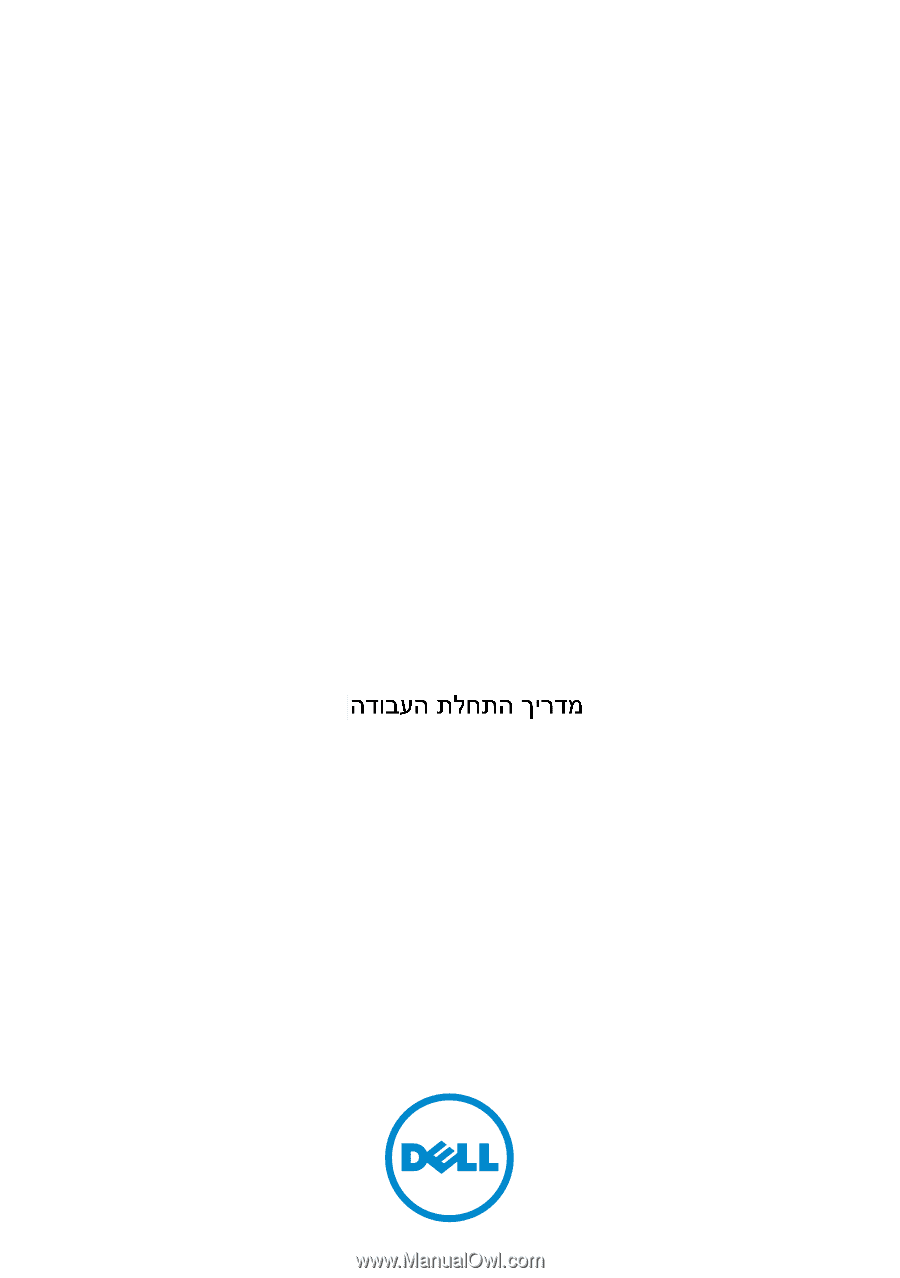
Dell PowerConnect
7000 Series Switch
Getting Started Guide
使用入门指南
入門指南
Guide de mise en route
Handbuch zum Einstieg
Panduan Pengaktifan
はじめに
시작
안내서
Guía de introducción
Başlangıç Kılavuzu
Guia de Primeiros Passos
Regulatory models: PC7024, PC7024P,
PC7024F, PC7048, PC7048P, and PC7048R