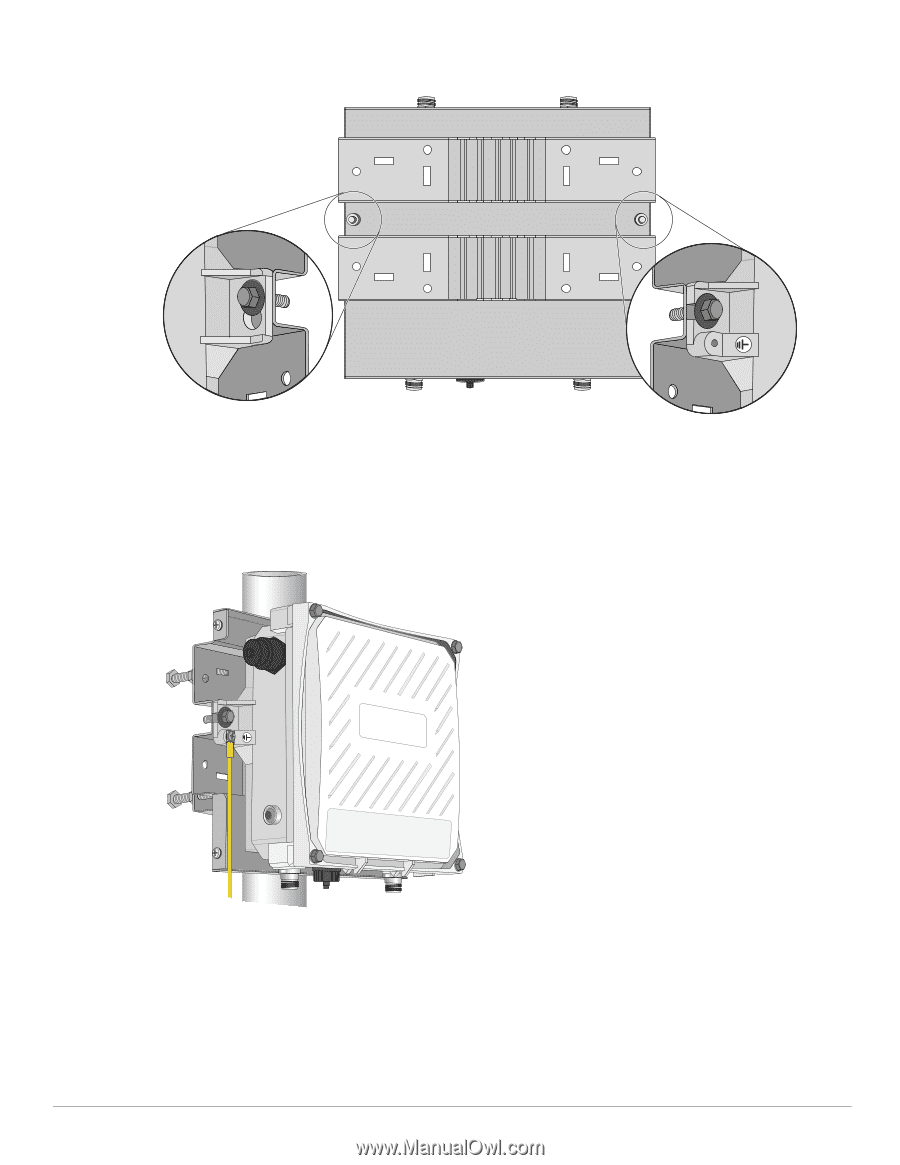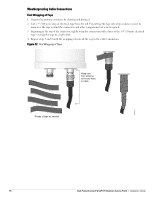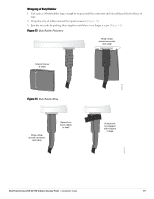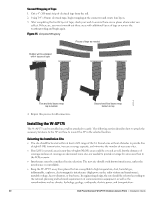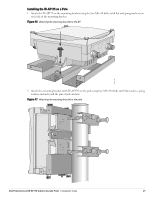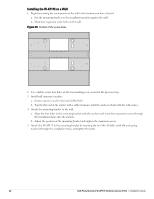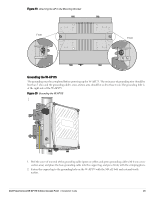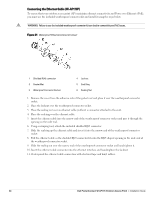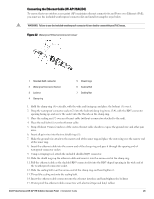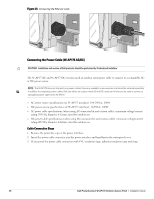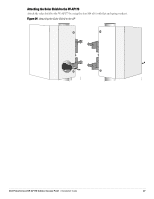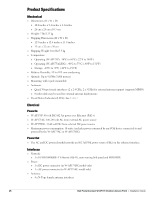Dell PowerConnect W-AP175 Dell PowerConnect W-AP175P Installation Guide - Page 23
Grounding the W-AP175,
 |
View all Dell PowerConnect W-AP175 manuals
Add to My Manuals
Save this manual to your list of manuals |
Page 23 highlights
Figure 19 Attaching the AP to the Mounting Bracket Front Front Grounding the W-AP175 The grounding must be completed before powering up the W-AP175. The resistance of grounding wire should be less than 5 ohm and the grounding cable's cross-section area should be no less than 6 mm.The grounding hole is at the right side of the W-AP175. Figure 20 Grounding the W-AP175 AP175_04 1. Peel the cover of one end of the grounding cable (green or yellow and green grounding cable with 6 mm crosssection area) and place the bare grounding cable into the copper lug, and press firmly with the crimping pliers. 2. Fasten the copper lug to the grounding hole on the W-AP175 with the M4 x12 bolt and external-tooth washer. Dell PowerConnect W-AP175 Outdoor Access Point | Installation Guide 23