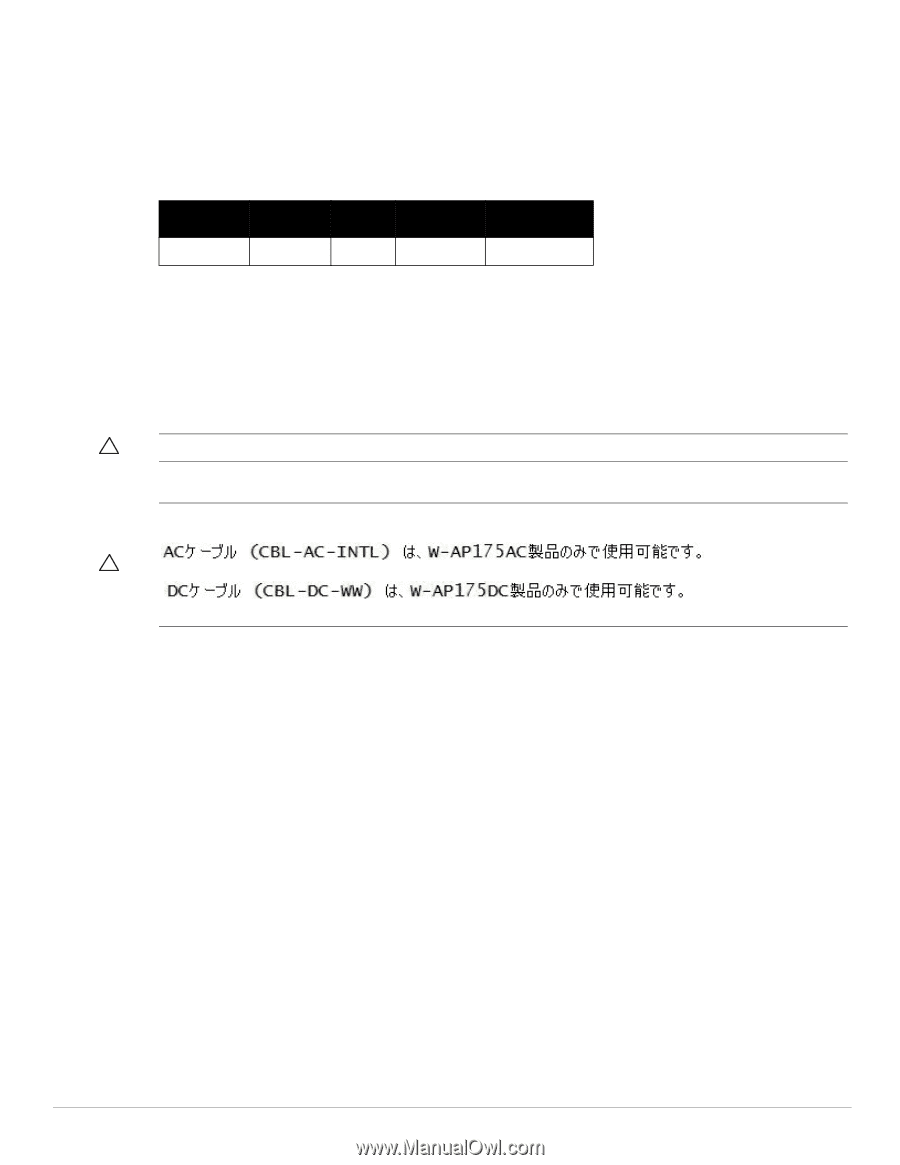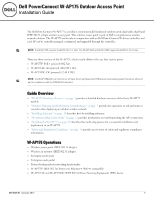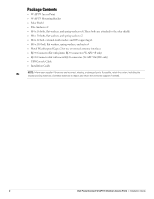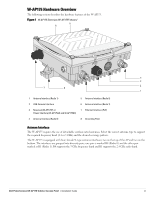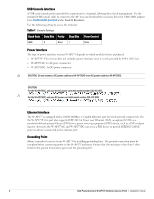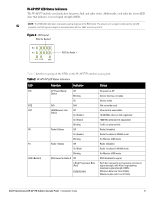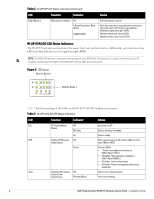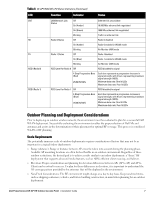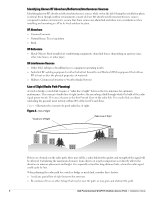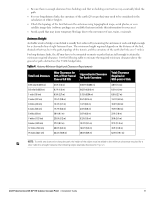Dell PowerConnect W-AP175 Dell PowerConnect W-AP175P Installation Guide - Page 4
USB Console Interface, Power Interface, Ethernet Interface, Grounding Point, Baud Rate, Data Bits
 |
View all Dell PowerConnect W-AP175 manuals
Add to My Manuals
Save this manual to your list of manuals |
Page 4 highlights
USB Console Interface A USB serial console port is provided for connection to a terminal, allowing direct local management. Use the included USB console cable to connect to the AP. You can download the necessary driver for USB-UART adapter from download.dell-pcw.com under Tools & Resources. Use the following setting to access the terminal: Table 1 Console Settings Baud Rate Data Bits Parity Stop Bits Flow Control 9600 8 None 1 None Power Interface The type of power interface on your W-AP175 depends on which model you have purchased. W-AP175P: This version does not include a power interface since it is only powered by PoE+ (802.3at). W-AP175AC: 1x AC power connector W-AP175DC: 1x DC power connector CAUTION: Do not connect a DC power cable to an W-AP175AC or an AC power cable to a W-AP175DC. CAUTION: For the W-AP175AC, only use the AC power cord with model number CBL-AC-INTL. For the W-AP175DC, only use DC power cord with model number CBL-DC-WW. Ethernet Interface The W-AP175 is equipped with a 10/100/1000Base-T Gigabit Ethernet port for wired network connectivity. On the W-AP175P, this port also supports IEEE 802.3at Power over Ethernet (PoE), accepting 48 VDC as a standards-defined powered device (PD) from a power sourcing equipment (PSE) device, such as a PoE midspan injector. Inversely, the W-AP175AC and W-AP175DC can act as a PSE device to provide IEEE802.3af PoE power to devices connected to the ethernet port. Grounding Point Always remember to protect your W-AP175 by installing grounding lines. The ground connection must be complete before connecting power to the W-AP175 enclosure. Ensure that the resistance is less than 5 ohm between the ground termination point and the grounding tier. 4 Dell PowerConnect W-AP175 Outdoor Access Point | Installation Guide