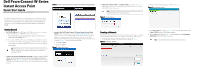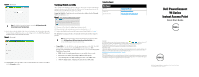Dell PowerConnect W-IAP3WN Dell Instant 5.0.3.0-1.1.0.0 Quick Start Guide
Dell PowerConnect W-IAP3WN Manual
 |
View all Dell PowerConnect W-IAP3WN manuals
Add to My Manuals
Save this manual to your list of manuals |
Dell PowerConnect W-IAP3WN manual content summary:
- Dell PowerConnect W-IAP3WN | Dell Instant 5.0.3.0-1.1.0.0 Quick Start Guide - Page 1
and Apple MacOS Microsoft Windows Apple MacOS This Quick Start Guide will assist you to quickly connect and configure a Dell PowerConnect W-Series Instant Access Point (IAP). To learn more about Dell PowerConnect W-Series Instant Access Points and for detailed configuration information, see - Dell PowerConnect W-IAP3WN | Dell Instant 5.0.3.0-1.1.0.0 Quick Start Guide - Page 2
Verify the newly added wireless network Contacting Support Web Support Main Site Support Site Dell Documentation http://www.dell.com https://support.dell.com https://support.dell.com/manuals Dell PowerConnect W-Series Instant Access Point Quick Start Guide 11. Disconnect client from the instant
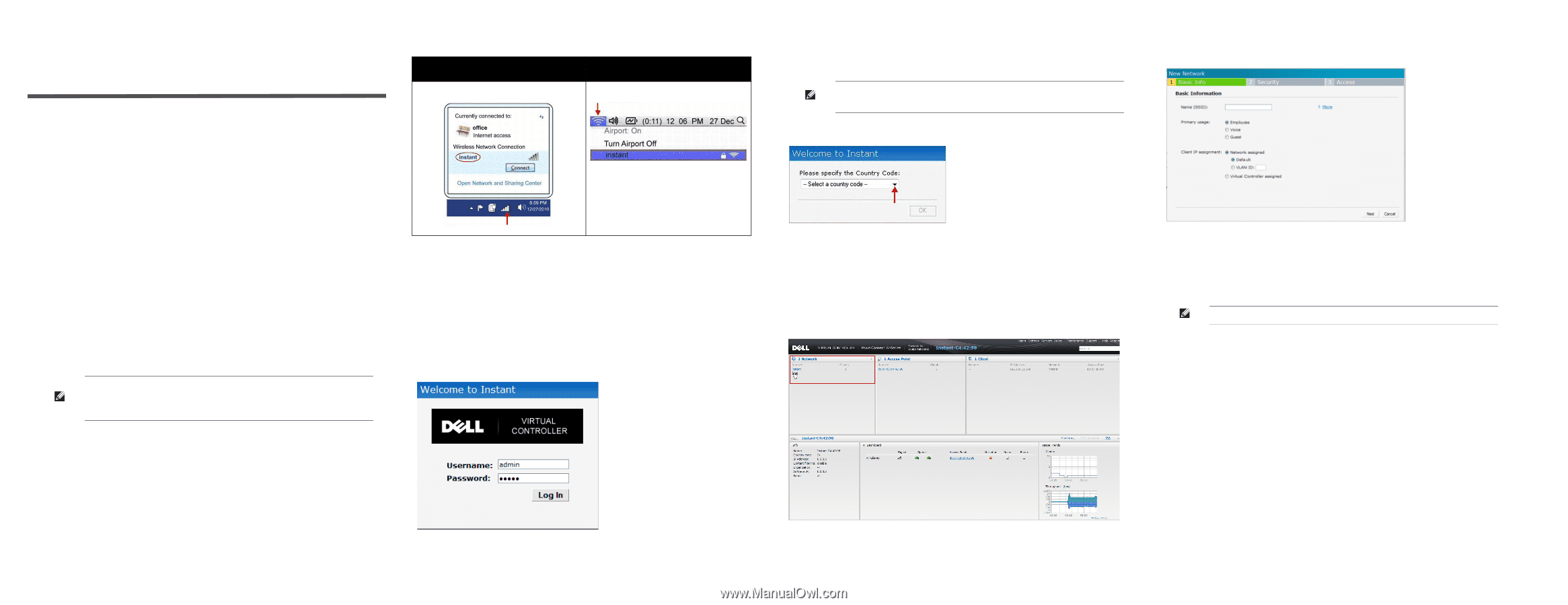
Dell PowerConnect W-Series
Instant Access Point
Quick Start Guide
This Quick Start Guide will assist you to quickly connect and configure a Dell
PowerConnect W-Series Instant Access Point (IAP). To learn more about Dell
PowerConnect W-Series Instant Access Points and for detailed configuration
information, see the
Dell PowerConnect W-Series Instant Access Point User
Guide
.
Getting Started
1.
Get an IP address
—
You will require an IP address to connect to a network.
To get an IP address from a DHCP server in your network:
a.
Connect the IAP to an intermediate gateway router or switch that has
connectivity to the DHCP server.
b.
Power on the IAP. The IAP receives an IP address provided by the switch or
router. Power the IAP either by plugging to an Ethernet cable coming from
a 802.3af Power over Ethernet (PoE) switch or device, or by connecting it to
an AC adapter
.
2.
Connect to the provisioning Wi-Fi network
—Connect a wireless enabled
client to the provisioning Wi-Fi network. The provisioning network name is
instant
.
The following
Table 1
shows how to find the
instant
wireless network
using Windows 7 or Mac OS. Click the wireless network icon and select
instant
network.
Note:
After the IAP starts up, it will try to do DHCP if static IP configuration is not
available. If DHCP times out, a default IP within 169.254.x.y/16 subnet will be
configured on the IAP.
Table 1
Connect to provisioning network in Microsoft Windows and Apple MacOS
3.
Log in to the Dell PowerConnect W-Series Instant Access Point
WebUI
—Open a web browser and enter
in the
address bar to access the Dell PowerConnect W-Series Instant Access Point
login screen. If you enter any other URL, you are redirected to the Dell
PowerConnect W-Series Instant Access Point login screen. In the login screen,
as shown in
Figure 1
, enter the following credentials:
Username -
admin
Password -
admin
Figure 1
WebUI Login Screen
4.
Select the Country Code
—A
Country Code
box, as shown in
Figure 2
might appear after you successfully log in to the WebUI. Select your country
code from the drop-down menu.
Figure 2
Country Code box
Creating a Network
The Dell PowerConnect W-Series Instant Access Point user interface is a standard
web based interface that allows you to configure and monitor an IAP network.
5.
In the Network window, click the New link, as shown in
Figure 3
.
Figure 3
Instant User Interface
6.
The New Network window appears, as shown in
Figure 4
.
Figure 4
New Network window
7.
In the
Basic Info
tab, shown in
Figure 4
, enter a name for the network in the
Name (SSID)
text box. Click
Next
to continue.
8.
In the
Security
tab, shown in
Figure 5
, enter a passphrase in the
Passphrase
and Retype
fields. Click
Next
to continue.
Microsoft Windows
Apple MacOS
Note:
The Country Code will not appear and you cannot change the country code
for the IAPs designated for US, Japan, and Israel.
Note:
Dell recommends that you note the passphrase for future use.