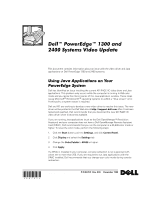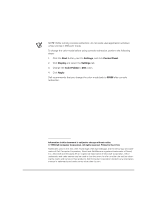Dell PowerEdge 2400 Video Update
Dell PowerEdge 2400 Manual
 |
View all Dell PowerEdge 2400 manuals
Add to My Manuals
Save this manual to your list of manuals |
Dell PowerEdge 2400 manual content summary:
- Dell PowerEdge 2400 | Video Update - Page 1
This document contains information about an issue with the video driver and Java applications on Dell PowerEdge 1300 and 2400 systems. Dell has identified an issue involving the current ATI RAGE IIC video driver and Java applications. This problem only occurs while the computer is running in 256- - Dell PowerEdge 2400 | Video Update - Page 2
mode before using console redirection, perform the following steps: 1. Click the Start button, point to Settings, and click Control Panel. 2. Click Display and select the used in this text: Dell, PowerEdge, Dell OpenManage, and the DELL logo are trademarks of Dell Computer Corporation; Novell and
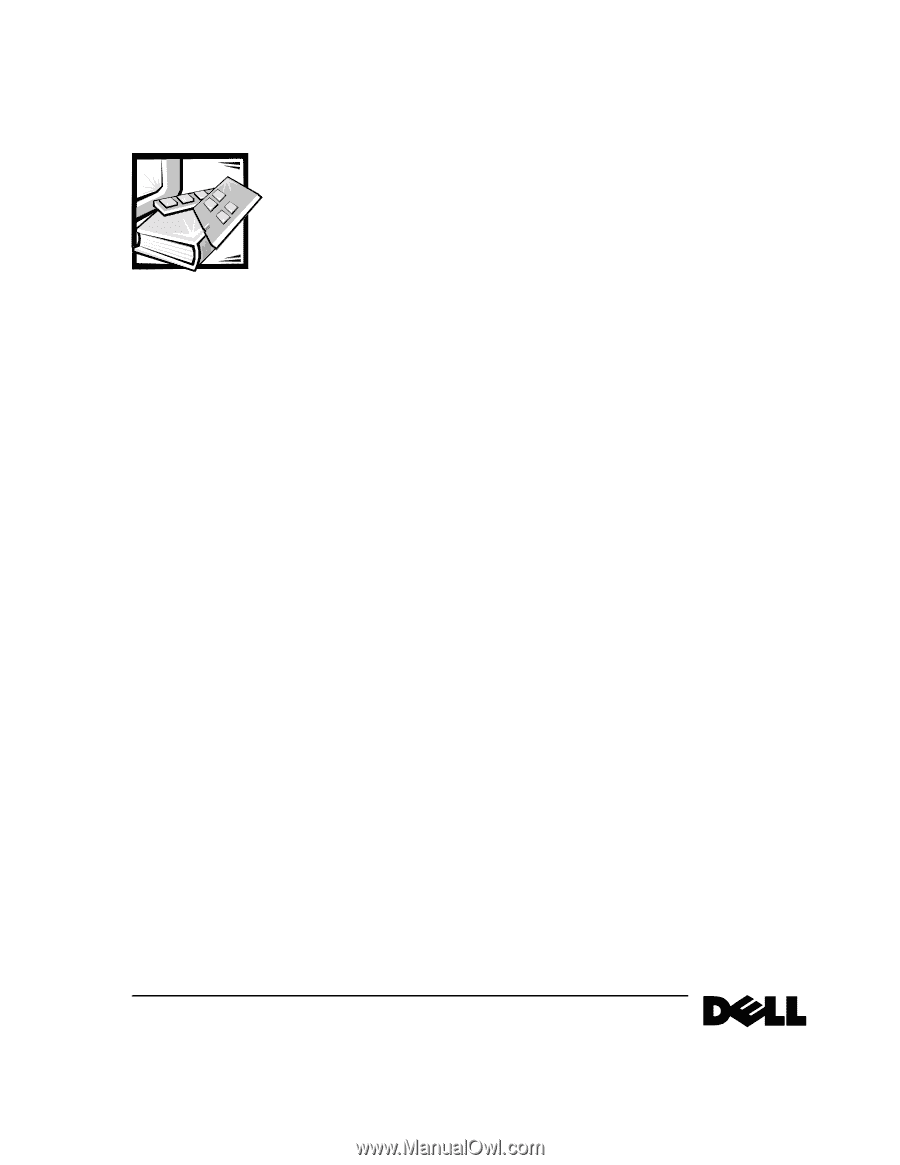
™
P/N 847KC Rev. A00
December 1999
±²³´µ¶±
www.dell.com
±²³³´µ¶·¸²¹º»¼²´µ½¾¿¿µÀÁ»µ
Âÿ¿µÄÅÆDzÈƵÉÊ»²·µËÌ»ÀDz
This document contains information about an issue with the video driver and Java
applications on Dell PowerEdge 1300 and 2400 systems.
±²³´µ¶·¸¹¸¶º»»¼³½¸¾³¿´²¶¿´¶À¿Á¶
ÿÄÅÂÆǵŶÈɲ¾ÅÊ
Dell has identified an issue involving the current ATI RAGE IIC video driver and Java
applications. This problem only occurs while the computer is running in 256-color
mode and you resize the interior panes of the Java application window. These steps
cause Microsoft
®
Windows NT
®
operating systems to exhibit a “blue screen” error.
At this point, a system restart is required.
Dell and ATI are working to develop a new video driver to resolve this issue. The new
driver will be posted to the Dell Web site at
after it has been
tested and qualified. Dell recommends that you download the new ATI RAGE IIC
video driver when it becomes available.
If you are running Java applications (such as the Dell OpenManage™ Resolution
Assistant) and your computer does not have a Dell OpenManage Remote Assistant
Card (DRAC), Dell recommends that you run the computer at a 65,536-color mode or
higher. To reset the color mode, perform the following steps:
1.
Click the
Start
button, point to
Settings
,
and click
Control Panel
.
2.
Click
Display
and select the
Settings
tab.
3.
Change the
Color Palette
to
65536
or higher.
4.
Click
Apply
.
If a DRAC is installed in your computer, console redirection is not supported with
colors set to more than 256. If you are required to run Java applications with the
DRAC installed, Dell recommends that you change your color mode during console
redirection.