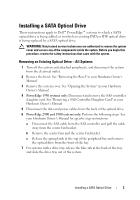Dell PowerEdge 2900 Installing a SATA Optical Drive
Dell PowerEdge 2900 Manual
 |
View all Dell PowerEdge 2900 manuals
Add to My Manuals
Save this manual to your list of manuals |
Dell PowerEdge 2900 manual content summary:
- Dell PowerEdge 2900 | Installing a SATA Optical Drive - Page 1
Dell™ PowerEdge™ 19x0 and 29x0 Systems Installing a SATA Optical Drive - Dell PowerEdge 2900 | Installing a SATA Optical Drive - Page 2
CAUTION indicates potential damage to hardware or loss of data if instructions are not followed. WARNING: A WARNING indicates a potential for written permission of Dell Inc. is strictly forbidden. Trademarks used in this text: Dell and the DELL logo are trademarks of Dell Inc. Other trademarks - Dell PowerEdge 2900 | Installing a SATA Optical Drive - Page 3
Installing a SATA Optical Drive These instructions apply to Dell™ PowerEdge™ systems to which a SATA optical drive is being added, or in which an existing PATA or IDE optical drive is being replaced by a SATA optical drive. WARNING: Only trained service technicians are authorized to remove the - Dell PowerEdge 2900 | Installing a SATA Optical Drive - Page 4
old drive and interposer card from the drive carrier and install the new SATA drive in the same carrier. On PowerEdge 1950 systems, the existing optical drive tray must be replaced with the drive tray provided with the SATA drive installation kit. The PowerEdge 2900 and 1900 systems do not require - Dell PowerEdge 2900 | Installing a SATA Optical Drive - Page 5
optical drive 3 interposer 5 SATA power cable 7 optical drive carrier 2 interposer release latch 4 SATA cable 6 carrier latch Replacing a PowerEdge 1950 Optical Drive NOTE: The replacement drive tray provided in the installation kit must be used with PowerEdge 1950 systems. If you are replacing an - Dell PowerEdge 2900 | Installing a SATA Optical Drive - Page 6
may need to replace the existing power cable with a cable provided in the optical drive kit. 4 Route the SATA cable to the SATA_A connector on the system board. a Route the cable through the power cable cutout in the fan bracket and follow the power cable routing to the power supply bays. b Bend the - Dell PowerEdge 2900 | Installing a SATA Optical Drive - Page 7
SAS cable. See "SAS Controller Daughter Card" in your Hardware Owner's Manual. 6 Close the system. See "Closing the System" in your Hardware Owner's Manual. 7 Reconnect the system to power and turn on the system and attached peripherals. Installing the SATA Optical Drive - PowerEdge 2970 or 2950 - Dell PowerEdge 2900 | Installing a SATA Optical Drive - Page 8
Hardware Owner's Manual. 5 Remove in the right wall of the chassis and replace the cable retention bracket over the cable. See PowerEdge 2950 and 2970 1 2 3 4 5 1 SATA_B connector on system board 2 cable retention bracket 3 SATA data cable 4 SATA power cable 5 optical drive 8 Installing - Dell PowerEdge 2900 | Installing a SATA Optical Drive - Page 9
on the system backplane. See Figure 1-5. - For a PowerEdge 1900 system, connect to an available power supply cable. 5 Replace the center fan bracket. See "Replacing the Center Fan Bracket" in your Hardware Owner's Manual. 6 Replace the fans in the center fan bracket. 7 Route the SATA cable to the - Dell PowerEdge 2900 | Installing a SATA Optical Drive - Page 10
1-5. SATA Cable Routing in a PowerEdge 2900 or 1900 3 2 4 5 1 1 optical drive 3 SATA data cable 5 SATA power connector on SAS backplane (PowerEdge 2900 only) 2 SATA power cable 4 SATA connector on system board 8 Reconnect the cables to the SAS controller daughter card. 9 Close the system. See

Dell™ PowerEdge™
19x0 and 29x0 Systems
Installing a SATA
Optical Drive