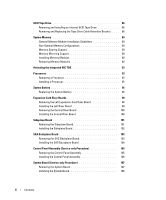Dell PowerEdge 2950 Hardware Owner's Manual (PDF)
Dell PowerEdge 2950 Manual
 |
View all Dell PowerEdge 2950 manuals
Add to My Manuals
Save this manual to your list of manuals |
Dell PowerEdge 2950 manual content summary:
- Dell PowerEdge 2950 | Hardware Owner's Manual (PDF) - Page 1
Dell™ PowerEdge™ 2950 Systems Hardware Owner's Manual www.dell.com | support.dell.com - Dell PowerEdge 2950 | Hardware Owner's Manual (PDF) - Page 2
or loss of data and tells you how to avoid the problem. CAUTION: A CAUTION Dell, the DELL logo, Inspiron, Dell Precision, Dimension, OptiPlex, Latitude, PowerEdge, PowerVault, PowerApp, PowerConnect, XPS, and Dell OpenManage are trademarks of Dell Dell Inc. disclaims any proprietary interest in trademarks and - Dell PowerEdge 2950 | Hardware Owner's Manual (PDF) - Page 3
Hard-Drive Indicator Codes 15 Back-Panel Features and Indicators 17 Connecting External Devices 17 Power Indicator Codes 18 NIC Indicator Codes 19 LCD Status Messages 19 Solving Problems 37 Responding to Error Messages 37 Using the System Setup Program 38 System Setup Options 38 Main Screen - Dell PowerEdge 2950 | Hardware Owner's Manual (PDF) - Page 4
49 BMC Setup Module Options 49 3 Installing System Components 51 Recommended Tools 51 Inside the System 52 Front Bezel 53 Removing the Front Bezel 53 Replacing the Front Bezel 54 Opening and Closing the System 54 Opening the System 54 Closing the System 55 Hard Drives 55 Before You Begin - Dell PowerEdge 2950 | Hardware Owner's Manual (PDF) - Page 5
System Fan 65 Replacing a Cooling Fan 66 Cooling Shroud 66 Removing the Cooling Shroud 67 Installing the Cooling Shroud 67 Fan Brackets 68 Removing the Fan Bracket 68 Replacing the Fan Bracket 69 SAS Controller Daughter Card 69 Installing a SAS Controller Daughter Card 70 SAS and SAS RAID - Dell PowerEdge 2950 | Hardware Owner's Manual (PDF) - Page 6
86 Removing and Replacing the Tape Drive Cable Retention Bracket . . . . 88 System Memory 89 General Memory Module Installation Guidelines 89 Non-Optimal Memory Configurations 90 Memory Sparing Support 90 Memory Mirroring Support 90 Installing Memory Modules 90 Removing Memory Modules 92 - Dell PowerEdge 2950 | Hardware Owner's Manual (PDF) - Page 7
Troubleshooting System Cooling Problems 119 Troubleshooting a Fan 119 Troubleshooting System Memory 120 Troubleshooting a Diskette Drive 121 Troubleshooting an Optical Drive 123 Troubleshooting an External SCSI Tape Drive 123 Troubleshooting a Hard Drive 124 Troubleshooting a SAS or SAS RAID - Dell PowerEdge 2950 | Hardware Owner's Manual (PDF) - Page 8
Password 144 7 Getting Help 147 Technical Assistance 147 Online Services 147 AutoTech Service 148 Automated Order-Status Service 148 Technical Support Service 148 Dell Enterprise Training and Certification 149 Problems With Your Order 149 Product Information 149 Returning Items for - Dell PowerEdge 2950 | Hardware Owner's Manual (PDF) - Page 9
Before You Call 150 Contacting Dell 152 Glossary 169 Index 177 Contents 9 - Dell PowerEdge 2950 | Hardware Owner's Manual (PDF) - Page 10
10 Contents - Dell PowerEdge 2950 | Hardware Owner's Manual (PDF) - Page 11
or Rack Installation Instructions included with your rack solution describes how to install your system into a rack. • The Getting Started Guide provides an overview of system features, setting up your system, and technical specifications. • CDs included with your system provide documentation and - Dell PowerEdge 2950 | Hardware Owner's Manual (PDF) - Page 12
support enabled through the System Setup Program (see "Integrated Devices Screen" on page 42). This keystroke allows you to configure NIC settings for PXE boot. For more information, see the documentation for your integrated NIC. If you have the optional Dell Remote Access Controller (DRAC), this - Dell PowerEdge 2950 | Hardware Owner's Manual (PDF) - Page 13
the power button is pressed. Used to troubleshoot software and device driver errors when using certain operating systems. This button can be pressed using the end of a paper clip. Use this button only if directed to do so by qualified support personnel or by the operating system's documentation - Dell PowerEdge 2950 | Hardware Owner's Manual (PDF) - Page 14
to AC power and an error has been detected, the LCD lights amber regardless of whether the system has been powered on. Connects USB 2.0-compliant devices to the system. 6 Video connector Connects a monitor to the system. 7 Hard drives (8) 8 Optical drive (optional) Eight 2.5-inch hot plug OR - Dell PowerEdge 2950 | Hardware Owner's Manual (PDF) - Page 15
Hard-Drive Indicator Codes The hard-drive carriers have two indicators-the drive-activity indicator and the drive-status indicator. See Figure 1-2. In RAID configurations, the drive-status indicator lights to indicate the status of the drive. In non-RAID configurations, only the drive-activity - Dell PowerEdge 2950 | Hardware Owner's Manual (PDF) - Page 16
. After the replacement drive is installed, the "drive being prepared for operation" pattern appears, followed by the "drive online" pattern. NOTE: For non-RAID configurations, only the drive-activity indicator is active. The drive-status indicator is off. Table 1-3. Hard-Drive Indicator Patterns - Dell PowerEdge 2950 | Hardware Owner's Manual (PDF) - Page 17
before the device operates properly. (Device drivers are normally included with your operating system software or with the device itself.) See the documentation that accompanied the device for specific installation and configuration instructions. • Always attach external devices while your system - Dell PowerEdge 2950 | Hardware Owner's Manual (PDF) - Page 18
occurred (see Figure 1-4). Table 1-4 lists the power supply indicator codes. Table 1-4. Redundant Power Supply Indicators Indicator Function Power supply the power supply is operational. Power supply fault Amber indicates a problem with the power supply. AC line status Green indicates that a - Dell PowerEdge 2950 | Hardware Owner's Manual (PDF) - Page 19
. See your Product Information Guide for complete information about safety precautions, working inside the computer, and protecting against electrostatic discharge. NOTE: If your system fails to boot, press the System ID button for at least five seconds until an error code appears on the LCD. Record - Dell PowerEdge 2950 | Hardware Owner's Manual (PDF) - Page 20
Table 1-6. LCD Status Messages Code Text N/A SYSTEM NAME E1000 E1114 FAILSAFE, Call Support Temp Ambient E1116 Temp Memory E12nn xx PwrGd E1210 CMOS Batt E1211 ROMB Batt E1229 CPU # VCORE E1310 RPM Fan ## E1313 Fan Redundancy Causes Corrective Actions A 62-character string that can be - Dell PowerEdge 2950 | Hardware Owner's Manual (PDF) - Page 21
error. See your system's Information Update Tech Sheet located on support.dell.com for the most current system information. If problem persists, see "Getting Help" on page 147. Specified microprocessor is out of See "Troubleshooting System acceptable temperature range and Cooling Problems - Dell PowerEdge 2950 | Hardware Owner's Manual (PDF) - Page 22
Actions CPU Machine Chk The system BIOS has reported a See "Getting Help" on page 147. machine check error. PS # Missing No power is available from the specified power supply; specified power supply is improperly installed or faulty. See "Troubleshooting Power Supplies" on page 118. PS - Dell PowerEdge 2950 | Hardware Owner's Manual (PDF) - Page 23
" on page 147. PCI SERR B## D## F## PCI SERR Slot # The system BIOS has reported a Remove and reseat the PCI PCI system error on a component expansion cards. If the problem that resides in PCI configuration persists, see "Troubleshooting space at bus ##, device ##, Expansion Cards" on page 127 - Dell PowerEdge 2950 | Hardware Owner's Manual (PDF) - Page 24
abort. See "Troubleshooting a Hard Drive" on page 124. If the problem persists, see your RAID documentation. HDD ## Removed The specified hard drive has been Information only. removed from the system. CPU & Firmware Mismatch The BMC firmware does not support the CPU. Update to the latest - Dell PowerEdge 2950 | Hardware Owner's Manual (PDF) - Page 25
Help" on page 147. POST Mem Test BIOS POST memory test failure. See "Troubleshooting System Memory" on page 120. If problem persists, see "Getting Help" on page 147. DRAC Config Dell remote access controller Check screen for specific error (DRAC) configuration failure. messages. Ensure that - Dell PowerEdge 2950 | Hardware Owner's Manual (PDF) - Page 26
Table 1-6. LCD Status Messages (continued) Code E2111 E2112 E2113 E2118 E2119 I1910 I1911 Text Causes Corrective Actions SBE Log Disable Crd # DIMM ## The system BIOS has disabled See "Troubleshooting System memory single-bit error (SBE) Memory" on page 120. logging, and will not resume - Dell PowerEdge 2950 | Hardware Owner's Manual (PDF) - Page 27
Messages (continued) Code Text Causes Corrective Actions I1912 SEL Full System Event Log is full of events, and is unable to log any more events. Clear the log by deleting event entries. W1228 ROMB Batt < 24hr Warns predictively that the RAID Replace RAID battery. See "RAID battery has less - Dell PowerEdge 2950 | Hardware Owner's Manual (PDF) - Page 28
does not support redundant memory. Installed memory modules are not the Ensure that all memory modules are of same type and size; faulty memory the same type and size and that they are module(s). properly installed. If the problem persists, see "Troubleshooting System Memory" on page - Dell PowerEdge 2950 | Hardware Owner's Manual (PDF) - Page 29
Diskette read failure Faulty or improperly inserted diskette Replace the diskette. See or tape drive. "Troubleshooting a Diskette Drive" on page 121. Diskette subsystem reset failed Faulty or improperly installed diskette Replace the diskette or tape. If the or tape drive. problem persists - Dell PowerEdge 2950 | Hardware Owner's Manual (PDF) - Page 30
of the same type and size and that they are properly installed. See "System Memory" on page 89. If the problem persists, see "Troubleshooting System Memory" on page 120. Error: Memory failure detected. Memory size reduced. Replace the faulty DIMM as soon as possible. Faulty or improperly seated - Dell PowerEdge 2950 | Hardware Owner's Manual (PDF) - Page 31
by BIOS: DIMM x Not a boot diskette Faulty system board. The specified DIMM was unable to establish a successful data link with the memory controller. No operating system on diskette. Information only. Use a bootable diskette, CD, or hard drive. If the problem persists, see "Troubleshooting - Dell PowerEdge 2950 | Hardware Owner's Manual (PDF) - Page 32
Error: Slot n Faulty or improperly installed PCIe card in the specified slot. Reseat the PCIe card in the specified slot number. See "Expansion Cards" on page 76. If the problem persists, see "Getting Help" on page 147. PCI BIOS failed to install PCI device BIOS (Option ROM) checksum failure - Dell PowerEdge 2950 | Hardware Owner's Manual (PDF) - Page 33
added or removed, check the SEL to determine if single-bit or multi-bit errors were detected and replace the faulty memory module. See "Troubleshooting System Memory" on page 120. Time-of-day clock stopped Faulty battery or faulty chip. See "Troubleshooting the System Battery" on page 118. The - Dell PowerEdge 2950 | Hardware Owner's Manual (PDF) - Page 34
was pressed during POST, but no utility partition exists on the boot hard drive. Create a utility partition on the boot hard drive. See the CDs that came with your system. Warning! No micro code update loaded for processor 0 Micro code update failed. Update the BIOS firmware. See "Getting Help - Dell PowerEdge 2950 | Hardware Owner's Manual (PDF) - Page 35
, and then follow the instructions in that section for obtaining technical assistance. Alert Messages Systems management software generates alert messages for your system. Alert messages include information, status, warning, and failure messages for drive, temperature, fan, and power conditions. For - Dell PowerEdge 2950 | Hardware Owner's Manual (PDF) - Page 36
36 About Your System - Dell PowerEdge 2950 | Hardware Owner's Manual (PDF) - Page 37
with your system configuration and optional settings. Record the information for booting, make a note of the message. Before entering the System Setup program, see "System Messages" on page 28 for an explanation of the message and suggestions for correcting errors. NOTE: After installing a memory - Dell PowerEdge 2950 | Hardware Owner's Manual (PDF) - Page 38
the System Setup program and restarts the system if any changes were made. Displays the System Setup program's help file. NOTE: For most of the options, any changes that you make are recorded but do not take effect until you restart the system. System Setup - Dell PowerEdge 2950 | Hardware Owner's Manual (PDF) - Page 39
redundant memory, including size, type, and speed. Displays information related to microprocessors (speed, cache size, and so on). Enable or disable Hyper-Threading technology by changing the setting of the Logical Processor option. See Table 2-3. Displays type and capacity of SATA drive attached - Dell PowerEdge 2950 | Hardware Owner's Manual (PDF) - Page 40
can include the diskette drive, CD drive, hard drives, and network. If you have installed a RAC, additional options such as virtual floppy and virtual CD-ROM may be present. NOTE: System boot is not supported from an external device attached to a SAS or SCSI adapter. See support.dell.com for the - Dell PowerEdge 2950 | Hardware Owner's Manual (PDF) - Page 41
Enables or disables optimal use of sequential memory access. Disable this option for applications that require high use of random memory access. Virtualization Technology (Disabled default) Displays when the processor(s) support Virtualization Technology. Enabled permits virtualization software to - Dell PowerEdge 2950 | Hardware Owner's Manual (PDF) - Page 42
system's integrated NIC. Options are Enabled without PXE, Enabled with PXE, and Disabled. PXE support allows the system to boot from the network. controller card installed in an expansion slot. You can also configure the drive as Read-Only, or Off. When using the Read-Only setting, the drive cannot - Dell PowerEdge 2950 | Hardware Owner's Manual (PDF) - Page 43
Boot (Enabled default) Description Options are On with Console Redirection via COM2, and Off. Displays the failsafe BIOS console redirection after your system boots to the operating system. System Security Screen Table 2-6 lists the options for instructions on assigning a setup password and using - Dell PowerEdge 2950 | Hardware Owner's Manual (PDF) - Page 44
You can still turn on the system by using the power button, even if the Power Button option is set to Disabled. NOTICE: Use the NMI button only if directed to do so by qualified support personnel or by the operating system's documentation. Pressing this button halts the operating system and displays - Dell PowerEdge 2950 | Hardware Owner's Manual (PDF) - Page 45
data on your system. If your data requires more security, use additional forms of protection, such as data encryption programs. NOTICE: Anyone can access the data until a trained service technician changes the password password have full use of the system. When the System Password option is set - Dell PowerEdge 2950 | Hardware Owner's Manual (PDF) - Page 46
If you enter one of these combinations, the system beeps. To erase a character when entering your password, error message continues to be displayed until the correct password is entered. NOTE: You can use the Password Status option in conjunction with the System Password and Setup Password options - Dell PowerEdge 2950 | Hardware Owner's Manual (PDF) - Page 47
during POST. 3 Select the System Security screen field to verify that the Password Status option is enter one of these combinations, the system beeps. To erase a character when entering your Setup Password option becomes effective immediately (restarting the system is not required). Operating With - Dell PowerEdge 2950 | Hardware Owner's Manual (PDF) - Page 48
is not set to Enabled and is not locked through the Password Status option, you can assign a system password (however, you cannot disable or change sensor status • Control of system functions including power on and off • Support is independent of the system's power or operating state • Provides text - Dell PowerEdge 2950 | Hardware Owner's Manual (PDF) - Page 49
2 Press when prompted after POST. If your operating system begins to load before you press , allow the system to finish booting, and then restart your system and try again. BMC Setup Module Options For information about the BMC Setup Module options and how to configure the emergency - Dell PowerEdge 2950 | Hardware Owner's Manual (PDF) - Page 50
50 Using the System Setup Program - Dell PowerEdge 2950 | Hardware Owner's Manual (PDF) - Page 51
to install the following system components: • Hard drives • Power supplies • System fans • Cooling shroud • Fan brackets • SAS controller daughter card • RAID battery • Expansion cards • Expansion card cage • RAC card • Optical, diskette, and tape drives • System memory • Processors • System battery - Dell PowerEdge 2950 | Hardware Owner's Manual (PDF) - Page 52
(2) 6 left riser 7 central riser 8 memory modules (8) 9 heatsinks and microprocessors (2) 10 hot-pluggable fans (4) 11 SAS backplane 12 slimline optical drive (optional) 13 SAS or SATA hard drives (up to 14 control panel 8, depending on configuration) 52 Installing System Components - Dell PowerEdge 2950 | Hardware Owner's Manual (PDF) - Page 53
SAS or SATA hard drives. The hard drives connect to a RAID controller card through the SAS backplane board. For more information, see "Hard Drives" on page 55 and "SAS Controller Daughter Card" on page 69. During an installation or troubleshooting procedure, you may be required to change a jumper - Dell PowerEdge 2950 | Hardware Owner's Manual (PDF) - Page 54
protecting against electrostatic discharge. Opening the System To upgrade or troubleshoot the system, remove the system cover to gain access to internal components. 1 Unless you are installing a hot-plug component such as a cooling fan or power supply, turn off the system and attached peripherals - Dell PowerEdge 2950 | Hardware Owner's Manual (PDF) - Page 55
J hooks Hard Drives This subsection describes how to install and configure SAS or SATA hard drives in the system's internal hard-drive bays. Your system features up to six 3.5-inch hard drives, or eight 2.5-inch hard drives. All drives connect to the system board through one of three optional SAS - Dell PowerEdge 2950 | Hardware Owner's Manual (PDF) - Page 56
the SATA hard drive usable in some storage systems. NOTICE: Before attempting to remove or install a drive while the system is running, see the documentation for the optional SAS RAID controller daughter card to ensure that the host adapter is configured correctly to support hotplug drive removal - Dell PowerEdge 2950 | Hardware Owner's Manual (PDF) - Page 57
not replace the hard drive, insert a drive blank in the vacated drive bay. See "Installing a Drive Blank" on page 57. NOTICE: To maintain proper system cooling, all empty hard-drive bays must have drive blanks installed. Installing a Hot-Plug Hard Drive NOTICE: When installing a hard drive, ensure - Dell PowerEdge 2950 | Hardware Owner's Manual (PDF) - Page 58
Figure 3-4. Installing a Hot-Plug Hard Drive 1 2 3 1 hard drive 2 drive carrier 3 drive carrier release handle b Insert the hard-drive carrier into the drive bay until the carrier contacts the backplane. c Close the handle to lock the drive in place. 4 Replace the front bezel, if it was - Dell PowerEdge 2950 | Hardware Owner's Manual (PDF) - Page 59
SAS Hard Drive Into a SATAu Drive Carrier NOTE: SAS hard drives must be installed only in SATAu drive carriers. The SATAu drive carrier is labeled "SATAu" and also has marks indicating the SAS and SATA mounting screws. 1 Insert the SAS hard drive into the hard-drive carrier with the connector end of - Dell PowerEdge 2950 | Hardware Owner's Manual (PDF) - Page 60
"). Only SATA hard drives with interposer cards can be installed in SATAu drive carriers. 1 Insert the SATA hard drive into the hard-drive carrier with the connector end of the drive at the rear. See Figure 3-6. 2 Align the screw holes on the hard drive with the holes on the hard-drive carrier. See - Dell PowerEdge 2950 | Hardware Owner's Manual (PDF) - Page 61
hard drive into a SATAu drive carrier, you must install an interposer card onto the back of the hard drive. The SATAu drive carrier is labeled "SATAu" and also has marks indicating the SAS and SATA mounting screws. 1 Insert the SATA hard drive into the SATAu hard-drive carrier with the connector end - Dell PowerEdge 2950 | Hardware Owner's Manual (PDF) - Page 62
Figure 3-7. Installing a SATA Hard Drive and Interposer Card Into a SATAu Drive Carrier 1 2 3 4 SATAu SAS 5 1 screws (4) 4 SATA hard-drive 2 SATAu drive carrier 5 hole labels 3 interposer card (SATA only) Power Supplies Your system supports one or two power supplies rated at an output of - Dell PowerEdge 2950 | Hardware Owner's Manual (PDF) - Page 63
requires one power supply for the system to operate normally. The system is in the redundant mode when two power supplies are installed and both power supplies are connected to an AC power source. Remove and replace management arm, see the system's Rack Installation Guide. 1 If your system has a - Dell PowerEdge 2950 | Hardware Owner's Manual (PDF) - Page 64
Installing a Power Supply 1 2 3 1 locking tab 2 cable retention bracket 3 power-supply handle Replacing into a power outlet. NOTE: After installing a new power supply, allow several seconds : To ensure proper system cooling, the power supply blank must be installed on the unoccupied power supply - Dell PowerEdge 2950 | Hardware Owner's Manual (PDF) - Page 65
See your Product Information Guide for complete information about safety precautions, working inside the computer, and protecting against electrostatic discharge. NOTICE: The system fans are hot-pluggable. To maintain proper cooling while the system is on, replace only one fan at a time. 1 Open the - Dell PowerEdge 2950 | Hardware Owner's Manual (PDF) - Page 66
Figure 3-9. Removing and Installing a Cooling Fan 2 3 1 1 fan bracket 2 fan handle 3 fan Replacing a Cooling Fan 1 Ensure that the fan handle is upright and lower the fan into its fan cage until the fan is fully seated. Then lower the fan handle until it snaps into place. See Figure 3-9. 2 - Dell PowerEdge 2950 | Hardware Owner's Manual (PDF) - Page 67
system. Figure 3-10. Removing and Installing the Cooling Shroud 2 3 1 4 5 1 shroud pivots (2) 4 shroud hinges (2) 2 cooling shroud 5 fan bracket 3 release latch Installing the Cooling Shroud 1 Align the hinges on the shroud pivots located on either end of the fan bracket. See Figure 3-10 - Dell PowerEdge 2950 | Hardware Owner's Manual (PDF) - Page 68
Fan Bracket CAUTION: Only trained service technicians are authorized to remove the system cover and access any of the components inside the system. See your Product Information Guide on page 54. 3 Remove the cooling shroud. See "Removing the Cooling Shroud" on page 67. 4 Installing System Components - Dell PowerEdge 2950 | Hardware Owner's Manual (PDF) - Page 69
on the sideplane for a SAS controller daughter card. The SAS controller daughter card provides the SAS storage subsystem for your system's internal hard drives. The optional SAS RAID controller daughter card allows you to set up any internal hard drives in a RAID Installing System Components 69 - Dell PowerEdge 2950 | Hardware Owner's Manual (PDF) - Page 70
RAID card DIMM while installing the RAID card into the sideplane board. NOTE: If you are installing a replacement RAID card, do not remove the plastic cover protecting the card until after installation the chassis slots on the SAS daughter card tray with the corresponding hooks on the chassis, insert - Dell PowerEdge 2950 | Hardware Owner's Manual (PDF) - Page 71
Figure 3-12. Installing a SAS Controller Daughter Card 3 2 1 4 5 7 6 1 SAS controller daughter card 2 4 SAS controller daughter card 5 battery connector 7 SAS controller daughter card tray SAS controller daughter card 3 slot SAS connectors 0 and 1 (for 6 RAID card only) out to backplane SAS_A - Dell PowerEdge 2950 | Hardware Owner's Manual (PDF) - Page 72
3-13. SAS Controller Daughter Card Cabling With all Backplanes 2 1 3 4 1 SAS controller daughter card 2 4 backplane SAS controller 0 3 SAS backplane A Figure 3-14. SAS RAID Controller Daughter Card Cabling With 3.5-inch x6 Backplane 3 2 1 1 SAS controller 0 4 SAS backplane A 4 5 6 2 SAS - Dell PowerEdge 2950 | Hardware Owner's Manual (PDF) - Page 73
1 card 5 3.5-inch x4 backplane Figure 3-16. SAS RAID Controller Daughter Card Cabling With 2.5-inch x8 Backplane 3 2 4 1 5 6 1 SAS controller 0 4 SAS controller 1 2 SAS RAID controller daughter 3 SAS backplane A card 5 SAS backplane B 6 2.5-inch x8 backplane Installing System Components 73 - Dell PowerEdge 2950 | Hardware Owner's Manual (PDF) - Page 74
slots on the tray from the chassis hooks, and lifting the card from the system. See Figure 3-12. RAID Battery Installing a RAID Battery 1 Insert the RAID battery into the battery carrier. See Figure 3-17. 2 Locate the battery bay to the right of the SAS daughter card on top of the hard drive bays - Dell PowerEdge 2950 | Hardware Owner's Manual (PDF) - Page 75
3-17. 2 Press down and to the left on the battery carrier to disengage the carrier from the chassis battery carrier slots. 3 Gently pulling back the two guides holding the RAID battery into the battery carrier, draw out the RAID battery from the battery carrier. Installing System Components 75 - Dell PowerEdge 2950 | Hardware Owner's Manual (PDF) - Page 76
attached to a SAS or SCSI adapter. See support.dell.com for the latest support information about booting from external devices. If you plan to boot the system from a hard drive, the drive must be attached to the primary (or boot) controller. The device that the system boots from is determined by the - Dell PowerEdge 2950 | Hardware Owner's Manual (PDF) - Page 77
latch and remove the filler bracket. See Figure 3-18. 5 Install the expansion card: a If the expansion card is full length, align its front edge with the front card guide. See Figure 3-18. b Position the expansion card so that the card-edge connector aligns with the expansion-card connector on the - Dell PowerEdge 2950 | Hardware Owner's Manual (PDF) - Page 78
service technicians are authorized to remove the system cover and access any of the components inside the system. See your Product Information Guide card latch. NOTE: You must install a filler bracket over an out of the system and aid in proper cooling and airflow inside the system. 6 Reconnect all - Dell PowerEdge 2950 | Hardware Owner's Manual (PDF) - Page 79
clear the chassis. See Figure 3-19. Replacing the Expansion-Card Cage CAUTION: Only trained service technicians are authorized to remove the system cover and access any of the components inside the system. See your Product Information Guide for complete information about safety precautions, working - Dell PowerEdge 2950 | Hardware Owner's Manual (PDF) - Page 80
Remote Access Controller (RAC) provides a set of advanced features for managing the server remotely. The following procedure describes the steps for installing the optional RAC card. 1 Turn off the system, including any attached peripherals, and disconnect the system from the electrical outlet - Dell PowerEdge 2950 | Hardware Owner's Manual (PDF) - Page 81
Front Bezel" on page 53. 3 Open the system. See "Opening the System" on page 54 4 Disconnect the optical drive cable from the back of the drive. 5 To remove the optical drive, press down and forward on the blue tray release tab and slide the drive tray out of the system. See Figure 3-21. Installing - Dell PowerEdge 2950 | Hardware Owner's Manual (PDF) - Page 82
and Installing the Optical Drive Tray 1 2 3 4 1 optical-drive cable 4 optical drive 2 optical-drive release tab 3 optical -drive tray Installing the Optical Drive 1 Align the optical drive tray with its opening in the front panel. The optical drive opening is above the hard-drive slots - Dell PowerEdge 2950 | Hardware Owner's Manual (PDF) - Page 83
the Front Bezel" on page 53. 3 Open the system. See "Opening the System" on page 54. 4 If your system configuration includes a tape backup device installed in the optional media bay, remove the tape backup device's strain relief bracket. See "Removing and Replacing the Tape Drive Cable Retention - Dell PowerEdge 2950 | Hardware Owner's Manual (PDF) - Page 84
carrier 2 release tabs (2) 3 media bay Installing the Diskette Drive Into the System CAUTION: Only trained service technicians are authorized to remove the system cover and access any of the components inside the system. See your Product Information Guide for complete information about safety - Dell PowerEdge 2950 | Hardware Owner's Manual (PDF) - Page 85
from the diskette drive until the drive pops from the tray. See Figure 3-23. Figure 3-23. Installing and Removing the Diskette Drive Into and From the Drive Carrier 2 3 1 4 1 diskette drive tray 2 4 diskette drive release tabs (2) shim 3 diskette drive Installing the Diskette Drive Into the - Dell PowerEdge 2950 | Hardware Owner's Manual (PDF) - Page 86
an internal SCSI tape drive. NOTE: Installing a SCSI tape drive requires an optional SCSI controller card. Removing and Installing an Internal SCSI Tape Drive NOTICE: See "Protecting Against Electrostatic Discharge" in the safety instructions in your Product Information Guide. 1 Turn off the system - Dell PowerEdge 2950 | Hardware Owner's Manual (PDF) - Page 87
. See "Removing and Replacing the Tape Drive Cable Retention Bracket" on page 88. 8 Connect the tape drive power cable to the tape drive power connector on the and verification test with the drive as instructed in the software documentation that came with the drive. Installing System Components 87 - Dell PowerEdge 2950 | Hardware Owner's Manual (PDF) - Page 88
Removing and Replacing the Tape Drive Cable Retention Bracket The optional tape drive available with the 3.5" x4 and 2.5" x8 backplane configurations connects to the system board through an expansion card plugged into one of the PCI expansion card slots. The tape drive cable is routed along the - Dell PowerEdge 2950 | Hardware Owner's Manual (PDF) - Page 89
FBDs should be identical memory size, speed, and technology. • Memory sparing and memory mirroring require eight FBDs, and all FBDs must be of identical memory size, speed, and technology. • Memory sparing and memory mirroring cannot be implemented at the same time. Installing System Components 89 - Dell PowerEdge 2950 | Hardware Owner's Manual (PDF) - Page 90
guidelines. Your system may issue an error message during startup stating that your memory configuration is non-optimal. Memory Sparing Support The system supports memory sparing if eight identical memory modules are installed in the system. The memory sparing feature must be enabled in the - Dell PowerEdge 2950 | Hardware Owner's Manual (PDF) - Page 91
a shutdown of the system and the loss of data. 4 Locate the memory module sockets on the system board. See Figure 6-2. CAUTION: The DIMMs are hot to the touch for some time after the system has been powered down. Allow time for the DIMMs to cool before handling them. Handle the DIMMs by the - Dell PowerEdge 2950 | Hardware Owner's Manual (PDF) - Page 92
, and avoid touching the DIMM components. 5 Press down and out on the ejectors on each end of the socket until the memory module pops out of the socket. See Figure 3-27. 6 Replace the memory cooling shroud. See "Installing the Cooling Shroud" on page 67. NOTICE: Never operate your system with the - Dell PowerEdge 2950 | Hardware Owner's Manual (PDF) - Page 93
take advantage of future options in speed and functionality. Each processor and its associated internal cache memory are contained in a land grid array (LGA) package that is installed in a ZIF socket on the system board. Removing a Processor CAUTION: Only trained service technicians are authorized - Dell PowerEdge 2950 | Hardware Owner's Manual (PDF) - Page 94
Figure 3-28. Installing and Removing the Heat Sink 1 2 3 1 heat sink 2 heat-sink retention levers (2) 3 retention lever latch 7 Wait 30 seconds for the heat sink to loosen from the processor. 8 Open the other heat sink retention lever. 9 If the heat sink has not separated from the processor, - Dell PowerEdge 2950 | Hardware Owner's Manual (PDF) - Page 95
a Processor 1 Unpack the new processor. 2 Align the processor with the socket keys on the ZIF socket. See Figure 3-29. 3 Install the processor in the socket. NOTICE: Positioning the processor incorrectly can permanently damage the system board or the processor when you turn it on. When - Dell PowerEdge 2950 | Hardware Owner's Manual (PDF) - Page 96
is a danger of a new battery exploding if it is incorrectly installed. Replace the battery only with the same or equivalent type recommended by the manufacturer. Discard used batteries according to the manufacturer's instructions. See your System Information Guide for additional information. 1 Turn - Dell PowerEdge 2950 | Hardware Owner's Manual (PDF) - Page 97
. Figure 3-30. Replacing the System Battery 1 2 3 1 positive side of battery connector 2 system battery 3 negative side of battery connector NOTICE: To avoid damage to the battery connector, you must firmly support the connector while installing or removing a battery. 5 Install the new system - Dell PowerEdge 2950 | Hardware Owner's Manual (PDF) - Page 98
fields. 10 Exit the System Setup program. 11 To test the newly installed battery, turn off the system and disconnect it from the electrical outlet for instructions on obtaining technical assistance. Expansion-Card Riser Boards Removing the Left Expansion-Card Riser Board CAUTION: Only trained service - Dell PowerEdge 2950 | Hardware Owner's Manual (PDF) - Page 99
Figure 3-31. Replacing the Left Riser Board 3 4 5 2 1 1 riser release pin 4 riser securing tabs (6) 2 expansion-card rails 5 riser securing slots (6) 3 expansion-card cage Installing the Left Riser Board CAUTION: Only trained service technicians are authorized to remove the system cover and - Dell PowerEdge 2950 | Hardware Owner's Manual (PDF) - Page 100
riser board from the two guide pins on either end, and draw the riser away from the system board. Figure 3-32. Replacing the Central Riser Board 2 3 1 4 5 1 card guide (2) 4 guide pins (2) 2 release tab 5 system board socket 3 central riser board Installing the Central Riser Board 1 Fitting - Dell PowerEdge 2950 | Hardware Owner's Manual (PDF) - Page 101
CAUTION: Only trained service technicians are authorized to remove the system cover and access any of the components inside the system. See your Product Information Guide for complete information about lift the sideplane up and away from the system. See Figure 3-33 Installing System Components 101 - Dell PowerEdge 2950 | Hardware Owner's Manual (PDF) - Page 102
tabs (2) 5 pins (2) 3 guides (2) Installing the Sideplane Board CAUTION: Only trained service technicians are authorized to remove the any cables to the sideplane board. 4 If applicable, replace the storage controller daughter card. See "Installing a SAS Controller Daughter Card" on page 70. - Dell PowerEdge 2950 | Hardware Owner's Manual (PDF) - Page 103
5 If applicable, disconnect the tape drive. See "Removing and Installing an Internal SCSI Tape Drive" on page 86. 6 Remove the hard drives. See "Removing a Hot-Plug Hard Drive" on page 57. NOTE: To properly reinstall the hard drives, ensure that you record which hard drive you remove from which bay - Dell PowerEdge 2950 | Hardware Owner's Manual (PDF) - Page 104
until it stops, then release the release pin and ensure that it snaps into place. 4 Replace the fan bracket. See "Replacing the Fan Bracket" on page 69. 5 Replace the fans. See "Replacing a Cooling Fan" on page 66. 6 Replace the cooling shroud. See "Installing the Cooling Shroud" on page 67. 104 - Dell PowerEdge 2950 | Hardware Owner's Manual (PDF) - Page 105
cables and the control panel cable. See "SAS and SAS RAID Controller Daughter Card Cabling Guidelines" on page 72. 9 Reinstall the hard drives. See "Installing a Hot-Plug Hard Drive" on page 57. NOTE: Reinstall the hard drives in the same drive bays from which they were removed. 10 If applicable - Dell PowerEdge 2950 | Hardware Owner's Manual (PDF) - Page 106
b Using a T10 Torx driver, remove the two screws that secure the display module to the module securing screws (2) 5 control panel cable 3 display module 6 control panel circuit board Installing the Control Panel Assembly 1 Insert the display module into the chassis cutout and secure with the - Dell PowerEdge 2950 | Hardware Owner's Manual (PDF) - Page 107
system to the power source and turn on the system and attached peripherals. 8 If applicable, install the bezel. System Board (Service-only Procedure) Removing the System Board CAUTION: Only trained service technicians are authorized to remove the system cover and access any of the components inside - Dell PowerEdge 2950 | Hardware Owner's Manual (PDF) - Page 108
securing tabs 2 system-board tray riser release pin 3 system board Installing the System Board CAUTION: Only trained service technicians are authorized to remove the system cover and access any of the components inside the system. See your Product Information Guide for complete information about - Dell PowerEdge 2950 | Hardware Owner's Manual (PDF) - Page 109
" on page 95. 8 Replace the memory modules. See "Installing Memory Modules" on page 90. 9 If applicable, replace the RAC card. See "Installing a RAC Card" on page 80. 10 Replace the fan bracket. See "Replacing the Fan Bracket" on page 69. 11 Replace the fans. See "Replacing a Cooling Fan" on page 66 - Dell PowerEdge 2950 | Hardware Owner's Manual (PDF) - Page 110
110 Installing System Components - Dell PowerEdge 2950 | Hardware Owner's Manual (PDF) - Page 111
Device" on page 115. The diskette drive activity indicator. See "Troubleshooting a Diskette Drive" on page 121. The CD drive activity indicator. See "Troubleshooting an Optical Drive" on page 123. The hard-drive activity indicator. See "Troubleshooting a Hard Drive" on page 124. An unfamiliar - Dell PowerEdge 2950 | Hardware Owner's Manual (PDF) - Page 112
the mouse is disabled through the System Setup program Math coprocessor IDE CD drive controller Available Troubleshooting External Connections Loose or improperly connected cables are the most likely source of problems for the system, monitor, and other peripherals (such as a printer, keyboard - Dell PowerEdge 2950 | Hardware Owner's Manual (PDF) - Page 113
Troubleshooting the Video Subsystem Problem • Monitor is not working properly. • Video memory is faulty. Action 1 Check the system and power connections to the monitor. 2 Determine whether the system has an expansion card with a video output connectors. The system supports only one monitor attached - Dell PowerEdge 2950 | Hardware Owner's Manual (PDF) - Page 114
documentation for specific port configuration requirements that the program may require. 3 Run the appropriate online diagnostic test. See "Using Server Administrator Diagnostics" on page 131. If the tests run successfully but the problem persists, see "Troubleshooting a Serial I/O Device" on page - Dell PowerEdge 2950 | Hardware Owner's Manual (PDF) - Page 115
the system and the serial device. If the problem is resolved, replace the serial device. See "Getting Help" on page 147. If the problem persists, see "Getting Help" on page 147. Troubleshooting a USB Device Problem • System message indicates a problem with a USB device. • Device connected to a USB - Dell PowerEdge 2950 | Hardware Owner's Manual (PDF) - Page 116
the appropriate drivers are installed and data transmission speed. See the network equipment documentation. 6 Ensure that all network cables are of the proper type and do not exceed the maximum length. See Network Cable Requirements in your Getting Started Guide. Troubleshooting a Wet System Problem - Dell PowerEdge 2950 | Hardware Owner's Manual (PDF) - Page 117
and Closing the System" on page 54. 2 Ensure that the following components are properly installed: • Expansion cards and risers • Power supplies • Fans • Processors and heat sinks • Memory modules • Drive-carrier connections to the SAS backplane board, if applicable 3 Ensure that all cables are - Dell PowerEdge 2950 | Hardware Owner's Manual (PDF) - Page 118
and time are not correct in the System Setup program, replace the battery. See "System Battery" on page 96. If the problem is not resolved by replacing the battery, see "Getting Help" on page 147. NOTE: Some software may cause the system time to speed up or slow down. If the system seems to operate - Dell PowerEdge 2950 | Hardware Owner's Manual (PDF) - Page 119
Power Supply" on page 63. 5 Install a new power supply. See "Replacing a Power Supply" on page 64. If the problem persists, see "Getting Help" on page 147. Troubleshooting System Cooling Problems Problem • Systems management software issues a fan-related error message. Action Ensure that none of the - Dell PowerEdge 2950 | Hardware Owner's Manual (PDF) - Page 120
the problem is not resolved, install a new fan. See "System Fans" on page 65. If the replacement fan is working properly, close the system. See "Opening and Closing the System" on page 54. If the replacement fan does not operate, see "Getting Help" on page 147. Troubleshooting System Memory Problem - Dell PowerEdge 2950 | Hardware Owner's Manual (PDF) - Page 121
and Closing the System" on page 54. c Perform step c through step f in step 10 for each memory module installed. If the problem persists, see "Getting Help" on page 147. Troubleshooting a Diskette Drive Problem • Error message indicates a diskette drive problem. Troubleshooting Your System 121 - Dell PowerEdge 2950 | Hardware Owner's Manual (PDF) - Page 122
Setup program and verify that the diskette drive is configured correctly. See "Using the System Setup Program" on page 37. 2 Open or remove the bezel. See "Front Bezel" on page 53. 3 Run the appropriate online diagnostic test. See "Using Server Administrator Diagnostics" on page 131. 4 Turn off - Dell PowerEdge 2950 | Hardware Owner's Manual (PDF) - Page 123
not resolved, see "Getting Help" on page 147. Troubleshooting an Optical Drive Problem • System cannot read data from a CD or DVD in an optical drive. • Optical drive indicator does not blink during boot. Action CAUTION: Only trained service technicians are authorized to remove the system cover and - Dell PowerEdge 2950 | Hardware Owner's Manual (PDF) - Page 124
for the tape drive for additional troubleshooting instructions. 14 If you cannot resolve the problem, see "Getting Help" on page 147 for information on obtaining technical assistance. Troubleshooting a Hard Drive Problem • Device driver error. • One or more hard drives not recognized by - Dell PowerEdge 2950 | Hardware Owner's Manual (PDF) - Page 125
utility. b Ensure that the hard drive has been configured correctly for the RAID. c Exit the configuration utility and allow the system to boot to the operating system. 6 Ensure that the required device drivers for your controller daughter card are installed and are configured correctly. See - Dell PowerEdge 2950 | Hardware Owner's Manual (PDF) - Page 126
Help" on page 147. Troubleshooting a SAS or SAS RAID Controller Daughter Card NOTE: When troubleshooting a SAS or SAS RAID controller daughter card, also see the documentation for your operating system and the controller daughter card. Problem • Error message indicates a problem with the SAS or SAS - Dell PowerEdge 2950 | Hardware Owner's Manual (PDF) - Page 127
"Installing a RAID Battery" on page 74. If replacing the battery does not solve the problem, see "Getting Help" on page 147. Troubleshooting Expansion Cards NOTE: When troubleshooting an expansion card, see the documentation for your operating system and the expansion card. Problem • Error message - Dell PowerEdge 2950 | Hardware Owner's Manual (PDF) - Page 128
on page 147. Troubleshooting the Microprocessors Problem • Error message indicates a processor problem. • Front-panel status LCD indicates a problem with the processors or system board. • A heat sink is not installed for each processor. Action CAUTION: Only trained service technicians are authorized - Dell PowerEdge 2950 | Hardware Owner's Manual (PDF) - Page 129
installed. See "Processors" on page 93. To locate the processors, see Figure 6-2. If only one processor is installed and Closing the System" on page 54. 16 Replace processor 1 with another processor of the same problem persists, see "Getting Help" on page 147. Troubleshooting Your System 129 - Dell PowerEdge 2950 | Hardware Owner's Manual (PDF) - Page 130
130 Troubleshooting Your System - Dell PowerEdge 2950 | Hardware Owner's Manual (PDF) - Page 131
system's hardware without requiring additional equipment or risking data loss. If you are unable to fix the problem yourself, service and support personnel can use diagnostics test results to help you solve the problem. Using Server Administrator Diagnostics To assess a system problem, first use the - Dell PowerEdge 2950 | Hardware Owner's Manual (PDF) - Page 132
or error messages. In addition, use only the program that came with your system (or an updated version of that program). 1 As the system boots, press during POST. 2 From the utility partition main menu, select Run System Diagnostics, or select Run Memory Diagnostics if you are troubleshooting - Dell PowerEdge 2950 | Hardware Owner's Manual (PDF) - Page 133
require no user intervention. • Quick Tests Only - When checked, runs only the quick tests on the device. Extended tests will not run when you select this option. • Show Ending Displays the test that ran and the result. • Errors - Displays any errors that occurred during the test. • Help - Displays - Dell PowerEdge 2950 | Hardware Owner's Manual (PDF) - Page 134
134 Running the System Diagnostics - Dell PowerEdge 2950 | Hardware Owner's Manual (PDF) - Page 135
. Table 6-1 lists the jumper settings. NOTE: To access the jumpers, remove the cooling shroud by lifting the release latch and sliding the shroud towards the front of the system. See Figure 3-10. NOTE: Lift up the memory module airflow shroud for easy access to the jumpers. Jumpers and Connectors - Dell PowerEdge 2950 | Hardware Owner's Manual (PDF) - Page 136
. (If the configuration settings become corrupted to the point where the system will not boot, install the jumper and boot the system. Remove the jumper before restoring the configuration information.) NOTE: For the full name of an abbreviation or acronym used in this table, see the "Glossary" on - Dell PowerEdge 2950 | Hardware Owner's Manual (PDF) - Page 137
System Board Connectors See Figure 6-2 and Table 6-2 for the location and description of system board connectors. Figure 6-2. System Board Connectors 25 1 2 24 3 4 23 5 6 7 22 8 9 21 10 11 20 19 18 17 12 13 16 15 14 Jumpers and Connectors 137 - Dell PowerEdge 2950 | Hardware Owner's Manual (PDF) - Page 138
slot 4 Memory module, slot 8 Microprocessor 1 System cooling fan Floppy drive connector System cooling fan System cooling fan System cooling fan Microprocessor 2 Sideplane connector Backplane power connector TCP/IP Offload Engine Key Left riser board connector SATA A connector System battery Central - Dell PowerEdge 2950 | Hardware Owner's Manual (PDF) - Page 139
inch x6 Option 1 2 3 4 5 6 9 front 8 7 10 back 1 drive 0 (SASDRV0) 2 4 optical drive power (CD_PWR) 5 7 drive 5 (SASDRV5) 8 10 backplane power (BP_PWR) primary SAS (SAS_A) secondary SAS (SAS_B) drive 3 (SASDRV3) 3 drive 2 (SASDRV2) 6 drive 4 (SASDRV4) 9 drive 1 (SASDRV1) Jumpers - Dell PowerEdge 2950 | Hardware Owner's Manual (PDF) - Page 140
Figure 6-4. SAS Backplane Board Components: 3.5-inch x4 Option 2 1 front 6 back 3 4 5 7 1 drive 0 (SASDRV0) 4 drive 2 (SASDRV2) 7 backplane power (J_BP_PWR) 2 SAS (SAS_A) 5 drive 3 (SASDRV3) 3 tape drive power connector (J_TBU_PWR) 6 drive 1 (SASDRV1) 140 Jumpers and Connectors - Dell PowerEdge 2950 | Hardware Owner's Manual (PDF) - Page 141
x8 Option 1 2 8 9 front 7 10 3 4 5 6 11 12 back 1 drive 0 (SASDRV0) 4 drive 5 (SASDRV5) 7 drive 4 (SASDRV5) 10 secondary SAS (SAS_B) 2 drive 2 (SASDRV2) 5 drive 6 (SASDRV5) 8 drive 1 (SASDRV5) 11 primary SAS (SAS_A) 3 drive 3 (SASDRV3) 6 drive 7 (SASDRV4) 9 optical drive power (CD_PWR - Dell PowerEdge 2950 | Hardware Owner's Manual (PDF) - Page 142
panel (CTRL) 4 CD IDE (IDE) 2 SAS controller daughter card 3 chassis intrusion switch (PCIE_STORAGE) 5 pin guides (2) 6 system board connector Expansion-Card Riser-Board Components and PCI Buses Figure 6-7, Figure 6-8, and Figure 6-9 show the components on the optional PCI-X/PCIe expansion-card - Dell PowerEdge 2950 | Hardware Owner's Manual (PDF) - Page 143
2 slot 2 PCIe x8 lane width 5 system board connector Figure 6-8. Optional PCI-X Left Expansion-Card Riser Board Components 1 2 3 slot 3 PCIe x4 lane width 3 1 riser release pin 4 pin guide (2) 5 2 slot 2 PCI-X 133-MHz 5 system board connector 4 3 slot 3 PCI-X 133-MHz Jumpers and Connectors - Dell PowerEdge 2950 | Hardware Owner's Manual (PDF) - Page 144
Figure 6-9. Optional PCIe Expansion-Card Electrostatic Discharge" in the safety instructions in your Product Information Guide. 1 Turn off the system, the system boots with the password jumper plug removed. However, before you assign a new system and/or setup password, you must install the jumper - Dell PowerEdge 2950 | Hardware Owner's Manual (PDF) - Page 145
8 Open the system. See "Opening and Closing the System" on page 54. 9 Install the jumper plug on the password jumper. 10 Lower the memory module shroud. 11 Close the system. 12 Reconnect your system and peripherals to their electrical outlets, and turn on the system. 13 Assign a new system - Dell PowerEdge 2950 | Hardware Owner's Manual (PDF) - Page 146
146 Jumpers and Connectors - Dell PowerEdge 2950 | Hardware Owner's Manual (PDF) - Page 147
extensive suite of online services available at Dell Support at support.dell.com for help with installation and troubleshooting procedures. For more information, see "Online Services" on page 147. 5 If the preceding steps have not resolved the problem, call Dell for technical assistance. NOTE: Call - Dell PowerEdge 2950 | Hardware Owner's Manual (PDF) - Page 148
Support Service [email protected] [email protected] (Asian/Pacific countries only) support.jp.dell.com (Japan only) support.euro.dell.com (Europe only) • Electronic Quote Service [email protected] (Asian/Pacific countries only) [email protected] (Canada only) AutoTech Service Dell - Dell PowerEdge 2950 | Hardware Owner's Manual (PDF) - Page 149
dell.com/training for more information. This service may not be offered in all locations. Problems With Your Order If you have a problem with your order, such as missing parts, wrong parts, or incorrect billing, contact Dell cables, media such as CDs and diskettes, and guides) if the return is for - Dell PowerEdge 2950 | Hardware Owner's Manual (PDF) - Page 150
You Call NOTE: Have your Express Service Code ready when you call. The code helps Dell's automated-support telephone system direct your call more efficiently. Remember to fill out the Diagnostics Checklist. If possible, turn on your system before you call Dell for technical assistance and call from - Dell PowerEdge 2950 | Hardware Owner's Manual (PDF) - Page 151
number: Service Tag (bar code on the back of the computer): Express Service Code: Return Material Authorization Number (if provided by Dell support technician): the contents of each file before calling Dell. Description of problem and troubleshooting procedures you performed: Getting Help 151 - Dell PowerEdge 2950 | Hardware Owner's Manual (PDF) - Page 152
E-mail for servers and EMC® storage products: [email protected] Customer Care Technical Support Technical Support Services Sales Aruba General Support Australia (Sydney) Website: support.ap.dell.com International Access Code: 0011 E-mail: support.ap.dell.com/contactus Country Code: 61 - Dell PowerEdge 2950 | Hardware Owner's Manual (PDF) - Page 153
Access Code Country Code City Code Department Name or Service Area, Website and E-Mail Address Austria (Vienna) Website: support.euro.dell.com International Access Code: 900 E-mail: [email protected] Country Code: 43 Home/Small Business Sales City Code: 1 Home/Small - Dell PowerEdge 2950 | Hardware Owner's Manual (PDF) - Page 154
York, Ontario) Online Order Status: www.dell.ca/ostatus International Access Code: 011 AutoTech (automated Hardware and Warranty Support) Customer Service (Home Sales/Small Business) Customer Service (med./large business, government) Customer Service (printers, projectors, televisions, handhelds - Dell PowerEdge 2950 | Hardware Owner's Manual (PDF) - Page 155
Code: 86 City Code: 592 Colombia Costa Rica Department Name or Service Area, Website and E-Mail Address Technical Support website: support.dell.com.cn Technical Support E-mail: [email protected] Customer Care E-mail: [email protected] Technical Support Fax Technical Support (Dell™ Dimension - Dell PowerEdge 2950 | Hardware Owner's Manual (PDF) - Page 156
Country (City) International Access Code Country Code City Code Department Name or Service Area, Website and E-Mail Address Czech Republic (Prague) Website: support.euro.dell.com International Access Code: 00 E-mail: [email protected] Country Code: 420 Technical Support Customer Care Fax - Dell PowerEdge 2950 | Hardware Owner's Manual (PDF) - Page 157
Code: 6103 Department Name or Service Area, Website and E-Mail Address Website: support.euro.dell.com Home and Small Business Technical Support for XPS portable computers only Technical Support for all other Dell computers Customer Care Switchboard Switchboard (calls from outside of France) Sales - Dell PowerEdge 2950 | Hardware Owner's Manual (PDF) - Page 158
Website: support.euro.dell.com International Access Code: 00 Technical Support Country Code: 30 Gold Service Technical Support Switchboard Gold Service Switchboard Sales Fax Grenada General Support Guatemala General Support Guyana General Support Hong Kong Website: support.ap.dell.com - Dell PowerEdge 2950 | Hardware Owner's Manual (PDF) - Page 159
City Code: 02 Jamaica Department Name or Service Area, Website and E-Mail Address Website: support.euro.dell.com E-mail: [email protected] Technical Support for XPS portable computers only Technical Support for all other Dell computers U.K. Technical Support (dial within U.K. only) Home - Dell PowerEdge 2950 | Hardware Owner's Manual (PDF) - Page 160
Country Code City Code Department Name or Service Area, Website and E-Mail Address Japan (Kawasaki) Website: support.jp.dell.com International Access Code: 001 Technical Support (servers) Country Code: 81 Technical Support outside of Japan (servers) City Code: 44 Technical Support (Dimension - Dell PowerEdge 2950 | Hardware Owner's Manual (PDF) - Page 161
Access Code: 00 Country Code: 60 City Code: 4 Website: support.euro.dell.com Support Home/Small Business Sales Corporate Sales Customer Care Fax Technical Support Customer Service (Xiamen, China) Transaction Sales (Xiamen, China) Website: support.ap.dell.com Technical Support (Dell Precision - Dell PowerEdge 2950 | Hardware Owner's Manual (PDF) - Page 162
Technical Support Sales Customer Service Main Montserrat Netherlands Antilles Netherlands (Amsterdam) International Access Code: 00 Country Code: 31 City Code: 20 New Zealand International Access Code: 00 Country Code: 64 Nicaragua General Support General Support Website: support.euro.dell.com - Dell PowerEdge 2950 | Hardware Owner's Manual (PDF) - Page 163
Fax Switchboard Panama General Support Peru General Support Poland (Warsaw) Website: support.euro.dell.com International Access Code: 011 E-mail: [email protected] Country Code: 48 Customer Service Phone City Code: 22 Customer Care Sales Customer Service Fax Reception Desk Fax - Dell PowerEdge 2950 | Hardware Owner's Manual (PDF) - Page 164
@dell.com Gold Queue Technical Support Customer Care Sales Fax Switchboard Technical Support, Customer Service, and Sales (Penang, Malaysia) Area Codes, Local Numbers, and Toll-Free Numbers toll-free: 1800 394 7430 toll-free: 1800 394 7488 toll-free: 1800 394 7478 toll-free: 1 800 394 7430 (option - Dell PowerEdge 2950 | Hardware Owner's Manual (PDF) - Page 165
Access Code: 00 Country Code: 46 City Code: 8 Switzerland (Geneva) International Access Code: 00 Country Code: 41 City Code: 22 Department Name or Service Area, Website and E-Mail Address Website: support.euro.dell.com Home and Small Business Technical Support Customer Care Sales Switchboard - Dell PowerEdge 2950 | Hardware Owner's Manual (PDF) - Page 166
Name or Service Area, Website and E-Mail Address Taiwan Website: support.ap.dell.com International Access Code: 002 E-mail: [email protected] Country Code: 886 Technical Support (OptiPlex, Latitude, Inspiron, Dimension, and Electronics and Accessories) Technical Support (PowerApp, PowerEdge - Dell PowerEdge 2950 | Hardware Owner's Manual (PDF) - Page 167
International Access Code Country Code City Code U.K. (Bracknell) International Access Code: 00 Country Code: 44 City Code: 1344 Uruguay Department Name or Service Area, Website and E-Mail Address Website: support.euro.dell.com Customer Care website: support.euro.dell.com/uk/en/ECare/Form/Home.asp - Dell PowerEdge 2950 | Hardware Owner's Manual (PDF) - Page 168
) Customers Dell Sales U.S. Virgin Islands Venezuela Dell Outlet Store (Dell refurbished computers) Software and Peripherals Sales Spare Parts Sales Extended Service and Warranty Sales Fax Dell Services for the Deaf, Hard-of-Hearing, or Speech-Impaired General Support General Support Area Codes - Dell PowerEdge 2950 | Hardware Owner's Manual (PDF) - Page 169
burst of three beeps is beep code 1-1-3. BIOS - Basic input/output system. Your system's BIOS contains programs stored on a flash memory chip. The BIOS controls the following: • Communications between the processor and peripheral devices • Miscellaneous functions, such as system messages bit - The - Dell PowerEdge 2950 | Hardware Owner's Manual (PDF) - Page 170
current. DDR - Double-data rate. A technology in memory modules that potentially doubles the output. device driver - A program that allows -of-band," server management on your network server using a remote access controller. ESD - Electrostatic discharge. ESM - Embedded server management. expansion - Dell PowerEdge 2950 | Hardware Owner's Manual (PDF) - Page 171
systems can optionally use a FAT file system structure. flash memory - A type of EEPROM chip that can be reprogrammed from a utility on diskette while still installed in a system; most EEPROM chips can only be rewritten with special programming equipment. format - To prepare a hard drive or diskette - Dell PowerEdge 2950 | Hardware Owner's Manual (PDF) - Page 172
(s). Mb - Megabit(s); 1,048,576 bits. MB - Megabyte(s); 1,048,576 bytes. However, when referring to hard-drive capacity, the term is often rounded to mean 1,000,000 bytes. Mbps - Megabits per second. MBps - Megabytes per second. MBR - Master boot record. memory address - A specific location, usually - Dell PowerEdge 2950 | Hardware Owner's Manual (PDF) - Page 173
. A way of booting a system via a LAN (without a hard drive or bootable diskette). RAC - Remote access controller. RAID - Redundant array of independent disks. A method of providing data redundancy. Some common implementations of RAID include RAID 0, RAID 1, RAID 5, RAID 10, and RAID 50. See also - Dell PowerEdge 2950 | Hardware Owner's Manual (PDF) - Page 174
. service tag - A bar code label on the system used to identify it when you call Dell for technical support. simple disk volume - The volume of free space on a single dynamic, physical disk. SMART - Self-Monitoring Analysis and Reporting Technology. Allows hard drives to report errors and failures - Dell PowerEdge 2950 | Hardware Owner's Manual (PDF) - Page 175
the win.ini file to determine a variety of options for the Windows operating environment. The win.ini file also usually includes sections that contain optional settings for Windows application programs that are installed on the hard drive. Windows 2000 - An integrated and complete Microsoft Windows - Dell PowerEdge 2950 | Hardware Owner's Manual (PDF) - Page 176
176 Glossary - Dell PowerEdge 2950 | Hardware Owner's Manual (PDF) - Page 177
and replacing, 96 troubleshooting, 118 battery RAID, 74 bezel removing, 53-54 replacing, 54 blank hard drive, 56 power supply, 64 BMC, 48 boot device configuring, 76 C CD drive troubleshooting, 123 central riser board installing, 100 removing, 100 checking equipment, 112 configuring memory, 89 - Dell PowerEdge 2950 | Hardware Owner's Manual (PDF) - Page 178
for memory installation, 89 H hard drive installing, 57 installing SAS in a SATAu drive carrier, 59 installing SATA in a SATA drive carrier, 60 hard drive (continued) installing SATA in a SATAu drive carrier, 61 removing, 57 removing from a drive carrier, 58 troubleshooting, 124 hard drives boot - Dell PowerEdge 2950 | Hardware Owner's Manual (PDF) - Page 179
, 63 replacing, 64 troubleshooting, 118 power supply blank, 64 processor removing, 93, 95 upgrades, 93 R RAID battery, 74 installing, 74 removing, 75 RAID controller (integrated) troubleshooting, 126 removing battery, 96 bezel, 53 central riser, 100 control panel assembly, 105 cooling fan, 65 - Dell PowerEdge 2950 | Hardware Owner's Manual (PDF) - Page 180
bracket removing and replacing, 88 TOE activating integrated NIC TOE, 93 troubleshooting basic I/O, 114 battery, 118 CD drive, 123 cooling fan, 119 damaged system, 117 diskette drive, 121 expansion cards, 127 external connections, 112 hard drive, 124 keyboard, 113 memory, 120 microprocessors, 128 - Dell PowerEdge 2950 | Hardware Owner's Manual (PDF) - Page 181
troubleshooting (continued) system cooling, 119 tape drive, 123 USB device, 115 video, 113 wet system, 116 U upgrades processor, 93 USB device troubleshooting, 115 using system setup, 38 V video troubleshooting, 113 W warning messages, 35 warranty, 11 wet system troubleshooting, 116 Index 181 - Dell PowerEdge 2950 | Hardware Owner's Manual (PDF) - Page 182
182 Index

www.dell.com | support.dell.com
Dell™ PowerEdge™ 2950 Systems
Hardware Owner’s Manual