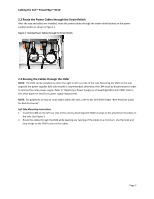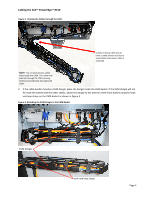Dell PowerEdge PDU Metered LCD Cabling PowerEdge R610
Dell PowerEdge PDU Metered LCD Manual
 |
View all Dell PowerEdge PDU Metered LCD manuals
Add to My Manuals
Save this manual to your list of manuals |
Dell PowerEdge PDU Metered LCD manual content summary:
- Dell PowerEdge PDU Metered LCD | Cabling PowerEdge R610 - Page 1
Cabling the Dell™ PowerEdge™ R610 A Dell Technical White Paper By Chris M. Kitten and Jose L. Flores Dell │ Datacenter Infrastructure Engineering March 2009 - Dell PowerEdge PDU Metered LCD | Cabling PowerEdge R610 - Page 2
Cabling the Dell™ PowerEdge™ R610 THIS WHITE PAPER IS FOR INFORMATIONAL PURPOSES ONLY, AND MAY CONTAIN TYPOGRAPHICAL ERRORS AND TECHNICAL INACCURACIES. THE CONTENT IS PROVIDED AS IS, WITHOUT EXPRESS OR IMPLIED WARRANTIES OF ANY KIND. © 2009 Dell Inc. All rights reserved. Reproduction of this - Dell PowerEdge PDU Metered LCD | Cabling PowerEdge R610 - Page 3
Cabling the Dell™ PowerEdge™ R610 Table of Contents Introduction ...2 Cabling a PowerEdge R610 with CMA ...2 2.1 Racks 6 Figure 8: Removing the CMA Brackets for Shallow Racks 6 Replacing a Power Supply on a PowerEdge R610 with CMA 7 Figure 9: Replacing Outer Power Supply 7 Cabling a PowerEdge - Dell PowerEdge PDU Metered LCD | Cabling PowerEdge R610 - Page 4
behind the system. For guidelines on how to route cables within the rack, refer to the Dell White Paper "Best Practices Guide for Rack Enclosure." Cabling a PowerEdge R610 with CMA This section details how to cable a PowerEdge R610 using a CMA. If you are cabling the system without the optional - Dell PowerEdge PDU Metered LCD | Cabling PowerEdge R610 - Page 5
a Power Supply on a PowerEdge R610 with CMA" later in this white paper for details on power supply replacement. NOTE: For guidelines on how to route cables within the rack, refer to the Dell White Paper "Best Practices Guide for Rack Enclosures". Left Side Mounting Instructions 1. Install the CMA on - Dell PowerEdge PDU Metered LCD | Cabling PowerEdge R610 - Page 6
Cabling the Dell™ PowerEdge™ R610 Figure 3: Routing the Cables through the CMA Cables entering CMA should have a small amount of slack to avoid cable strain when CMA is extended. - Dell PowerEdge PDU Metered LCD | Cabling PowerEdge R610 - Page 7
Dell™ PowerEdge CMA to the closed (retracted) position. 7. Extend the system from the rack to verify there is sufficient slack in the cables at both the entrance Figure 5: Completed Left Side Mounted CMA Installation Right Side Mounting Instructions Install the CMA on the right rear side of the rails - Dell PowerEdge PDU Metered LCD | Cabling PowerEdge R610 - Page 8
Dell PowerEdge R610 is optional. Without the CMA installed, the system must be powered down and all cables disconnected before it can be removed from the rack as described in the Rack Installation Guide. See Figure 7 for Racks If you are installing the system into a shallow rack (less than 1m deep - Dell PowerEdge PDU Metered LCD | Cabling PowerEdge R610 - Page 9
Dell™ PowerEdge™ R610 Replacing a Power Supply on a PowerEdge R610 with CMA 1. Remove the tray from under the CMA as described in the CMA Installation Instructions provided with the CMA kit. 2. Swing the CMA into the service need to be disconnected. While supporting the CMA with one hand, remove - Dell PowerEdge PDU Metered LCD | Cabling PowerEdge R610 - Page 10
Dell™ PowerEdge™ R610 Cabling a PowerEdge R610 Installed in Static Rails NOTE: The CMA is only compatible with sliding rails, and not with static rails. 1. Follow the instructions contained in the Rack Installation Guide found in the static rail kit to install the server into a 2 post or 4 post rack

Cabling the Dell™
PowerEdge™ R610
A Dell Technical White Paper
By Chris M. Kitten and Jose L. Flores
Dell
│
Datacenter Infrastructure Engineering
March 2009