Dell PowerEdge R820 Owner's Manual
Dell PowerEdge R820 Manual
 |
View all Dell PowerEdge R820 manuals
Add to My Manuals
Save this manual to your list of manuals |
Dell PowerEdge R820 manual content summary:
- Dell PowerEdge R820 | Owner's Manual - Page 1
Dell PowerEdge R820 Owner's Manual Regulatory Model: E21S Series Regulatory Type: E21S001 - Dell PowerEdge R820 | Owner's Manual - Page 2
: A CAUTION indicates potential damage to hardware or loss of data if instructions are not followed. WARNING: A WARNING indicates a potential for property damage Dell Inc. is strictly forbidden. Trademarks used in this text: Dell™, the Dell logo, Dell Precision™ , OptiPlex™, Latitude™, PowerEdge™, - Dell PowerEdge R820 | Owner's Manual - Page 3
...11 View Menu...12 Hard-Drive Indicator Patterns...12 Back-Panel Features And Indicators...13 NIC Indicator Codes...14 Power Indicator Codes...15 Other System Setup Main Screen...19 System BIOS Screen...19 System Information Screen...19 Memory Settings Screen...20 Processor Settings Screen - Dell PowerEdge R820 | Owner's Manual - Page 4
Mode-Specific Guidelines...42 Sample Memory Configurations...43 Removing Memory Modules...47 Installing Memory Modules...48 Hard Drives...49 Removing A 2.5 Inch Hard-Drive Blank...49 Installing A 2.5 Inch Hard-Drive Blank...49 Removing A Hot-Swap Hard Drive...50 Installing A Hot-Swap Hard Drive...50 - Dell PowerEdge R820 | Owner's Manual - Page 5
Supply...82 Installing An AC Power Supply...83 Wiring Instructions For A DC Power Supply...83 Removing A DC Power Supply...86 Installing A DC Power Supply...87 Removing The Power Supply Blank...87 Installing The Power Supply Blank...88 System Battery...88 Replacing The System Battery...88 Hard-Drive - Dell PowerEdge R820 | Owner's Manual - Page 6
Battery...106 Troubleshooting Power Supplies...106 Troubleshooting Cooling Problems...106 Troubleshooting Cooling Fans...107 Troubleshooting System Memory...107 Troubleshooting An Internal USB Key...108 Troubleshooting An SD Card...108 Troubleshooting An Optical Drive...109 Troubleshooting A Tape - Dell PowerEdge R820 | Owner's Manual - Page 7
A Forgotten Password...118 7 Technical Specifications...119 8 System Messages...123 LCD Messages...123 Viewing LCD Messages...123 Removing LCD Messages...123 System Error Messages...123 Warning Messages...137 Diagnostic Messages...137 Alert Messages...137 9 Getting Help...139 Contacting Dell...139 - Dell PowerEdge R820 | Owner's Manual - Page 8
8 - Dell PowerEdge R820 | Owner's Manual - Page 9
power to the system is turned off. 2 NMI button 3 System identification button Used to troubleshoot software and device driver errors when running certain operating systems. This button can be pressed using the end of a paper clip. Use this button only if directed to do so by qualified support - Dell PowerEdge R820 | Owner's Manual - Page 10
you to record system information such as Service Tag, NIC, MAC address, and so drive or DVD+/-RW drive. NOTE: DVD devices are data only. 9 Hard drives (16) 10 USB connectors (2) 11 vFlash media card slot Up to sixteen 2.5 inch hot-swappable hard drives and up to four 2.5 inch Dell PowerEdge - Dell PowerEdge R820 | Owner's Manual - Page 11
to stop • Press again to return to default scrolling speed • Press again to repeat the cycle Home Screen The Home screen displays user-configurable information about the system. This screen is displayed during normal system operation when there are no status messages or errors. When the system - Dell PowerEdge R820 | Owner's Manual - Page 12
the power output of the system in BTU/hr or Watts. The display format can be configured in the Set home submenu of the Setup menu. Temperature Displays the temperature of the system in Celsius or Fahrenheit. The display format can be configured in the Set home submenu of the Setup menu. Hard-Drive - Dell PowerEdge R820 | Owner's Manual - Page 13
during this time. Predicted drive failure Drive failed Drive rebuilding Drive online Rebuild aborted Back-Panel Features And Indicators Figure 4. Back-Panel Features and Indicators Item Indicator, Button, or Icon Connector 1 PCIe expansion card slots (2) 2 USB connectors (2) 3 Ethernet - Dell PowerEdge R820 | Owner's Manual - Page 14
button 10 Power supply (PSU1) 11 PCIe expansion card slots (2) 12 Power supply (PSU2) NIC Indicator Codes Description Allows you to connect a PCI Express expansion card. Dedicated management port. NOTE: The port is available for use only if the iDRAC7 Enterprise license is installed on - Dell PowerEdge R820 | Owner's Manual - Page 15
DC power supply (when available) has an LED that serves as an indicator to show whether power is present or whether a power fault has occurred. Figure 6. AC Power Supply Status Indicator 1. AC power supply status indicator/handle Figure 7. DC Power Supply Status Indicator 1. DC power supply status - Dell PowerEdge R820 | Owner's Manual - Page 16
The Getting Started Guide provides an overview of setting up your system, and technical specifications. This document is available online at support.dell.com/manuals. • The rack documentation included with your rack solution describes how to install your system into a rack, if required. • Any media - Dell PowerEdge R820 | Owner's Manual - Page 17
Setup. Enters System Services, which opens the Dell Lifecycle Controller 2 (LC2). The Dell LC2 supports systems management features such as operating system deployment, hardware diagnostics, platform updates, and platform configuration, using a graphical user interface. The exact LC2 feature - Dell PowerEdge R820 | Owner's Manual - Page 18
not support UEFI and can only be installed from the BIOS boot mode. NOTE: For the latest information on supported operating systems, go to dell.com/ossupport . For more information, see System Error Messages. NOTE: After installing a memory upgrade, it is normal for your system to display a message - Dell PowerEdge R820 | Owner's Manual - Page 19
the processor power management settings, memory frequency, and so on. System Security Displays options to configure the system security settings like, system password, setup password, TPM security, and so on. It also enables or disables support for local BIOS update, the power and NMI buttons - Dell PowerEdge R820 | Owner's Manual - Page 20
Interleaving Serial Debug Output If this field is Enabled, memory interleaving is supported if a symmetric memory configuration is installed. If Disabled, the system supports Non-Uniform Memory architecture (NUMA) (asymmetric) memory configurations. By default, Node Interleaving option is set to - Dell PowerEdge R820 | Owner's Manual - Page 21
require high utilization of random memory support 64-bit extensions. Processor Core Speed Displays the maximum core frequency of the processor. Processor Bus Speed Displays the bus speed of the processors. NOTE: The processor bus speed option displays only when both the processors are installed - Dell PowerEdge R820 | Owner's Manual - Page 22
if IDSDM is installed on the system board. If set to Mirror mode, data is written on both SD cards. If any one of the SD card fails, data is written to the active SD card. Data from this card is copied to the replacement SD card at the next boot. By default, Internal SD Card Redundancy option is - Dell PowerEdge R820 | Owner's Manual - Page 23
configuration of PCIe cards installed in the specified slot. CAUTION: Slot disablement must be used only when the installed peripheral card is preventing booting into the Operating System or causing delays in system startup. If the slot is disabled, both the Option ROM and UEFI driver BIOS attempts - Dell PowerEdge R820 | Owner's Manual - Page 24
Management option is set to System DBPM (DAPC). DBPM is Demand-Based Power Management. Memory Frequency Allows you to set the memory frequency. By default, the Memory Frequency option is set to Maximum Performance. Turbo Boost Allows you to enable or disable the processor to operate in turbo - Dell PowerEdge R820 | Owner's Manual - Page 25
utilities. For environments that do not require local BIOS updates, it is recommended to set this field to Disabled. By default, the BIOS Update Control option is set to Unlocked. NOTE: BIOS updates using Dell Update Package are not affected by this option. Power Button Allows you to enable or - Dell PowerEdge R820 | Owner's Manual - Page 26
setup password: 1. To enter System Setup, press immediately after a power-on or reboot. 2. In the System Setup Main Menu, select System BIOS and press . The System BIOS screen is displayed. 3. In the System BIOS screen, select System Security and press . The System Security screen - Dell PowerEdge R820 | Owner's Manual - Page 27
Setup password: 1. To enter System Setup, press immediately after a power-on or reboot. 2. In the System Setup Main Menu, select System BIOS and press . The System BIOS screen is displayed. 3. In the System BIOS Screen, select System Security and press . The System Security screen - Dell PowerEdge R820 | Owner's Manual - Page 28
Password! Number of unsuccessful password attempts: System Halted! Must power down. Even after you shut down and restart the system, Microsoft Windows Server 2008 x64 version) to be installed from the UEFI boot mode. DOS and 32-bit operating systems can only be installed from the BIOS boot mode. - Dell PowerEdge R820 | Owner's Manual - Page 29
, Delete Boot Option, or Boot From File. Displays a list of the drivers installed on the system and their health status. Enables you to access the System Setup. Enables you to access the BIOS Update File Explorer, run the Dell Diagnostics program, and reboot the system. UEFI Boot Menu Menu Item - Dell PowerEdge R820 | Owner's Manual - Page 30
information on using iDRAC, see the iDRAC7 User's Guide under Software → Systems Management → Dell Remote Access Controllers, at support.dell.com/manuals. Entering The iDRAC Settings Utility 1. Turn on or restart the managed system. 2. Press during Power-on Self-test (POST). 3. In the System - Dell PowerEdge R820 | Owner's Manual - Page 31
are required for assembling cables for a DC power supply unit end of the bezel. 2. Lift the release latch next to the keylock. 3. Rotate the left end of the bezel away from the front panel. 4. Unhook the right end of the bezel and pull the bezel away from the system. Figure 8. Removing and Installing - Dell PowerEdge R820 | Owner's Manual - Page 32
only perform troubleshooting and simple repairs as authorized in your product documentation, or as directed by the online or telephone service and support team. Damage due to servicing that is not authorized by Dell is not covered by your warranty. Read and follow the safety instructions that came - Dell PowerEdge R820 | Owner's Manual - Page 33
only perform troubleshooting and simple repairs as authorized in your product documentation, or as directed by the online or telephone service and support team. Damage due to servicing that is not authorized by Dell is not covered by your warranty. Read and follow the safety instructions that came - Dell PowerEdge R820 | Owner's Manual - Page 34
module power connectors (2) 5. cable securing guide 6. cooling shroud 7. integrated storage controller card 8. expansion-card riser 3 9. expansion-card riser 2 10. expansion-card riser 1 11. QPI connectors 12. DIMMs (24) 13. heat sink for processor 2 14. cooling fans (6) 15. hard-drive backplane - Dell PowerEdge R820 | Owner's Manual - Page 35
only perform troubleshooting and simple repairs as authorized in your product documentation, or as directed by the online or telephone service and support team. Damage due to servicing that is not authorized by Dell is not covered by your warranty. Read and follow the safety instructions that came - Dell PowerEdge R820 | Owner's Manual - Page 36
and turn the system on, including any attached peripherals. Figure 12. Removing and Installing the Processor Expansion Module 1. alignment guide (left) 2. release lever 3. support pins (2) 4. alignment guide (right) 5. QPI connector 6. standoff 7. processor expansion module power connectors 36 - Dell PowerEdge R820 | Owner's Manual - Page 37
the product. 1. Before upgrading your system, download the latest system BIOS version from support.dell.com and follow the instructions included in the compressed download file to install the update on your system. NOTE: You can update the system BIOS using the Lifecycle Controller. 2. Turn off the - Dell PowerEdge R820 | Owner's Manual - Page 38
only perform troubleshooting and simple repairs as authorized in your product documentation, or as directed by the online or telephone service and support team. Damage due to servicing that is not authorized by Dell is not covered by your warranty. Read and follow the safety instructions that came - Dell PowerEdge R820 | Owner's Manual - Page 39
only perform troubleshooting and simple repairs as authorized in your product documentation, or as directed by the online or telephone service and support team. Damage due to servicing that is not authorized by Dell is not covered by your warranty. Read and follow the safety instructions that came - Dell PowerEdge R820 | Owner's Manual - Page 40
Figure 15. Memory Socket Locations on the System Board 40 - Dell PowerEdge R820 | Owner's Manual - Page 41
2: slots C3, C7, and C11 channel 3: slots C4, C8, andC12 channel 0: slots D1, D5, and D9 channel 1: slots D2, D6, and D10 channel 2: slots D3, D7, and D11 channel 3: slots D4, D8, and D12 The following table shows the memory populations and operating frequencies for the supported configurations - Dell PowerEdge R820 | Owner's Manual - Page 42
1333 and 1066 1066 3 1066 1066 Maximum DIMM Rank/ Channel Dual rank Dual rank Quad rank Quad rank Dual rank Quad rank Quad rank Quad rank General Memory Module Installation Guidelines This system supports Flexible Memory Configuration, enabling the system to be configured and run in any valid - Dell PowerEdge R820 | Owner's Manual - Page 43
: Advanced ECC with Mirroring is not supported. Memory Optimized (Independent Channel) Mode This mode supports SDDC only for memory modules that use x4 device width and does not impose any specific slot population requirements. Memory Sparing NOTE: To use memory sparing, this feature must be enabled - Dell PowerEdge R820 | Owner's Manual - Page 44
4R in the following tables indicate single-, dual-, and quad-rank DIMMs. Table 1. Memory Configurations - Two Processor System Capacity (in GB) 2 DIMM Size (in GB) 2 DIMMs must be installed in the slots numbered A1, A2, A3, A4, B1, B2, B3, and B4 and 8 GB DIMMs must be installed in slots A5, A6, - Dell PowerEdge R820 | Owner's Manual - Page 45
192 16 12 256 16 16 384 16 24 512 32 16 768 32 24 Table 2. Memory Configurations - Four Processor System Capacity (in DIMM Size (in GB) GB) Number of DIMMs MT/s 1R x8, 1600 MT/s 2R x8, 1333 MT/s 2R x8, 1600 MT/s DIMM Slot Population B4, B5, B6, B7, B8, B9, B10, B11, B12 A1, A2, - Dell PowerEdge R820 | Owner's Manual - Page 46
/s 2R x4, 1333 MT/s 2R x4, 1600 MT/s 4R, x4, 1333 MT/s 4R x4, 1333 MT/s 4R x4, 1066 MT/s 4R x4, 1066 MT/s DIMM Slot Population A1, A2, A3, A4, A5, A6, A7, A8, B1, B2, B3, B4, B5, B6, B7, B8, C1, C2, C3, C4, C5, C6, C7, C8 - Dell PowerEdge R820 | Owner's Manual - Page 47
or telephone service and support team. Damage due to servicing that is not authorized by Dell is not covered by your warranty. Read and follow the safety instructions that came with the product. CAUTION: To ensure proper system cooling, memory-module blanks must be installed in any memory socket - Dell PowerEdge R820 | Owner's Manual - Page 48
or telephone service and support team. Damage due to servicing that is not authorized by Dell is not covered by your warranty. Read and follow the safety instructions that came with the product. CAUTION: To ensure proper system cooling, memory-module blanks must be installed in any memory socket - Dell PowerEdge R820 | Owner's Manual - Page 49
drives are supplied in hotswappable hard-drive carriers that fit in the hard-drive slots. CAUTION: Before attempting to remove or install a hard drive while the system is running, see the documentation for the storage controller card to ensure that the host adapter is configured correctly to support - Dell PowerEdge R820 | Owner's Manual - Page 50
empty hard-drive slot. Figure 19. Removing and Installing a Hot-Swap Hard Drive 1. release button 2. hard drive 3. hard-drive carrier handle Installing A Hot-Swap Hard Drive CAUTION: Many repairs may only be done by a certified service technician. You should only perform troubleshooting and simple - Dell PowerEdge R820 | Owner's Manual - Page 51
loss, ensure that your operating system supports hot-swap drive installation. See the documentation supplied with your operating system. CAUTION: When a replacement hot-swappable hard drive is installed and the system is powered on, the hard drive automatically begins to rebuild. Make absolutely - Dell PowerEdge R820 | Owner's Manual - Page 52
or telephone service and support team. Damage due to servicing that is not authorized by Dell is not covered by your warranty. Read and follow the safety instructions that came with the product. 1. Insert the hard drive into the hard-drive carrier with the connector end of the hard drive toward the - Dell PowerEdge R820 | Owner's Manual - Page 53
Figure 21. Removing and Installing the Optical Drive 1. optical drive 2. power and data cable 3. release tab Installing The Optical Drive CAUTION: Many repairs may only be done by a certified service technician. You should only perform troubleshooting and simple repairs as authorized in your product - Dell PowerEdge R820 | Owner's Manual - Page 54
only perform troubleshooting and simple repairs as authorized in your product documentation, or as directed by the online or telephone service and support team. Damage due to servicing that is not authorized by Dell is not covered by your warranty. Read and follow the safety instructions that came - Dell PowerEdge R820 | Owner's Manual - Page 55
only perform troubleshooting and simple repairs as authorized in your product documentation, or as directed by the online or telephone service and support team. Damage due to servicing that is not authorized by Dell is not covered by your warranty. Read and follow the safety instructions that came - Dell PowerEdge R820 | Owner's Manual - Page 56
only perform troubleshooting and simple repairs as authorized in your product documentation, or as directed by the online or telephone service and support team. Damage due to servicing that is not authorized by Dell is not covered by your warranty. Read and follow the safety instructions that came - Dell PowerEdge R820 | Owner's Manual - Page 57
event. It does not prevent your system from powering on and no BIOS POST message or F1/F2 pause is displayed. Expansion Cards Installation Guidelines The following PCI Express Generation 3 expansion cards are supported. Riser PCIe Slot Processor Connection Height 1 1 Processor 2 Full Height - Dell PowerEdge R820 | Owner's Manual - Page 58
only perform troubleshooting and simple repairs as authorized in your product documentation, or as directed by the online or telephone service and support team. Damage due to servicing that is not authorized by Dell is not covered by your warranty. Read and follow the safety instructions that came - Dell PowerEdge R820 | Owner's Manual - Page 59
by its edges, and remove it from the expansion-card connector on the expansion-card riser. 7. If you are removing the card permanently, install a metal filler bracket over the empty expansion slot opening and close the expansion-card latch and the expansion-card holder, if applicable. NOTE: You must - Dell PowerEdge R820 | Owner's Manual - Page 60
Figure 26. Closing the Expansion Card Holder on the Expansion-Card Riser 1 1. expansion card 2. expansion-card riser 3. expansion-card holder 4. grooves (2) Figure 27. Removing and Installing an Expansion Card From the Expansion-Card Riser 2 1. expansion-card riser 60 - Dell PowerEdge R820 | Owner's Manual - Page 61
peripherals. 12. Install any device drivers required for the card as described in the documentation for the card. Removing An Expansion Card From The Expansion-Card Riser 3 CAUTION: Many repairs may only be done by a certified service technician. You should only perform troubleshooting and simple - Dell PowerEdge R820 | Owner's Manual - Page 62
and remove it from the expansion-card connector on the riser. 6. If you are removing the card permanently, install a metal filler bracket over the empty expansion slot opening. NOTE: You must install a filler bracket over an empty expansion slot to maintain Federal Communications Commission (FCC - Dell PowerEdge R820 | Owner's Manual - Page 63
Installing An Expansion Card Into The Expansion-Card Riser 3 CAUTION: Many repairs may only be done by a certified service technician. You should only perform troubleshooting and simple repairs as authorized in your product documentation, or as directed by the online or telephone service and support - Dell PowerEdge R820 | Owner's Manual - Page 64
any attached peripherals. 11. Install any device drivers required for the card as described in the documentation for the card. Removing Expansion-Card Risers CAUTION: Many repairs may only be done by a certified service technician. You should only perform troubleshooting and simple repairs as - Dell PowerEdge R820 | Owner's Manual - Page 65
Figure 30. Removing and Installing the Expansion Card Riser 1 1. touch points (2) 2. expansion-card riser 1 3. riser guide-back (right) 4. riser guide-back (left) 5. connector 6. riser guide-front Figure 31. Connectors on the Expansion-Card Riser 1 65 - Dell PowerEdge R820 | Owner's Manual - Page 66
Installing the Expansion-Card Riser 2 1. expansion-card riser 2 2. touch points (2) 3. riser guide-back (right) 4. riser guide-back (left) 5. connector 6. riser guide-front Figure 33. Connectors on the Expansion-Card Riser 2 1. expansion-card connector (slot 3) 2. expansion-card connector (slot - Dell PowerEdge R820 | Owner's Manual - Page 67
bottom) 5. connector 6. riser guide-front (bottom) 7. riser guide-front (top) Figure 35. Connectors on the Expansion Card Riser 3 1. chassis intrusion switch 2. expansion-card connector (slot 6) 3. expansion-card connector (slot 7) 4. If applicable, remove or install an expansion card on the riser - Dell PowerEdge R820 | Owner's Manual - Page 68
automation of server configuration, scripts, and imaging. It emulates USB device(s). For more information, see the iDRAC7 User's Guide at support.dell.com/ manuals. Replacing An SD vFlash Card 1. Locate the vFlash media slot on the front of the system. 2. To remove the installed SD vFlash card, push - Dell PowerEdge R820 | Owner's Manual - Page 69
only perform troubleshooting and simple repairs as authorized in your product documentation, or as directed by the online or telephone service and support team. Damage due to servicing that is not authorized by Dell is not covered by your warranty. Read and follow the safety instructions that came - Dell PowerEdge R820 | Owner's Manual - Page 70
Installing the Internal Dual SD Module 1. blue pull tab 2. SD card 1 3. SD card 2 4. dual SD module 5. dual SD module connector 6. retention tab Installing the Internal Dual SD Module CAUTION: Many repairs may only be done by a certified service technician. You should only perform troubleshooting - Dell PowerEdge R820 | Owner's Manual - Page 71
card slot on expansion-card riser 3 for an integrated SAS or PERC controller card that provides the integrated storage subsystem for your system's internal hard drives. The controller supports SAS and SATA hard drives and also enables you to set up the hard drives in RAID configurations as supported - Dell PowerEdge R820 | Owner's Manual - Page 72
only perform troubleshooting and simple repairs as authorized in your product documentation, or as directed by the online or telephone service and support team. Damage due to servicing that is not authorized by Dell is not covered by your warranty. Read and follow the safety instructions that came - Dell PowerEdge R820 | Owner's Manual - Page 73
39. Removing and Installing the Integrated Storage Controller Card 1. storage-controller card 2. expansion-card latch 3. riser card 3 4. cables (2) 5. storage-controller connector Figure 40. Connectors on the Integrated Storage Controller Card 1. storage-controller card 2. SAS connectors (2) 73 - Dell PowerEdge R820 | Owner's Manual - Page 74
for the Integrated Storage Controller Card 1. cable securing bracket 2. cable securing guide 3. SAS cables (2) Installing The Integrated Storage Controller Card CAUTION: Many repairs may only be done by a certified service technician. You should only perform troubleshooting and simple repairs as - Dell PowerEdge R820 | Owner's Manual - Page 75
only perform troubleshooting and simple repairs as authorized in your product documentation, or as directed by the online or telephone service and support team. Damage due to servicing that is not authorized by Dell is not covered by your warranty. Read and follow the safety instructions that came - Dell PowerEdge R820 | Owner's Manual - Page 76
captive screws (2) 4. touch point 5. network daughter card 6. slot for RJ-45 connectors in the back panel Installing The Network Daughter Card CAUTION: Many repairs may only be done by a certified service technician. You should only perform troubleshooting and simple repairs as authorized in your - Dell PowerEdge R820 | Owner's Manual - Page 77
the product. 1. Before upgrading your system, download the latest system BIOS version from support.dell.com and follow the instructions included in the compressed download file to install the update on your system. NOTE: You can update the system BIOS using the Lifecycle Controller. 2. Turn off the - Dell PowerEdge R820 | Owner's Manual - Page 78
Figure 44. Removing and Installing the Processor Heat Sink 1. heat sink 2. retention sockets (2) 3. retention screws (2) 4. processor CAUTION: The processor is held in its socket under strong pressure. Be aware that - Dell PowerEdge R820 | Owner's Manual - Page 79
Figure 45. Processor Shield Opening and Closing Lever Sequence 1. close-lock symbol 2. processor socket-release lever 3. processor 4. processor socket-release lever 5. open-lock symbol 10. Rotate the processor shield upward and out of the way. CAUTION: The socket pins are fragile and can be - Dell PowerEdge R820 | Owner's Manual - Page 80
only perform troubleshooting and simple repairs as authorized in your product documentation, or as directed by the online or telephone service and support team. Damage due to servicing that is not authorized by Dell is not covered by your warranty. Read and follow the safety instructions that came - Dell PowerEdge R820 | Owner's Manual - Page 81
position guide on Power Supplies Your system supports either: • Two 750 W or 1100 W AC power supply modules • Two 1100 W DC power supply modules (when available) When two identical power supplies are installed, the power supply configuration is redundant (1 + 1). In redundant mode, power is supplied - Dell PowerEdge R820 | Owner's Manual - Page 82
can configure the Hot Spare feature using the iDRAC settings. For more information on iDRAC settings, see the iDRAC7 User's Guide at support.dell.com/manuals. Removing An AC Power Supply CAUTION: Many repairs may only be done by a certified service technician. You should only perform troubleshooting - Dell PowerEdge R820 | Owner's Manual - Page 83
Installing An AC Power Supply CAUTION: Many repairs may only be done by a certified service technician. You should only perform troubleshooting and simple repairs as authorized in your product documentation, or as directed by the online or telephone service and support team. Damage due to servicing - Dell PowerEdge R820 | Owner's Manual - Page 84
attempt connecting to DC power or installing grounds yourself. All electrical wiring must comply with applicable local or national codes and practices. Damage due to servicing that is not authorized by Dell is not covered by your warranty. Read and follow all safety instructions that came with the - Dell PowerEdge R820 | Owner's Manual - Page 85
attempt connecting to DC power or installing grounds yourself. All electrical wiring must comply with applicable local or national codes and practices. Damage due to servicing that is not authorized by Dell is not covered by your warranty. Read and follow all safety instructions that came with the - Dell PowerEdge R820 | Owner's Manual - Page 86
codes and practices. Damage due to servicing that is not authorized by Dell is not covered by your warranty. Read and follow all safety instructions that came with the product. CAUTION: The system requires one power supply for normal operation. On power-redundant systems, remove and replace only - Dell PowerEdge R820 | Owner's Manual - Page 87
due to servicing that is not authorized by Dell is not covered by your warranty. Read and follow all safety instructions that came with the product. 1. Verify that both the power supplies are the same type and have the same maximum output power. NOTE: The maximum output power (shown in Watts) is - Dell PowerEdge R820 | Owner's Manual - Page 88
only perform troubleshooting and simple repairs as authorized in your product documentation, or as directed by the online or telephone service and support team. Damage due to servicing that is not authorized by Dell is not covered by your warranty. Read and follow the safety instructions that came - Dell PowerEdge R820 | Owner's Manual - Page 89
your configuration, your system supports the following backplanes: 2.5 inch (x16) SAS/SATA backplane or 2.5 inch (x8) SAS/SATA backplane or 2.5 inch (x4) Dell PowerEdge Express Flash (PCIe SSD) backplane Removing The Hard-Drive Backplane CAUTION: Many repairs may only be done by a certified service - Dell PowerEdge R820 | Owner's Manual - Page 90
them in the same locations. 4. Remove all hard drives. 5. Disconnect the SAS/SATA/SSD data cable(s), power, and signal cables from slots are free from the hooks on the chassis. Figure 53. Removing and Installing the 2.5 Inch (x8) Hard-Drive Backplane 1. hooks (3) 2. securing slots (3) 3. hard-drive - Dell PowerEdge R820 | Owner's Manual - Page 91
Figure 54. Connector Diagram-2.5 Inch (x8) Hard-Drive Backplane 1. SAS A connector 2. power connector 3. signal connector 4. SAS B connector 91 - Dell PowerEdge R820 | Owner's Manual - Page 92
Figure 55. Cabling Diagram-2.5 Inch (x8) Hard-Drive Backplane 1. cable securing guide 2. PERC card 3. system board 4. cable retention bracket 5. SAS B connector 6. signal connector 7. hard-drive backplane 8. SAS A connector 9. power connector 10. cable retention bracket 92 - Dell PowerEdge R820 | Owner's Manual - Page 93
Figure 56. Cabling Diagram-Dual 2.5 Inch (x8) Hard-Drive Backplane 1. cable securing guide 2. PERC card 1 3. system board 4. PERC card 2 5. cable retention bracket 6. signal connector 7. SAS B connector 8. hard-drive backplane 9. SAS A connector 10. power connector 11. SAS B connector 12. signal - Dell PowerEdge R820 | Owner's Manual - Page 94
Figure 57. Removing and Installing the 2.5 Inch (x4) Dell PowerEdge Express Flash (PCIe SSD) Backplane 1. hooks (4) 2. securing slots (4) 3. PCIe SSD backplane 4. release tab 5. connectors (4) Figure 58. Connector Diagram-2.5 Inch (x4) PCIe SSD Backplane 94 - Dell PowerEdge R820 | Owner's Manual - Page 95
SSD B connector Figure 59. Cabling Diagram-2.5 Inch (x8) SAS/SATA Hard-Drive and (x4) PCIe SSD Backplane 1. cable securing guide 2. PERC card 3. system board 4. PERC card 5. PCIe A 6. cable retention bracket 7. signal connector 8. power connector 9. PCIe A 10. 2.5 inch x4 PCIe SSD backplane 11 - Dell PowerEdge R820 | Owner's Manual - Page 96
Figure 60. Removing and Installing the 2.5 Inch (x16) Hard-Drive Backplane 1. hooks (8) 2. securing slots (8) 3. release tabs (2) 4. hard-drive backplane 5. connectors (16) Figure 61. Connector Diagram- 2.5 Inch (x16) Hard-Drive Backplane 96 - Dell PowerEdge R820 | Owner's Manual - Page 97
SAS B connector 8. signal connector 9. hard drive backplane 10. power connector 11. cable retention bracket Installing The Hard-Drive Backplane CAUTION: Many repairs may only be done by a certified service technician. You should only perform troubleshooting and simple repairs as authorized in your - Dell PowerEdge R820 | Owner's Manual - Page 98
SAS/PCIe cables to the SAS/PCIe connectors on the backplane. 4. Connect the power and signal cable(s) to the backplane. 5. Route the cables along the chassis wall. 6. Install the hard drives in their original locations. 7. Close the system. 8. Reconnect the system to its electrical outlet and turn - Dell PowerEdge R820 | Owner's Manual - Page 99
only perform troubleshooting and simple repairs as authorized in your product documentation, or as directed by the online or telephone service and support team. Damage due to servicing that is not authorized by Dell is not covered by your warranty. Read and follow the safety instructions that came - Dell PowerEdge R820 | Owner's Manual - Page 100
only perform troubleshooting and simple repairs as authorized in your product documentation, or as directed by the online or telephone service and support team. Damage due to servicing that is not authorized by Dell is not covered by your warranty. Read and follow the safety instructions that came - Dell PowerEdge R820 | Owner's Manual - Page 101
: a) hard-drive backplane b) hot-swap hard drives c) if installed, internal USB key d) internal dual SD module e) network daughter card f) heat sinks/processors g) expansion-card risers, expansion cards/integrated storage controller card h) power supply(s) i) cooling fan assembly j) memory modules - Dell PowerEdge R820 | Owner's Manual - Page 102
system. 8. If applicable, install the front bezel. 9. Reconnect the system to its electrical outlet and turn the system on, including any attached peripherals. 10. Import your new or existing iDRAC Enterprise license. For more information, seeiDRAC7 User's Guide , atsupport.dell.com/manuals . 102 - Dell PowerEdge R820 | Owner's Manual - Page 103
or telephone service and support team. Damage due to servicing that is not authorized by Dell is not covered by your warranty. Read and follow the safety instructions that came with the product. Troubleshooting System Startup Failure If you boot the system to the BIOS boot mode after installing an - Dell PowerEdge R820 | Owner's Manual - Page 104
only perform troubleshooting and simple repairs as authorized in your product documentation, or as directed by the online or telephone service and support team. Damage due to servicing that is not authorized by Dell is not covered by your warranty. Read and follow the safety instructions that came - Dell PowerEdge R820 | Owner's Manual - Page 105
the following components are properly installed: - Cooling shroud/processor expansion module - Expansion cards and Expansion-card risers - Power supply(s) - Cooling-fan assembly - Processor(s) and heat sink(s) - Memory modules - Hard drive carriers - Hard-drive backplane 4. Ensure that all cables - Dell PowerEdge R820 | Owner's Manual - Page 106
or telephone service and support team. Damage due to servicing that is not authorized by Dell is not covered by your warranty. Read and follow the safety instructions that came with the product. 1. Reseat the power supply by removing and reinstalling it. NOTE: After installing a power supply, allow - Dell PowerEdge R820 | Owner's Manual - Page 107
safety instructions that came with the product. 1. Open the system. 2. Reseat the fan or the fan's power cable. 3. If the fan functions properly, close the system. If the problem persists, see Getting Help. Troubleshooting System Memory CAUTION: Many repairs may only be done by a certified service - Dell PowerEdge R820 | Owner's Manual - Page 108
you know works properly. 9. Close the system. If the problem is not resolved, see Getting Help. Troubleshooting An SD Card CAUTION: Many repairs may only be done by a certified service technician. You should only perform troubleshooting and simple repairs as authorized in your product documentation - Dell PowerEdge R820 | Owner's Manual - Page 109
ensure that the Internal SD Card Port and Internal SD Card Redundancy mode is enabled. 11. Check if the SD card is functioning properly. If the problem persists, see Getting Help. Troubleshooting An Optical Drive CAUTION: Many repairs may only be done by a certified service technician. You should - Dell PowerEdge R820 | Owner's Manual - Page 110
that the hard drive(s) have been configured correctly for the RAID array. c) Take the hard drive offline and reseat the drive. d) Exit the configuration utility and allow the system to boot to the operating system. 3. Ensure that the required device drivers for your controller card are installed and - Dell PowerEdge R820 | Owner's Manual - Page 111
by the online or telephone service and support team. Damage due to servicing that is not authorized by Dell is not covered by your warranty. Read and follow the safety instructions that came with the product. NOTE: When troubleshooting an expansion card, see the documentation for your operating - Dell PowerEdge R820 | Owner's Manual - Page 112
troubleshooting and simple repairs as authorized in your product documentation, or as directed by the online or telephone service and support team. Damage due to servicing that is not authorized by Dell is not covered by your warranty. Read and follow the safety instructions properly installed. 5. Close - Dell PowerEdge R820 | Owner's Manual - Page 113
production environment, and helps you ensure maximum uptime of your systems. Online Diagnostics allows you to run diagnostic tests on chassis and storage components such as hard drives, physical memory, and network interface cards (NICs). You can use the graphical user interface (GUI) or the command - Dell PowerEdge R820 | Owner's Manual - Page 114
all the detected devices. System Diagnostic Controls Menu Description Configuration Displays the configuration and status information of all detected devices. Results embedded system diagnostics, see the Dell Enhanced Pre-boot System Assessment User Guide at support.dell.com/manuals. 114 - Dell PowerEdge R820 | Owner's Manual - Page 115
is enabled (pins 4-6). The password feature is disabled (pins 2-4). iDRAC local access is unlocked at the next AC power cycle. NVRAM_CLR (default) The configuration settings are retained at system boot (pins 1-3). The configuration settings are cleared at the next system boot (pins 3-5). 115 - Dell PowerEdge R820 | Owner's Manual - Page 116
IDRAC 4 VGA 5 COM1 6 NDC 7 USB_REAR_2 8 USB_REAR_1 9 USB_INT 116 Description System identification button System identification connector iDRAC7 connector Video connector Serial connector Network daughter card connector USB rear connector 2 USB rear connector 1 Internal USB connector - Dell PowerEdge R820 | Owner's Manual - Page 117
2 Description Riser 1 connector Internal Dual SD Module Battery connector Optical drive SATA connector Front Panel USB connector QPI connector Processor socket 2 Memory module sockets Backplane signal connector Cooling fan connector Backplane power connector Backplane signal connector Cooling fan - Dell PowerEdge R820 | Owner's Manual - Page 118
only perform troubleshooting and simple repairs as authorized in your product documentation, or as directed by the online or telephone service and support team. Damage due to servicing that is not authorized by Dell is not covered by your warranty. Read and follow the safety instructions that came - Dell PowerEdge R820 | Owner's Manual - Page 119
7 Technical Specifications Processor Processor type Expansion Bus Bus type Expansion slots using riser card: Riser 1 Riser 2 Riser 3 Memory Architecture Memory module sockets Memory module capacities LRDIMMS RDIMM UDIMM Minimum RAM Maximum RAM LRDIMMS RDIMM UDIMM Two or four Intel Xeon processor - Dell PowerEdge R820 | Owner's Manual - Page 120
Connectors Back NIC Serial USB Video iDRAC7 Front USB Video External vFlash card Internal USB Internal Dual SD Module (IDSDM) Up to eight 2.5 inch, internal, hot-swappable SAS, SATA or Nearline SAS hard drives in hard-drive slots 0 through 7. Up to eight 2.5 inch, internal, hot-swappable SAS, SATA - Dell PowerEdge R820 | Owner's Manual - Page 121
operating temperature specified is for a maximum altitude of 3050 m (10,000 ft). • PCIe SSD is not supported. • GPU is not supported. • LRDIMM not supported. • PCIe cards are not supported on slots 1 and 2. • A maximum of nine hard drives are supported. • Redundant power supplies are required. 121 - Dell PowerEdge R820 | Owner's Manual - Page 122
Environmental Storage Temperature • Non Dell qualified peripheral cards and/or peripheral cards greater than 25 W are not supported. -40 °C to 65 °C (-40 °F to 149 °F) with a maximum temperature gradation of 20 °C per hour. 122 - Dell PowerEdge R820 | Owner's Manual - Page 123
power cable, and restart the system. System Error Messages System messages appear on the monitor to notify you of a possible problem with the system. These messages refer to events recorded in the System Event Log (SEL). For information on the SEL and configuring number>"), or location ("bay"). 123 - Dell PowerEdge R820 | Owner's Manual - Page 124
is outside of range. System board current is outside of the optimum range. 1. Review system power policy. 2. Check system logs for power related failures. 3. Review system configuration changes. 4. If the issue persists, see Getting Help. ASR0000 ASR0001 ASR0002 ASR0003 Message The watchdog - Dell PowerEdge R820 | Owner's Manual - Page 125
problem configuration is unsupported. Check CPU or BIOS revision. System is unable to boot or may run in a degraded state. Review the technical specifications for supported processor types. CPU0010 Message Details Action CPU is throttled. The CPU is throttled due to thermal or power - Dell PowerEdge R820 | Owner's Manual - Page 126
Action CPU initialization error detected. CPU initialization error detected. Power cycle system. System BIOS was unable to initialize the processor. 1. Turn off the system and remove input power for one minute. 2. Ensure the processor is seated correctly. 3. Reapply input - Dell PowerEdge R820 | Owner's Manual - Page 127
. 5. If the issue persists, see Getting Help. CPU0703 Message CPU bus initialization error detected. LCD Message CPU bus initialization error detected. Power cycle system. Details System event log and operating system logs may indicate that the exception is external to the processor. Action - Dell PowerEdge R820 | Owner's Manual - Page 128
Details Action Fan has failed. Remove and reinstall failed fans or install additional fans. HWC1001 Message The is absent. LCD memory configuration; check memory device at location . LCD Message Unsupported memory configuration. Check memory . Details The memory - Dell PowerEdge R820 | Owner's Manual - Page 129
. Reinstall memory at location . PCI1302 Message A bus time-out was detected on a component at bus device function . Details System performance may be degraded. The device has failed to respond to a transaction. Action Cycle input power, update component drivers, if - Dell PowerEdge R820 | Owner's Manual - Page 130
error on slot . Re-seat PCI card. Details System performance may be degraded, or system may fail to operate. Action Cycle input power, update component drivers, if device is removable, reinstall the device. PDR0001 Message LCD Message Details Fault detected on drive . Fault - Dell PowerEdge R820 | Owner's Manual - Page 131
but is not configurable. Check memory devices. Details System BIOS detected memory, but was unable to configure the memory for system operation. Action Compare system memory installation to supported system memory configurations. PSU0001 Message LCD Message Action Power supply failed - Dell PowerEdge R820 | Owner's Manual - Page 132
Message Details Action Power supply is incorrectly configured. Check PSU. Power supplies should be of the same input type and power rating. Install matched power supplies and review proper configuration in this manual. PSU0016 Message LCD Message Details Action Power supply is - Dell PowerEdge R820 | Owner's Manual - Page 133
; PSU = watts Details Power supplies should be of the same input type and power rating. Action Install matched power supplies and review this manual for proper configuration. PSU1201 Message Power supply redundancy is lost. Details The power supply tries to operate in - Dell PowerEdge R820 | Owner's Manual - Page 134
the event log for power supply failures. Review system configuration and power consumption and upgrade or install power supplies accordingly. PWR1005 Message The system performance degraded because the user-defined power capacity has changed. Details The user-defined power settings have affected - Dell PowerEdge R820 | Owner's Manual - Page 135
Failure detected on Internal Dual SD Module . Internal Dual SD Module failed. Check SD Card. The SD card module is installed but improperly configured or failed to initialize. Reinstall the SD module and remove and reinstall SD cards. RFM2006 Message Details Action Internal - Dell PowerEdge R820 | Owner's Manual - Page 136
exceptions. Action Re-configure system to the minimum supported configuration. If issues persists, contact support. TMP0118 Message LCD Message may power down in failsafe mode. Action 1. Review system logs for power supply exceptions. 2. Re-configure the system to minimum configuration, - Dell PowerEdge R820 | Owner's Manual - Page 137
problem and prompts you to respond before the system continues a task. For example, before you format a hard drive, a message warns you that you may lose all data on the hard drive. Warning messages usually interrupt the task and require messages for drive, temperature, fan, and power conditions. For - Dell PowerEdge R820 | Owner's Manual - Page 138
138 - Dell PowerEdge R820 | Owner's Manual - Page 139
may not be available in your area. To contact Dell for sales, technical support, or customer service issues: 1. Visit support.dell.com. 2. Select your support category. 3. If you are not a U.S. customer, select your country code at the bottom of the support.dell.com page, or select All to see more

Dell PowerEdge R820
Owner's Manual
Regulatory Model: E21S Series
Regulatory Type: E21S001