Dell PowerEdge T620 Owner's Manual
Dell PowerEdge T620 Manual
 |
View all Dell PowerEdge T620 manuals
Add to My Manuals
Save this manual to your list of manuals |
Dell PowerEdge T620 manual content summary:
- Dell PowerEdge T620 | Owner's Manual - Page 1
Dell PowerEdge T620 Systems Owner's Manual Regulatory Model: E17S Series Regulatory Type: E17S001 - Dell PowerEdge T620 | Owner's Manual - Page 2
and tells you how to avoid the problem. WARNING: A WARNING indicates a potential for Dell Inc. is strictly forbidden. Trademarks used in this text: Dell™, the Dell logo, Dell Precision™ , OptiPlex™, Latitude™, PowerEdge registered trademarks or trademarks of Citrix Systems, Inc. in the United States - Dell PowerEdge T620 | Owner's Manual - Page 3
And Indicators...9 Front-Panel Features And Indicators-Rack Mode 12 LCD Panel Features...14 Home Screen...14 Setup Menu...15 View Menu...15 Hard-Drive Indicator Patterns...16 Back-Panel Features And Indicators...17 NIC Indicator Codes...19 Power Indicator Codes...19 Other Information You May Need - Dell PowerEdge T620 | Owner's Manual - Page 4
42 System Memory...42 General Memory Module Installation Guidelines 44 Mode-Specific Guidelines...44 Sample Memory Configuration Table...45 Removing Memory Modules...48 Installing Memory Modules...49 Hard Drives...49 Removing A 2.5 Inch Hard-Drive Blank...50 Installing A 2.5 Inch Hard-Drive Blank - Dell PowerEdge T620 | Owner's Manual - Page 5
Power Supply...75 Installing An AC Power Supply...76 Wiring Instructions For A DC Power Supply...77 Removing A DC Power Supply...79 Installing A DC Power Supply...80 Removing The Power Supply Blank...81 Installing The Power Supply Blank...81 System Battery...81 Replacing The System Battery...81 Hard - Dell PowerEdge T620 | Owner's Manual - Page 6
NIC...116 Troubleshooting A Wet System...116 Troubleshooting A Damaged System...117 Troubleshooting The System Battery...118 Troubleshooting Power Supplies...118 Troubleshooting Cooling Problems...118 Troubleshooting Cooling Fans...119 Troubleshooting System Memory...119 Troubleshooting An Internal - Dell PowerEdge T620 | Owner's Manual - Page 7
Troubleshooting Processors...122 5 Using System Diagnostics...123 Dell Online Diagnostics...123 Dell Embedded System Diagnostics...123 When To Use The Embedded System Diagnostics 123 Running The Embedded System Diagnostics 123 System Diagnostic Controls...124 6 Jumpers And Connectors...125 System - Dell PowerEdge T620 | Owner's Manual - Page 8
8 - Dell PowerEdge T620 | Owner's Manual - Page 9
1 About Your System Front-Panel Features And Indicators Figure 1. Front-Panel Features and Indicators-2.5 Inch Hard-Drive Chassis 9 - Dell PowerEdge T620 | Owner's Manual - Page 10
drive (optional) One optional SATA DVD-ROM drive or DVD+/-RW drive. 2 vFlash media card slot Allows you to insert a vFlash media card. 3 Power-on indicator, power button The power-on indicator lights when the system power is on. The power button controls the power supply output to the system - Dell PowerEdge T620 | Owner's Manual - Page 11
shutdown before power to the system is turned off. 4 NMI button 5 System identification button 6 LCD menu buttons 7 Information tag 8 LCD panel Used to troubleshoot software and device driver errors when running certain operating systems. This button can be pressed using the end of - Dell PowerEdge T620 | Owner's Manual - Page 12
Item Indicator, Button, or Icon Description Connector NOTE: In systems supporting S110 Software RAID configuration, harddrive slots 4 through 7 do not support any hard drives and are installed with hard-drive blanks. Front-Panel Features And Indicators-Rack Mode Figure 3. Front-Panel Features - Dell PowerEdge T620 | Owner's Manual - Page 13
: In systems supporting S110 Software RAID configuration, harddrive slots 4 through 7 do not support any hard drives and are installed with hard-drive blanks. 4 LCD panel 5 LCD menu buttons 6 vFlash media card slot 7 Power-on indicator, power button 8 NMI button 9 System identification - Dell PowerEdge T620 | Owner's Manual - Page 14
panel is present only on PowerEdge R720. The system's LCD panel provides system information and status and error messages to indicate when the system is operating correctly or when the system needs attention. See System Error Messages for information about specific error codes. • The LCD backlight - Dell PowerEdge T620 | Owner's Manual - Page 15
navigation buttons ( iDRAC, iSCSI, or Network devices. Name Displays the name of the Host, Model, or User String for the system Number Displays the Asset tag or the Service tag for the system. Power Displays the power output of the system in BTU/hr or Watts. The display format can be configured - Dell PowerEdge T620 | Owner's Manual - Page 16
Hard-Drive Indicator Patterns Figure 5. Hard-Drive Indicators 1. hard-drive activity indicator (green) 2. hard-drive status indicator (green and amber) NOTE: If the hard drive is in Advanced Host Controller Interface (AHCI) mode, the status indicator (on the right side) does not function and - Dell PowerEdge T620 | Owner's Manual - Page 17
Back-Panel Features And Indicators Figure 6. Back-Panel Features and Indicators Item Indicator, Button, or Icon Connector 1 PCIe expansion card slots (4) (processor 1) 2, 3 Ethernet connectors Description Allows you to connect up to two PCI Express expansion cards and two PERC - Dell PowerEdge T620 | Owner's Manual - Page 18
Enterprise port Dedicated management port. NOTE: The port is available for use only if the iDRAC Enterprise license is installed on your system. 7 Power supply (PSU1) AC 495 W, 750 W, or 1100 W or DC 1100 W (when available) 8 USB connectors (6) 9 Video connector Allows you to connect - Dell PowerEdge T620 | Owner's Manual - Page 19
to a valid network at less than its maximum port speed. Activity indicator is blinking green Network data is being sent or received. Power Indicator Codes Each AC power supply has an illuminated translucent handle and each DC power supply (when available) has an LED that serves as an indicator - Dell PowerEdge T620 | Owner's Manual - Page 20
to make a matched pair can result in an error condition and unexpected system shutdown. To change from a High Output configuration to a Low Output configuration or vice versa, you must power down the system. CAUTION: AC power supplies support both 220 V and 110 V input voltages. When two identical - Dell PowerEdge T620 | Owner's Manual - Page 21
specifications. This document is available online at support.dell.com/manuals. • The rack documentation included with your rack solution describes how to install your system into a rack, if required. • Any media that ships with your system that provides documentation and tools for configuring - Dell PowerEdge T620 | Owner's Manual - Page 22
22 - Dell PowerEdge T620 | Owner's Manual - Page 23
Enters the System Setup. Enters System Services, which opens the Dell Lifecycle Controller 2 (LC2). The Dell LC2 supports systems management features such as operating system deployment, hardware diagnostics, platform updates, and platform configuration, using a graphical user - Dell PowerEdge T620 | Owner's Manual - Page 24
mode. DOS and 32-bit operating systems do not support UEFI and can only be installed from the BIOS boot mode. NOTE: For the latest information on supported operating systems, go to dell.com/ossupport. Entering System Setup 1. Turn on or restart your system. 2. Press immediately after you see - Dell PowerEdge T620 | Owner's Manual - Page 25
power management settings, memory frequency, and so on. System Security Displays options to configure the system security settings like, system password, setup password, TPM security, and so on. It also enables or disables support for local BIOS update, the power and NMI buttons on the system - Dell PowerEdge T620 | Owner's Manual - Page 26
memory configuration is installed. If Disabled, the system supports Non-Uniform Memory architecture (NUMA) (asymmetric) memory configurations. By default, Node Interleaving option is set to Disabled. By default, it is set to disabled. Processor Settings Screen Menu Item Logical Processor QPI Speed - Dell PowerEdge T620 | Owner's Manual - Page 27
Cores per Processor Allows you to control the number of enabled cores in each processor. By default, the Number of Cores per Processor option is set to All. Processor 64-bit Support Specifies if the processor(s) support 64-bit extensions. Processor Core Speed Displays the maximum core frequency - Dell PowerEdge T620 | Owner's Manual - Page 28
system from booting if the operating system is not installed in the same boot mode. If the operating system supports UEFI, you can set this option to UEFI. Setting this field to BIOS allows compatibility with non-UEFI operating systems RAID controller. By default, the Integrated RAID Controller - Dell PowerEdge T620 | Owner's Manual - Page 29
controls the configuration of PCIe cards installed in the specified slot. CAUTION: Slot disablement must be used only when the installed peripheral card is preventing booting into the Operating System or causing delays in system startup. If the slot is disabled, both the Option ROM and UEFI driver - Dell PowerEdge T620 | Owner's Manual - Page 30
than Custom, the BIOS automatically sets the rest of the options. You can only change the rest of the options if the mode is set to Custom. By default, the System Profile option is set to Performance Per Watt Optimized (DAPC). DAPC is Dell Active Power Controller. NOTE: The following parameters - Dell PowerEdge T620 | Owner's Manual - Page 31
to Disabled. By default, the BIOS Update Control option is set to Unlocked. NOTE: BIOS updates using Dell Update Package are not affected by this option. Power Button Allows you to enable or disable the power button on the front of the system. By default, the Power Button option is set to Enabled - Dell PowerEdge T620 | Owner's Manual - Page 32
changes to the BIOS or UEFI settings of your system. CAUTION: The password features provide a basic level of security for the data on your system. CAUTION: Anyone can access the data stored on your system if the system is running and unattended. NOTE: Your system is shipped with the system and setup - Dell PowerEdge T620 | Owner's Manual - Page 33
change the existing System and/or Setup password: 1. To enter System Setup, press immediately after a power-on or reboot. 2. In the System Setup Main Menu, select System BIOS and press . The System BIOS screen is displayed. 3. In the System BIOS Screen, select System Security and press - Dell PowerEdge T620 | Owner's Manual - Page 34
(for example, Microsoft Windows Server 2008 x64 version) to be installed from the UEFI boot mode. DOS and 32-bit operating systems can only be installed from the BIOS boot mode. The Boot Manager enables you to: • Add, delete, and arrange boot options • Access System Setup and BIOS-level boot options - Dell PowerEdge T620 | Owner's Manual - Page 35
Boot Menu enables you to Add Boot Option, Delete Boot Option, or Boot From File. Displays a list of the drivers installed on the system and their health status. Enables you to access the System Setup. Enables you to access the BIOS Update File Explorer, run the Dell Diagnostics program, and reboot - Dell PowerEdge T620 | Owner's Manual - Page 36
. For more information on using iDRAC, see the iDRAC7 User's Guide under Software → Systems Management → Dell Remote Access Controllers, at support.dell.com/manuals. Entering The iDRAC Settings Utility 1. Turn on or restart the managed system. 2. Press during Power-on Self-test (POST). 3. In - Dell PowerEdge T620 | Owner's Manual - Page 37
required for assembling cables for a DC power supply unit (PSU), when available: • AMP 90871-1 hand-crimping tool or equivalent • Wire-stripper pliers capable of removing insulation from size 10 AWG solid or stranded, insulated copper wire NOTE: Use alpha wire part number 3080 or equivalent (65/30 - Dell PowerEdge T620 | Owner's Manual - Page 38
only perform troubleshooting and simple repairs as authorized in your product documentation, or as directed by the online or telephone service and support team. Damage due to servicing that is not authorized by Dell is not covered by your warranty. Read and follow the safety instructions that came - Dell PowerEdge T620 | Owner's Manual - Page 39
Opening The System CAUTION: Installing the feet on a stand-alone tower system is necessary to provide a stable foundation for the system. Failure to install the feet poses the risk of having the system tip over, possibly causing bodily injury or damage to the system. NOTE: It is recommended that you - Dell PowerEdge T620 | Owner's Manual - Page 40
only perform troubleshooting and simple repairs as authorized in your product documentation, or as directed by the online or telephone service and support team. Damage due to servicing that is not authorized by Dell is not covered by your warranty. Read and follow the safety instructions that came - Dell PowerEdge T620 | Owner's Manual - Page 41
only perform troubleshooting and simple repairs as authorized in your product documentation, or as directed by the online or telephone service and support team. Damage due to servicing that is not authorized by Dell is not covered by your warranty. Read and follow the safety instructions that came - Dell PowerEdge T620 | Owner's Manual - Page 42
only perform troubleshooting and simple repairs as authorized in your product documentation, or as directed by the online or telephone service and support team. Damage due to servicing that is not authorized by Dell is not covered by your warranty. Read and follow the safety instructions that came - Dell PowerEdge T620 | Owner's Manual - Page 43
channel 2: slots B3, B7, and B11 channel 3: slots B4, B8, and B12 The following table shows the memory populations and operating frequencies for the supported configurations. DIMM Type DIMMs Populated/ Channel Operating Frequency (in MT/s) 1.5 V 1.35 V UDIMM ECC 1 1333, 1066, and 800 1066 - Dell PowerEdge T620 | Owner's Manual - Page 44
) at a time to maximize performance. • If memory modules with different speeds are installed, they will operate at the speed of the slowest installed memory module(s) or slower depending on system DIMM configuration. Mode-Specific Guidelines Four memory channels are allocated to each processor. The - Dell PowerEdge T620 | Owner's Manual - Page 45
support Memory Sparing. Memory Mirroring Memory Mirroring offers the strongest DIMM reliability mode compared to all other modes, providing improved uncorrectable multi-bit failure protection. In a mirrored configuration, the total available system memory is one half of the total installed physical - Dell PowerEdge T620 | Owner's Manual - Page 46
A8 384 32 12 LRDIMM, x4, 1333 MT/s A1, A2, A3, A4, A5, A6, A7, A8, A9, A10, A11, A12 Table 2. Memory Configurations-Two Processors System Capacity (in GB) DIMM Size (in GB) Number of DIMMs 16 2 8 32 2 16 32 4 8 DIMM Rank, Organization, and Frequency 1R, x8, 1333 MT/s, 1R, x8, 1600 - Dell PowerEdge T620 | Owner's Manual - Page 47
System Capacity (in GB) 64 DIMM Size (in GB) 4 Number of DIMMs 16 8 8 96 4 24 8 12 128 8 16 16 8 160 8 20 192 8 24 16 12 256 16 16 384 16 24 32 - Dell PowerEdge T620 | Owner's Manual - Page 48
only perform troubleshooting and simple repairs as authorized in your product documentation, or as directed by the online or telephone service and support team. Damage due to servicing that is not authorized by Dell is not covered by your warranty. Read and follow the safety instructions that came - Dell PowerEdge T620 | Owner's Manual - Page 49
drives are supplied in hotswappable hard-drive carriers that fit in the hard-drive slots. CAUTION: Before attempting to remove or install a hard drive while the system is running, see the documentation for the storage controller card to ensure that the host adapter is configured correctly to support - Dell PowerEdge T620 | Owner's Manual - Page 50
of the hard-drive slot. Figure 16. Removing and Installing a 2.5 Inch Hard-Drive Blank 1. hard-drive blank 2. release button Installing A 2.5 Inch Hard-Drive Blank 1. If installed, remove the front bezel. 2. Insert the hard-drive blank into the hard-drive slot until the release button clicks into - Dell PowerEdge T620 | Owner's Manual - Page 51
the hard-drive blank into the hard-drive slot until the release button clicks into place. 3. If applicable, install the front bezel. Removing A Hot-Swap Hard Drive CAUTION: To prevent data loss, ensure that your operating system supports hot-swap drive installation. See the documentation supplied - Dell PowerEdge T620 | Owner's Manual - Page 52
follow the safety instructions that came with the product. CAUTION: Use only hard drives that have been tested and approved for use with the hard-drive backplane. CAUTION: Combining SAS and SATA hard drives in the same RAID volume is not supported. CAUTION: When installing a hard drive, ensure that - Dell PowerEdge T620 | Owner's Manual - Page 53
or telephone service and support team. Damage due to servicing that is not authorized by Dell is not covered by your warranty. Read and follow the safety instructions that came with the product. 1. Insert the hard drive into the hard-drive carrier with the connector end of the hard drive toward the - Dell PowerEdge T620 | Owner's Manual - Page 54
by the online or telephone service and support team. Damage due to servicing that is not authorized by Dell is not covered by your warranty. Read and follow the safety instructions that came with the product. 1. If installed, remove the front bezel. 2. Turn off the system, including any attached - Dell PowerEdge T620 | Owner's Manual - Page 55
by the online or telephone service and support team. Damage due to servicing that is not authorized by Dell is not covered by your warranty. Read and follow the safety instructions that came with the product. 1. If installed, remove the front bezel. 2. Turn off the system, including any attached - Dell PowerEdge T620 | Owner's Manual - Page 56
service and support team. Damage due to servicing that is not authorized by Dell is not covered by your warranty. Read and follow the safety instructions that came with the product. CAUTION: The cooling fans are hot-swappable. To maintain proper cooling while the system is on, replace only one fan - Dell PowerEdge T620 | Owner's Manual - Page 57
by the online or telephone service and support team. Damage due to servicing that is not authorized by Dell is not covered by your warranty. Read and follow the safety instructions that came with the product. NOTE: The procedure for installing an individual cooling fan into the cooling shroud is - Dell PowerEdge T620 | Owner's Manual - Page 58
only perform troubleshooting and simple repairs as authorized in your product documentation, or as directed by the online or telephone service and support team. Damage due to servicing that is not authorized by Dell is not covered by your warranty. Read and follow the safety instructions that came - Dell PowerEdge T620 | Owner's Manual - Page 59
only perform troubleshooting and simple repairs as authorized in your product documentation, or as directed by the online or telephone service and support team. Damage due to servicing that is not authorized by Dell is not covered by your warranty. Read and follow the safety instructions that came - Dell PowerEdge T620 | Owner's Manual - Page 60
only perform troubleshooting and simple repairs as authorized in your product documentation, or as directed by the online or telephone service and support team. Damage due to servicing that is not authorized by Dell is not covered by your warranty. Read and follow the safety instructions that came - Dell PowerEdge T620 | Owner's Manual - Page 61
only perform troubleshooting and simple repairs as authorized in your product documentation, or as directed by the online or telephone service and support team. Damage due to servicing that is not authorized by Dell is not covered by your warranty. Read and follow the safety instructions that came - Dell PowerEdge T620 | Owner's Manual - Page 62
4. Expansion Card Installation Order Card Priority 1 Card Type Dell PowerEdge Express Flash (PCIe SSD) Bridge Slot Priority 2 Maximum Allowed 1 2 GPU (single width and double 4, 5, 7, 2 4 width) 3 External RAID 4, 5, 6, 2, 7, 1 6 4 Internal RAID 4, 2, 1, 3 4 5 Converged Network - Dell PowerEdge T620 | Owner's Manual - Page 63
with six fan configuration. - On systems that have the 1100 W power supply. NOTE: When you have more than two GPU cards on your system, you will need two 1100 W PSUs installed on your system. Removing An Expansion Card CAUTION: Many repairs may only be done by a certified service technician. You - Dell PowerEdge T620 | Owner's Manual - Page 64
only perform troubleshooting and simple repairs as authorized in your product documentation, or as directed by the online or telephone service and support team. Damage due to servicing that is not authorized by Dell is not covered by your warranty. Read and follow the safety instructions that came - Dell PowerEdge T620 | Owner's Manual - Page 65
the system on, including any attached peripherals. 15. Install any device drivers required for the card as described in the documentation for the card. Removing A GPU Card CAUTION: Many repairs may only be done by a certified service technician. You should only perform troubleshooting and simple - Dell PowerEdge T620 | Owner's Manual - Page 66
online or telephone service and support team. Damage due to servicing that is not authorized by Dell is not covered by your warranty. Read and follow the safety instructions that came with the product. NOTE: Ensure that the GPU card is installed in the x16 slot. 1. Turn off the system, including any - Dell PowerEdge T620 | Owner's Manual - Page 67
environment that allows automation of server configuration, scripts, and imaging. It emulates USB device(s). For more information, see the iDRAC7 User's Guide at support.dell.com/ manuals. Replacing An SD vFlash Card 1. Locate the vFlash media slot on the system. For more information, see About - Dell PowerEdge T620 | Owner's Manual - Page 68
only perform troubleshooting and simple repairs as authorized in your product documentation, or as directed by the online or telephone service and support team. Damage due to servicing that is not authorized by Dell is not covered by your warranty. Read and follow the safety instructions that came - Dell PowerEdge T620 | Owner's Manual - Page 69
only perform troubleshooting and simple repairs as authorized in your product documentation, or as directed by the online or telephone service and support team. Damage due to servicing that is not authorized by Dell is not covered by your warranty. Read and follow the safety instructions that came - Dell PowerEdge T620 | Owner's Manual - Page 70
system BIOS version from support.dell.com and follow the instructions included in the compressed download file to install the update on your system. 2. Turn off the system, including any attached peripherals, and disconnect the system from the electrical outlet. When disconnected from the power - Dell PowerEdge T620 | Owner's Manual - Page 71
Figure 29. Removing and Installing a Processor 1. heat sink 2. captive screws (4) 3. processor 4. slots (4) CAUTION: The processor is held in its socket under strong pressure. Be aware that the release lever can spring up - Dell PowerEdge T620 | Owner's Manual - Page 72
leave the release lever up so that the socket is ready for the new processor. NOTE: If you are permanently removing the processor, you must install a socket protective cap in the vacant socket to protect the socket pins and keep the socket free of dust. 72 - Dell PowerEdge T620 | Owner's Manual - Page 73
upgrading your system, download the latest system BIOS version from support.dell.com and follow the instructions included in the compressed download file to install the update on your system. NOTE: You can update the system BIOS using the Lifecycle Controller. 2. Turn off the system, including any - Dell PowerEdge T620 | Owner's Manual - Page 74
. Power Supplies Your system supports either: • Two 495 W, 750 W, or 1100 W AC power supply modules or • Two 1100 W DC power supply modules (when available) When two identical power supplies are installed, the power supply configuration is redundant (1 + 1). In redundant mode, power is supplied to - Dell PowerEdge T620 | Owner's Manual - Page 75
can configure the Hot Spare feature using the iDRAC settings. For more information on iDRAC settings, see the iDRAC7 User's Guide at support.dell.com/manuals. Removing An AC Power Supply CAUTION: Many repairs may only be done by a certified service technician. You should only perform troubleshooting - Dell PowerEdge T620 | Owner's Manual - Page 76
4. power supply handle Installing An AC Power Supply CAUTION: Many repairs may only be done by a certified service technician. You should only perform troubleshooting and simple repairs as authorized in your product documentation, or as directed by the online or telephone service and support team - Dell PowerEdge T620 | Owner's Manual - Page 77
wiring. Input Requirements • Supply voltage: -(48-60) V DC • Current consumption: 32 A (maximum) Kit Contents • Dell part number 6RYJ9 terminal block or equivalent (1) • #6-32 nut equipped with lock washer (1) Required Tools Wire-stripper pliers capable of removing insulation from size 10 AWG solid - Dell PowerEdge T620 | Owner's Manual - Page 78
or national codes and practices. Damage due to servicing that is not authorized by Dell is not covered by your warranty. Read and follow all safety instructions that came with the product. 1. Strip the insulation from the ends of the DC power wires, exposing approximately 13 mm (0.5 inch) of copper - Dell PowerEdge T620 | Owner's Manual - Page 79
due to servicing that is not authorized by Dell is not covered by your warranty. Read and follow all safety instructions that came with the product. CAUTION: The system requires one power supply for normal operation. On power-redundant systems, remove and replace only one power supply at a time - Dell PowerEdge T620 | Owner's Manual - Page 80
with applicable local or national codes and practices. Damage due to servicing that is not authorized by Dell is not covered by your warranty. Read and follow all safety instructions that came with the product. 1. Verify that both the power supplies are the same type and have the same maximum output - Dell PowerEdge T620 | Owner's Manual - Page 81
To ensure proper system cooling, the power supply blank must be installed in the second power supply bay in a non-redundant configuration. Remove the power supply blank only if you are installing a second power supply. If you are installing a second power supply, remove the power supply blank in the - Dell PowerEdge T620 | Owner's Manual - Page 82
the System Setup to confirm that the battery is operating properly. 16. Enter the correct time and date in the System Setup Time and Date fields. 17. Exit the System Setup. Hard-Drive Backplane Depending on your configuration, your system supports the following: • 3.5 inch x8 SAS/SATA backplane - Dell PowerEdge T620 | Owner's Manual - Page 83
• 2.5 inch x4 Dell PowerEdge Express Flash (PCIe SSD) backplane or • 3.5 inch x12 SAS/SATA backplane or • 2.5 inch x16 SAS/SATA backplane Depending on your configuration, your system supports the following backplane combination: • 3.5 inch x8 SAS/SATA backplane and 2.5 inch x4 PCIe SSD backplane • - Dell PowerEdge T620 | Owner's Manual - Page 84
Figure 38. Removing and Installing a 3.5 Inch (x8) SAS/SATA Backplane 1. backplane power connector 2. backplane power cable 3. release pin 4. signal cable 5. backplane 6. SAS A cable 84 - Dell PowerEdge T620 | Owner's Manual - Page 85
Figure 39. Cabling-3.5 Inch (x8) SAS/SATA Backplane 1. power connector on backplane 2. SAS A connector on backplane 3. SAS A connector on system board 4. power connector on PIB 5. signal connector on system board 6. signal connector on backplane 85 - Dell PowerEdge T620 | Owner's Manual - Page 86
Figure 40. Removing and Installing a 3.5 Inch (x8) SAS/SATA Backplane With a Single PERC Card 1. power connector 2. power cable 3. release pin 4. SAS B cable 5. signal cable 6. backplane 7. SAS A cable 86 - Dell PowerEdge T620 | Owner's Manual - Page 87
Figure 41. Cabling-3.5 Inch (x8) SAS/SATA Backplane With a Single PERC Card 1. power connector on backplane 2. SAS A connector on backplane 3. SAS B connector on PERC card 4. SAS A connector on PERC card 5. Power connector on PIB 6. signal cable on system board 7. signal cable on backplane 8. SAS - Dell PowerEdge T620 | Owner's Manual - Page 88
Figure 42. Removing and Installing a 3.5 Inch (x8) Plus 2.5 Inch (x4) SAS/SATA Backplane 1. PCIe C cable 2. power connector 3. PCIe D cable 4. PCIe B cable 5. signal cable 6. PCIe B cable 7. power cable 8. release pin 9. SAS B cable 10. signal cable 11. SAS A cable 12. backplane 88 - Dell PowerEdge T620 | Owner's Manual - Page 89
PCIe extender card 6. PCIe C cable from PCIe SSD backplane to PCIe extender card 7. PCIe B cable from PCIe SSD backplane to PCIe extender card 8. PCIe D cable from PCIe SSD backplane to PCIe extender card 9. PCIe SSD backplane power cable 10. x8 backplane power cable 11. x8 backplane signal cable 89 - Dell PowerEdge T620 | Owner's Manual - Page 90
inch backplane 14. backplane power cable 15. backplane power connector 16. PCIe SSD backplane signal cable 17. PCIe D cable on PCIe SSD backplane 18. PCIe C cable on PCIe SSD backplane Figure 44. Removing and Installing a 3.5 Inch (x12) SAS/SATA Backplane 1. power connector 2. power cable 3. SAS - Dell PowerEdge T620 | Owner's Manual - Page 91
Figure 45. Cabling-3.5 Inch (x12) SAS/SATA Backplane 1. power connector on backplane 2. SAS B connector on backplane 3. SAS B connector on PERC 4. SAS A connector on PERC 5. power connector on PIB 6. signal connector on system board 7. SAS A connector on backplane 8. signal connector on backplane 91 - Dell PowerEdge T620 | Owner's Manual - Page 92
Figure 46. Removing and Installing 2.5 Inch (x16) SAS/SATA Backplane 1. backplane 2. signal cable 3. release pin 4. power cable 5. power connector 6. SAS A cable 7. SAS B cable 92 - Dell PowerEdge T620 | Owner's Manual - Page 93
Figure 47. Cabling-2.5 Inch (x16) SAS/SATA Backplane 1. SAS B connector on PERC 2. SAS A connector on PERC 3. power connector on PIB 4. signal connector on system board 5. SAS A connector on backplane 6. SAS B connector on backplane 7. power connector on backplane 8. signal connector on backplane - Dell PowerEdge T620 | Owner's Manual - Page 94
Figure 48. Removing and Installing 2.5 Inch (x16) Plus 2.5 Inch (x4) SAS/SATA Backplane 1. backplane 2. PCIe D cable 3. power cable 4. PCIe C cable 5. PCIe B cable 6. signal cable 7. PCIe A cable 8. release pin 9. signal cable 10. power cable 11. SAS A cable 12. SAS B cable 13. backplane 94 - Dell PowerEdge T620 | Owner's Manual - Page 95
(x16) Plus 2.5 Inch (x4) SAS/SATA Backplane 1. PCIe B cable on PCIe SSD backplane 2. PCIe A cable on PCIe SSD backplane 3. SAS B connector on PERC 4. PCIe A cable on PCIe bridge card 9. PCIe SSD backplane power connector on PIB 10. backplane power connector on PIB 11. SAS A connector on backplane - Dell PowerEdge T620 | Owner's Manual - Page 96
Figure 50. Removing and Installing 2.5 Inch (x32) SAS/SATA Backplane With Two PERC Cards 1. signal cable 2. release pin 3. power cable 4. SAS A cable 5. SAS B cable 6. signal cable 7. power cable 8. SAS A cable 9. SAS B cable 10. backplane 96 - Dell PowerEdge T620 | Owner's Manual - Page 97
Inch (x32) SAS/SATA Backplane With Two PERC Cards 1. SAS A connector on 2nd PERC 2. SAS B connector on 2nd PERC 3. SAS B connector on 1st PERC 4. SAS A connector on 1st PERC 5. backplane 1 power connector on PIB 6. backplane 2 power connector on PIB 7. signal connector 1 on system board 8. signal - Dell PowerEdge T620 | Owner's Manual - Page 98
Figure 52. Removing and Installing 2.5 Inch (x32) SAS/SATA Backplane With a Single PERC Card 1. signal cable 2. release pin 3. power connector 4. SAS A cable 5. SAS B cable 6. SAS A1 cable 7. SAS B1 cable 8. signal cable 9. power cable 10. SAS A1 cable 11. SAS B1 cable 12. backplane 98 - Dell PowerEdge T620 | Owner's Manual - Page 99
1 4. SAS B connector on PERC 5. SAS A connector on PERC 6. backplane 1 power connector on PIB 7. backplane 2 power connector on PIB 8. backplane 1 signal connector on system board 9. backplane 2 signal connector on system board 10. backplane 2 SAS A connector 11. backplane 2 SAS B connector 12 - Dell PowerEdge T620 | Owner's Manual - Page 100
it into place. NOTE: For a Dell PowerEdge Express Flash (PCIe SSD) backplane, slide down the hard-drive backplane until the release tab snaps into place. 3. Connect the SAS/SATA/SSD data, signal, and power cable(s) to the backplane. See the cabling instructions provided in this document. 4. If - Dell PowerEdge T620 | Owner's Manual - Page 101
only perform troubleshooting and simple repairs as authorized in your product documentation, or as directed by the online or telephone service and support team. Damage due to servicing that is not authorized by Dell is not covered by your warranty. Read and follow the safety instructions that came - Dell PowerEdge T620 | Owner's Manual - Page 102
the three screws securing the left side cover at the back end of the chassis. 5. Gently dislocate the cover by pushing up the cover from the bottom. 6. Remove the cover away from the system. Figure 54. Removing and Installing the System Left Side Cover 1. left side cover 2. bottom screw 3. screws - Dell PowerEdge T620 | Owner's Manual - Page 103
by the online or telephone service and support team. Damage due to servicing that is not authorized by Dell is not covered by your warranty. Read and follow the safety instructions that came with the product. 1. If installed, remove the front bezel. 2. Turn off the system, including any attached - Dell PowerEdge T620 | Owner's Manual - Page 104
outlet and turn the system on, including any attached peripherals. 10. If applicable, install the front bezel. Removing The Control Panel Module-Rack Mode CAUTION: Many repairs may only be done by a certified service technician. You should only perform troubleshooting and simple repairs as - Dell PowerEdge T620 | Owner's Manual - Page 105
Figure 56. Removing and Installing the Control Panel Module-Rack Mode 1. control panel module 2. screw Figure 57. Removing and Installing the Control Panel From the Control Panel Module-Rack Mode 1. control panel 2. control panel cable 105 - Dell PowerEdge T620 | Owner's Manual - Page 106
cable Installing The Control Panel-Rack Mode CAUTION: Many repairs may only be done by a certified service technician. You should only perform troubleshooting and simple repairs as authorized in your product documentation, or as directed by the online or telephone service and support team. Damage - Dell PowerEdge T620 | Owner's Manual - Page 107
only perform troubleshooting and simple repairs as authorized in your product documentation, or as directed by the online or telephone service and support team. Damage due to servicing that is not authorized by Dell is not covered by your warranty. Read and follow the safety instructions that came - Dell PowerEdge T620 | Owner's Manual - Page 108
only perform troubleshooting and simple repairs as authorized in your product documentation, or as directed by the online or telephone service and support team. Damage due to servicing that is not authorized by Dell is not covered by your warranty. Read and follow the safety instructions that came - Dell PowerEdge T620 | Owner's Manual - Page 109
by the online or telephone service and support team. Damage due to servicing that is not authorized by Dell is not covered by your warranty. Read and follow the safety instructions that came with the product. 1. If installed, remove the front bezel. 2. Turn off the system, including any attached - Dell PowerEdge T620 | Owner's Manual - Page 110
only perform troubleshooting and simple repairs as authorized in your product documentation, or as directed by the online or telephone service and support team. Damage due to servicing that is not authorized by Dell is not covered by your warranty. Read and follow the safety instructions that came - Dell PowerEdge T620 | Owner's Manual - Page 111
by the online or telephone service and support team. Damage due to servicing that is not authorized by Dell is not covered by your warranty. Read and follow the safety instructions that came with the product. 1. If installed, remove the front bezel. 2. Turn off the system, including any attached - Dell PowerEdge T620 | Owner's Manual - Page 112
only perform troubleshooting and simple repairs as authorized in your product documentation, or as directed by the online or telephone service and support team. Damage due to servicing that is not authorized by Dell is not covered by your warranty. Read and follow the safety instructions that came - Dell PowerEdge T620 | Owner's Manual - Page 113
telephone service and support team. Damage due to servicing that is not authorized by Dell is not covered by your warranty. Read and follow the safety instructions that came with the product. 1. Unpack the new system board assembly. CAUTION: Do not lift the system board assembly by grasping a memory - Dell PowerEdge T620 | Owner's Manual - Page 114
8. Import your new or existing iDRAC Enterprise license. For more information, see iDRAC7 User's Guide, at support.dell.com/manuals. 114 - Dell PowerEdge T620 | Owner's Manual - Page 115
and support team. Damage due to servicing that is not authorized by Dell is not covered by your warranty. Read and follow the safety instructions that came with the product. Troubleshooting System Startup Failure If you boot the system to the BIOS boot mode after installing an operating system from - Dell PowerEdge T620 | Owner's Manual - Page 116
only perform troubleshooting and simple repairs as authorized in your product documentation, or as directed by the online or telephone service and support team. Damage due to servicing that is not authorized by Dell is not covered by your warranty. Read and follow the safety instructions that came - Dell PowerEdge T620 | Owner's Manual - Page 117
following components are properly installed: - Cooling shroud - Expansion-card risers (if present) - Expansion cards - Power supply(s) - Cooling-fan assembly (if present) - Cooling fans - Processor(s) and heat sink(s) - Memory modules - Hard-drive carriers - Hard-drive backplane 4. Ensure that all - Dell PowerEdge T620 | Owner's Manual - Page 118
: After installing a power supply, allow several seconds for the system to recognize the power supply and to determine if it is working properly. 2. If the problem persists, see Getting Help. Troubleshooting Cooling Problems CAUTION: Many repairs may only be done by a certified service technician - Dell PowerEdge T620 | Owner's Manual - Page 119
safety instructions that came with the product. 1. Open the system. 2. Reseat the fan or the fan's power cable. 3. If the fan functions properly, close the system. If the problem persists, see Getting Help. Troubleshooting System Memory CAUTION: Many repairs may only be done by a certified service - Dell PowerEdge T620 | Owner's Manual - Page 120
the diagnostic indicators on the front of the system. 16. If the memory problem is still indicated, repeat step 12 through step 15 for each memory module installed. If the problem persists after all memory modules have been checked, see Getting Help. Troubleshooting An Internal USB Key CAUTION: Many - Dell PowerEdge T620 | Owner's Manual - Page 121
support team. Damage due to servicing that is not authorized by Dell is not covered by your warranty. Read and follow the safety instructions that came with the product. 1. Try using a different CD or DVD. 2. Enter the System Setup and ensure that the integrated SATA controller and the drive's SATA - Dell PowerEdge T620 | Owner's Manual - Page 122
or telephone service and support team. Damage due to servicing that is not authorized by Dell is not covered by your warranty. Read and follow the safety instructions that came with the product. NOTE: When troubleshooting an expansion card, see the documentation for your operating system and the - Dell PowerEdge T620 | Owner's Manual - Page 123
on chassis and storage components such as hard drives, physical memory, and network interface cards (NICs). system. For information about using diagnostics, see the Dell Online PowerEdge Diagnostics User's Guide under Software → Serviceability Tools, at support.dell.com/manuals. Dell Embedded System - Dell PowerEdge T620 | Owner's Manual - Page 124
. Event Log Displays a time-stamped log of the results of all tests run on the system. This is displayed if at least one event description is recorded. For information about embedded system diagnostics, see the Dell Enhanced Pre-boot System Assessment User Guide at support.dell.com/manuals. 124 - Dell PowerEdge T620 | Owner's Manual - Page 125
default) The password feature is enabled (pins 2-4). The password feature is disabled (pins 4-6). iDRAC local access is unlocked at the next AC power cycle. NVRAM_CLR (default) The configuration settings are retained at system boot (pins 3-5). The configuration settings are cleared at the next - Dell PowerEdge T620 | Owner's Manual - Page 126
FAN1 9 ID_BTN 10 CMA_JACK 126 Description PCIe card connector 1 PCIe card connector 2 PCIe card connector 3 PCIe card connector 4 NIC1 connector NIC2 connector Memory module sockets Cooling shroud fan connector System identification button (Cable management arm) system identification connector - Dell PowerEdge T620 | Owner's Manual - Page 127
2 Fan5 connector Power connector Dell PowerEdge Express Flash (PCIe SSD) signal connector, backplane signal connector 1 Fan4 connector LCD panel connector Memory module sockets Control panel interface connector Fan3 connector Front-panel USB connector SW RAID connector System battery connector - Dell PowerEdge T620 | Owner's Manual - Page 128
only perform troubleshooting and simple repairs as authorized in your product documentation, or as directed by the online or telephone service and support team. Damage due to servicing that is not authorized by Dell is not covered by your warranty. Read and follow the safety instructions that came - Dell PowerEdge T620 | Owner's Manual - Page 129
Technical Specifications Processor Processor type Expansion Bus Bus type Expansion slots: Memory Architecture Memory module sockets Memory module capacities LRDIMMs RDIMMs UDIMMs Minimum RAM the processors must be installed to use slots 5 through DIMMs Support for advanced ECC or memory optimized - Dell PowerEdge T620 | Owner's Manual - Page 130
, SATA, SATA SSD, or Nearline SAS hard drives hard-drive slots 0 through 11 Eight plus four-hard drive systems Up to eight 3.5 inch, internal, hot-swappable SAS, SATA, SATA SSD, or Nearline SAS hard drives, and four Dell PowerEdge Express Flash devices (PCIe SSDs) Sixteen-hard-drive systems Up - Dell PowerEdge T620 | Owner's Manual - Page 131
for redundancy. Video Video type Video memory Integrated Matrox G200 16 MB shared Environmental NOTE: For additional information about environmental measurements for specific system configurations, see dell.com/environmental_datasheets. Standard Operating Temperature Expanded Operating - Dell PowerEdge T620 | Owner's Manual - Page 132
10,000 ft). • Express Flash is not supported. • GPU is not supported. • LRDIMM is not supported. • 130 W 4 Core processor, 135 W processors, and 150 W processors are not supported. • Non-redundant power supplies are not supported. • Non Dell qualified peripheral cards and/or peripheral cards greater - Dell PowerEdge T620 | Owner's Manual - Page 133
the power cable, and restart the system. System Error Messages System messages appear on the monitor to notify you of a possible problem with the system. These messages refer to events recorded in the System Event Log (SEL). For information on the SEL and configuring system management settings - Dell PowerEdge T620 | Owner's Manual - Page 134
> current is greater than the upper warning threshold. Details System board current is outside of the optimum range. Action 1. Review system power policy. 2. Check system logs for power related failures. 3. Review system configuration changes. 4. If the issue persists, see Getting Help - Dell PowerEdge T620 | Owner's Manual - Page 135
> configuration is unsupported. Check CPU or BIOS revision. System is unable to boot or may run in a degraded state. Review the technical specifications for supported processor types. CPU0010 Message Details Action CPU is throttled. The CPU is throttled due to thermal or power conditions - Dell PowerEdge T620 | Owner's Manual - Page 136
Action CPU initialization error detected. CPU initialization error detected. Power cycle system. System BIOS was unable to initialize the processor. 1. Turn off the system and remove input power for one minute. 2. Ensure the processor is seated correctly. 3. Reapply input - Dell PowerEdge T620 | Owner's Manual - Page 137
the processor is seated correctly. 4. Reapply input power and turn on the system. 5. If the issue persists, see Getting Help. FAN0000 FAN0001 FAN1201 Message Details Action Fan RPM is less than the lower warning threshold. Fan operating speed is out of range. Remove and reinstall the - Dell PowerEdge T620 | Owner's Manual - Page 138
, see Getting Help. MEM0007 Message Unsupported memory configuration; check memory device at location . LCD Message Unsupported memory configuration. Check memory . Details The memory may not be seated correctly, misconfigured, or has failed. Memory size is reduced. 138 - Dell PowerEdge T620 | Owner's Manual - Page 139
. Reinstall memory at location . PCI1302 Message A bus time-out was detected on a component at bus device function . Details System performance may be degraded. The device has failed to respond to a transaction. Action Cycle input power, update component drivers, if - Dell PowerEdge T620 | Owner's Manual - Page 140
Cycle input power, update component drivers, if device is removable, reinstall the device. PDR0001 Message LCD Message Details Fault detected on drive . Fault detected on drive . Check drive. The controller detected a failure on the disk and has taken the disk offline. 140 - Dell PowerEdge T620 | Owner's Manual - Page 141
but is not configurable. Check memory devices. Details System BIOS detected memory, but was unable to configure the memory for system operation. Action Compare system memory installation to supported system memory configurations. PSU0001 Message LCD Message Action Power supply failed - Dell PowerEdge T620 | Owner's Manual - Page 142
Message Details Action Power supply is incorrectly configured. Check PSU. Power supplies should be of the same input type and power rating. Install matched power supplies and review proper configuration in this manual. PSU0016 Message LCD Message Details Action Power supply is - Dell PowerEdge T620 | Owner's Manual - Page 143
the same input type and power rating. Action Install matched power supplies and review this manual for proper configuration. PSU1201 Message Power supply redundancy is lost. Details The power supply tries to operate in a degraded state. System Performance and power redundancy may be degraded - Dell PowerEdge T620 | Owner's Manual - Page 144
Information Action Check the event log for power supply failures. Review system configuration and power consumption and upgrade or install power supplies accordingly. PWR1005 Message The system performance degraded because the user-defined power capacity has changed. Details The user-defined - Dell PowerEdge T620 | Owner's Manual - Page 145
system event log. Details If the system event log fails to initialize, platform status and failure events are not captured. Some management software do not report platform exceptions. Action Reboot the management controller or iDRAC. Cycle system input power. If problem persists call support - Dell PowerEdge T620 | Owner's Manual - Page 146
condition. If multiple voltage exceptions occur consecutively the system may power down in failsafe mode. Action 1. Review system logs for power supply exceptions. 2. Re-configure the system to minimum configuration, inspect and reinstall system cables. 3. If the issue persists, see Getting Help - Dell PowerEdge T620 | Owner's Manual - Page 147
Warning Messages A warning message alerts you to a possible problem and prompts you to respond before the system continues a task. For example, before you format a hard drive, a message warns you that you may lose all data on the hard drive. Warning messages usually interrupt the task and require - Dell PowerEdge T620 | Owner's Manual - Page 148
148 - Dell PowerEdge T620 | Owner's Manual - Page 149
may not be available in your area. To contact Dell for sales, technical support, or customer service issues: 1. Visit support.dell.com. 2. Select your support category. 3. If you are not a U.S. customer, select your country code at the bottom of the support.dell.com page, or select All to see more

Dell PowerEdge T620 Systems
Owner's Manual
Regulatory Model: E17S Series
Regulatory Type: E17S001