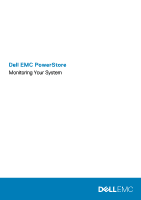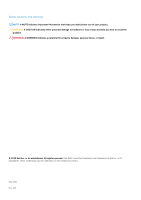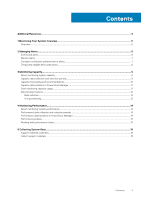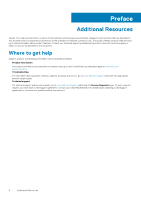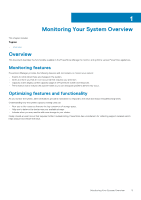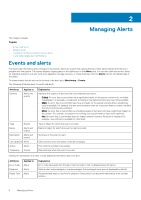Dell PowerStore 3000X EMC PowerStore Monitoring Your System
Dell PowerStore 3000X Manual
 |
View all Dell PowerStore 3000X manuals
Add to My Manuals
Save this manual to your list of manuals |
Dell PowerStore 3000X manual content summary:
- Dell PowerStore 3000X | EMC PowerStore Monitoring Your System - Page 1
Dell EMC PowerStore Monitoring Your System - Dell PowerStore 3000X | EMC PowerStore Monitoring Your System - Page 2
use of your product. CAUTION: A CAUTION indicates either potential damage to hardware or loss of data and tells you how to avoid the problem. WARNING: A WARNING indicates a potential for property damage, personal injury, or death. © 2020 Dell Inc. or its subsidiaries. All rights reserved. Dell, EMC - Dell PowerStore 3000X | EMC PowerStore Monitoring Your System - Page 3
Capacity forecasting and recommendations...10 Capacity data locations in PowerStore Manager...11 Start monitoring capacity usage...11 Data Savings collection and retention periods...14 Performance data locations in PowerStore Manager...14 Performance policies...15 Working with performance charts... - Dell PowerStore 3000X | EMC PowerStore Monitoring Your System - Page 4
to the PowerStore Documentation page at www.dell.com/ powerstoredocs. • Troubleshooting For information about products, software updates, licensing, and service, go to www.dell.com/support and locate the appropriate product support page. • Technical support For technical support and service requests - Dell PowerStore 3000X | EMC PowerStore Monitoring Your System - Page 5
your available storage. • Indicate when you may need to add more storage to your cluster. Finally, should an event occur that requires further troubleshooting, PowerStore has a mechanism for collecting support materials which helps analyze and resolve the issue. Monitoring Your System Overview 5 - Dell PowerStore 3000X | EMC PowerStore Monitoring Your System - Page 6
are events that require attention. Most alerts indicate that there is a problem with the system. The system displays ongoing alerts in the dashboard on associated with the alert. Use this code to find troubleshooting information. Mark an alert acknowledged or unacknowledged. Acknowledged alerts - Dell PowerStore 3000X | EMC PowerStore Monitoring Your System - Page 7
Service and Support Associated Events Applies to Alerts Alerts Alerts Explanation Whether the alert triggered an email notification. Links to support and troubleshooting alerts on the Alerts card. Monitor alerts About this task PowerStore Manager provides alert views at multiple levels, from the - Dell PowerStore 3000X | EMC PowerStore Monitoring Your System - Page 8
disable alert notifications during specific procedures, for example, during a software upgrade or a support procedure. About this task Steps 1. On the Settings page, select Disable Support Notifications in the Support section. 2. Select the appliance for which you want to suspend notifications and - Dell PowerStore 3000X | EMC PowerStore Monitoring Your System - Page 9
storage needs of a cluster or appliance. Also, the trending and predictive metrics can be shared with the Dell EMC Support Center when PowerStore is configured with Support Assist. These metrics provide intelligent insight on how capacity is being used and help to predict future capacity needs - Dell PowerStore 3000X | EMC PowerStore Monitoring Your System - Page 10
appliance capacity, and health. You can also choose to manually migrate volumes, or volume groups, based on your supported for Virtual Volumes (vVols), or file systems. Migration is supported within a single cluster with multiple appliances. Migration recommendations are provided in the PowerStore - Dell PowerStore 3000X | EMC PowerStore Monitoring Your System - Page 11
] opens with the Capacity card displayed. Start monitoring capacity usage You can start to evaluate your capacity usage and needs from the PowerStore Manager Dashboard > Capacity card. Current capacity usage The cluster capacity dashboard presents the current amount of storage being used, and the - Dell PowerStore 3000X | EMC PowerStore Monitoring Your System - Page 12
metrics are based on the automated inline data services that are provided with the PowerStore. The automated inline data services occur in the system before the data is written to the storage drives. The automated inline data services include: • Data reduction, which consists of deduplication and - Dell PowerStore 3000X | EMC PowerStore Monitoring Your System - Page 13
While the system allocates only a portion of the physical capacity requested by each storage resource, it leaves the remaining storage available for other storage resources to use. The system reports the capacity savings gained from thin provisioning using the Thin Savings metric, which is - Dell PowerStore 3000X | EMC PowerStore Monitoring Your System - Page 14
provides you with various metrics that can help you monitor the health of your system, anticipate problems before they occur, and reduce troubleshooting times. You can use the PowerStore Manager, REST API, or CLI to monitor the performance of a cluster, and for individual storage resources - Dell PowerStore 3000X | EMC PowerStore Monitoring Your System - Page 15
can choose to change the performance policy set on a volume, or a virtual volume (vVol). The performance policies are provided with PowerStore. You cannot create or customize performance policies. By default volumes, and vVols are created with a medium performance policy. The performance policies - Dell PowerStore 3000X | EMC PowerStore Monitoring Your System - Page 16
Working with the performance chart for a cluster After you have selected the Performance card, you can: Figure 1. Cluster performance chart 1. View overall performance of a cluster. 2. Select or clear the metrics, or alerts to display in the chart. 3. Pick which type of chart to display from the - Dell PowerStore 3000X | EMC PowerStore Monitoring Your System - Page 17
1. Select metrics from the Category list to create a chart for each of the selected metrics. A chart remains open for each selected category, and are stacked on top of one another. 2. Change the Timeline to create a historical view of the performance. 3. Download charts as .png, .jpg, .pdf, images, - Dell PowerStore 3000X | EMC PowerStore Monitoring Your System - Page 18
materials collection uses the essentials profile. Use the svc_dc service script to collect support materials for other profiles. See the PowerStore Service Scripts Guide for more information about the svc_dc service script and the available profiles. NOTE: The system can run only one collection - Dell PowerStore 3000X | EMC PowerStore Monitoring Your System - Page 19
Next steps After the job is finished, you can download the data collection to a client, send the collection to support, or delete the collection. Select the data collection, then select Download, Send to Support, or Delete. Collecting System Data 19

Dell EMC PowerStore
Monitoring Your System