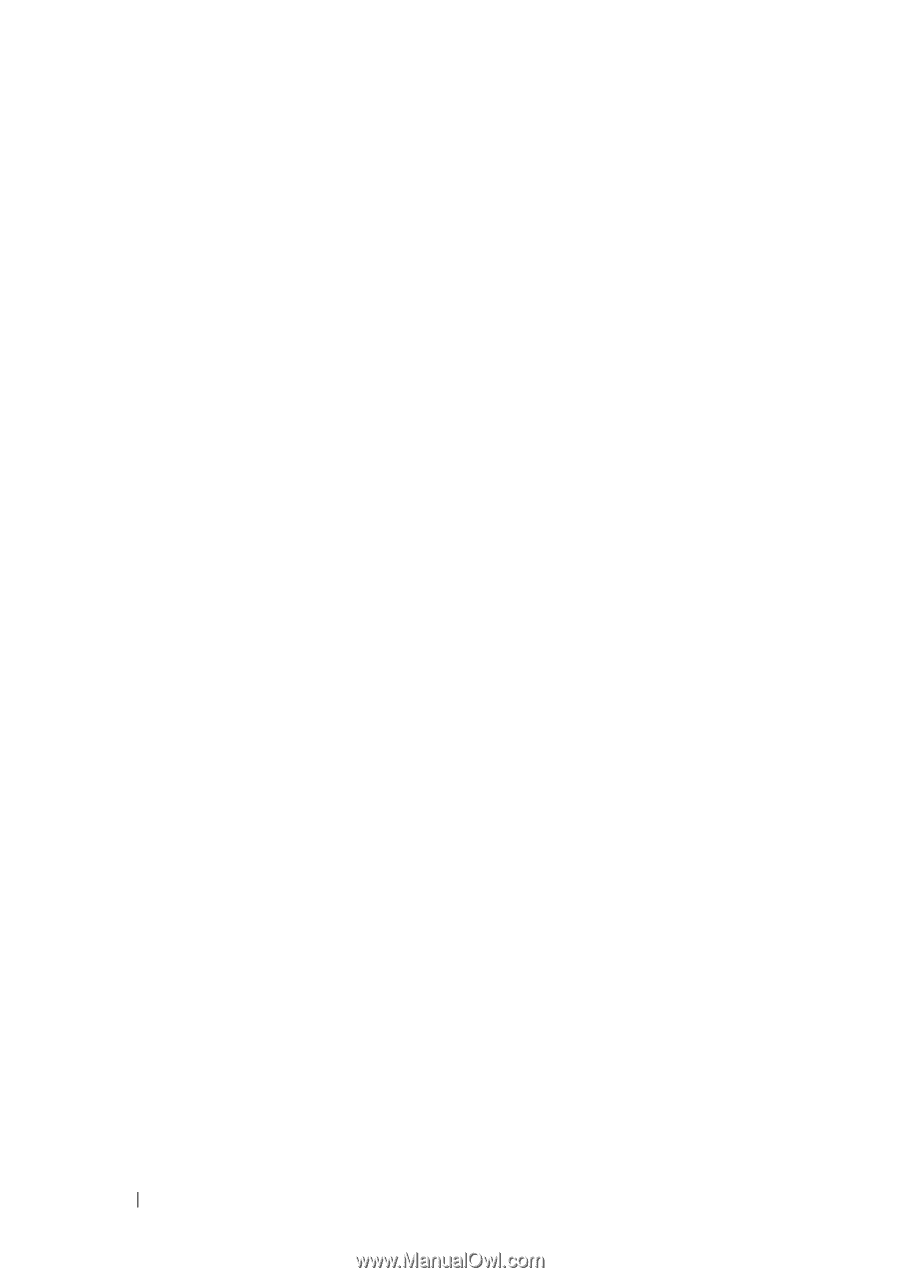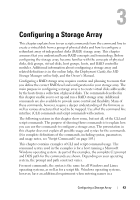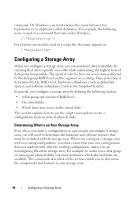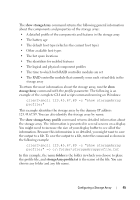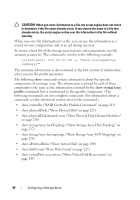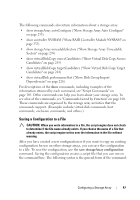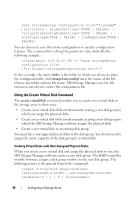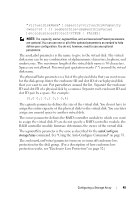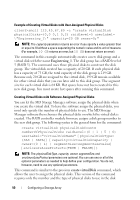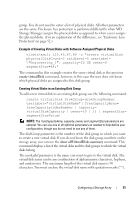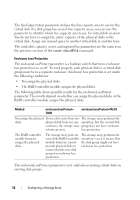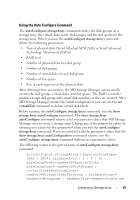Dell PowerVault MD3200 CLI Guide - Page 48
Using the Create Virtual Disk Command, Creating Virtual Disks with User-Assigned Physical Disks
 |
View all Dell PowerVault MD3200 manuals
Add to My Manuals
Save this manual to your list of manuals |
Page 48 highlights
save storageArray configuration file="filename" [(allconfig | globalSettings=(TRUE | FALSE)) | virtualDiskConfigAndSettings=(TRUE | FALSE) | hostTopology=(TRUE | FALSE) | lunMappings=(TRUE | FALSE)] You can choose to save the entire configuration or specific configuration features. The command for setting this parameter value looks like the following example: client>smcli 123.45.67.89 -c "save storageArray configuration file= \"c:\folder\\storageArrayconfig1.scr\";" In this example, the name folder is the folder in which you choose to place the configuration file, and storageArrayconfig1.scr is the name of the file. Choose any folder and any file name. MD Storage Manager uses the file extension .scr when it creates the configuration file. Using the Create Virtual Disk Command The create virtualDisk command enables you to create new virtual disks in the storage array in three ways: • Create a new virtual disk while simultaneously creating a new disk group to which you assign the physical disks. • Create a new virtual disk while simultaneously creating a new disk group to which the MD Storage Manager software assigns the physical disks. • Create a new virtual disk in an existing disk group. You must have unassigned physical disks in the disk group. You do not need to assign the entire capacity of the disk group to a virtual disk. Creating Virtual Disks with User-Assigned Physical Disks When you create a new virtual disk and assign the physical disks to use, the MD Storage Manager software creates a new disk group. The RAID controller module firmware assigns a disk group number to the new disk group. The following syntax is the general form of the command: create virtualDisk physicalDisks= (enclosureID0,slotID0...enclosureIDn,slotIDn) raidLevel=0 | 1 | 5 | 6)userLabel= 48 Configuring a Storage Array