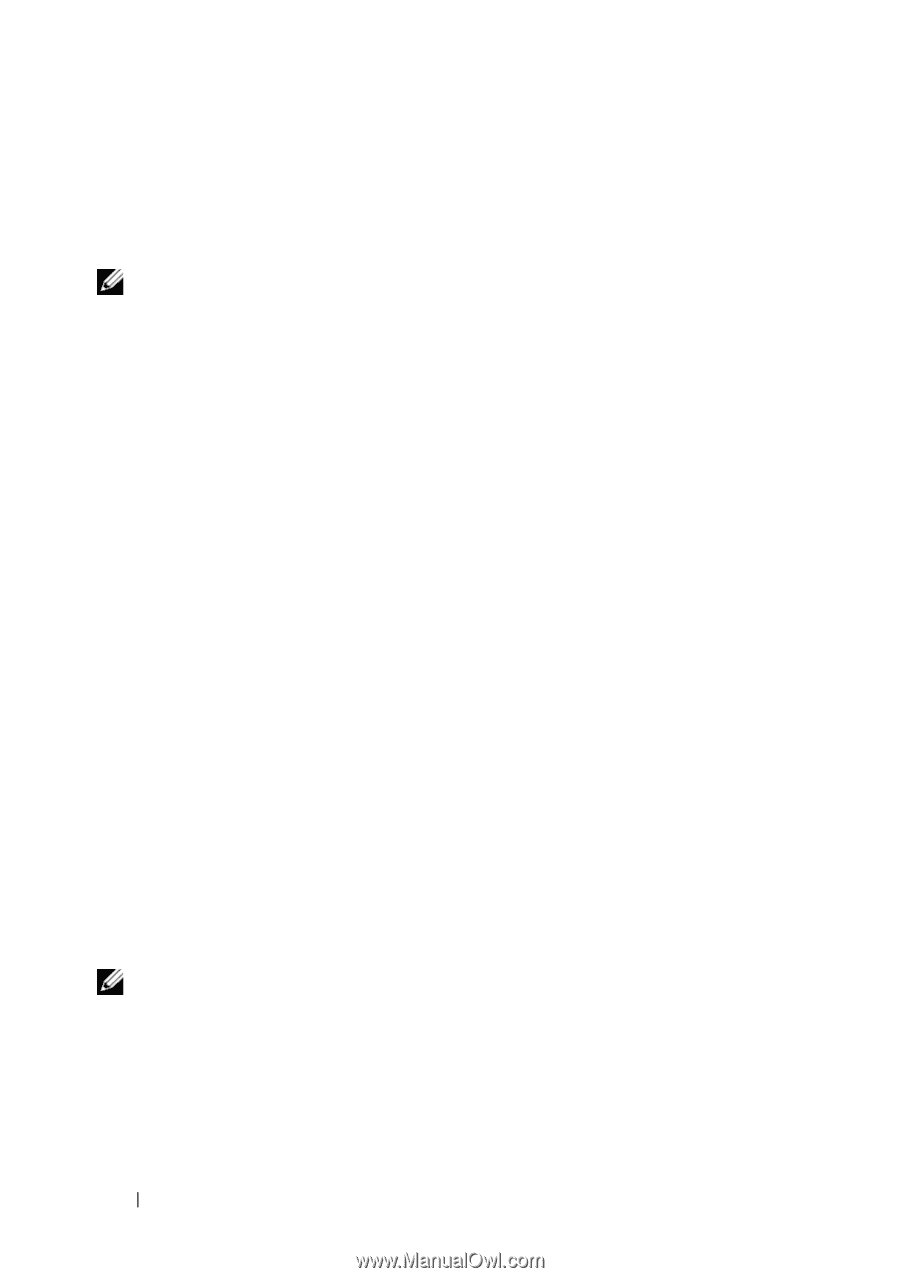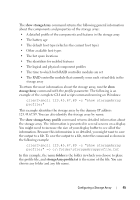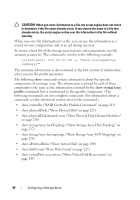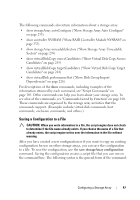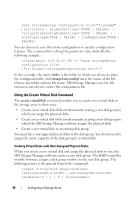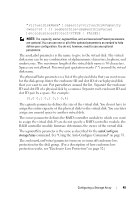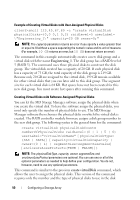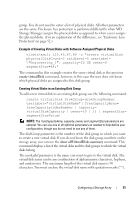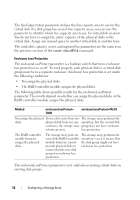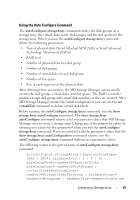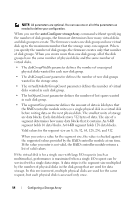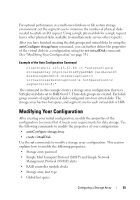Dell PowerVault MD3200 CLI Guide - Page 50
Example of Creating Virtual Disks with User-Assigned Physical Disks, Engineering_1, create virtualDisk
 |
View all Dell PowerVault MD3200 manuals
Add to My Manuals
Save this manual to your list of manuals |
Page 50 highlights
Example of Creating Virtual Disks with User-Assigned Physical Disks client>smcli 123.45.67.89 -c "create virtualDisk physicalDisks=(0,0 0,1 0,2) raidLevel=5 userLabel= \"Engineering_1\" capacity=20 GB owner=0;" NOTE: The capacity parameter returns an error if you specify a value greater than or equal to 10 without a space separating the numeric value and its unit of measure. (For example, 10 GB returns an error, but 10 GB does not return an error). The command in this example automatically creates a new disk group and a virtual disk with the name Engineering_1. The disk group has a RAID level of 5 (RAID 5). The command uses three physical disks to construct the disk group. The virtual disk created has a capacity of 20 GB. If each physical disk has a capacity of 73 GB, the total capacity of the disk group is 219 GB. Because only 20 GB are assigned to the virtual disk, 199 GB remain available for other virtual disks that you can later add to this disk group. The segment size for each virtual disk is 64 KB. Hot spares have not been created for this new disk group. You must create hot spares after running this command. Creating Virtual Disks with Software-Assigned Physical Disks You can let the MD Storage Manager software assign the physical disks when you create the virtual disk. To have the software assign the physical disks, you need only specify the number of physical disks to use. The MD Storage Manager software then chooses the physical disks on which the virtual disk is created. The RAID controller module firmware assigns a disk group number to the new disk group. The following syntax is the general form for the command: create virtualDisk physicalDiskCount= numberOfPhysicalDisks raidLevel=(0 | 1 | 5 | 6) userLabel="virtualDiskName" [physicalDiskType= (SAS | SATA)] [capacity=virtualDiskCapacity | owner=(0 | 1) | segmentSize=segmentSizeValue] [enclosureLossProtect=(TRUE | FALSE)]) NOTE: The physicalDiskType, capacity, owner, segmentSize, and enclosureLossProtect parameters are optional. You can use one or all of the optional parameters as needed to help define your configuration. You do not, however, need to use any optional parameters. This command is similar to the previous create virtualDisk command, which allows the user to assign the physical disks. This version of the command requires only the number and the type of physical disks to use in the disk 50 Configuring a Storage Array