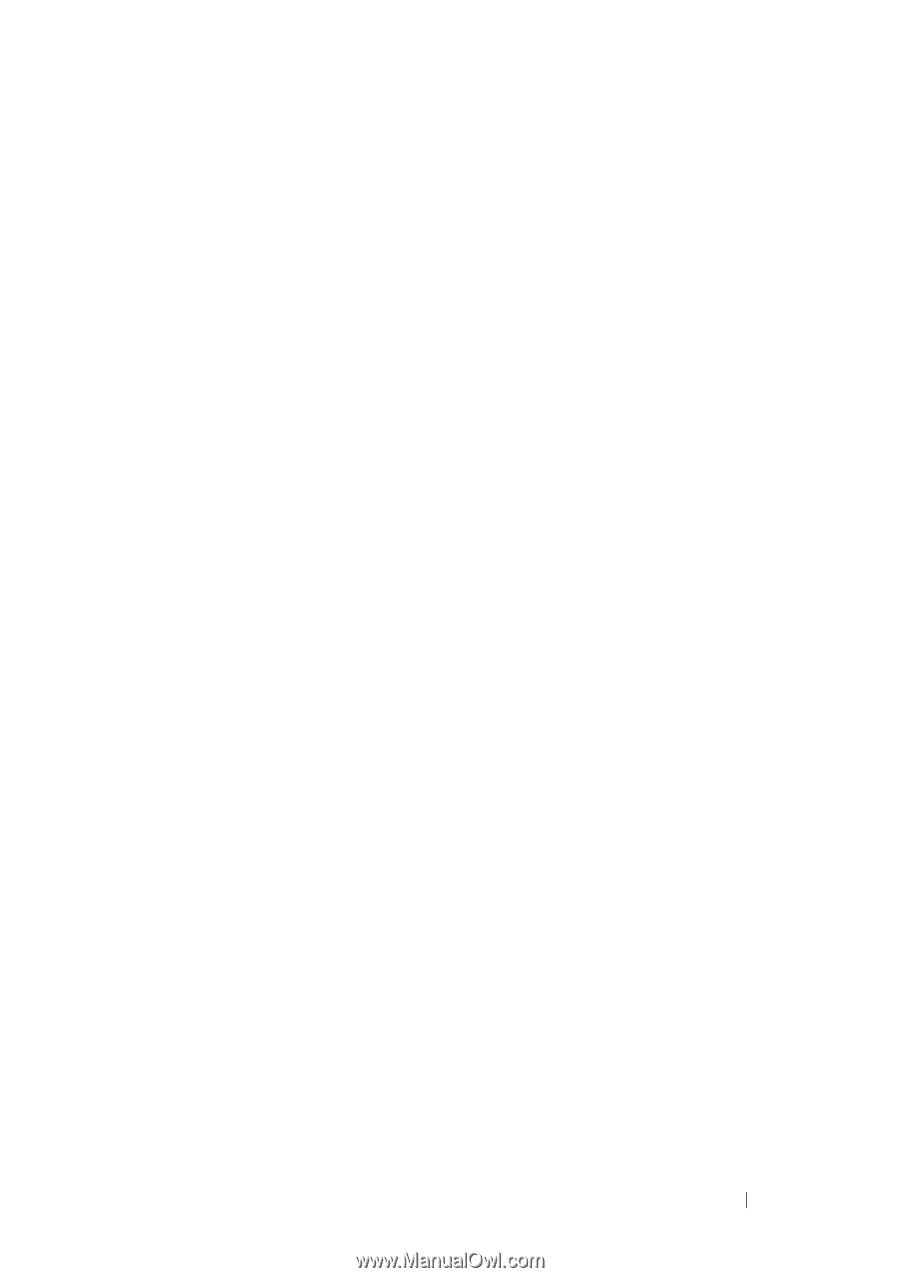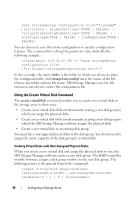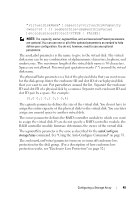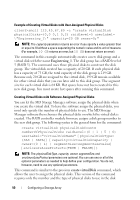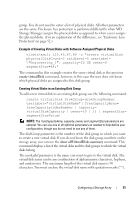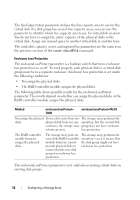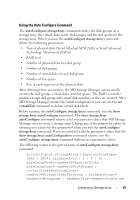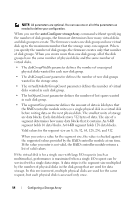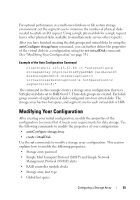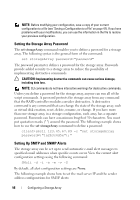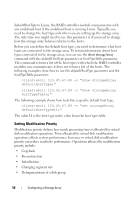Dell PowerVault MD3200 CLI Guide - Page 53
Using the Auto Con Command, Type of physical disks Serial Attached SCSI [SAS] or Serial Advanced
 |
View all Dell PowerVault MD3200 manuals
Add to My Manuals
Save this manual to your list of manuals |
Page 53 highlights
Using the Auto Configure Command The autoConfigure storageArray command creates the disk groups on a storage array, the virtual disks in the disk groups, and the hot spares for the storage array. When you use the autoConfigure storageArray command, define the following parameters: • Type of physical disks (Serial Attached SCSI [SAS] or Serial Advanced Technology Attachment [SATA]) • RAID level • Number of physical disks in a disk group • Number of disk groups • Number of virtual disks in each disk group • Number of hot spares • Size of each segment on the physical disks After defining these parameters, the MD Storage Manager automatically creates the disk groups, virtual disks, and hot spares. The RAID controller modules assign disk group and virtual disk numbers as they are created. After MD Storage Manager creates the initial configuration, you can use the set virtualDisk command to define virtual disk labels. Before running the autoConfigure storageArray command, run the show storageArray autoConfigure command. The show storageArray autoConfigure command returns a list of parameter values that MD Storage Manager uses to create a storage array. Change any of the parameter values by entering new values for the parameters when you run the autoConfigure storageArray command. If you are satisfied with the parameter values that the show storageArray autoConfiguration command returns, run the autoConfigure storageArray command without new parameter values. The following syntax is the general form of autoConfigure storageArray command: autoConfigure storageArray [physicalDiskType= (SAS | SATA) raidLevel=(0 | 1 | 5 | 6) | diskGroupWidth=numberOfPhysicalDisks | diskGroupCount=numberOfDiskGroups | virtualDisksPerGroupCount= numberOfVirtualDisksPerGroup | hotSpareCount= numberOfHotspares | segmentSize=segmentSizeValue] Configuring a Storage Array 53