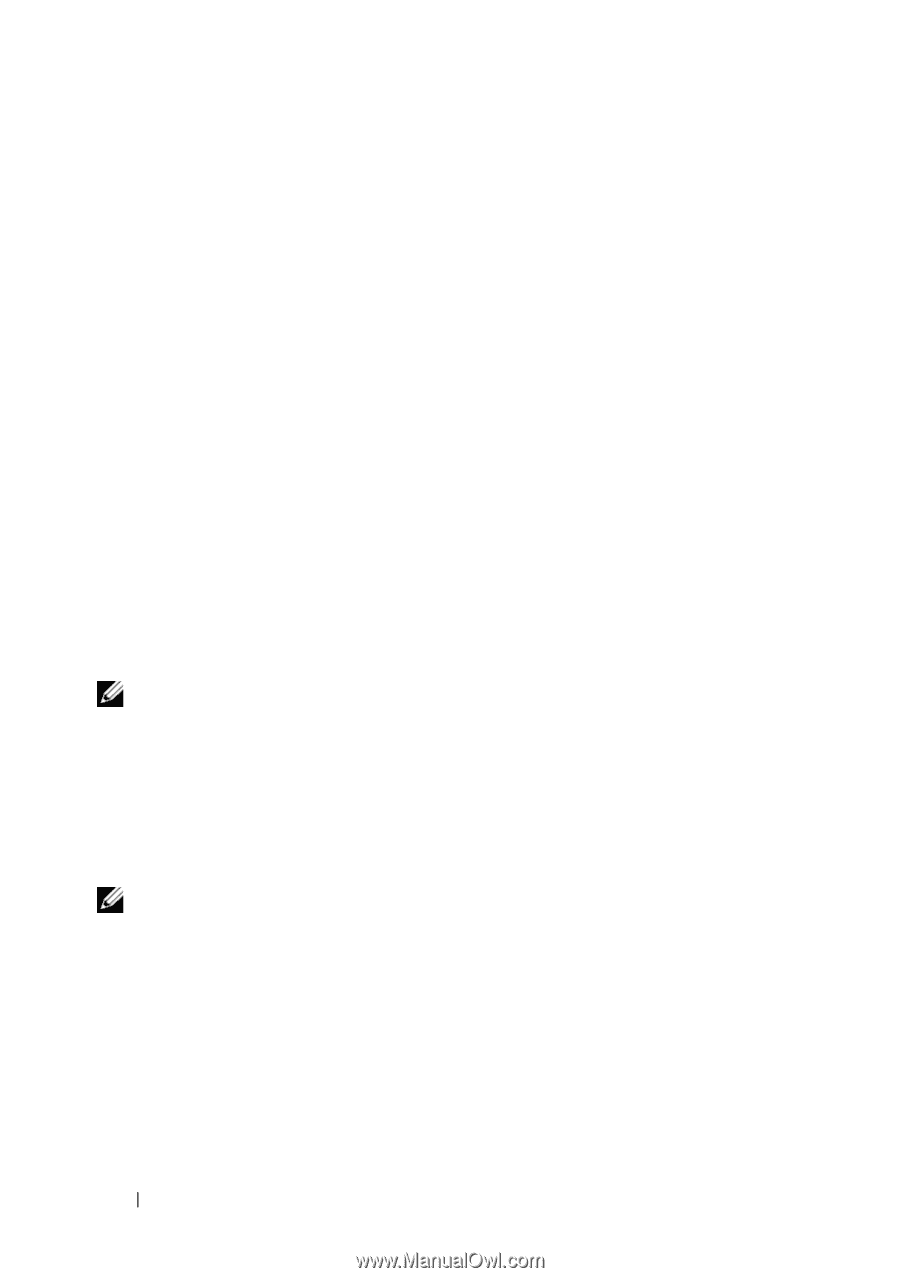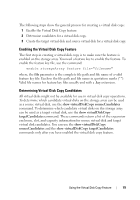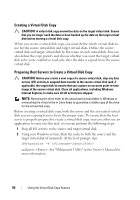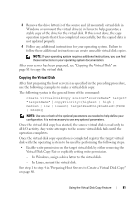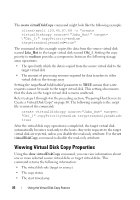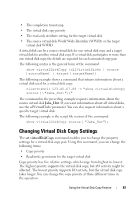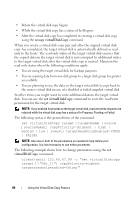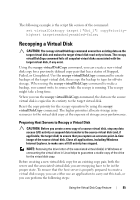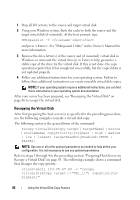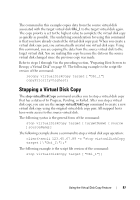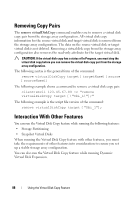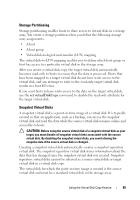Dell PowerVault MD3200 CLI Guide - Page 84
recopy virtualDiskCopy, You are planning to use the data on the target virtual disk to copy back
 |
View all Dell PowerVault MD3200 manuals
Add to My Manuals
Save this manual to your list of manuals |
Page 84 highlights
• Before the virtual disk copy begins • While the virtual disk copy has a status of In Progress • After the virtual disk copy has completed re-creating a virtual disk copy using the recopy virtualDiskCopy command When you create a virtual disk copy pair and after the original virtual disk copy has completed, the target virtual disk is automatically defined as readonly to the hosts. The read-only status of the target virtual disk ensures that the copied data on the target virtual disk is not corrupted by additional writes to the target virtual disk after the virtual disk copy is created. Maintain the read-only status when the following conditions apply: • You are using the target virtual disk for backup purposes • You are copying data from one disk group to a larger disk group for greater accessibility • You are planning to use the data on the target virtual disk to copy back to the source virtual disk in case of a disabled or failed snapshot virtual disk At other times you might want to write additional data to the target virtual disk. You can use the set virtualDiskCopy command to reset the read/write permission for the target virtual disk. NOTE: If you enabled host writes to the target virtual disk, read and write requests are rejected while the virtual disk copy has a status of In Progress, Pending, or Failed. The following syntax is the general form of the command: set virtualDiskCopy target [targetName] [source [sourceName]] copyPriority=(highest | high | medium | low | lowest) targetReadOnlyEnabled=(TRUE | FALSE) NOTE: Use one or both of the parameters as needed to help define your configuration. It is not necessary to use either parameter. The following example shows how to change parameters using the set virtualDiskCopy command: client>smcli 123.45.67.89 -c "set virtualDiskcopy target [\"Obi_1\"] copyPriority=highest targetreadonlyenabled=false;" 84 Using the Virtual Disk Copy Feature