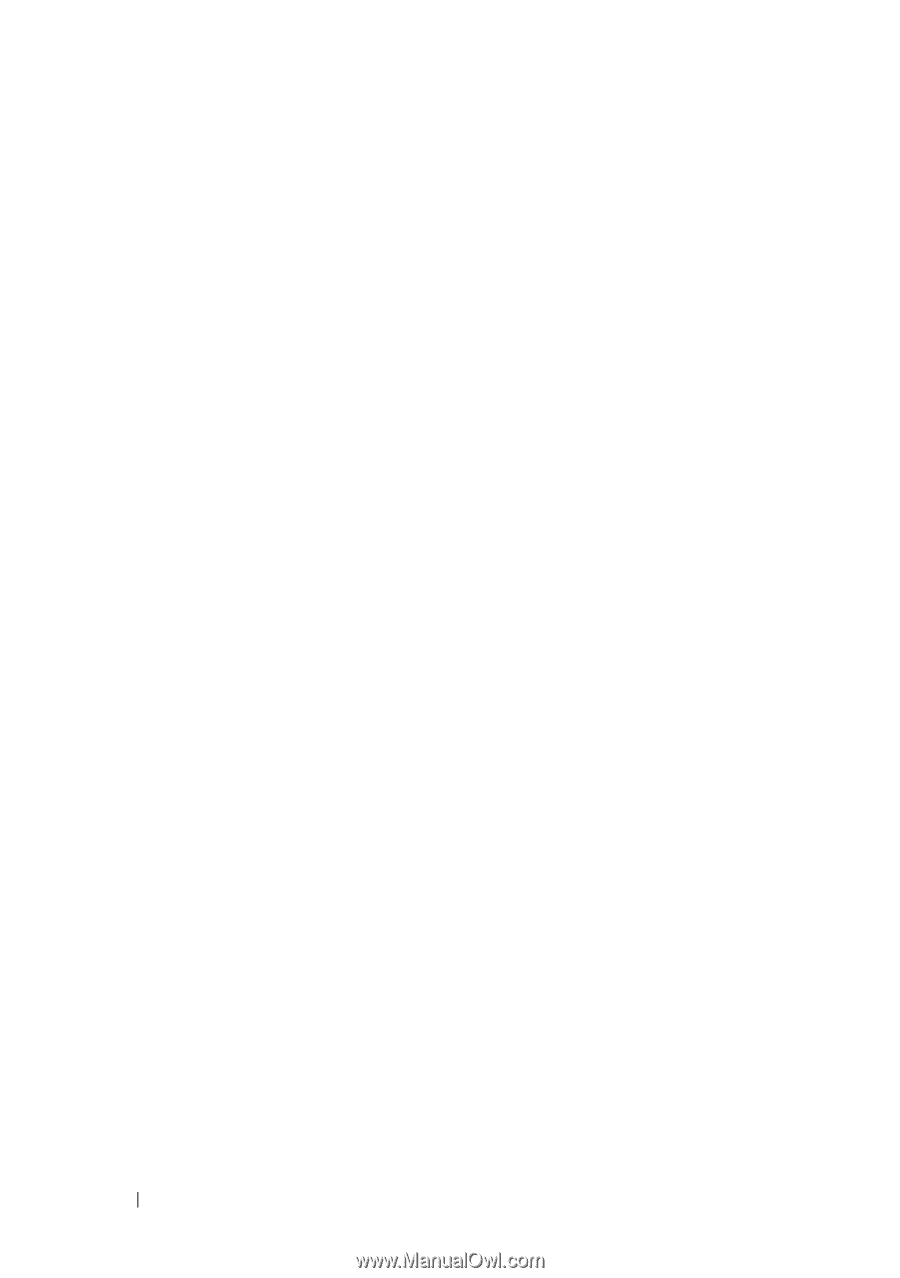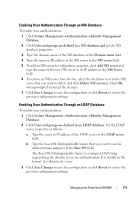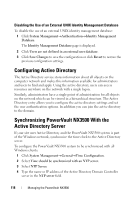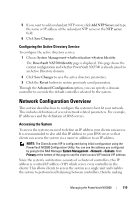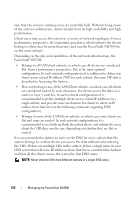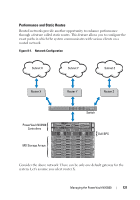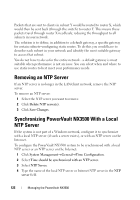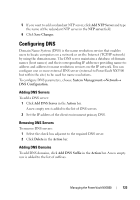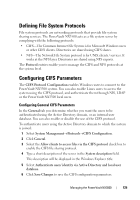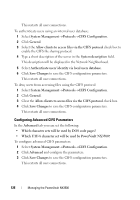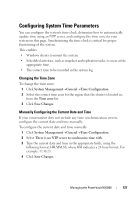Dell PowerVault NX3500 Administrator's Guide - Page 122
Removing an NTP Server, Synchronizing PowerVault NX3500 With a Local NTP Server
 |
View all Dell PowerVault NX3500 manuals
Add to My Manuals
Save this manual to your list of manuals |
Page 122 highlights
Packets that are sent to clients in subnet Y would be routed to router X, which would then be sent back (through the switch) to router Y. This means these packets travel through router X needlessly, reducing the throughput to all subnets in your network. The solution is to define, in addition to a default gateway, a specific gateway for certain subnets-configuring static routes. To do this you would have to describe each subnet in your network and identify the most suitable gateway to access that subnet. You do not have to do so for the entire network - a default gateway is most suitable when performance is not an issue. You can select when and where to use static routes to best meet your performance needs. Removing an NTP Server If an NTP server is no longer in the LAN/client network, remove the NTP server. To remove an NTP server: 1 Select the NTP server you want to remove. 2 Click Delete NTP server(s). 3 Click Save Changes. Synchronizing PowerVault NX3500 With a Local NTP Server If the system is not part of a Windows network, configure it to synchronize with a local NTP server (if such a server exists), or with an NTP server on the Internet. To configure the PowerVault NX3500 system to be synchronized with a local NTP server or an NTP server on the Internet: 1 Click System ManagementGeneralTime Configuration. 2 Select Time should be synchronized with an NTP server. 3 Select NTP Server. 4 Type the name of the local NTP server or Internet NTP server in the NTP server field. 122 Managing the PowerVault NX3500