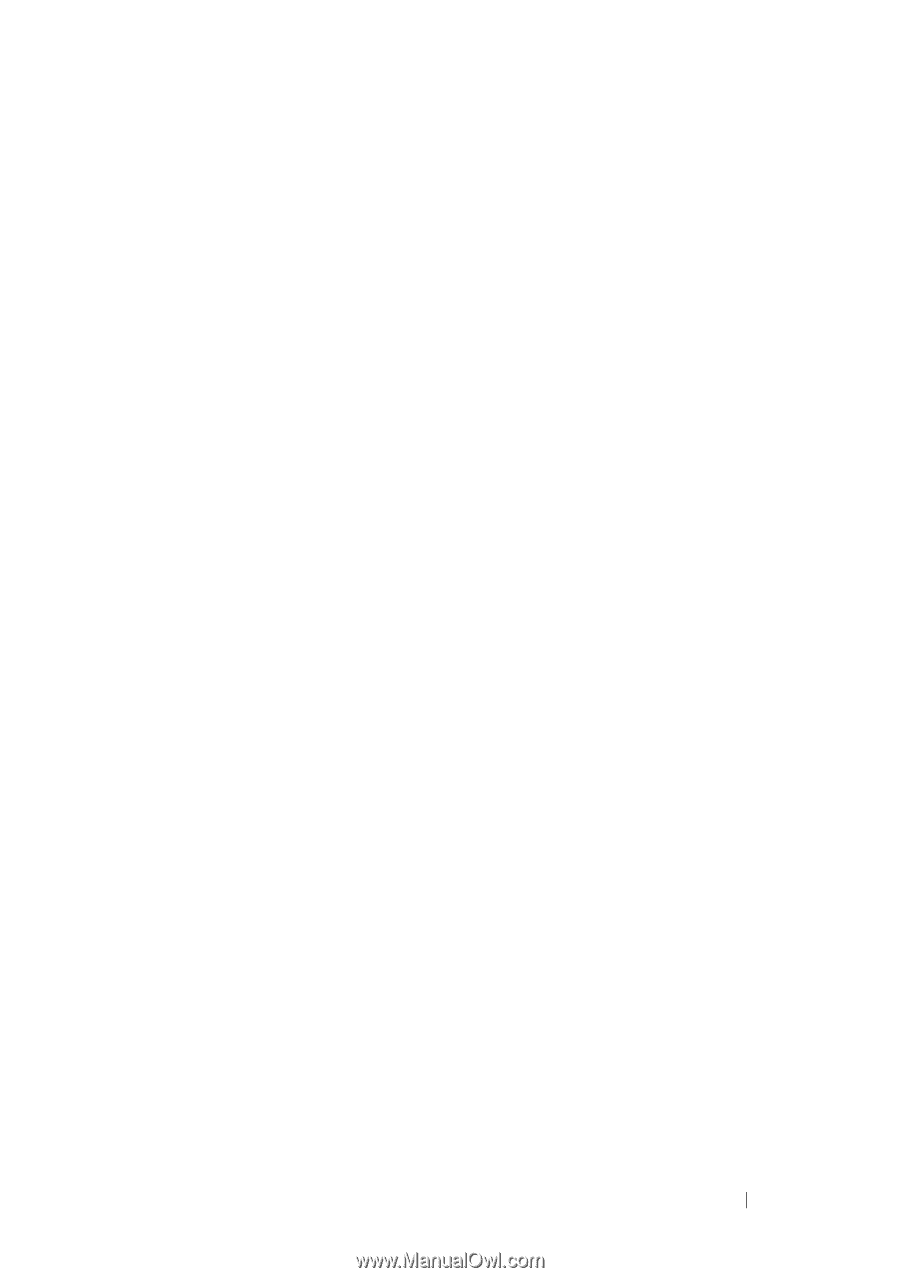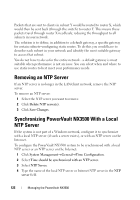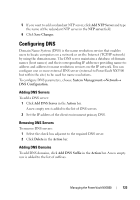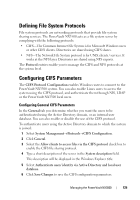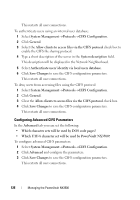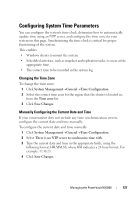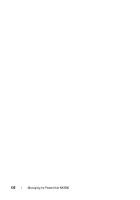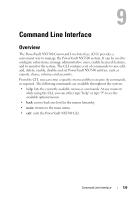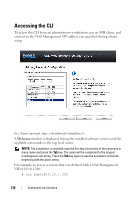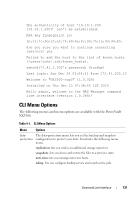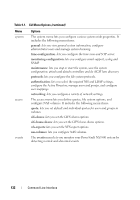Dell PowerVault NX3500 Administrator's Guide - Page 127
Configuring System Time Parameters, Changing the Time Zone
 |
View all Dell PowerVault NX3500 manuals
Add to My Manuals
Save this manual to your list of manuals |
Page 127 highlights
Configuring System Time Parameters You can configure the system's time clock, determine how to automatically update time using an NTP server, and configure the time zone for your system on this page. Synchronizing the time clock is critical for proper functioning of the system. This enables: • Windows clients to mount the system. • Scheduled activities, such as snapshot and replication tasks, to occur at the appropriate time. • The correct time to be recorded in the system log. Changing the Time Zone To change the time zone: 1 Click System ManagementGeneralTime Configuration. 2 Select the correct time zone for the region that the cluster is located in, from the Time zone list. 3 Click Save Changes. Manually Configuring the Current Date and Time If your environment does not include any time synchronization servers, configure the current date and time manually. To configure the current date and time manually 1 Click System ManagementGeneralTime Configuration. 2 Select There is no NTP server to synchronize time with. 3 Type the current date and time in the appropriate fields, using the following format: HH:MM:SS, where HH indicates a 24-hour format. For example: 17:38:23. 4 Click Save Changes. Managing the PowerVault NX3500 127