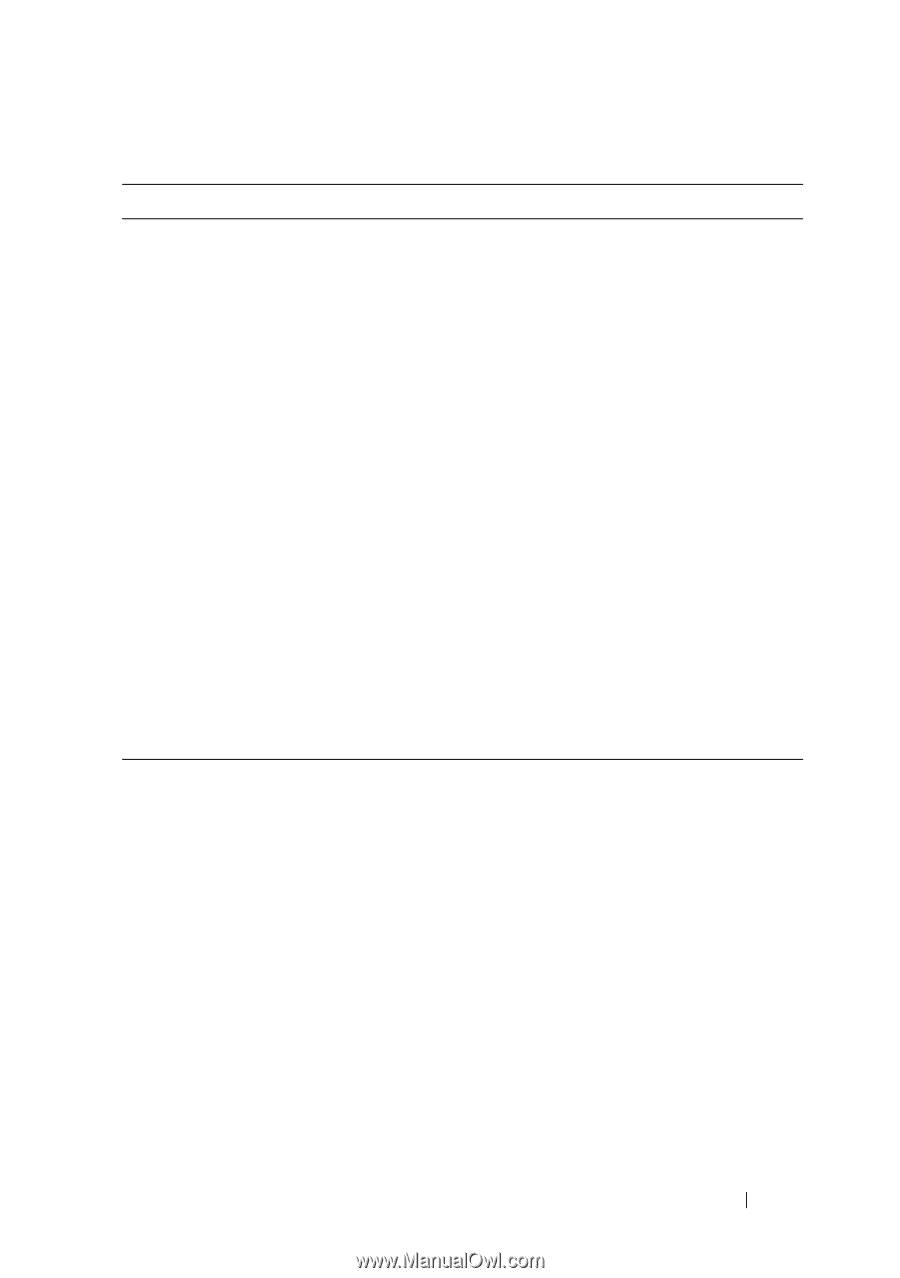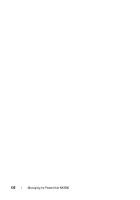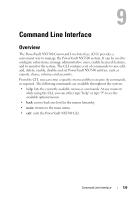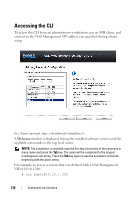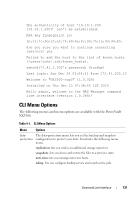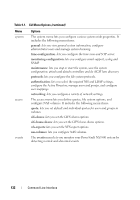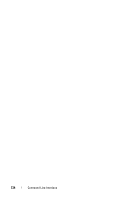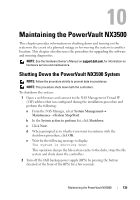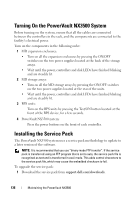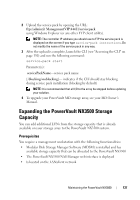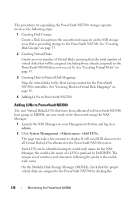Dell PowerVault NX3500 Administrator's Guide - Page 133
Table 9-1., CLI Menu Options, Options, quota, traffic-statistics, replication, connections
 |
View all Dell PowerVault NX3500 manuals
Add to My Manuals
Save this manual to your list of manuals |
Page 133 highlights
Table 9-1. CLI Menu Options (continued) Menu monitor diags servicepack Options The monitor menu lets you monitor your PowerVault NX3500 system. It includes the following menu items: quota: lets you view the system quota usage. traffic-statistics: lets you view system various statistics, for example, CIFS/NFS IO read/write per second. replication: lets you view the status of previous and current remote replication tasks. connections: lets you view the connections to the system via CIFS protocol. export-data: lets you create CSV (comma separated values) reports for over-time analysis of performance, load balancing and capacity. system-validation: lets you validate the system configuration functionality wise. hardware-components: lets you view the status of the controllers, BPS devices and storage subsystems. The diag menu lets you run general, network, protocols and performance diagnostics on the system. The service pack menu keeps your PowerVault NX3500 system up to date. Command Line Interface 133